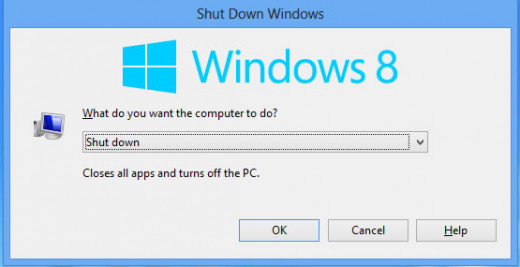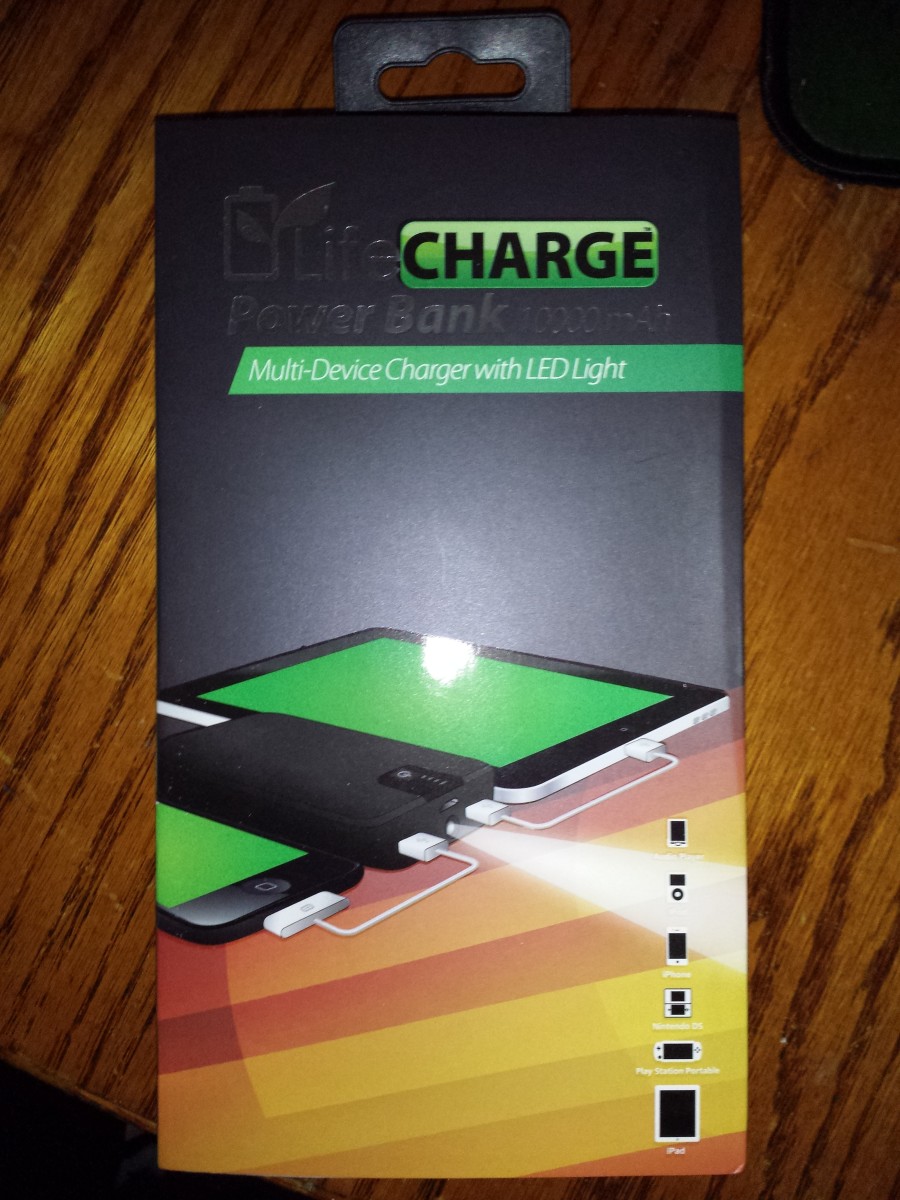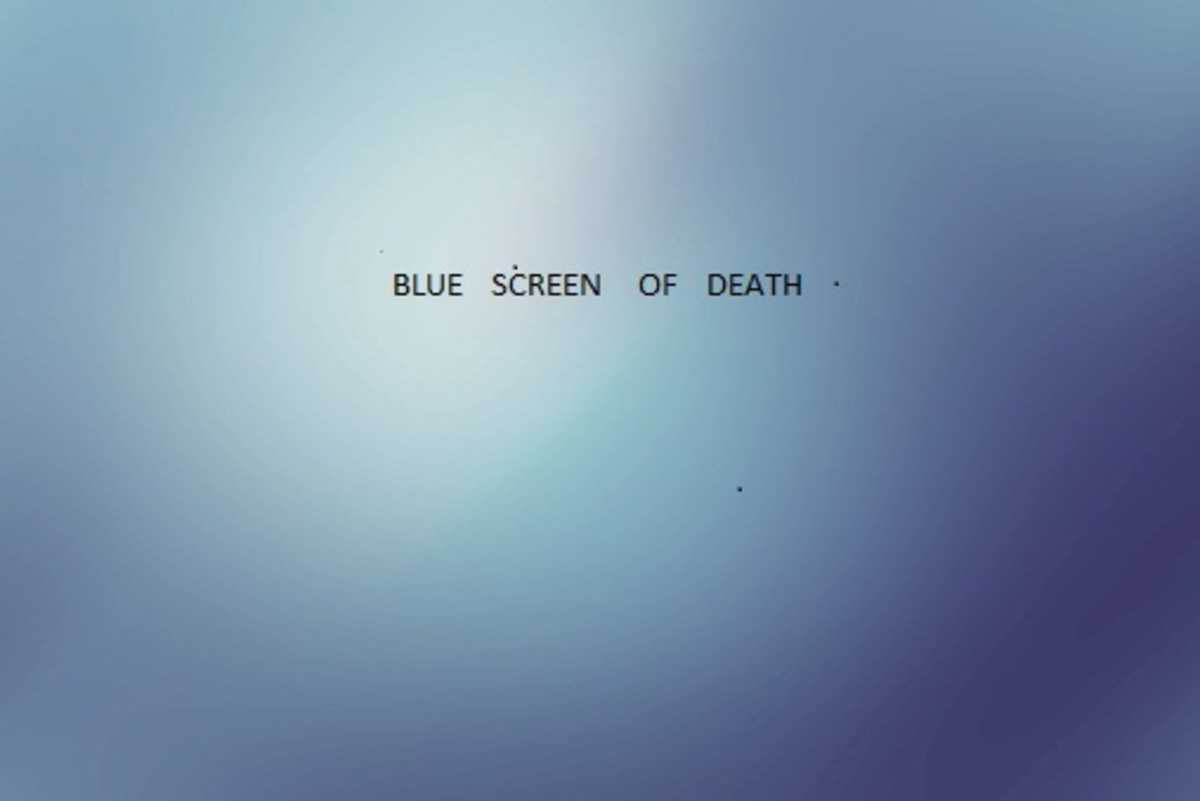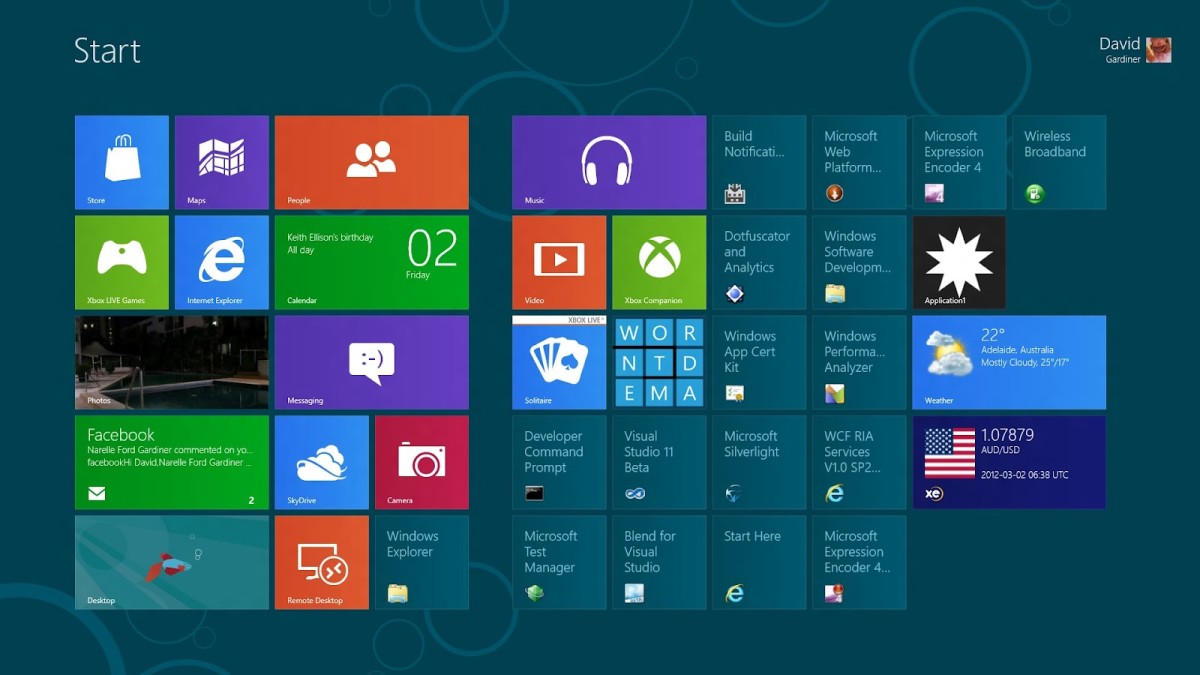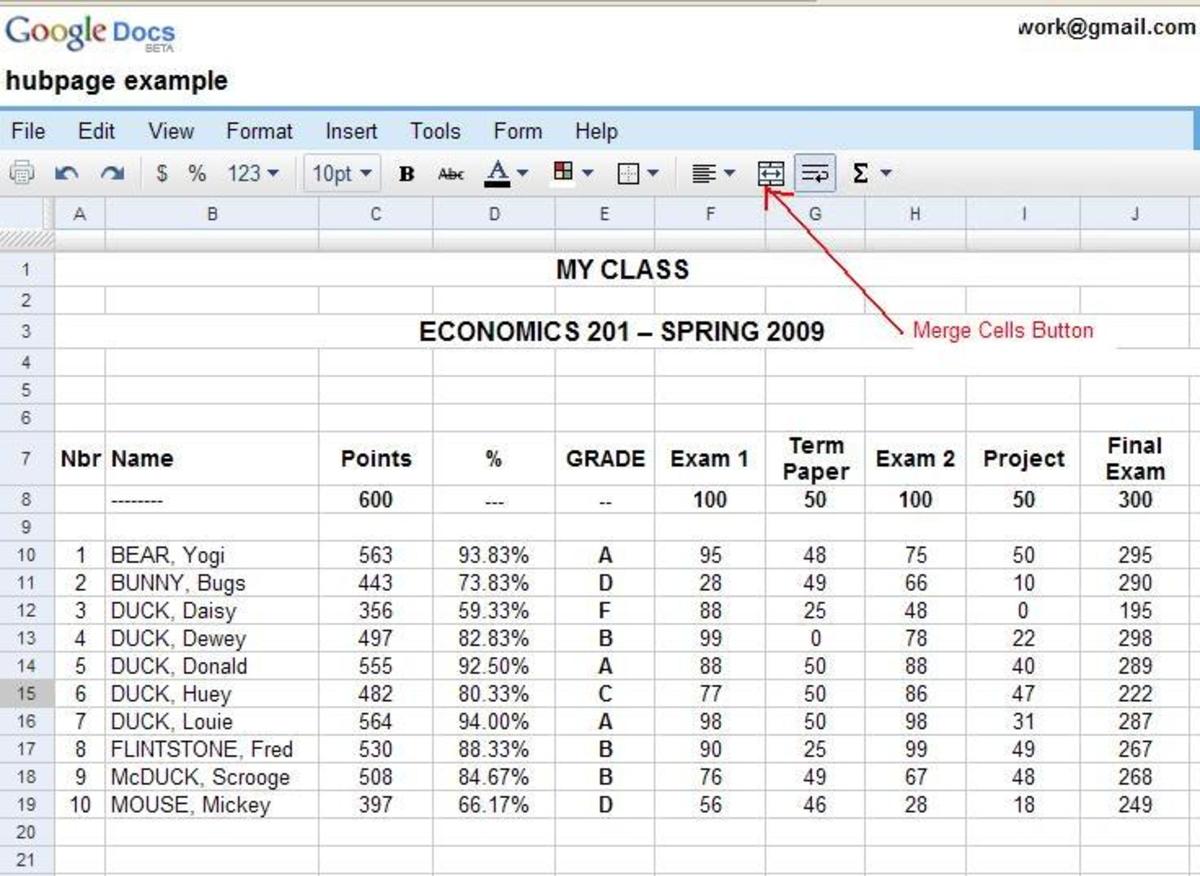- HubPages»
- Technology»
- Computers & Software»
- Operating Systems
How To Shut Down Windows 8
Below is a 660+ word article explaining how to shut down Windows 8. That is the long version. If you don't want to read though all that and just want the short version. It is Windows-I and and then click the Power button.
Many of us know that to shut down Windows (as in Windows 7, Windows Vista, and Windows XP), we click on the "Start" button and then click "Shut Down".
And hence the old late-night jokes by comedians saying things like ...
"What kind of machine makes you click "Start" in order to shut down"
But since there is no Start button in Windows 8, how do we shut it down? In fact, Windows 8 does have the "Shut Down", "Sleep", "Restart", and even "Hibernate". Although it might be difficult to find, as they are not in its usual place.
Perhaps now the late night TV comedians will come up with new jokes like ...
"I thought new versions of Microsoft software are supposed to make things easier. Now I can not even figure out how to shut the thing down."
Hardware button for shutdown
The fastest way to shut down Windows 8 is if there is a hardware button on your device that performs the shut down function. Not all devices have such a button.
Windows 8 was designed to be run on a wide variety of devices such as on tablets, mobile devices, laptops, and desktop computers.
And depending on the device or mobile computer that your are running on, the hardware button may function differently for different devices. On some, the power button does a "sleep"; whereas other may do a "shut down". Usually closing the laptop or netbook cover will perform a "sleep", and not "shut down".
Power Button on the Windows 8 Interface
If your device does not have a hardware power button that does a shut down, don't worry. There is a power button in the Windows 8 user interface.
In particular, it is accessed from the Windows 8 Charms Bar.
Bring up the Charms Bar, by any of these methods ...
- On touch devices, swipe in from the right with your fingers.
- Hover your mouse to the upper-right corner of the screen
- Hover your mouse to the lower-right corner of the screen
- Press Windows-c on your keyboard ("c" for "charms")
The "Window-c" keystroke is done by holding down the Windows key and then pressing the letter "c". Although sometimes tutorials will write "Windows-C", it is the lower-case letter "c". You do not need to press the shift key.
Windows Charms Bar on Right
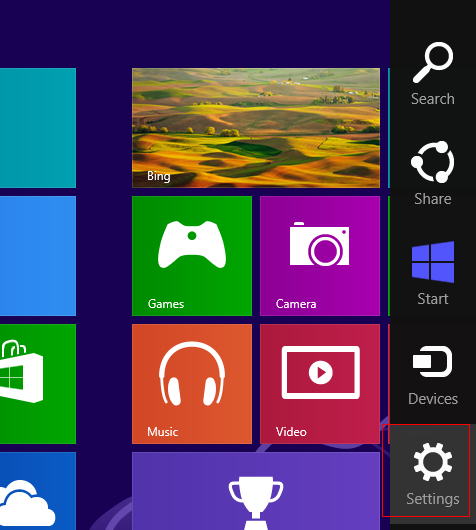
The Settings Charm
The Windows 8 Charms bar appear on the right edge of the screen with 5 charms from top to bottom: Search Charm, Share Charm, Start Charm, Device Charm, and Settings Charm.
It is the last one, the Settings Charm, that you want to click on. I am using the word "click" assuming that you are on a laptop or desktop machine with a mouse. But if you are using your fingers on a touch-screen tablet, then the word "tap" would be more appropriate.
Click the Power Button
In the Settings Charm, there are 6 buttons at the bottom. The bottom center button is the "Power button". When you click on it, a context menu pops up with the options to "Sleep", "Shut Down", or "Restart". There is a possibility of having an "Hibernate" menu option shown. But you have to enable that setting.
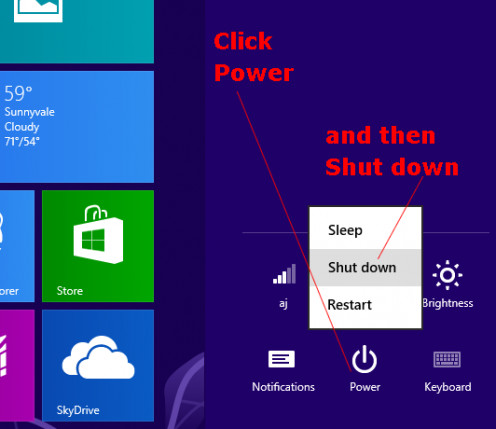
In any case, the menu you want to click on is "Shut Down". Windows will immediately proceed to log you out and shut down the machine. And it do so without any additional prompts, unless you have any unsaved documents opened, in which case it will ask if you want to shut down anyways (and lose any changes in the unsaved documents), or if you want to cancel shut down.
Keyboard Shortcuts to Shut Down Windows 8
Now that you know the full long process of how to shut down Windows 8, you might be interested to know of keyboard shortcuts.
One is to press Windows-I. This will bring you directly to the Settings Charm where you can click Power and then Shut Down.
Another is to press Ctrl-Alt-Delete, which is to press the Delete key while the Ctrl and Alt key are simultaneously depressed. This will bring up an options screen on which there is a Power button on the lower-right.
If you are in desktop mode, you can press Alt-F4. Make sure "shutdown" is selected in the droplist and press Enter key to invoke "OK"...