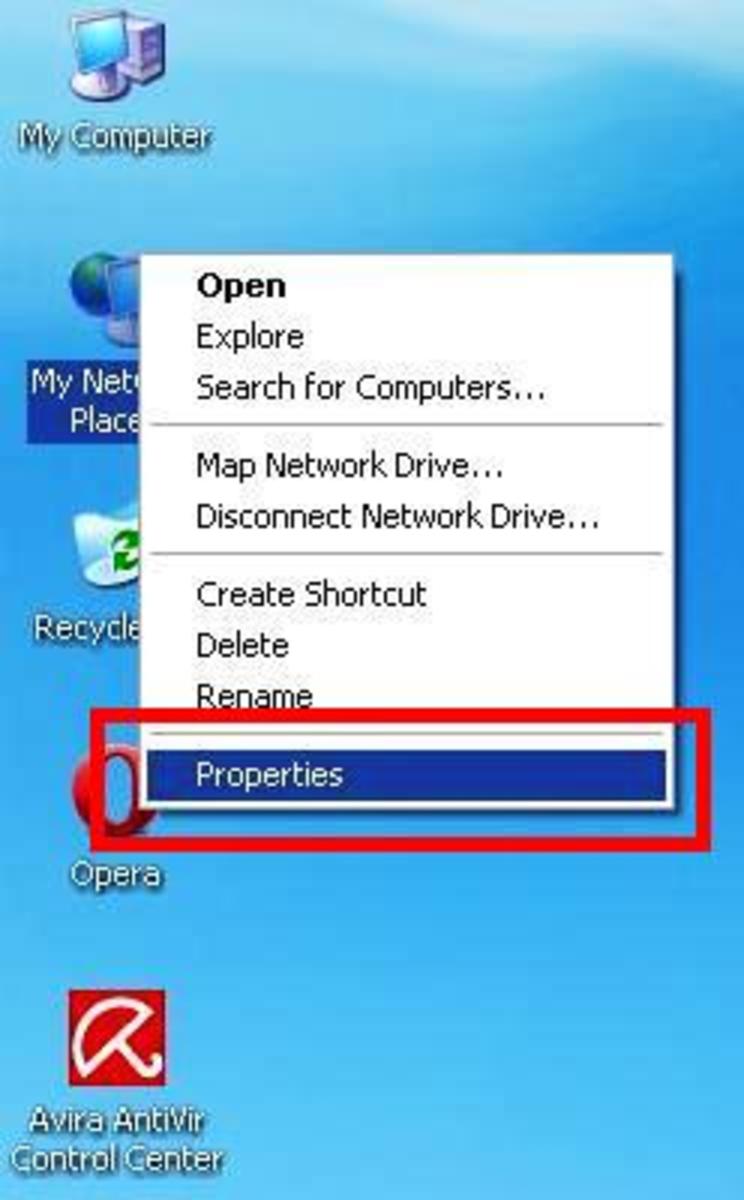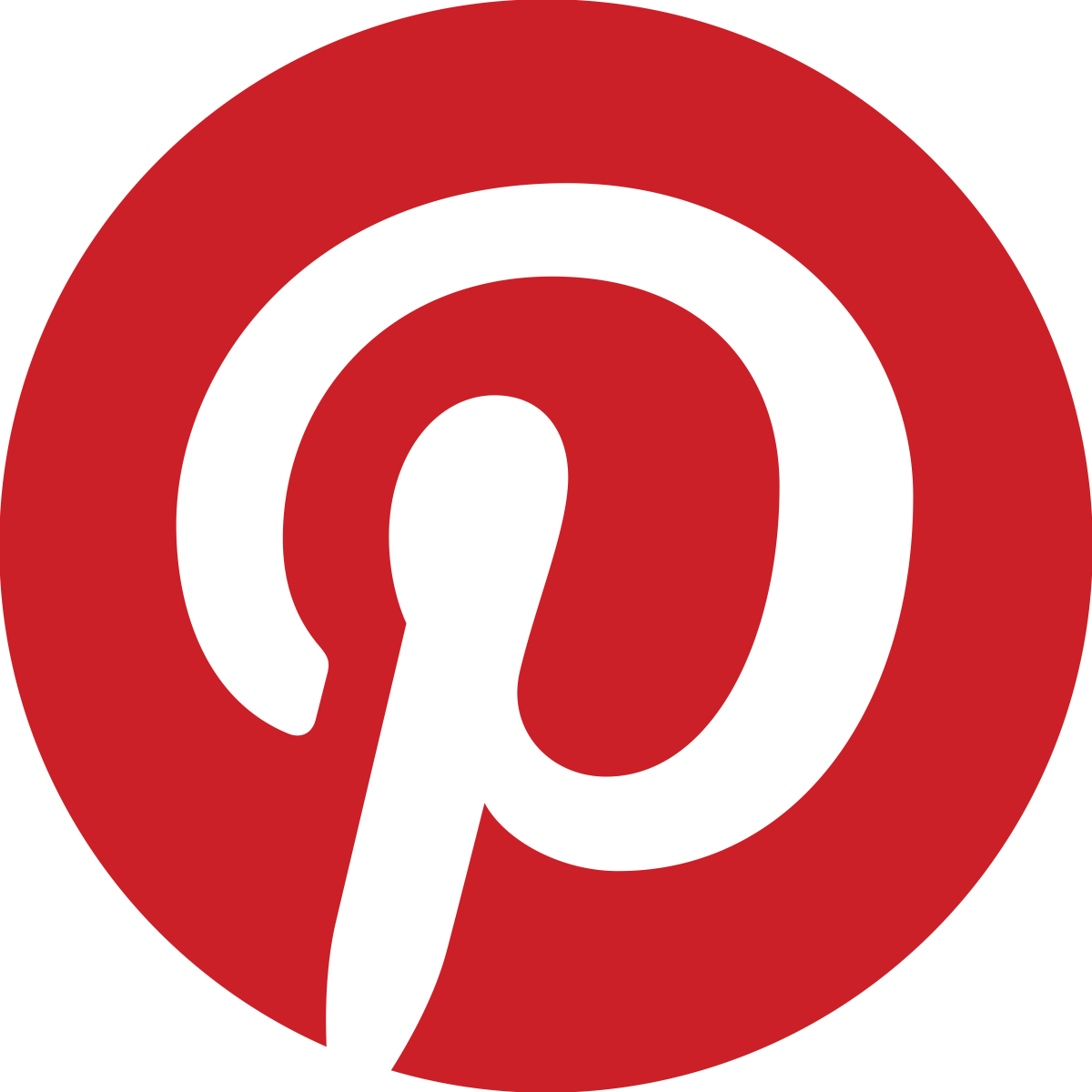How To Speed Up YouTube Buffering and Playback Of Videos
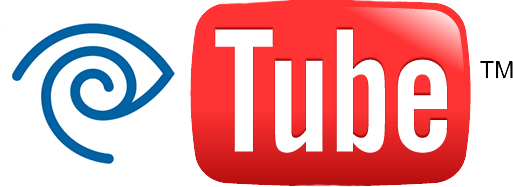
Your Internet Provider Is Holding Out
Have you ever been watching a YouTube video with your awesome internet package? When all of a sudden... BUFFER
Buffering is when the video player pauses while the stream can continue downloading. There are a couple reasons why this could be happening. The main cause, though, is because internet providers such as Time Warner Cable are throttling your bandwidth. They are capping your maximum potential download speeds.
Lucky for you, it's easy to fix. When watching a video, TWC requests a specific server (one that limits the download speed) instead of another server (the default server that has no limit). Using Windows Firewall, you can block the servers that TWC insists on defaulting to. There are two methods of doing this. The first is easier and the second is more user-interface friendly. This is a sure way to fix your streaming troubles that you probably have been having for a while, because Time Warner Cable has quite the monopoly. It's a very quick and easy fix and I hope you find it helpful. You might want to benchmark your current internet connections before you start, though.
Check your download/upload speeds
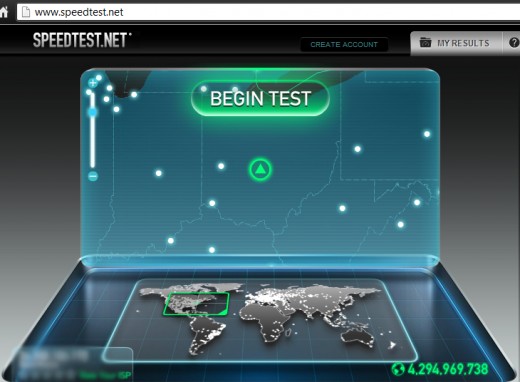
Add a simple line to the command prompt
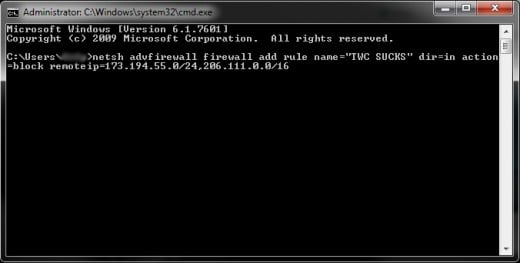
Test Your Connections
I used speedtest.net to test out my download and upload speed many times before this update to my computer and I'd consistantly get a low rating for each. It was low, but it still should have been better than what I was getting over there at YouTube. Normally, I have been able to "deal with it" when it came to a slowish stream download but recently I have been having a horrible connection. I decided to stop Time Warner Cable in their tracks.
Block The Request
Using the command prompt
Simply open the command prompt by searching 'cmd' in the search box after you click Start.
Once it's open, just add the following code:
netsh advfirewall firewall add rule name="TWC SUCKS" dir=in action=block remoteip=173.194.55.0/24,206.111.0.0/16 enable=yes
You should get a confirmation message after that.
Voila, you're done. If you'd prefer a more in-depth method of adding the block to your firewall settings, continue reading.
Using the windows browser
A much more complex route would be to first click Start and type in "firewall." Once you've opened Windows Firewall, you'll want to click InBound Rules. Then click on the New Rule button in the upper right hand corner of the screen. Next, check the Custom bubble and continue to the next page. On the next page, leave the settings as their default settings. Finally, you'll want to click "Add..." by the ...remote IP addresses... and add the following code:
173.194.55.0/24
206.111.0.0/16
Click next and then choose to block the connection and hit next. On the following page, leave all of the boxes checked and hit next. Name and describe your speedy YouTube rule and enjoy the videos.
It's a very simple fix, it's just unknown to a lot of people. If you found this article helpful, consider sharing it (if you have Twitter, you can just click here).