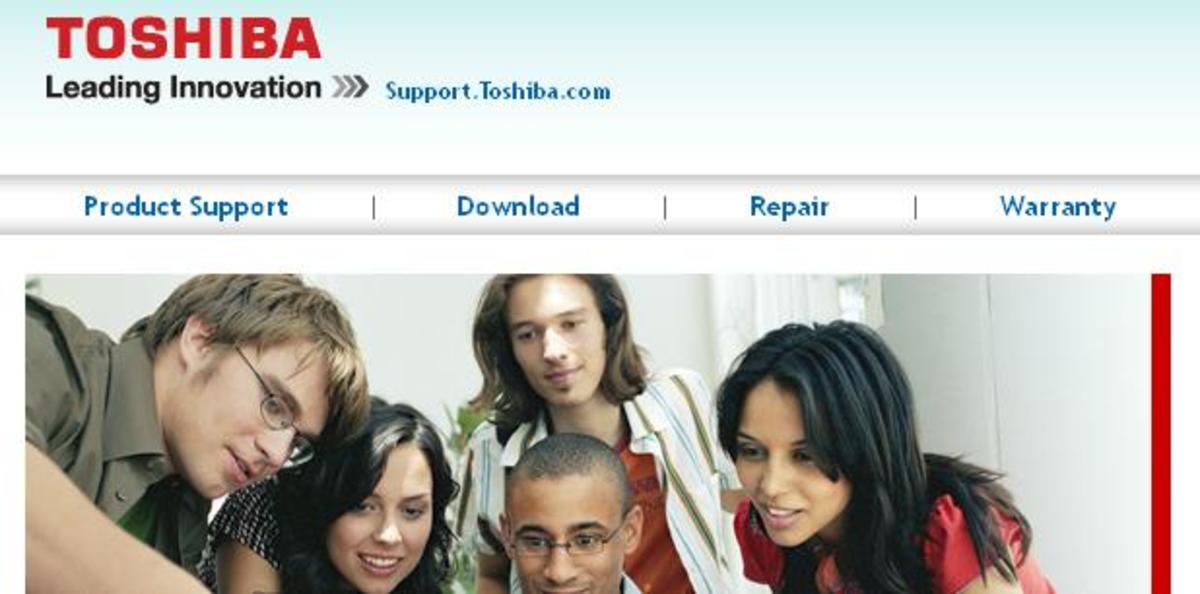How To Update Yamaha LS9 Firmware, Create Users & Console Lock the desk - Yamaha LS9 - Advanced Tutorial

How to Update The Firmware on The LS-9
I hire the Yamaha LS9 in London. There have been a number of firmware updates on the Yamaha LS9. At time of writing, we are up to version 1.34. Its been at 1.34 for a number of years now so I don't think it will be updating any time soon!
One of the main differences I notice with the latest firmware is that it makes recording to USB far more stable. Without the firmware, the USB recording is totally impractical. With the firmware update, in my experience, the USB recording is fairly reliable.
If its the first time you have updated the firmware, don't do it just before a show! Save all your shows and settings to a USB key or you will loose them. The third suggestion is to make sure you have a spare USB sticks with the firmware on as if the first USB stick isn't stable enough for the update, it will crash.
Download the firmware from the Yamaha website.
Copy the file to the root of your USB stick
Save your show files on the LS9
Turn off your Yamaha LS9
Insert USB stick and turn Yamaha LS9 on
When prompted, Click [INC] to agree to install
The LS9 should become ready for use automatically!
Yamaha LS9 Firmware Update Video

How To Set Password and Create Admin Restrictions on The Yamaha LS9
Setting a password and creating user restrictions can be helpful for various reasons. Leaving the desk during a show? or protecting the admin level from basic users changing advanced settings? A password can help protect against this.
Create a password
Click the 'Setup' until the folder 'User Set-up' appears.
At the top of the page, 'change password' should appear
The rest is fairly self explanatory from there on in!
Leaving the desk for a minute? Lock the desk using the 'Console Lock' feature.
Click the 'setup' button until you get to the 'Misc Setup' page.
Click the console lock button on the bottom left of the page.
You need to enter your password first so just make sure you don't forget it!
Creating restrictions on users
Novice users may want to use the desk but not have a full understanding of all the advanced features on the desk. To save yourself a lengthy tech support call, set tight restrictions on what your users can do. Setting levels, un muting channels and changing gain might be all they need to do!
There are a couple of different ways to approach this. One is to set up the user as a 'Guest User'. This would mean, anyone starting the desk up and not signing in as the administrator would be able to use the guest user profile. The other is to 'create user key', which stores the user privileges to a USB key that they need when logging on to the desk. The advantage of this is that no one without a key can use the desk. If you loose the USB key though, you could have another tech support call on your hands!
Set-up Guest User restrictions
Click the 'setup' button until you get to the 'user setup' folder
Under the guest user section (to the right of the Admin area) click User level
Here you will be presented with all the different functions you can use. Green means the user can change them, if they are grey then they can't.
It takes a while to get the restrictions right and sometimes its easier to use the 'clear all' feature and give back the ones they need.
One tip is to make sure 'power user' is un checked for basic users.
Other advanced features you don't want basic users playing with will be 'Rack 1' 'Rack 2' if they are where the graphic EQs are (That you have already set for their starter show file)
Output patches and input patches probably won't need to be changed by regular users
Bus Set up is another I usually leave off
Regular users won't need to touch the system set-up page or monitor features
When finished, click save
Make sure you play with the desk as that user to see if there is any obvious functionality they are missing due to the restrictions.

Create User Key - Yamaha LS9
Creating a user key is really useful for making sure that no one other than those issued with a USB key can use the desk.
If you want to lock the desk down to just admin and those with a USB user key, make sure you remove all user permissions from the guest user profile by following the advice above but selecting 'clear all' and saving. ('set-up', Under guest; 'user level' 'clear call' 'save')
Click Set-up until you get to the 'user set-up' folder
On the right hand side, click 'Create user Key'
From here, follow the advice from above on selecting functionality you want your user to have
Make sure that you create a user name and if you want, create a password wo make it more secure.
Finally make sure the 'power user' button is de selected if it is for someone you don't want to have admin style privileges.
Then click create
As an admin, this will be automatically saved to the USB stick in the LS9, if you are a power user, it will ask you to confirm the location, giving you a chance to take your user key out and put a new one in.
Make sure they don't loose the bloody thing!