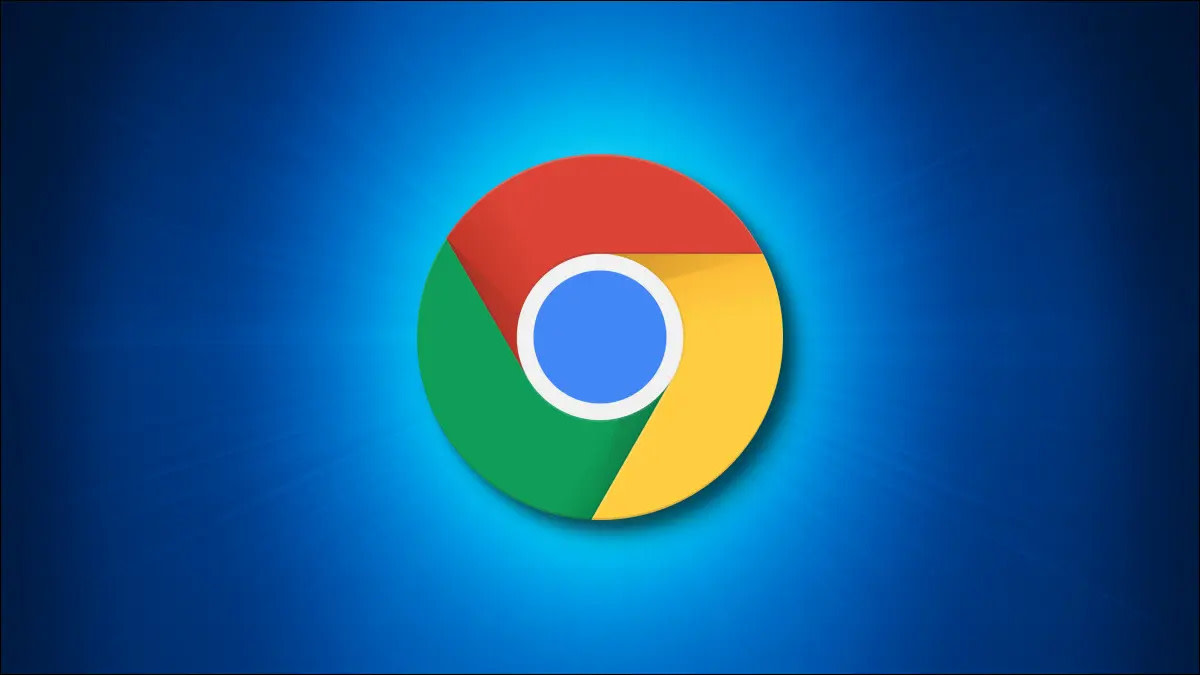How do I delete bookmarks from Firefox browser

Most people use FireFox for browsing because it's a fastest browser and
it's ease to use. Bookmarking is used for the mostly visited pages. If
you visit to any particular website or web pages, you generally keep a
bookmark of that site or page. For example, you have two mail
addresses. One is in Yahoo and another is in GMail. So, you have to
frequently visit these pages. Every time you have to write the
addresses of the pages. It's a boring job to do it very frequently.
Rather, you can use the bookmarked feature of FireFox. It's easy to
bookmark the mostly visited pages. But it's a wonder and a bug that if
you bookmarked in FireFox, it's hard to remove the bookmarks. I also
faced the same problem for several days. But today, I figured out the
solution to delete the bookmarked pages. Just read the following lines
to delete all the bookmarked links from you FireFox.
What is the problem?
If
you do bookmark using FireFox, then you may need to delete it. So, you
give a try to delete that link. But if you look again in the bookmark,
you wonder that the bookmarked link is still exists. You may delete
several times....but failed. It's the problem of FireFox. Wanna want to
solve the problem? Just follow the following instructions.
How to delete bookmarks?
[A] Deleting a single bookmark:
- Right click on the bookmark link.
- Select Delete.
That's all to delete any single bookmark link.
[B] Deleting many bookmarks:
- Click on or go to the Bookmarks
- Click on Organise Bookmarks menu
- Now select Delete them all, click on the first one, hold down the keyboard Shift key as you click on the last one and then press Delete.
Now, all of your bookmarks will be gone.
[C] delete an assortment of bookmarks, but not all of them
- click the first one
- hold down the keyboard Control key as you click subsequent ones and
- press Delete when you have selected all the ones you want to delete.
This is the solution for deleting bookmarks in FireFox. It's good to
restart the FireFox after deleting the bookmarks. Then you are sure
totally that all of your bookmarking links are gone.
© Written by rancidTaste
If you are enjoyed this post, please consider to leave a comment at the comment section of this page or Subscribe to rancidTaste's RSS feed to get new pages which will be delivered to your feed reader. You can also read more hubs by rancidTaste.