How to Take Good Care of Your Laptop
Introduction
Since you are reading this post chances are, you have recently brought your new laptop and looking forward to it’s longer life. First of all, I would like to congratulate you on this wonderful thought. In this article we will find out how to efficiently use your laptop so last longer and work efficiently.

What is an average life of a laptop ?
A typical laptop has an average life spans of 4 years. This doesn't mean that every laptop turns useless after 4 years of use but what I mean to say, is that most laptops are designed to give ideal performance for 4 years and after that you might notice some problem in your hardware. Most common thing that will happen is your hardware going outdated after 2-3 years or so.
So my advice would be, Always buy a laptop with higher specs or you would have to struggle while running program after few years.

Step 1. Daily usage:
-
Avoid using your laptop under direct sunlight or on a surface that prevents proper air flow, such as inside the laptop case, on a blanket or pillow. Check periodically that vents are not obstructed. Use a mobile cooling pad if necessary.
-
You should never eat or drink near the laptop.
-
Avoid placing water or any kind of liquid near the keyboard. But if by mistake, someone spills liquid over your keyboard then turn it off immediately, remove the battery and put it in direct sunlight. Do Not turn it ON for few day, until you are completely sure that liquid has dried off else you might lose your motherboard.
-
Handle CD drive with care as they are very delicate.
-
Keep a scan copy of the records of laptop like invoice, serial no etc. Best practice will be to scan the them and mail the copy of it to yourself.
-
Keep your laptop in a cool place away from dust and humidity.
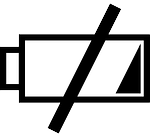
Step 2. Taking Care of Laptop Battery
Battery is something which requires little extra attention.
My first battery last for only 2 years because most of the time I forget to remove the charger and laptop would have charge continuously.
Don't repeat the same mistake I have made.
You battery needs to charge and discharge continuously in a cycle to keep it healthy. Now I follow the 80-40 principal, where I charge my battery to 80% then let it discharge to 40% and so on.
Other things that you can do
-
Turn off the Wi-fi and Bluetooth, when not in use. Avoid multitasking and multimedia activities, as stuff like this drains laptop batteries.
-
Don't use external device like PC Card modems, FireWire, USB devices and optical drives. Use the notebook touchpad instead of an external mouse.
-
Most importantly discharge completely your battery at least once in a month. If you are not using your laptop for extended periods of time (a week or more), remove the battery pack from the laptop. People are often confused whether to leave battery fully charged or complete discharge overnight. Well it must be semi charged (~50%).
-
Use hibernate mode instead of sleep mode.
Difference b/w sleep and hibernate mode
When you use sleep mode, your monitor and hard disks gets turned off, all applications and opened files get stored into the RAM. So when you want turned on the computer again, it comes out of standby mode quickly, and your desktop is restore exactly as you left it.
Whereas using hibernate mode will not only save power but first saves everything in memory on your hard disk. When you restart the computer, your desktop is restore exactly as you left it like what we will be see in sleep mode. But the power consumption would be lesser.
Step 3. Internal security

-
Although it’s not necessary but if you don't consider yourself a computer expert then, use a good antivirus program and update it at least once in a week.
-
Allow Windows to check automatically for update and always keep your firewall on.
-
Make sure that fan is working just fine, you may use an old toothbrush to clean the fan area. (Very important to check after every 6 months)
Step 4. External protection

It just an ordinary day like many other days, You wake up, attend college, chill out with friends and when you came back to your room your laptop isn't there, its lost!! I don't think anybody would like that. But it might happen, so the best thing we can do is securing our laptop.
Never leave it unattended and keep it in a secure place. If you are carrying it with yourself in a car, don't just leave it there and go. A thief will not resist to break open the window and steal it.
Consider purchasing a Kensington lock( cable lock). Now almost every laptop comes with Kensington lock and you may get it as cheap as 3$.
Write your name and contact info on detachable parts like battery using a permanent marker, this will increase possibility of getting it back if you had just dropped it somewhere.
Software:
- Use theft recovery software like loJack.
- Get a maintenance tool for your laptop, personally I prefer IObit.
- Use truecrypt to protect data in external source.
Step 5. Password

Add a strong password using combinations of numbers, letters and symbols. This makes it much more difficult for malicious users and password guessing programs and don’t forget to disable auto login. Here is how you can do it :
Start>run>type” control userpasswords2”> check mark the option >ok
Keep your important data encrypted.

Bonus Tips
Clean A Keyboard using sticky notes and brush
Simply take the glued part of the sticky notes and run it between the keys. This will take away all the small dust. For bigger bits and bytes use a brush.
Use screen guard
They prevent someone from seeing your screen, even if he or she tries to peeks over your shoulder. Screen guard are useful when you need to work on sensitive information in a public place.
Shutdown down your laptop before transportation
If you are not doing this then you are carrying the risk of not only corrupting the system file and but also drains away the precious battery .
What do you think ?
Is the average lifespan of a laptop ?
Conclusion
So here you have seen some of my personally used tips and tricks to keep your laptop safe. I am sure you guys have your own set of tips.
Do share those tips with others or if you just want to say thank you then use the comment section below.





