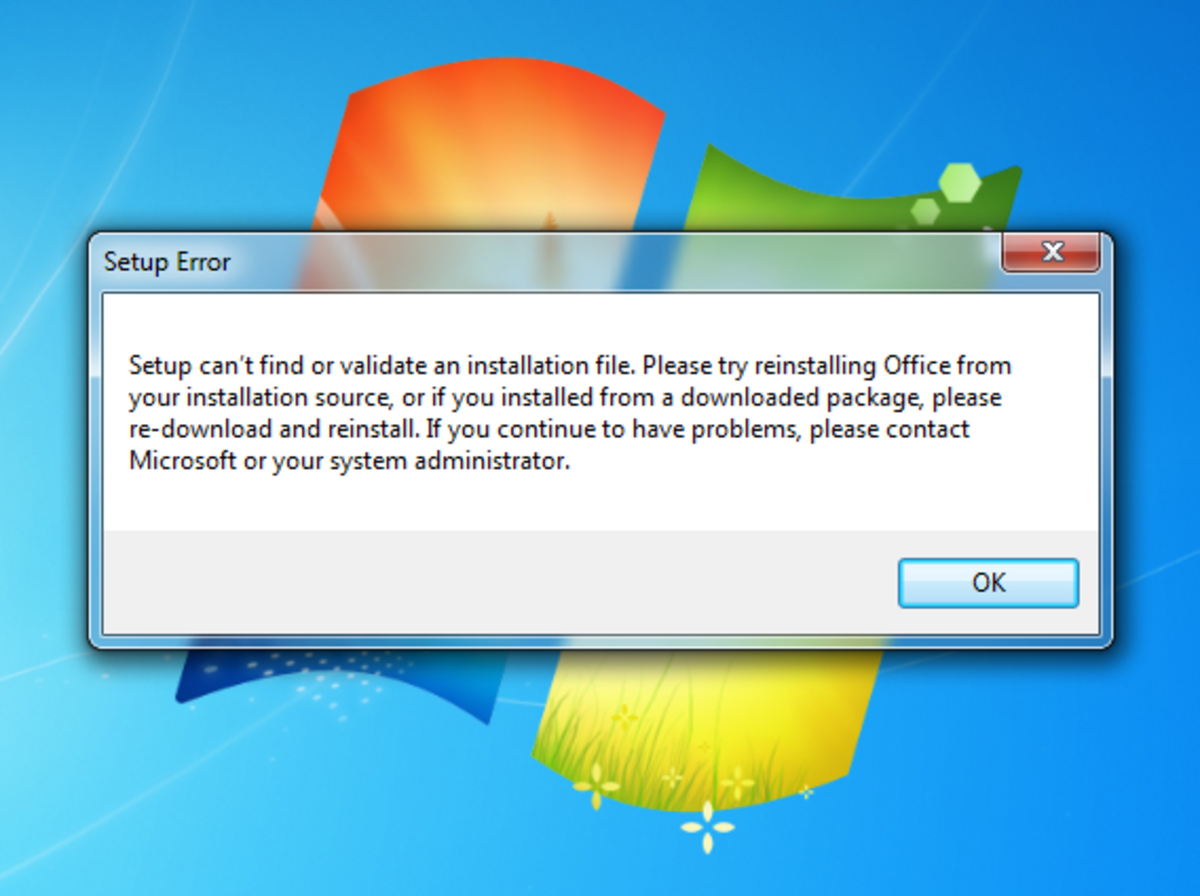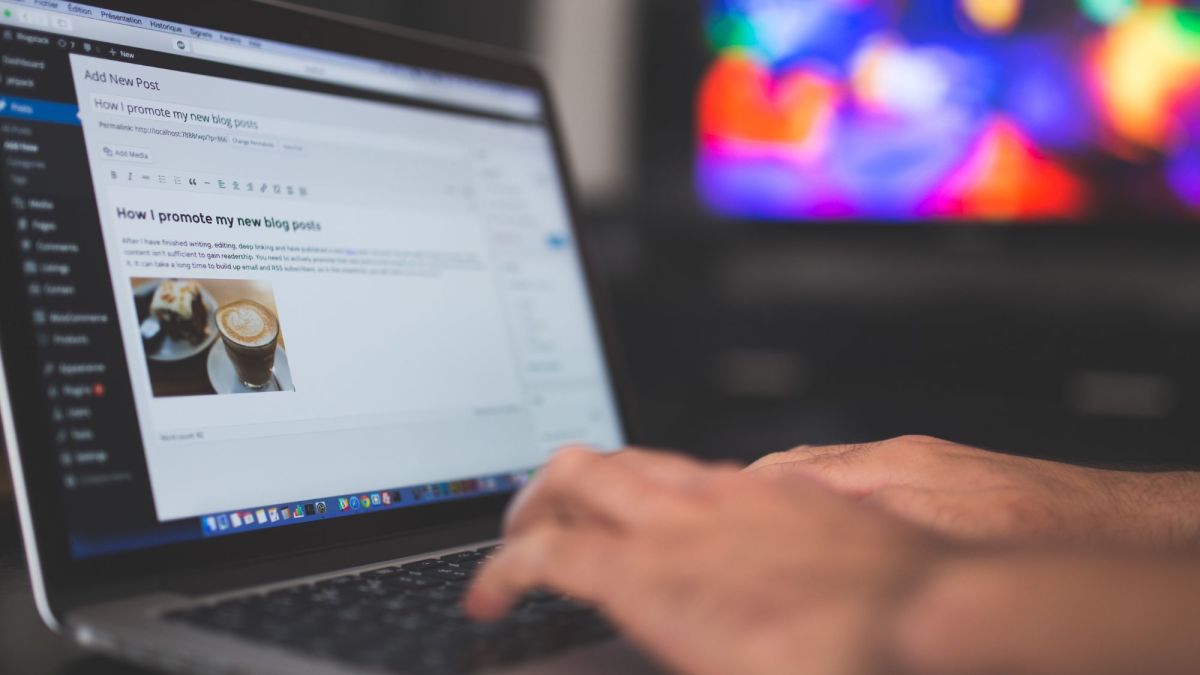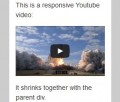- HubPages»
- Technology»
- Internet & the Web»
- Web Page & Web Site Development
How to Setup a Wordpress Blog

Wordpress is a popular blogging platform used by millions of people from around the world. Some of the main appeals of Wordpress is that it's free, easy to setup, comes packed with great features and is supported by thousands of web developers making it better ever day.
If you're interesting in setting up a Wordpress blog than you're in the right place.
This guide will take you from the very beginning to having a Wordpress blog up and running in about five to ten minutes of work.

Step 1: Get a Domain and Hosting
The first thing you'll need to do is purchase a domain name and web hosting for your Wordpress blog. The domain name is the URL you type into the address bar to be taken to you website and the web hosting is where all your files are stored which make up your website.
The good news is that many web hosts have scripts that allow you to install Wordpress with a few clicks of the mouse rather than having to manually upload files to your server and configure them to work correctly; this script is most often called Fantastico.
Get a Domain
- Visit GoDaddy.com and purchase your domain name
Get Web Hosting
- I recommend HostGator because they are affordable and offer the Wordpress script
Now that you have the two essential items for setting up your Wordpress blog, you'll still need to do a little bit of configuration on the backend to get everything functional and ready to finish the installation of Wordpress on your web hosting.
Setting the Name Servers
- Log into your GoDaddy account and navigate to the 'Domain Manager' tab
- Log into your Bluehost account and find your nameservers
- Edit the name servers of your GoDaddy domain to match the nameservers of your Bluehost account
Once you've linked the two together, you'll be ready to install Wordpress and get your blog up and running with a few clicks.

Step 2: Installing Wordpress
The next process of setting up a Wordpress blog is to install the blogging platform onto your web host. As I've mentioned, this is pretty easy when you use the Fantastico script because it's only a matter of entering a few bits of information to get Wordpress installed on your web host.
After logging into your Bluehost account, navigate and find the script to install Wordpress onto your blog. Follow the on screen guide to complete the installation which includes your name and password for the site. Confirm your selection and within a matter of moment, you'll have Wordpress installed onto you web host and will be able to access it through your domain name.
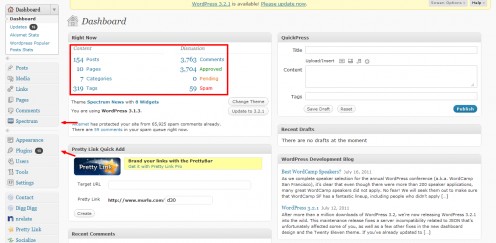
Step 3: Configuring Wordpress
Finally, with Wordpress installed, it's only a matter of configuring the installation so it's functional and has the additional plugins that add to the flexibility.
Setting Name and More
- Go to 'General' tab and input your blog name and tagline
Setting Permalinks
- Click on the 'Settings' tab > Permalinks > in 'Custom' type /%postname%/
This will set your blog links from a dynamic name to something like example.com/my-blog-post.com.
Adding Plugins
I suggest you install the following plugins on your new Wordpress blog:
- Akismet - keeps out spam
- Google XML Sitemaps - automatically adds a sitemap to the blog
- All In One SEO Pack - gives you additional SEO settings for each post
- WP Cache - cache's your blog so it doesn't crash from high traffic
- Digg Digg - adds a floating bar, to the side, for social media buttons
- CommentLuv - lets people share their latest posts, increases comments!
There are thousands of great plugins out there that you can use for your Wordpress blog. Don't go too crazy with adding a lot because this will slow it down; add the ones that have the features you want to see on your blog such as a better contact form or some kind of video sharing plugin - the choice is yours.
Finally, I recommend that you install a fresh, unique theme to your Wordpress blog so it stands out from the normal installation. The default installation of Wordpress comes with a very limited blog theme; I recommend browsing websites like ElegantThemes for a theme - it will only run you $39 a year for access to all the themes on the website. Once you've chosen your theme, upload it and apply it through the theme options panel in the Wordpress dashboard.
After you're all setup and ready, it's only a matter of creating content and getting your blog found.

Conclusion
There you have it! I know this guide may seem a little rough on the edges but believe me, the process of setting up your Wordpress blog is much simpler than you think with the help of server scripts like Fantastico which make the installation of your blog take less than a few minutes.
The hardest part of getting setup with Wordpress is getting your nameservers linked; seriously. After you've done the hard work on the backend, it's really just up to you on how to run your blog. You can start creating content, setup social media accounts, a Facebook Fan Page or just show it off to your friends. In time, you can fill out the site with content and even begin to make a bit of money with it if you monetize it through Adsense, Amazon Associates, Affiliate Marketing and more. The sky's the limit once you're setup with your own Wordpress blog.
Interested in learning more? Come check out my blog where you can find premium guides for bloggers; a great way to start your blogging career.