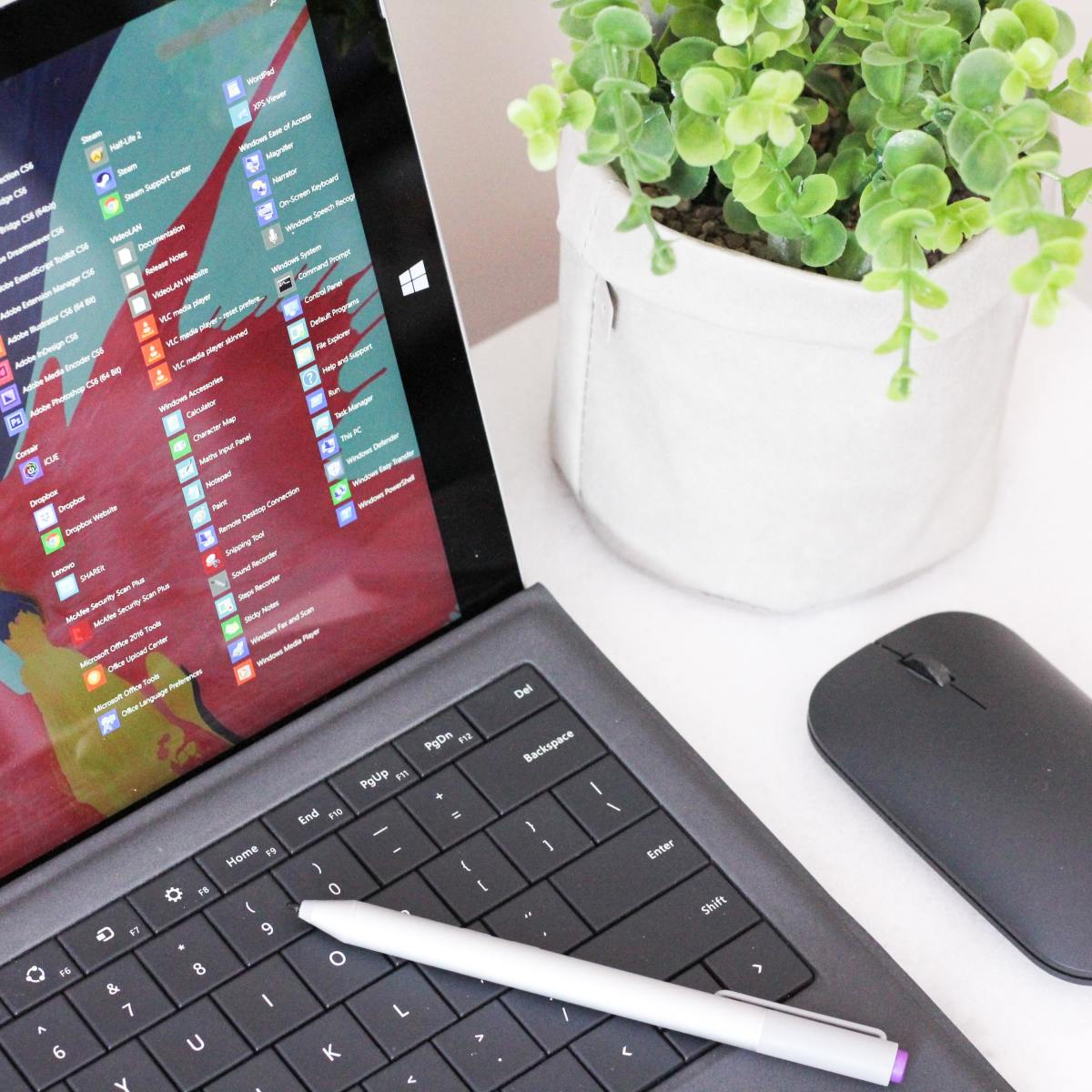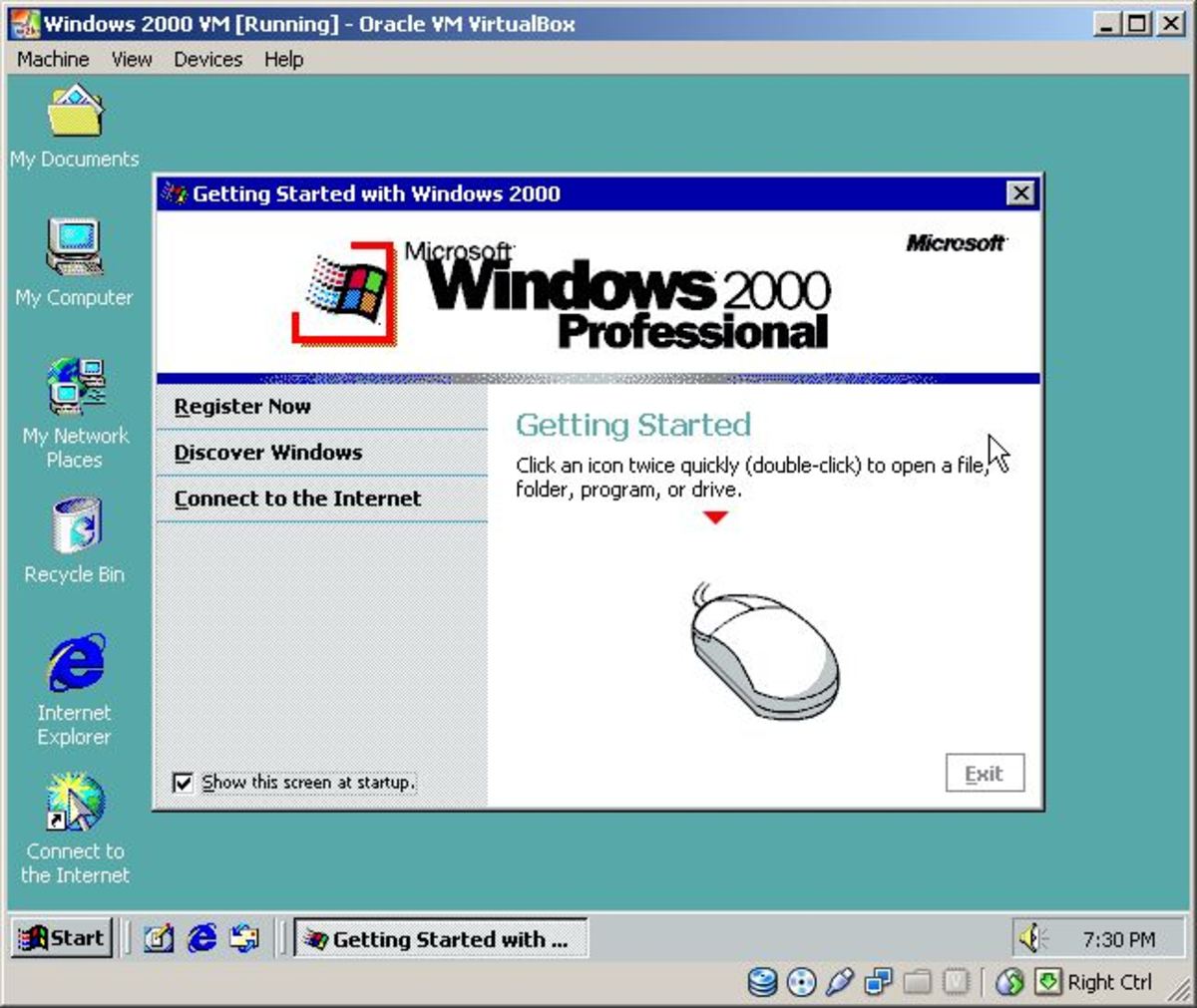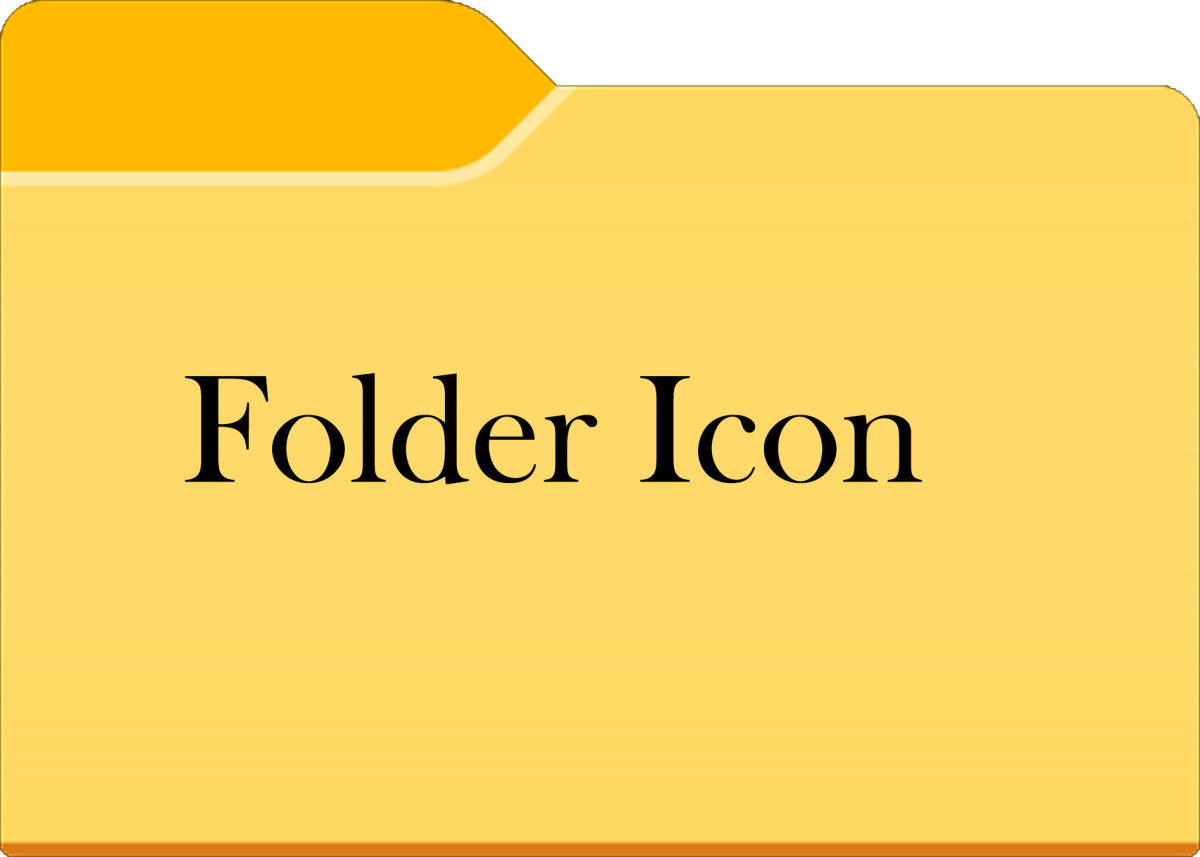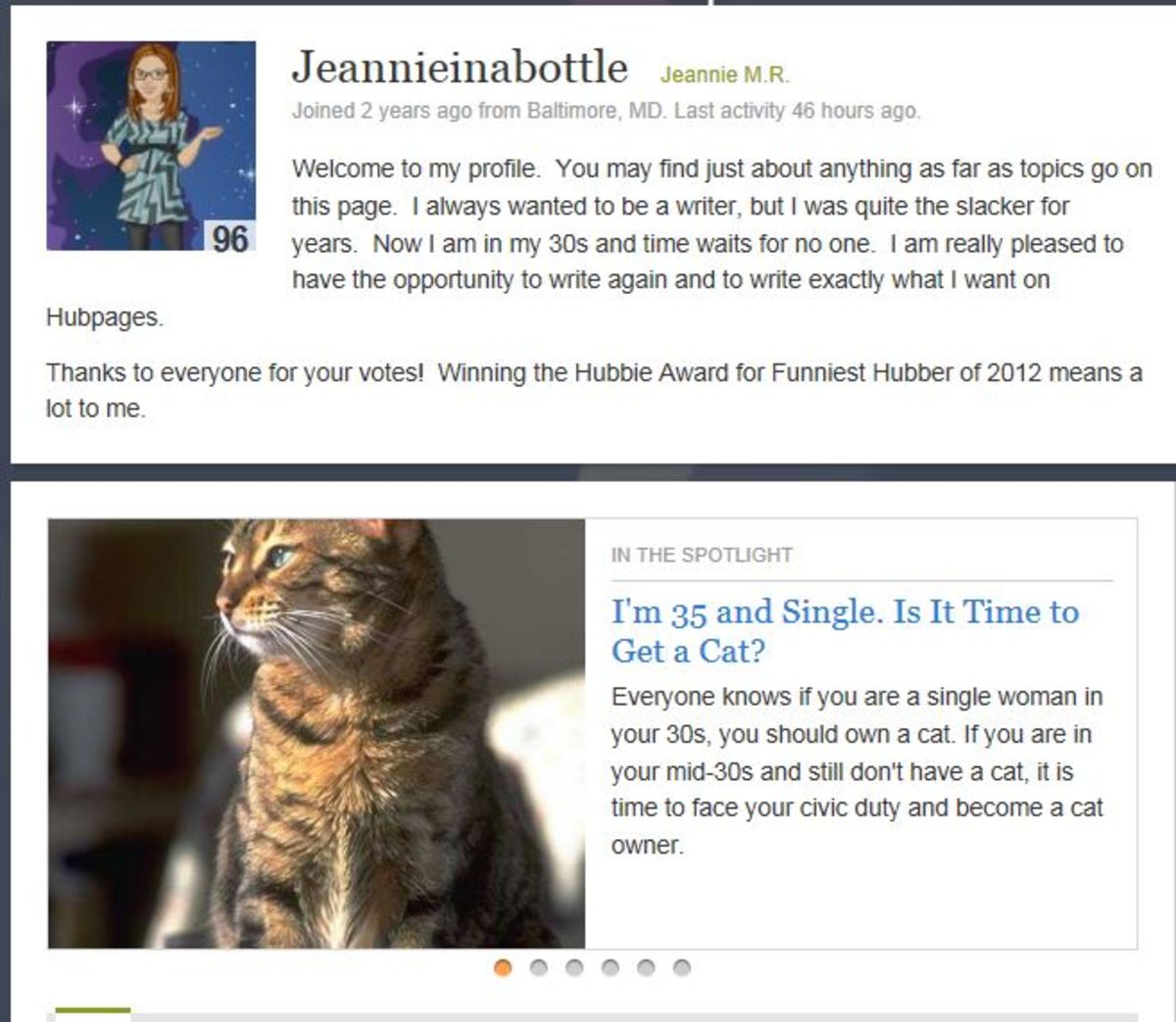- HubPages»
- Technology»
- Computers & Software»
- Operating Systems»
- Windows
Activate Single Click Shutdown in Windows
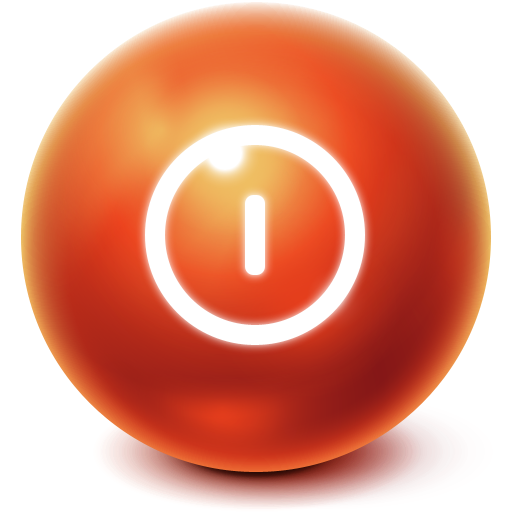
Have you ever wanted a quicker way to shutdown your computer without navigating through the start menu, or using a third party shutdown utility?. In this hub, I will teach you, guide you, rather, step by step, on how you, the average user can configure your windows computer to make it easier for you to shutdown your pc, in just one click.
Let's get started, then.
Now what we are basically going to do is really simple, To sum it up, we are going to create a shortcut, which when clicked will execute a windows command to shutdown your computer.
For those who are familiar and more experienced in operating and using windows. You will need to create a new shortcut on your desktop with the following code as the application location.
%windir%/System32/shutdown.exe -s -t 0
For those less familiar with the windows operating system, below is an illustrated step by step guide, feel free to ask any questions if you face any difficulties :
Step 1: Creating the shortcut.
Right-click anywhere on your windows desktop. A menu will pop-up, navigate to "new" and then "shortcut". Left-click.
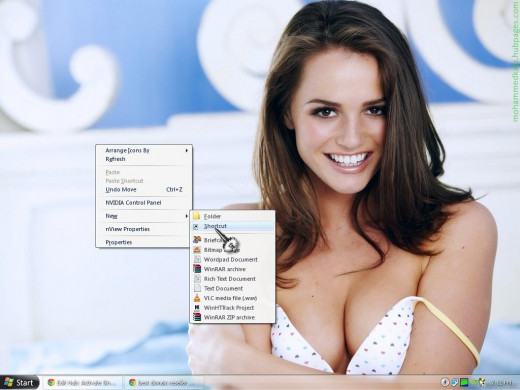
A dialog box should pop-up. This is the Create a New Shortcut Wizard.

Copy and paste this code into the blank space where it says insert location of program.
%windir%/System32/shutdown.exe -s -t 0
After that, click next.
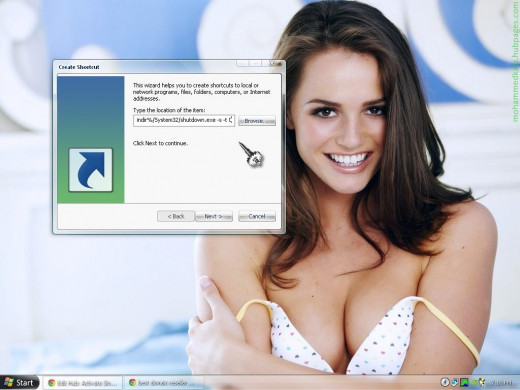
Enter the name you want to assign your shortcut. If you can't decide or can't think of a name, don't worry, you can change this later on at any time.
When you're done naming it, click the finish button.

Congratulations! You have successfully created the shortcut and it should appear on your desktop. Proceed to the Next step.
Step 2: Assigning an Icon.
Now that we have created our shortcut, we are going to customize it a little bit. It looks a bit scruffy if you've noticed.
Navigate to your shortcut, and right-click it. Click "Properties".
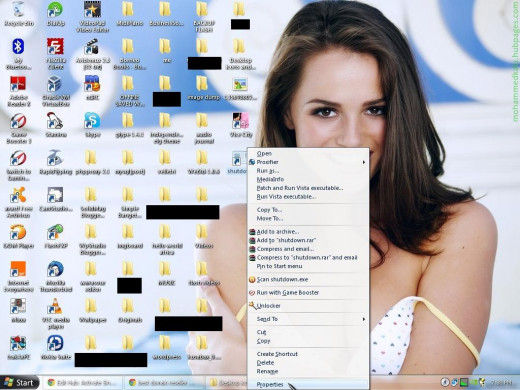
Another dialog box should pop-up as shown in the picture below. This is called the properties dialog box. It has a number of tabs such as general, shortcut, etc.
Select the "shortcut" tab, if it hasn't been opened already. Navigate your cursor to the "Change Icon" button. Left-click.
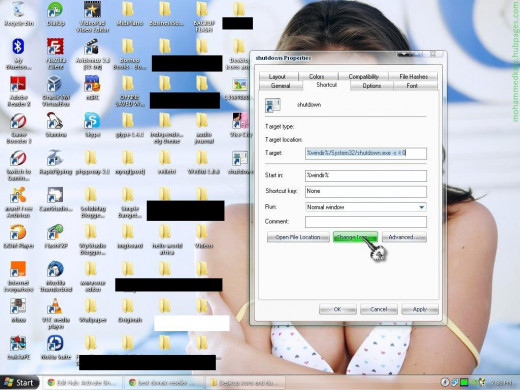
A dialog box should pop-up showing a list of the available icons in your system. Choose whichever suits you. I chose the default shutdown icon. :)
Click the "OK" button when done.

Click the ""Apply" button to apply your configuration/changes.
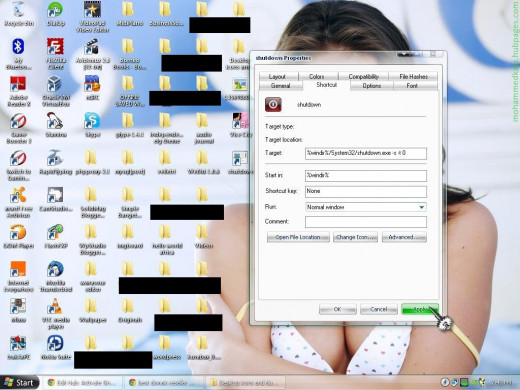
Step 3: Re-naming your shortcut.
Navigate your cursor to the "General" tab and Left-click it. There should be a highlighted text, "shutdown" or whichever name you chose in step 1, next to the icon you chose in step 2.
Delete that text and type in the new name you want to assign the shortcut.

I chose to name mine "The Kill Switch"
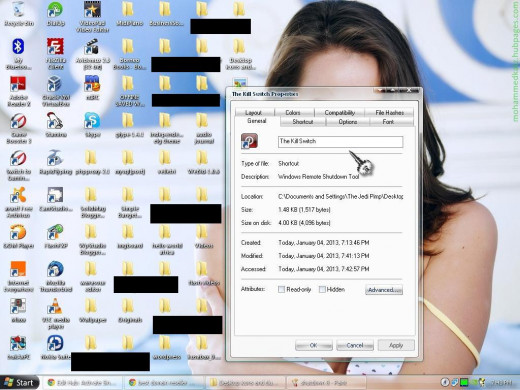
Click the "OK" button when you are done.
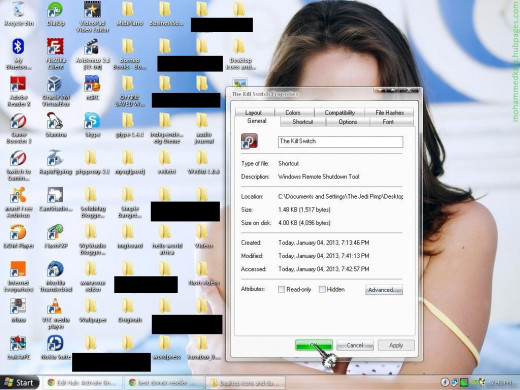
And there you have it, your very own customized shutdown button/shortcut.
Double-click the icon or open it and your computer will start shutting down instantly.
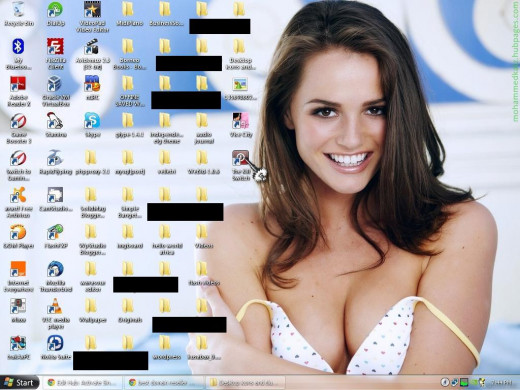
If you are having any kind of difficulty following this tutorial or have any questions related to it please leave them in the comments section below and I'll answer them as soon as I can.
I have tried to make this tutorial as easy as I possibly can and basic enough for all computer users regardless of experience or age to understand, but if you are finding it difficult to comprehend, I'd be happy to make video tutorial and add it here as well.
Hope you enjoyed this article/hub. Don't forget to share and up-vote below.
Cheers.