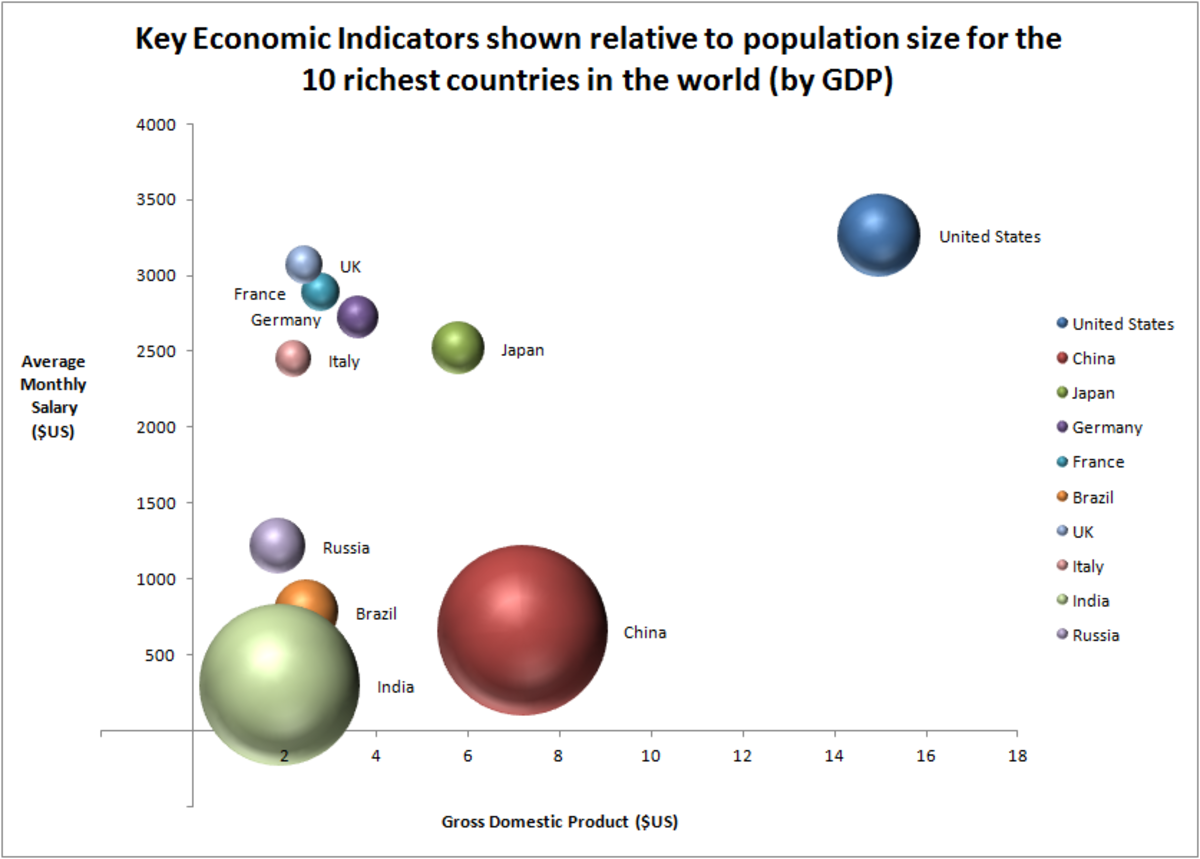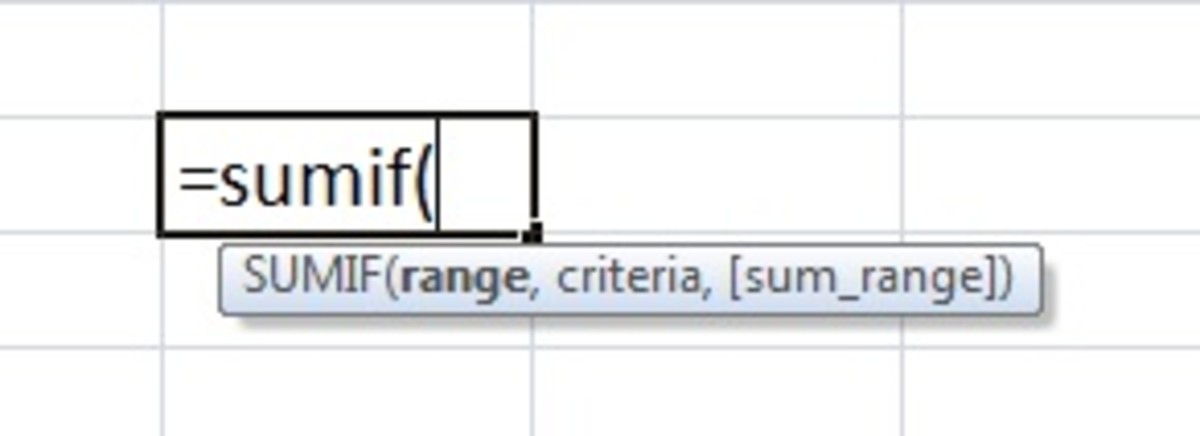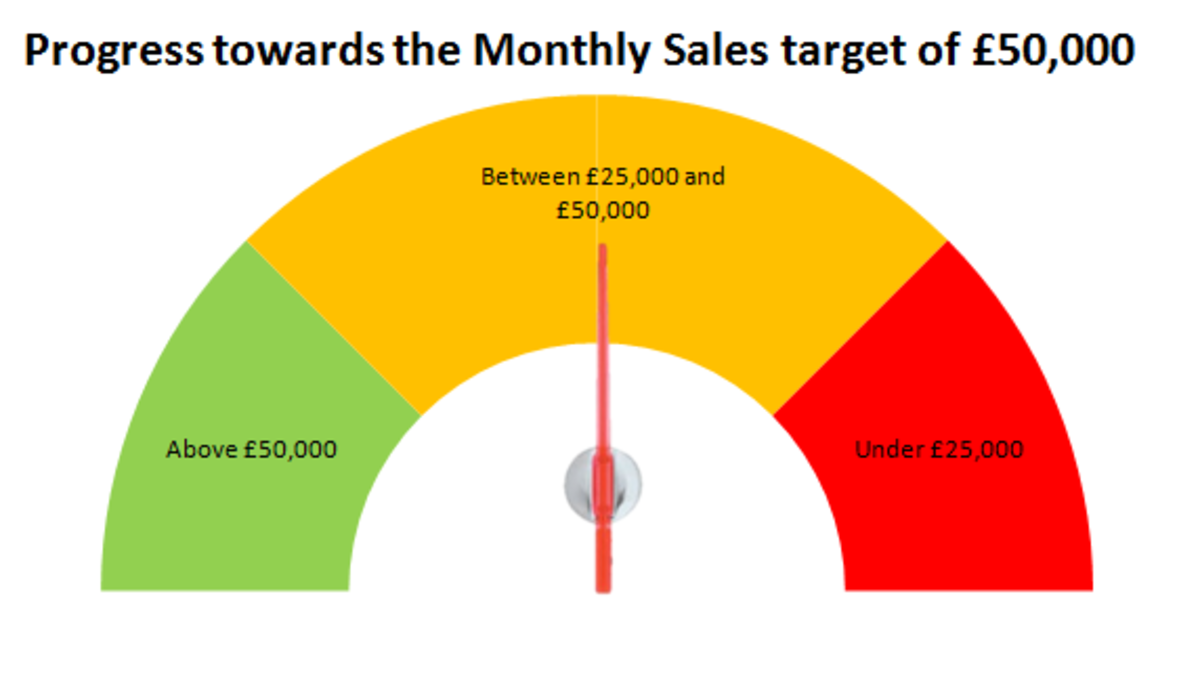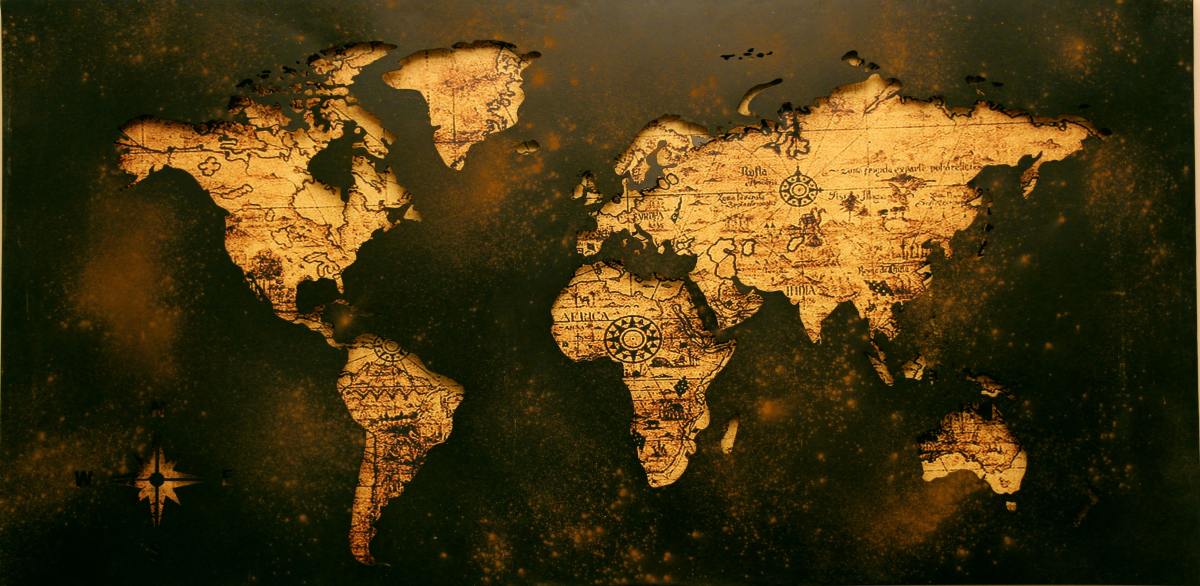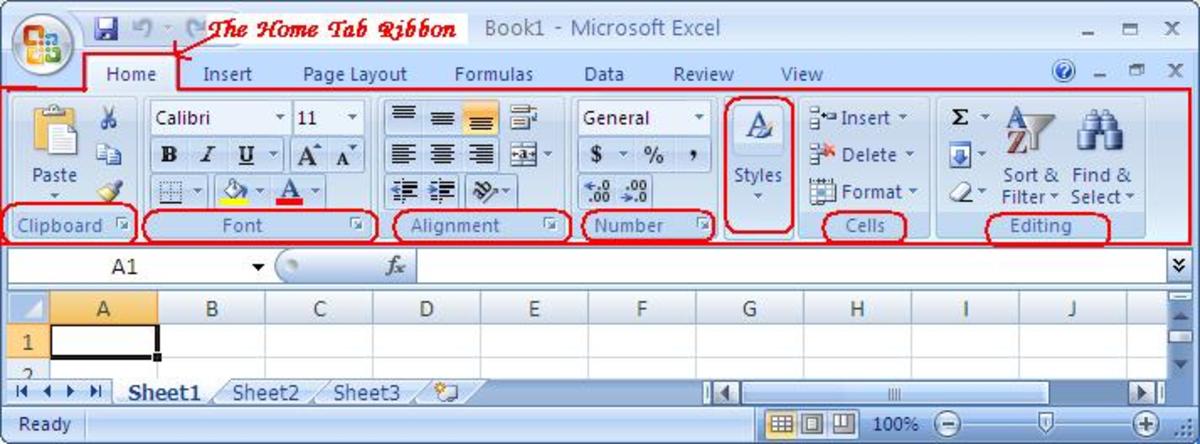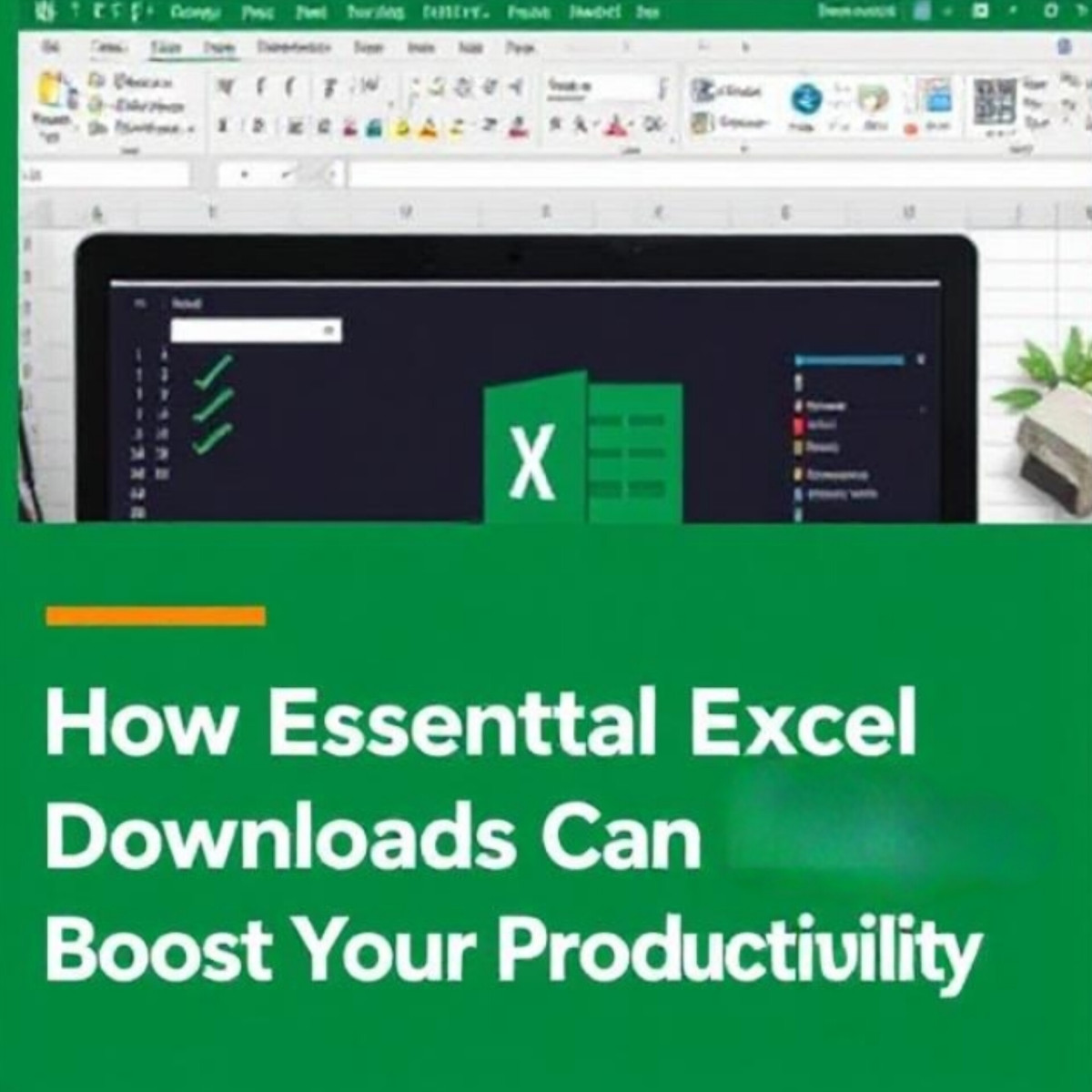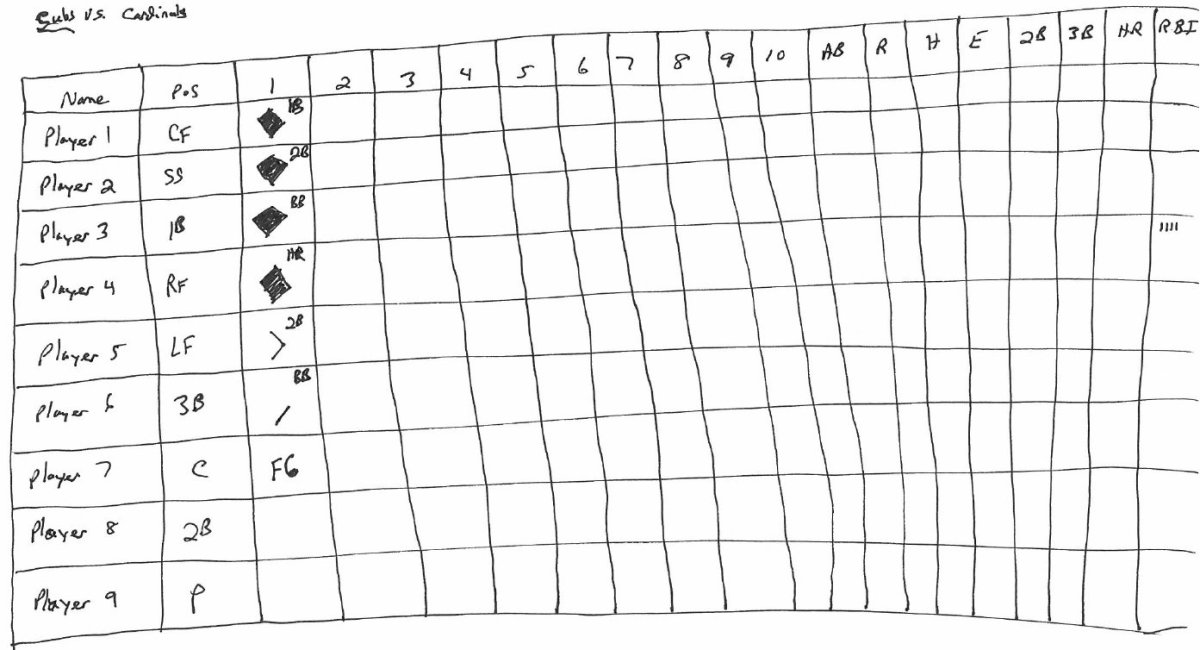- HubPages»
- Technology»
- Computers & Software»
- Computer Software»
- Office Software Suites»
- Microsoft Office
How to Add Excel 2010 Data Analysis Add-In
If you ever have to take a business statistics course or you need to use statistical analysis to analyze a set of data, you may have to use Microsoft Excel to do so. Excel 2010 does have an add-in to help you with this type of analysis. This add-in is known as the Data Analysis Add-In and is usually located within the Data tab menu item at the top of your excel worksheet.
However, if you have just installed Microsoft Office or have never used Excel 2010 for any type of statistical analysis, this tool will not be available. So, you will have to install the tool manually. In this article, I will show you how to install the Data Analysis Add-in manually.
What is the Data Analysis Add-In?
The Data Analysis Add-In is mainly used as a statistical tool to analyze rows of numerical data. It allows you to input a whole row of numerical data and later will output information like the mean, mode, median, standard deviation, etc. It is a tool used mainly for the subject of Statistics and is very handy if you are taking a class in Statistics or have to do some type of statistical analysis.
How to Add the Data Analysis Add-In to Excel 2010?
The following text and graphics will show you how to add the Data Analysis Add-In into Excel 2010. In fact, you can add any Add-In you wish using the following instructions.
First, you will need to click on the green File menu item like the graphic below:
Figure 1
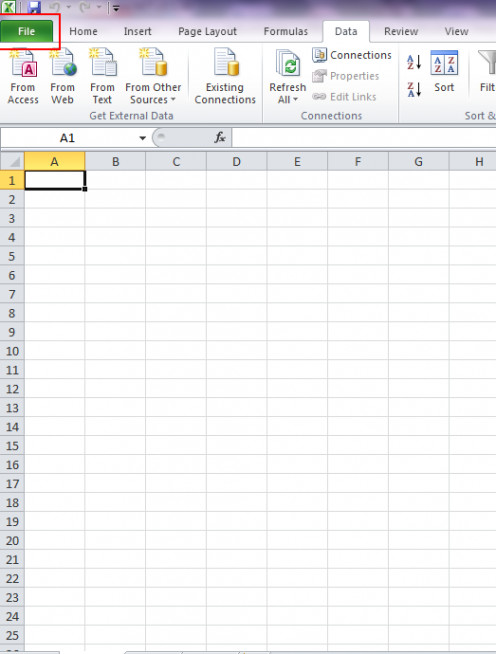
After you click the File menu item, you will then need to click the Options button:
Figure 2
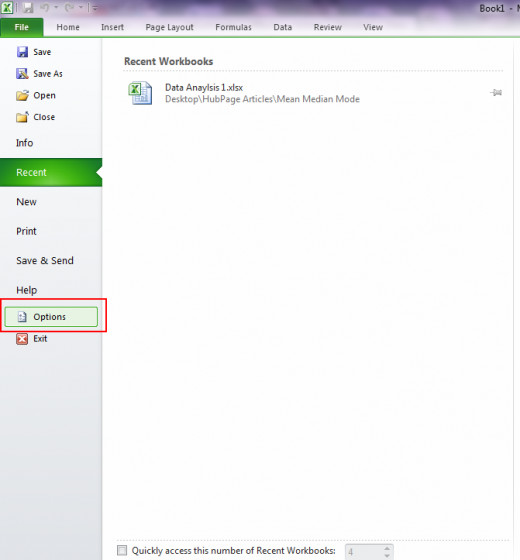
After you clicked Options, you should see a dialogue that shows you the different Excel 2010 options. Once you are on this dialogue, you now need to click the Add-Ins button:
Figure 3
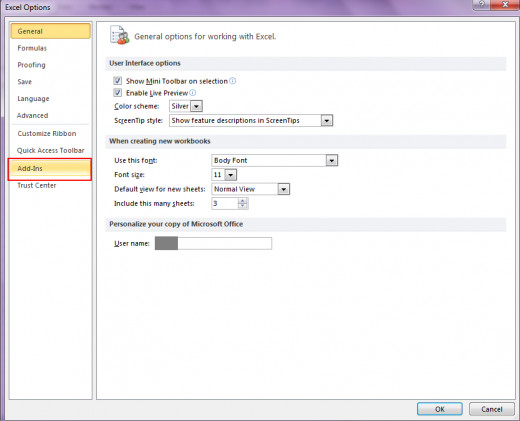
After you click the Add-Ins button, you will be given a list of different tools you can manually install. Since we only want to install the Data Analysis Add-In, you need to make sure that the Analysis ToolPak (Usually the first available tool item) is highlighted. If the Analysis ToolPak is highlighted, then press the Go button at the bottom of the dialogue:
Figure 4
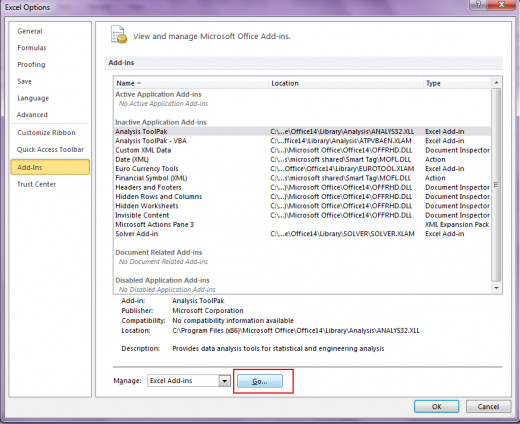
The next dialogue box that pops up should be the Add-In dialogue box. Click on Analysis ToolPak to put a checkmark there then click OK:
Figure 5

If you have done all this correctly, then you should be able to see the new Data Analysis Add-In added to your Excel 2010 program. To make sure that the installed worked, click on the Data tab at the top of your worksheet. If the Data Analysis Add-In was installed correctly, you should be able to see the Add-In within the Analysis Panel located at the far right:
Figure 6
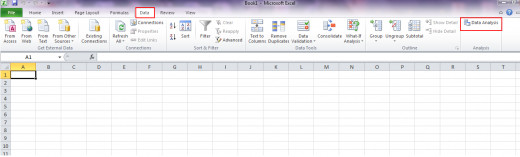
So, that is it. You can add any Add-In to your Excel 2010 program by using this method. Hope this helped out!!!
Bink