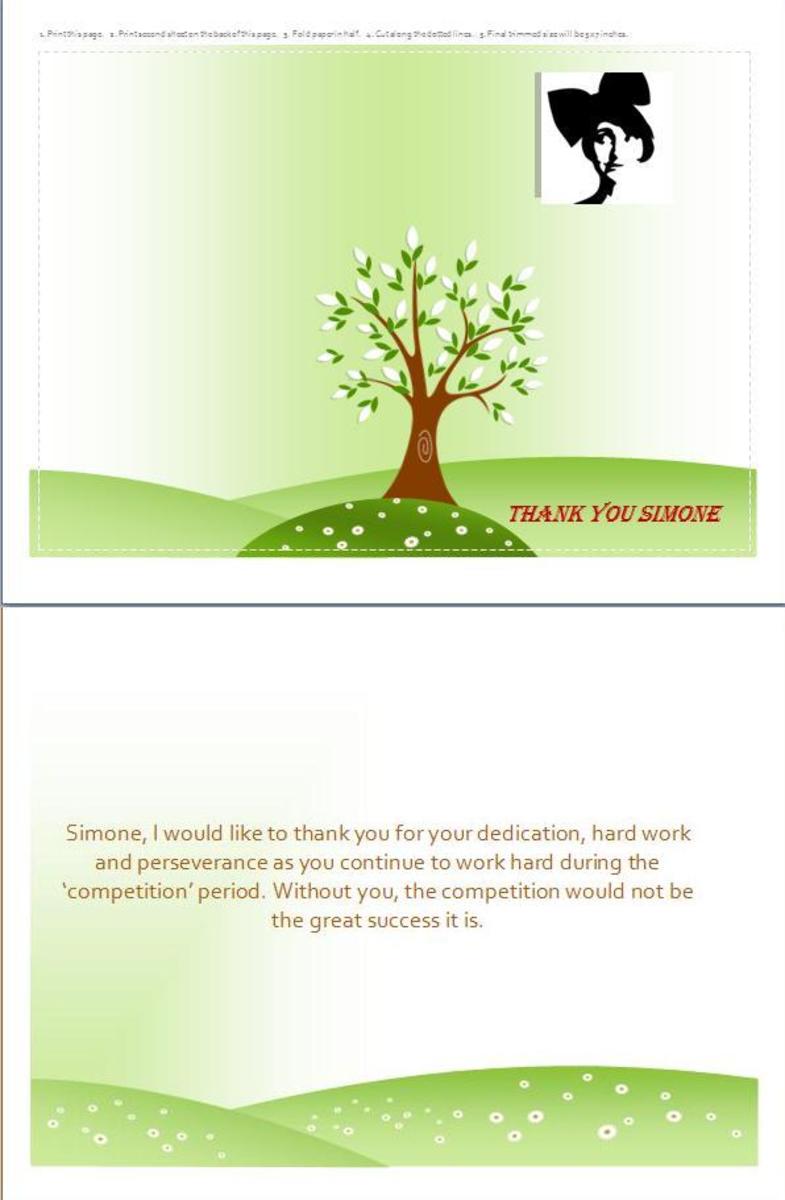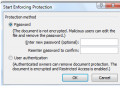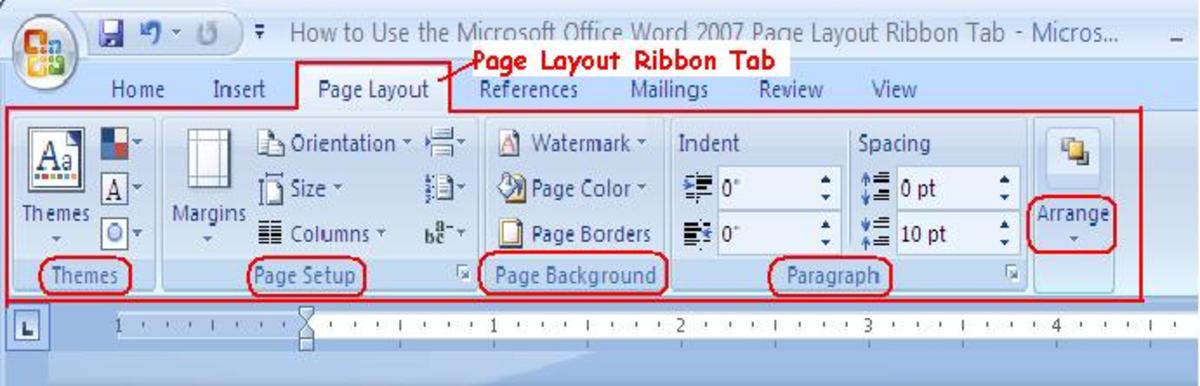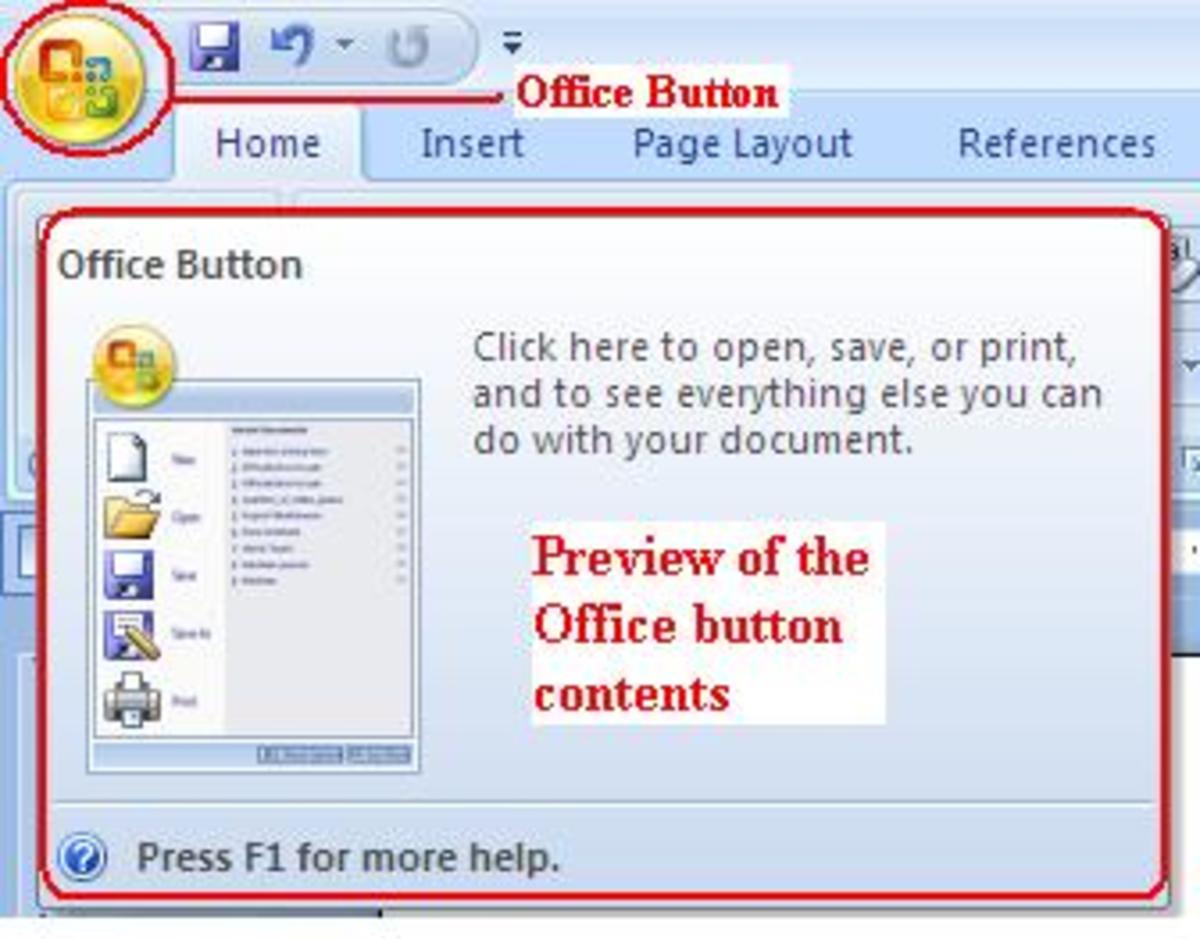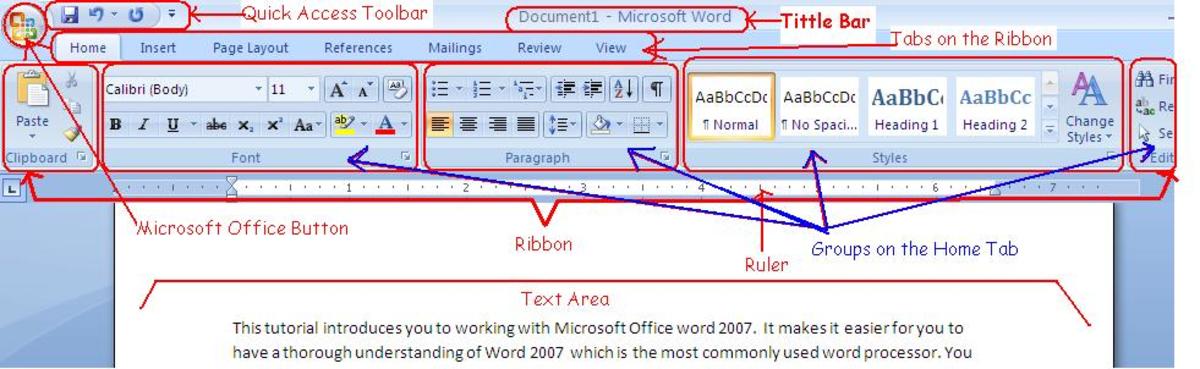- HubPages»
- Technology»
- Computers & Software»
- Computer Software»
- Office Software Suites»
- Microsoft Office
How to Add Menu Commands to Microsoft Word: "Spelling & Grammar"
It can be very annoying when the settings we are used to seeing in our programs are no longer there. Sometimes an update to our Microsoft ® Office Programs can result in changes to our usual settings. When this occurs there are several ways to cope with this. This article will discuss the three ways you can do a Spelling & Grammar check in Microsoft® Word 2011 for MAC.
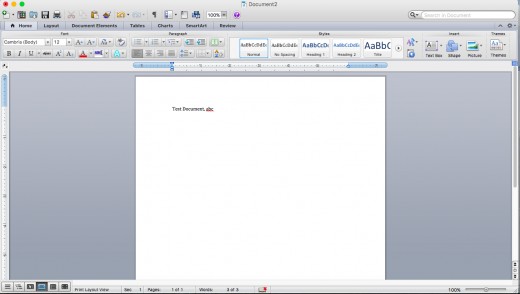
Spelling and Grammar Status Panel: See the picture in item 1. If you cannot locate your Spelling and Grammar menu choice under the Tools menu, you can do a spelling and grammar check by clicking on the “Spelling and Grammar Status Panel.” This panel can be located at the bottom of the Word document. The panel icon looks like a book. If you see a red “x” on the book icon then you can click on the icon and do your spelling and grammar check.
Command + Option(Alt) + L: Another way to do a spelling and grammar check is to click on the following keys. Click on the Command key, plus the Option key and the letter “L” key. This will open the spelling and grammar check menu.
Adding the Spelling and Grammar menu item back to the Menu: Open up the Word Program. When the Microsoft Word program is up you will click on the “View” menu item. When you click on the “View” menu item you will see a list of choices. Select the “Toolbars” option and then “Customize Toolbars and Menus…” When you click on this you will see a window open up. You will see two options at the top to click on. The options are “Toolbars and Menus” & “Commands.” You will need to click on “Commands.” Once you click on “Commands” you will see options to select “Categories” & “Commands” (please note the second “commands” is different from the initial “command” choice.”) Under the “categories” section select the “Tools” option. This will change the choices under the “commands” section. When you do this you will see the “Spelling and Grammar” option. Click on the “Spelling and Grammar” menu item and drag it up to the menu section you want to place this menu item in. Please also note that when you drag the “Spelling and Grammar” menu choice up you will see the regular Menu Bar for Microsoft Word, and a secondary Menu Bar. You will drag the command into the secondary menu bar.
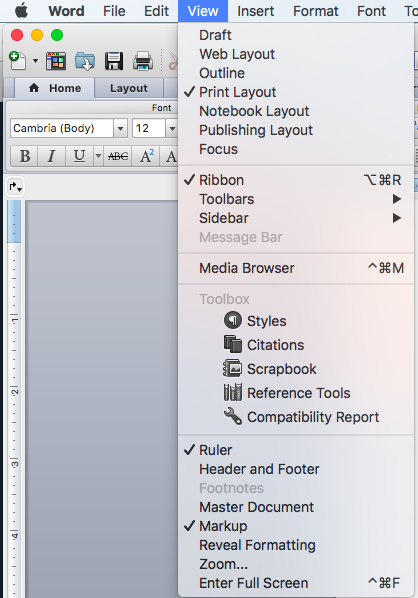
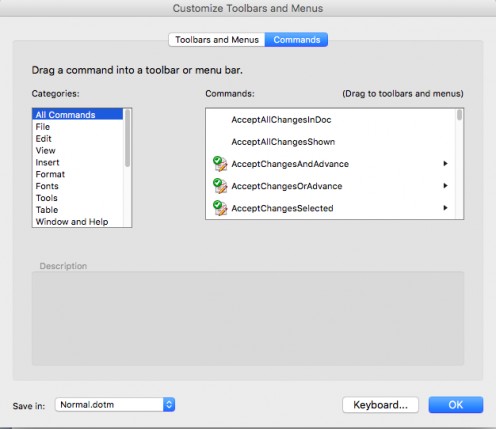
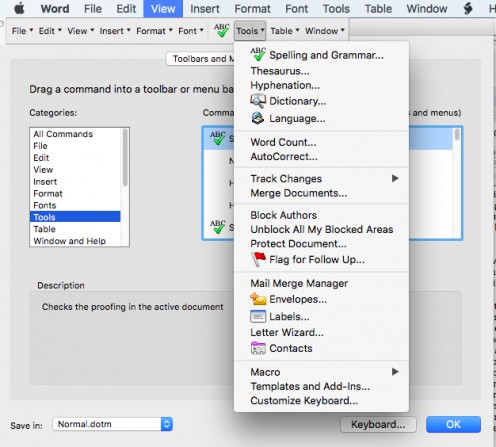
Have you ever had a menu command disappear after an update?
For those of you who have used Microsoft® Word for MAC and Windows, which do you prefer?
Microsoft® is a registered trademark of Microsoft Corporation