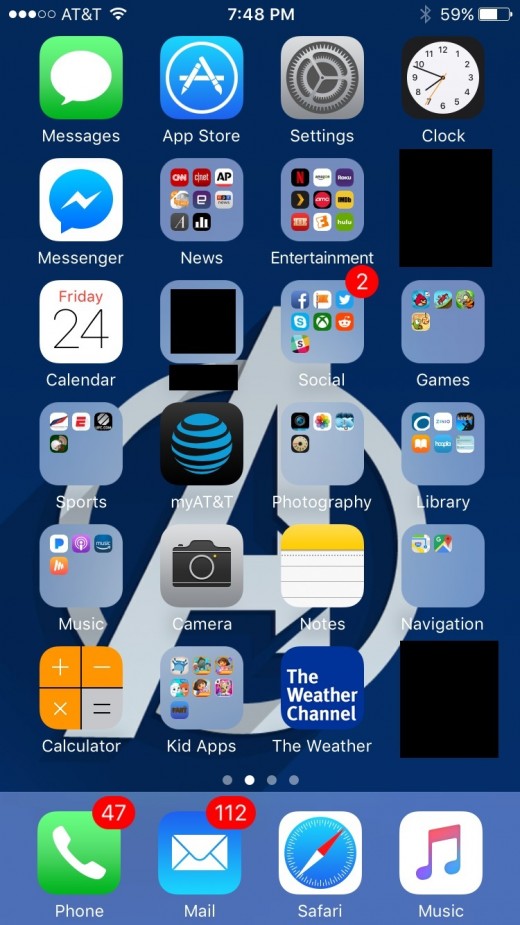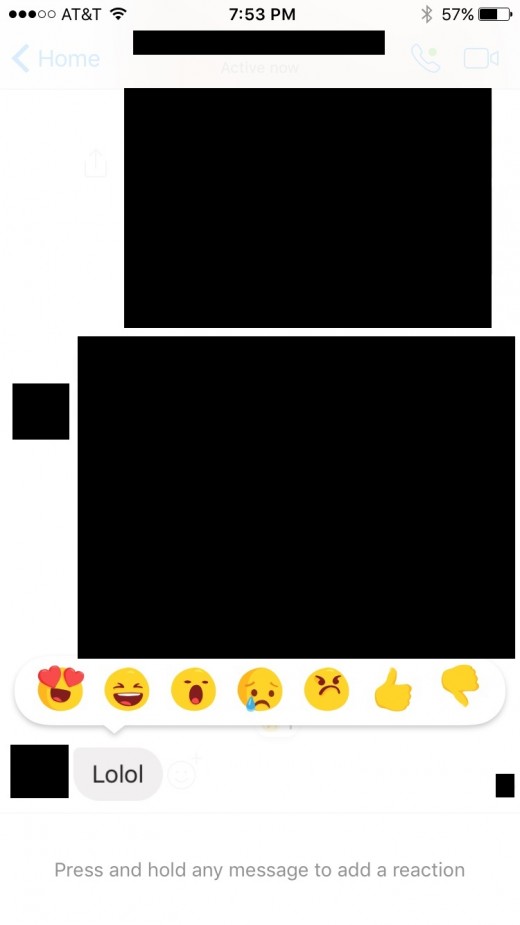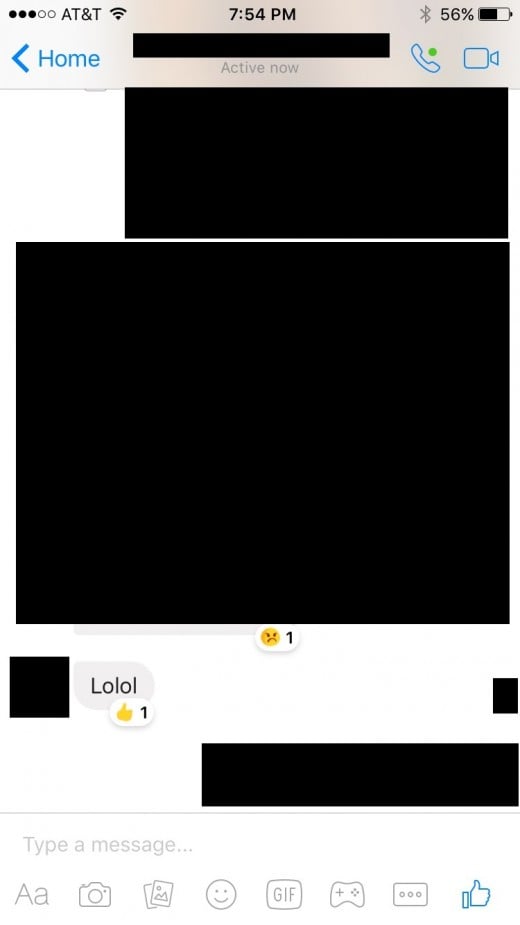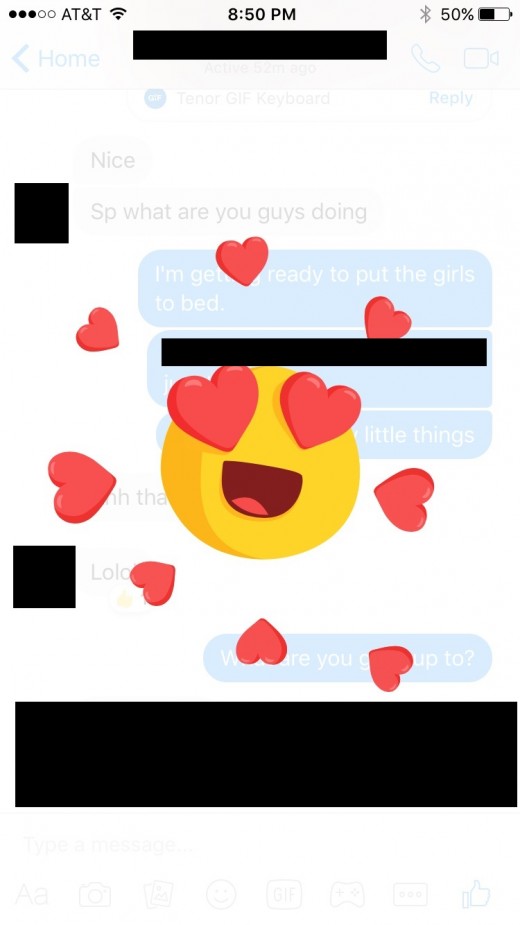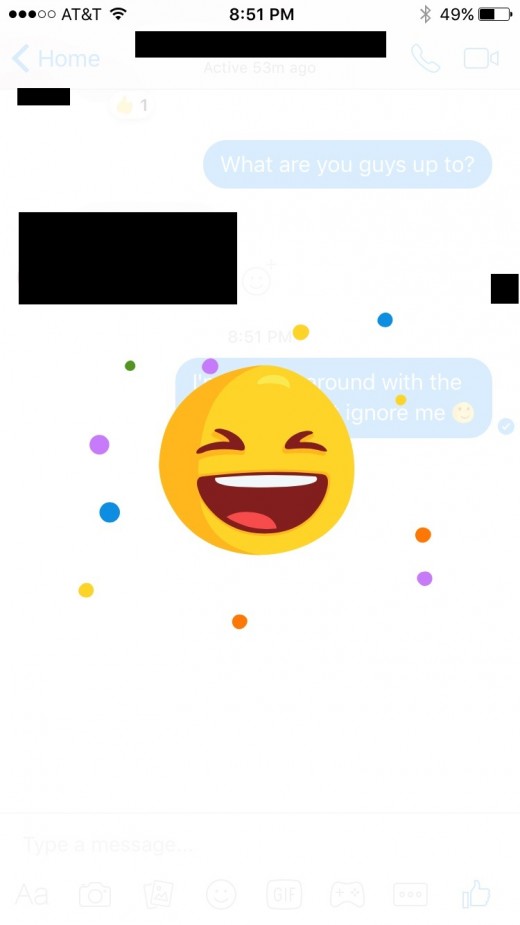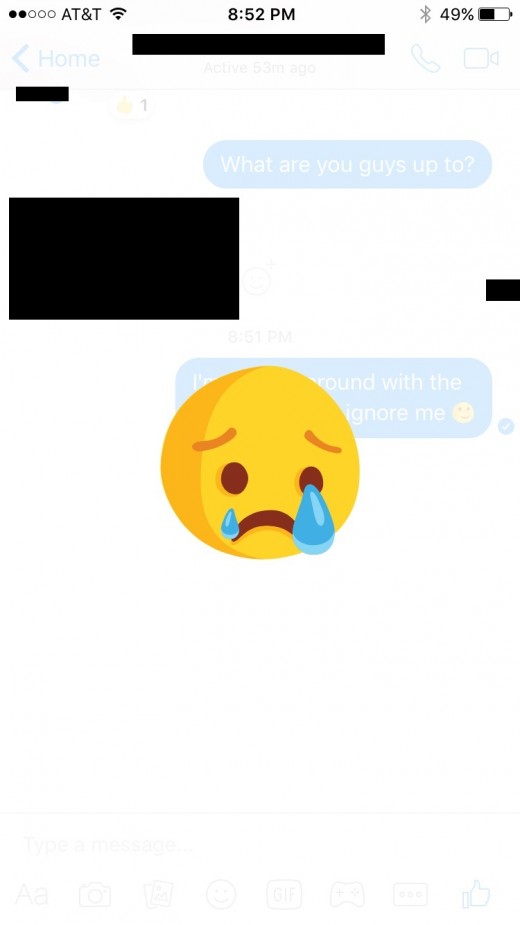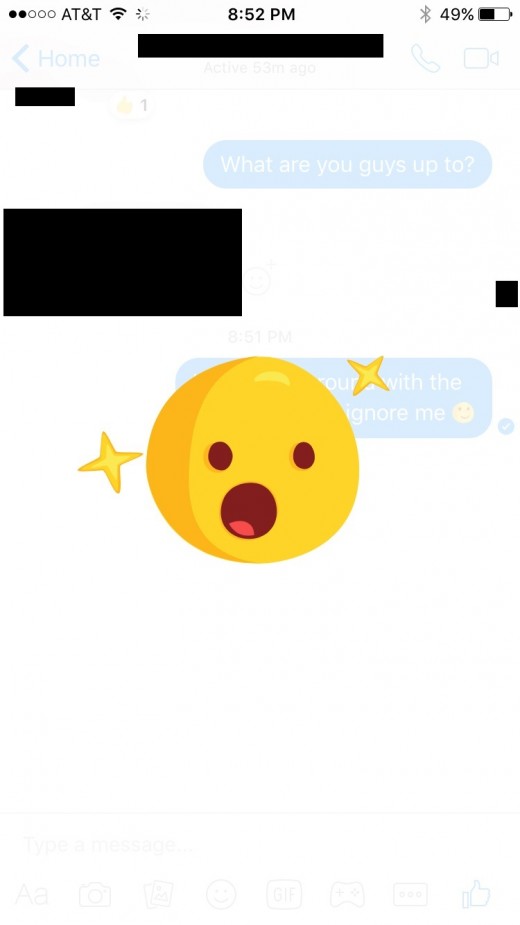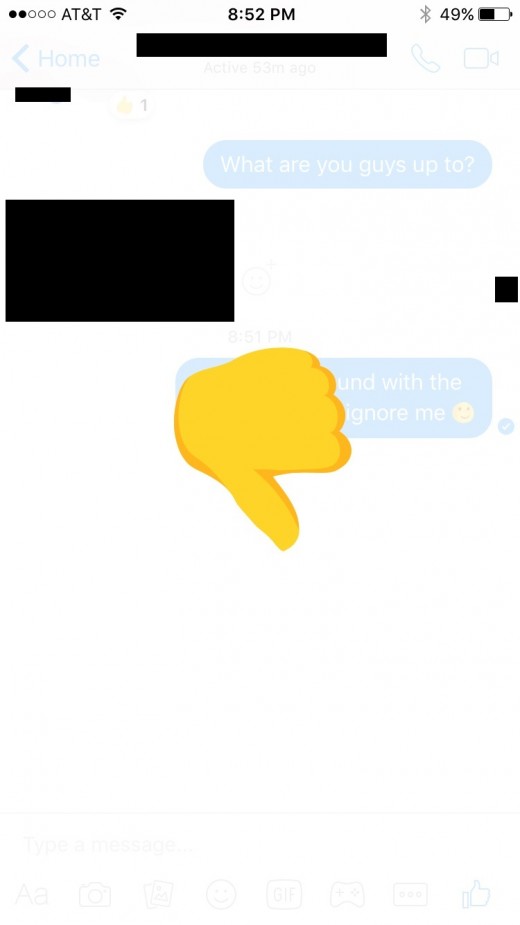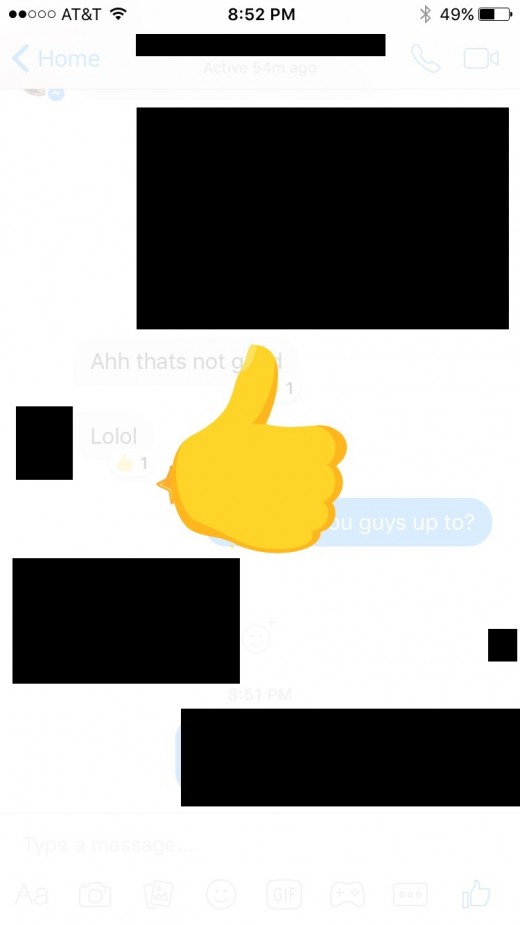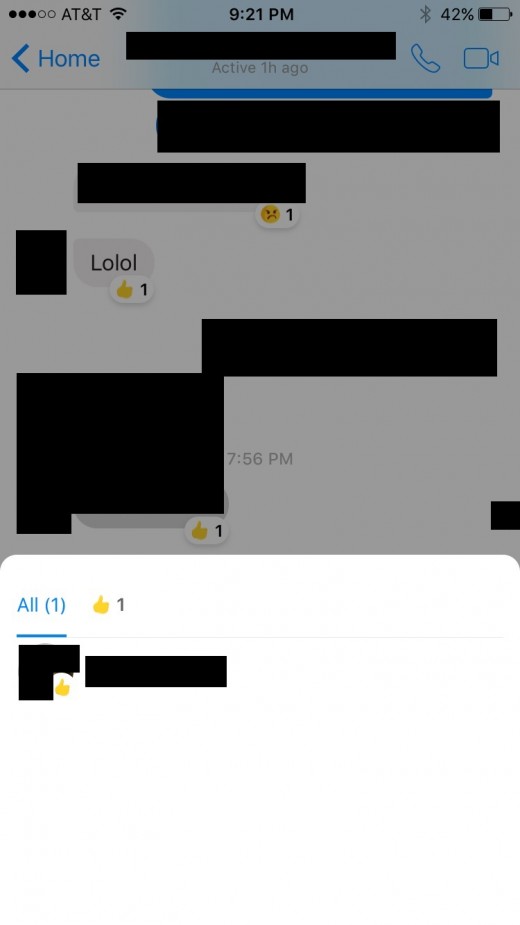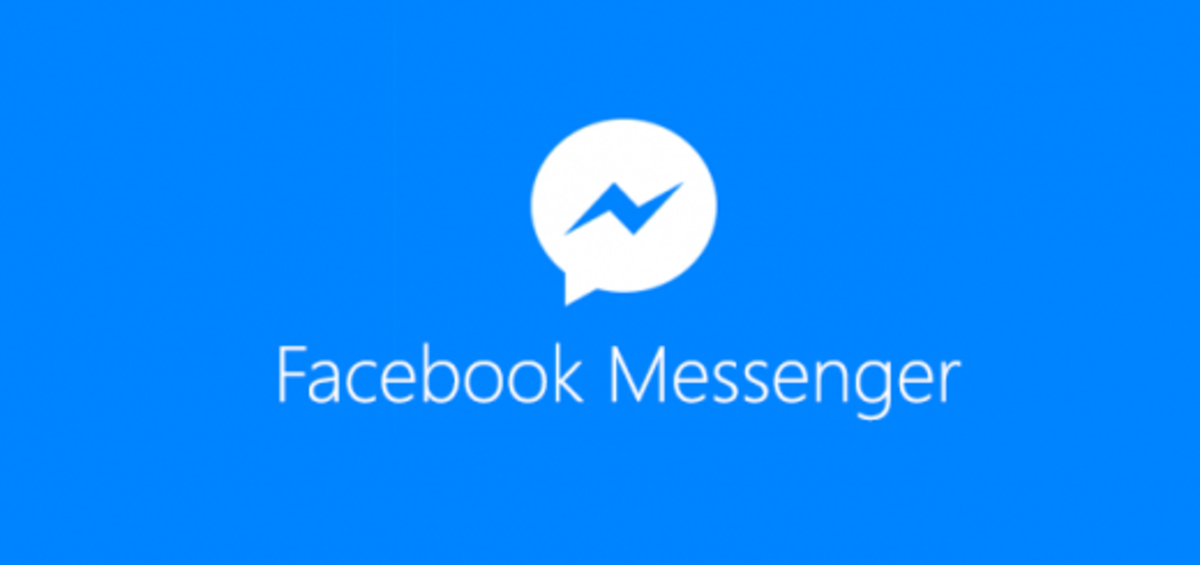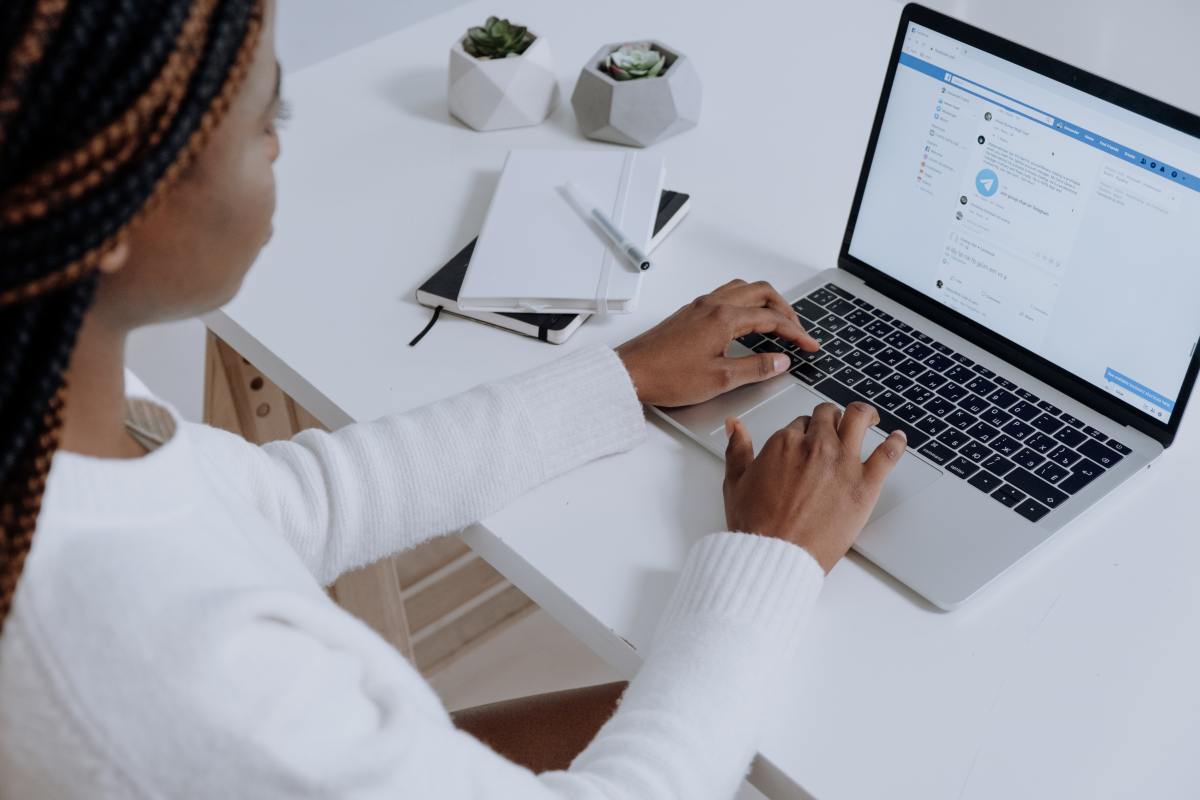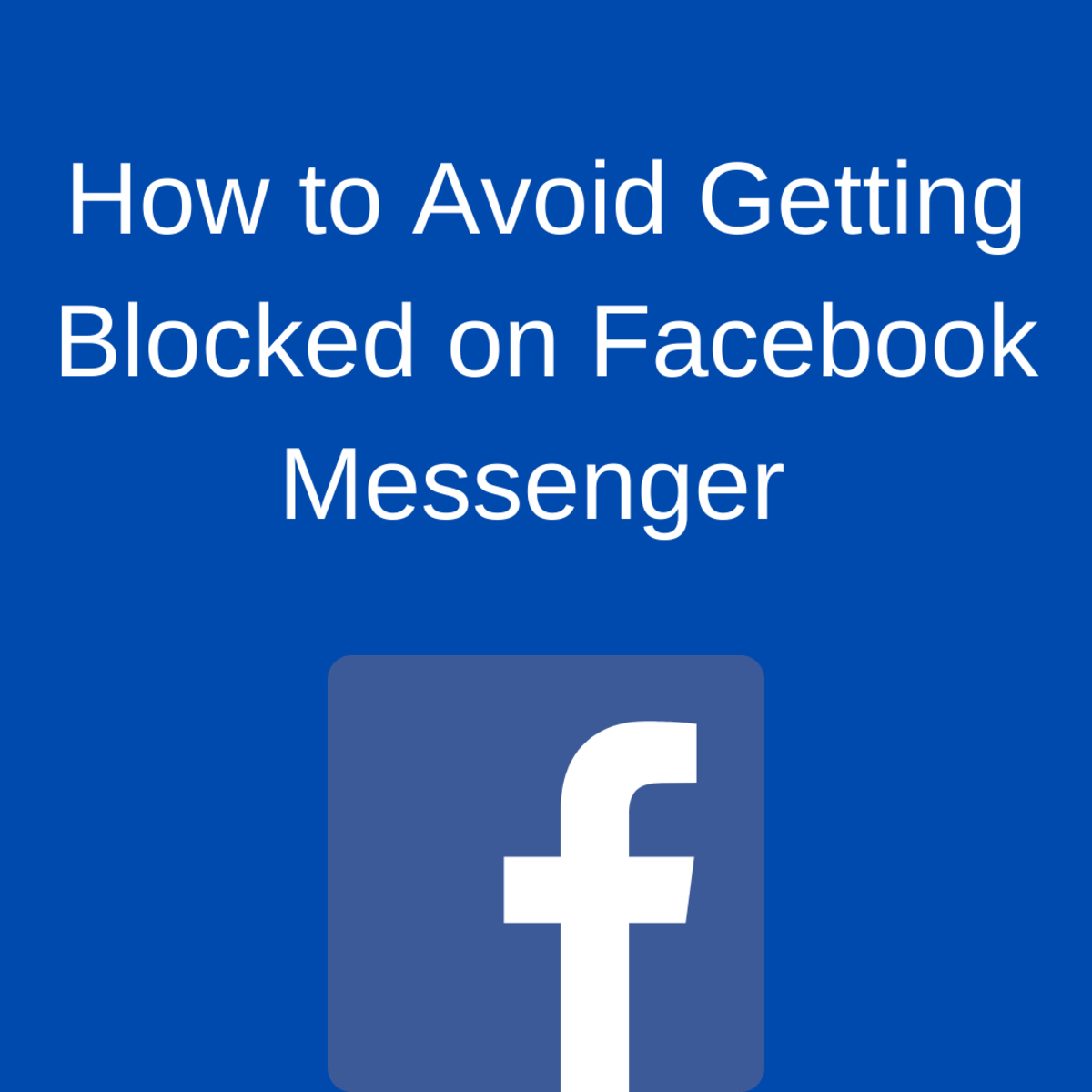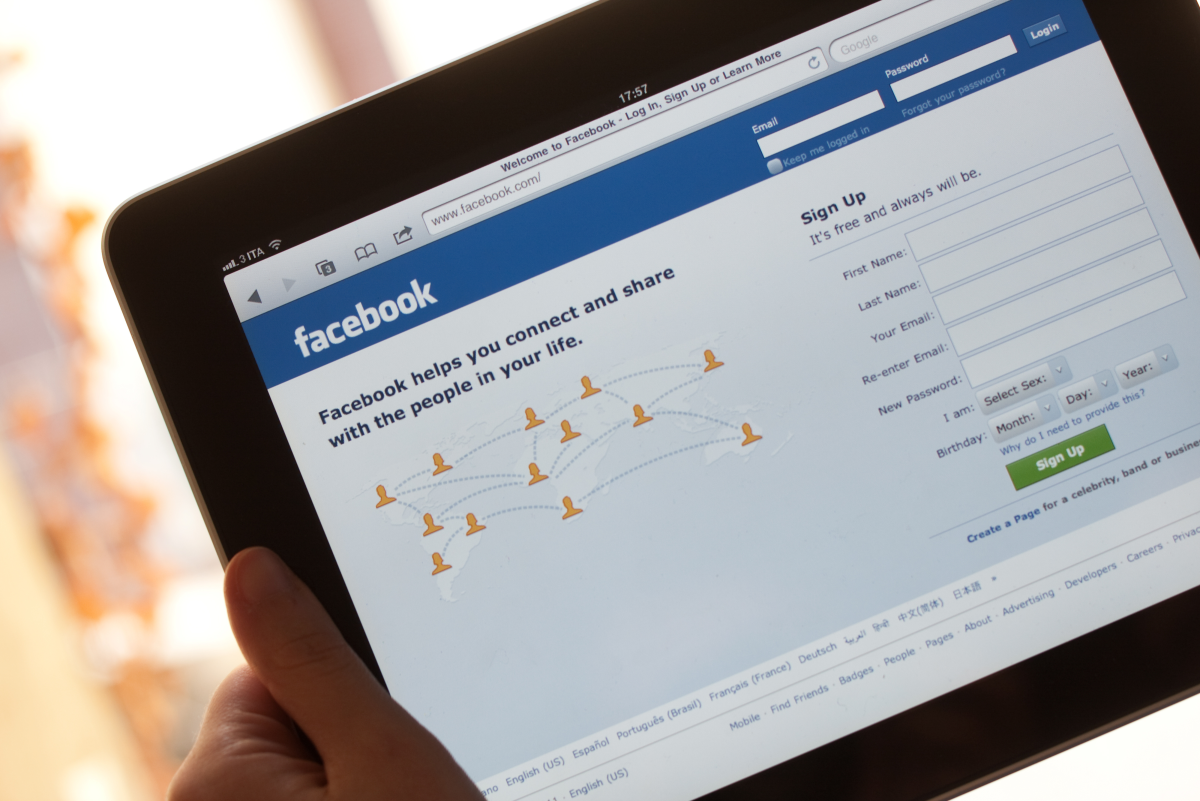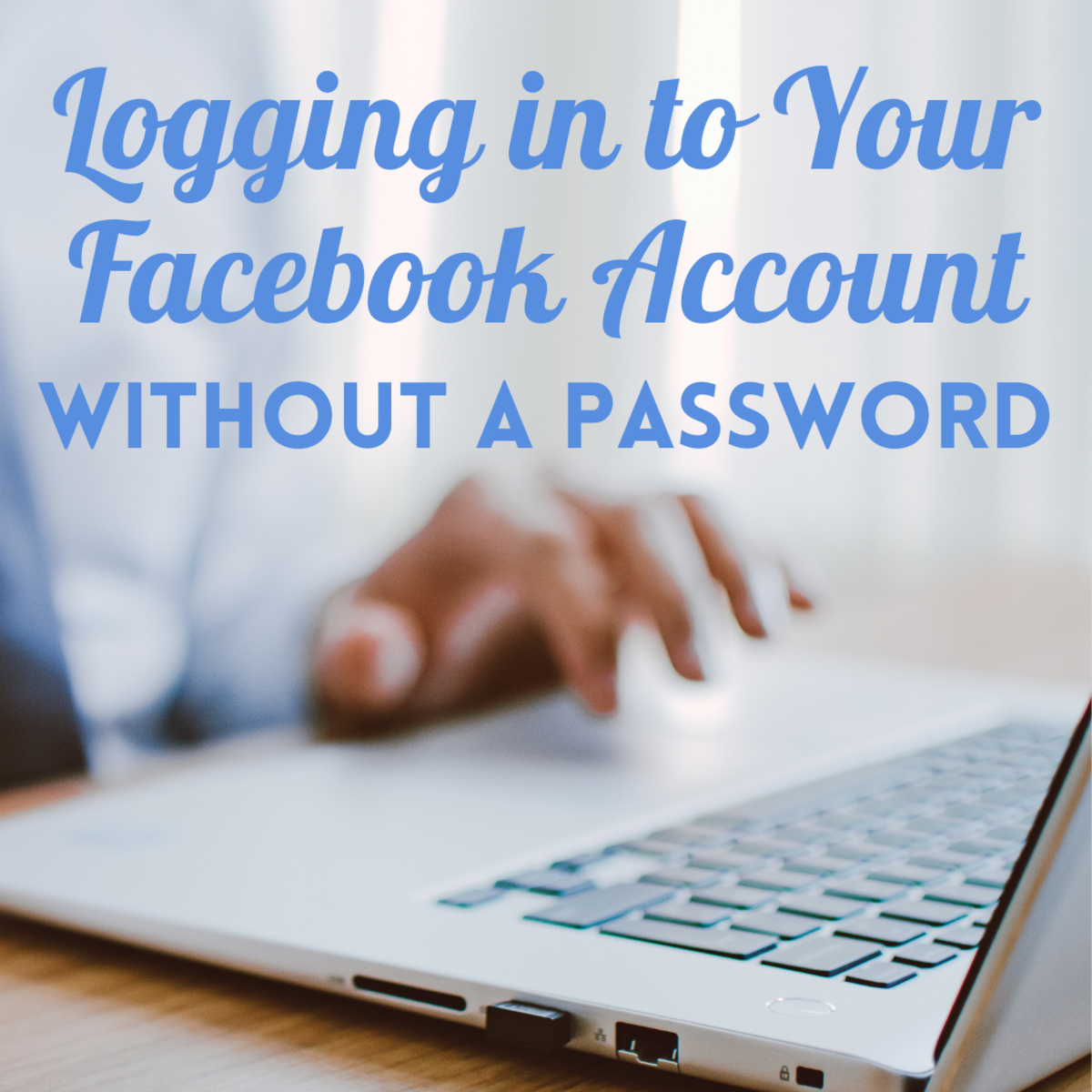- HubPages»
- Technology»
- Internet & the Web»
- Social Networking»
How to Add Reactions in Facebook Messenger App
Introduction
In March 2017, Facebook moved its reactions functionality into a new realm, expanding the feature from its core Big Blue app, and into the Messenger app. As of March 2017, the app includes reactions that communicate: sad, smile, wow, angry, yes, and no. Choosing a reaction causes an animated graphic associated with what that reaction communicates to appear on the screen. Immediately after appearing, a small icon associated with your reaction is appended to the comment you added it to, and is visible to everyone in that Messenger chat. A count appears to the right of that reaction, indicating how many other people in the conversation applied the same reaction to that comment. Also, if there is more than one type of reaction to a comment, there will be an icon for each of those reactions appended to the comment. It's important to note that you can both change you reaction to a comment, and also remove a reaction to any comment you put a reaction on.
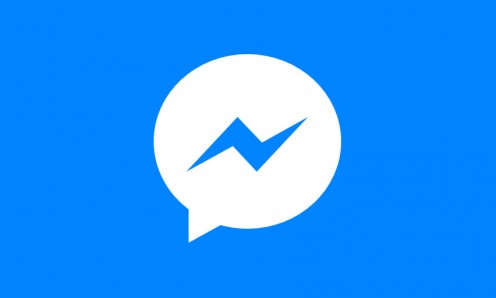











Process for Adding Reactions in Facebook Messenger App
-
Open the Facebook Messenger app.
-
Press and hold your finger against the comment you want to add a reaction to. The message background will lighten, and a tray with six reaction types will appear directly above the comment you held your finger against. Alternatively, there will be a barely visible smiley face icon with a "+" sign directly above it located to the right of each user's last comment. You can also bring up the tray with the six reaction types by tapping that icon.
-
Tap one of the six reaction types. An animated graphic associated with that reaction type appears in the center of the screen. If you've previously applied a reaction to this comment, you'll see a blue dot located directly beneath the reaction type you currently have applied to that comment. A small icon associated with the reaction type you selected appears directly beneath the comment. For example, if you chose the Thumbs Up reaction, a small icon featuring a hand with an upward-pointing thumb will appear directly beneath the comment. Additionally, there will be a number immediately to the right of the reaction graphic calling out how many total people have assigned that reaction to that comment.
Process for Removing Reactions in Facebook Messenger App
-
Hold your finger against the comment you previously assigned a reaction to that you want to remove until the reaction tray appears.
-
Tap the icon with the blue dot directly beneath it. This icon is the reaction you currently have applied to that comment. The reaction tray will close, and if your reaction was the only one of that type, the icon associated with that reaction type will disappear from beneath the comment. Alternatively, if there were other individuals in that conversation who had assigned the same reaction type as you to that comment, the total count of that reaction type will merely go down.
How to See Other People's Reactions in Facebook Messenger App
If you're itching to know how other people have reacted to a particular comment, you can tap the small reaction tray that appears directly beneath the comment. A small window will fly up from the bottom of your screen that will tell you who applied what reaction to that specific comment. You can close that window by tapping anywhere outside of that particular window.
How to Leave a Group Chat in Facebook Messenger
© 2017 Max Dalton