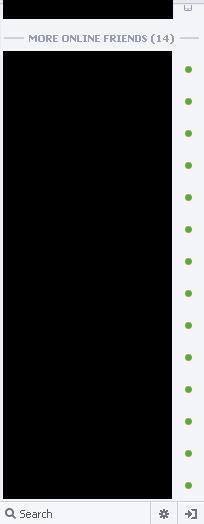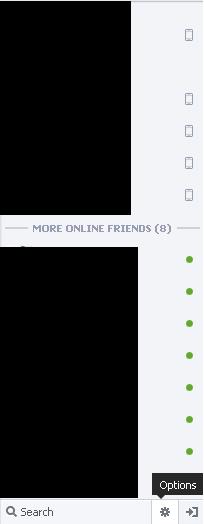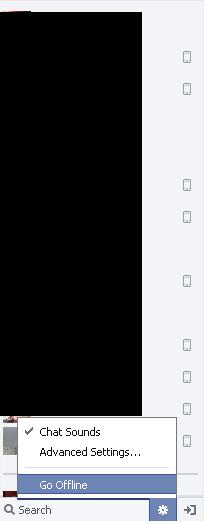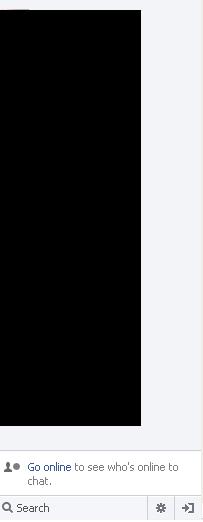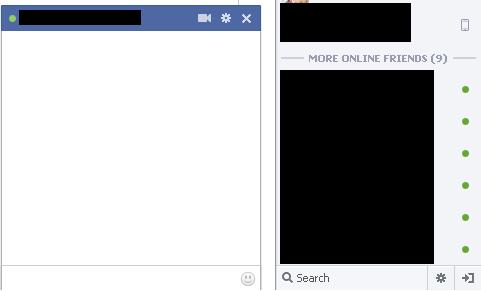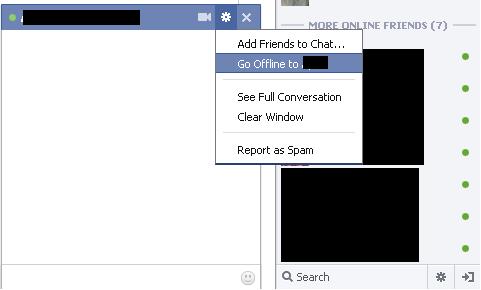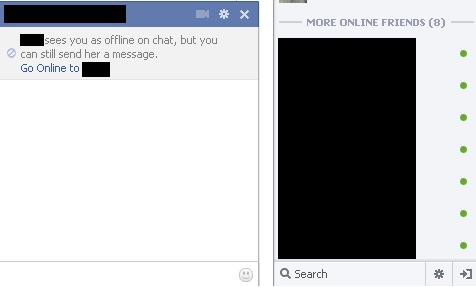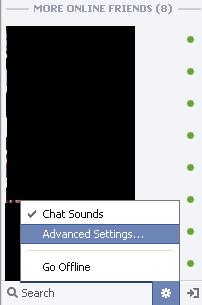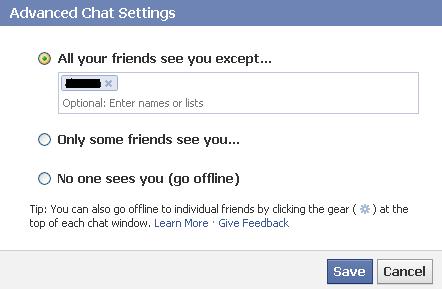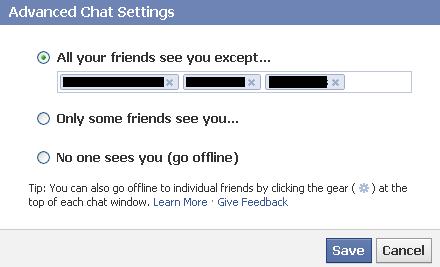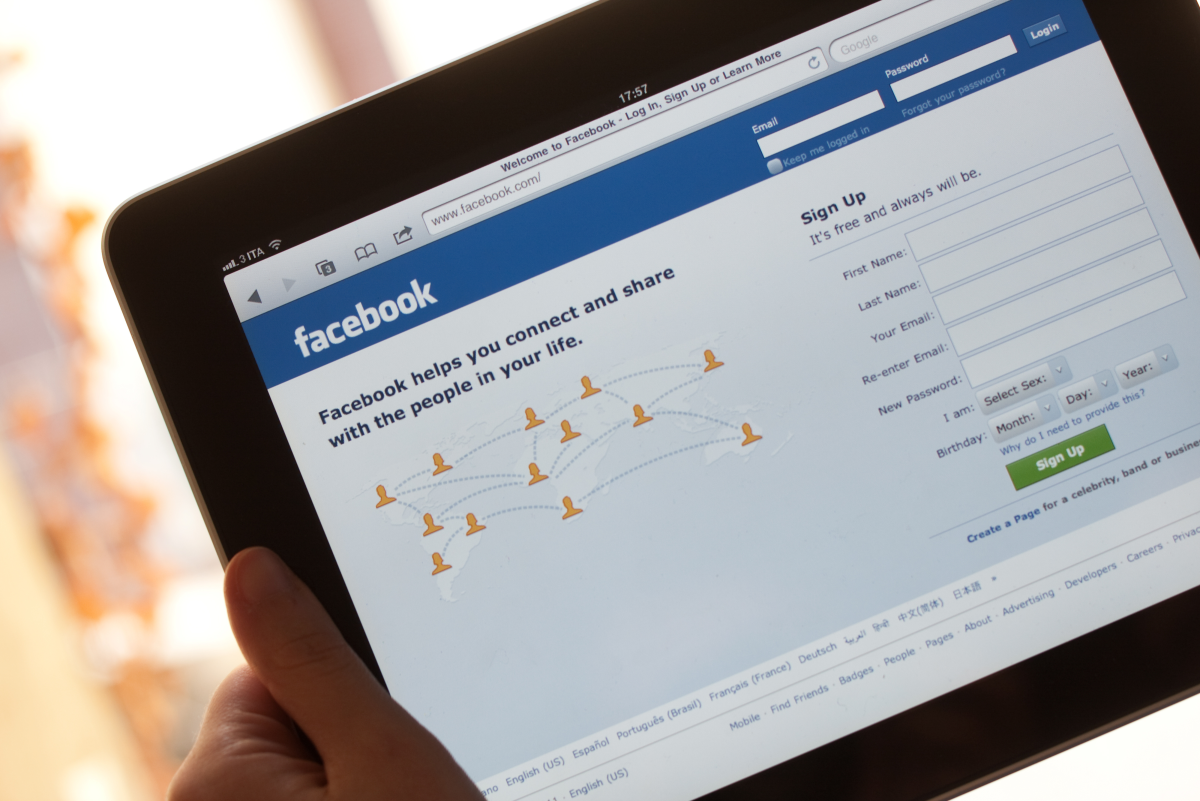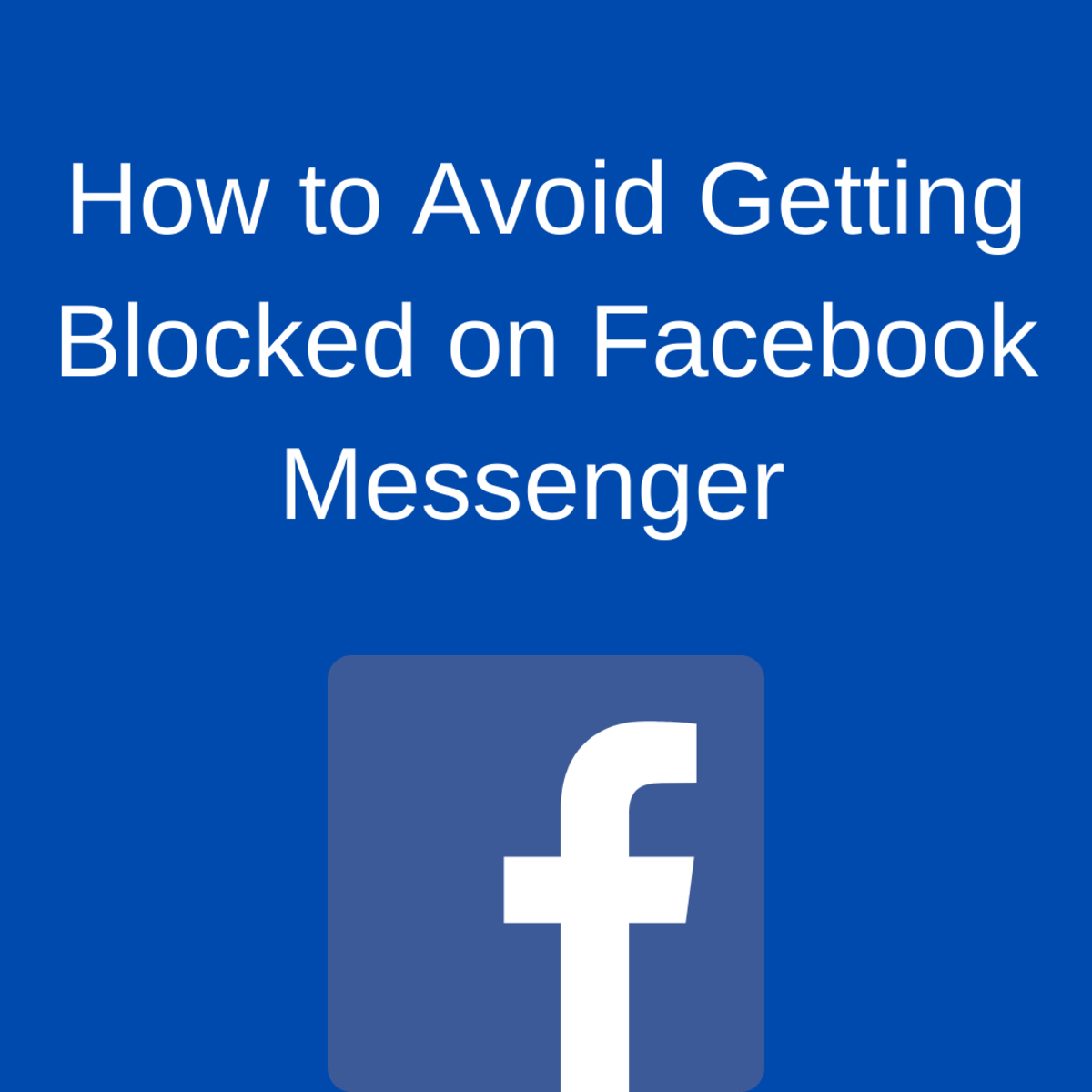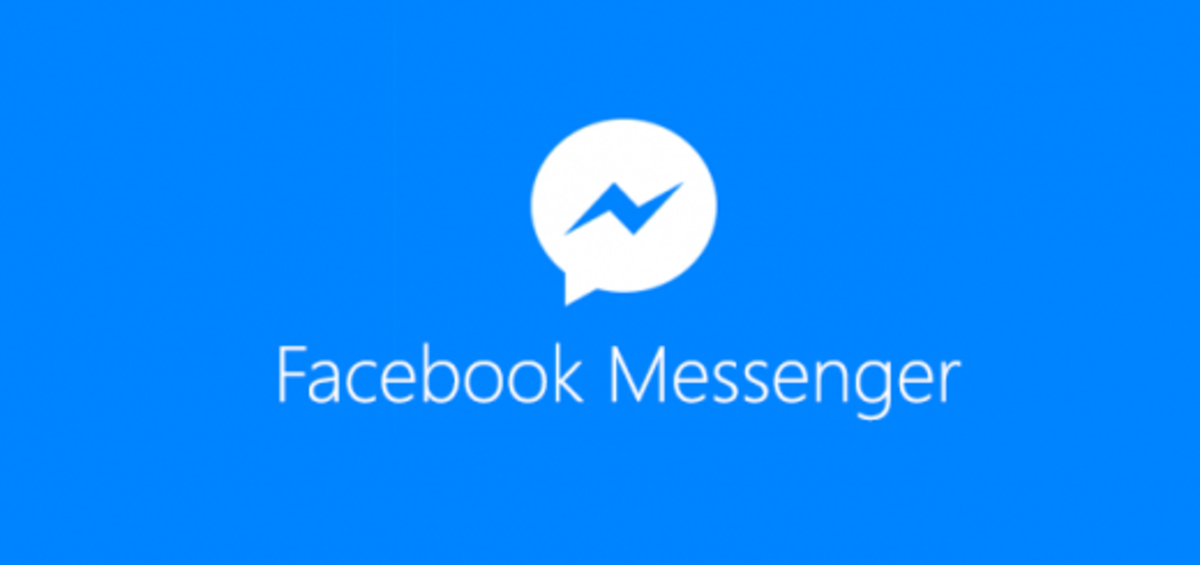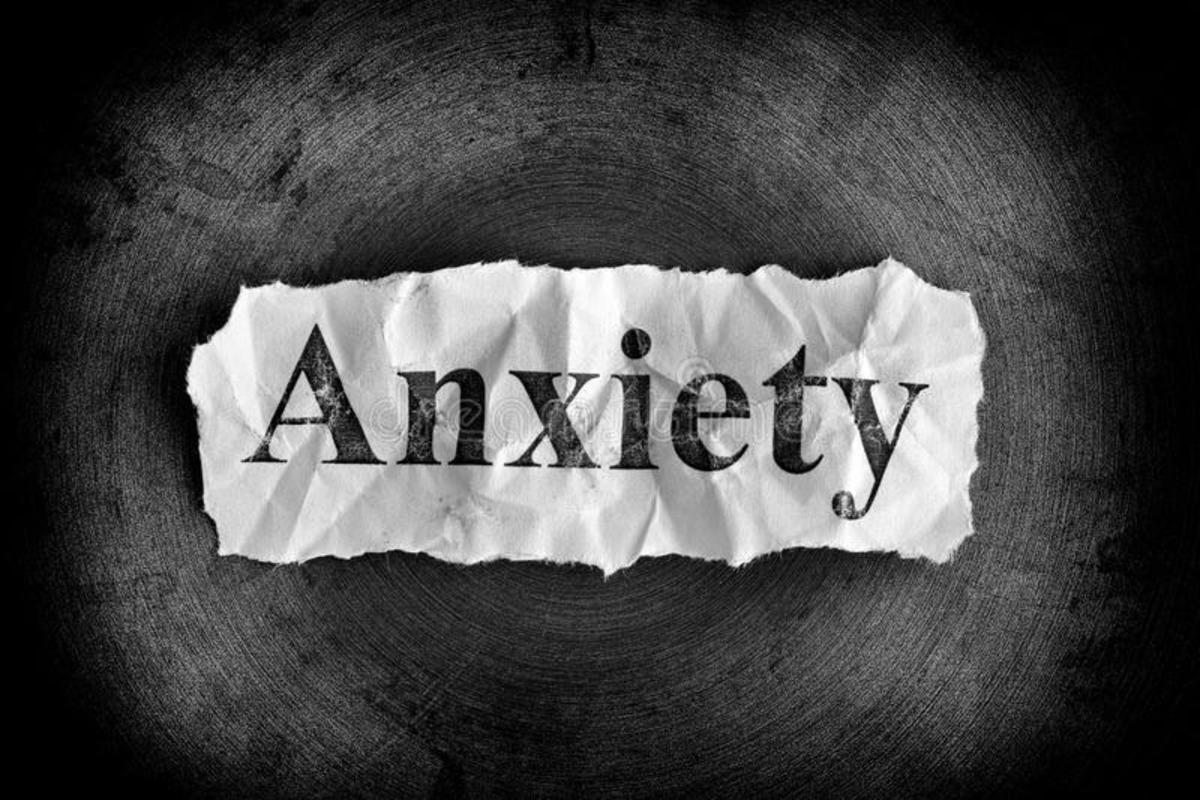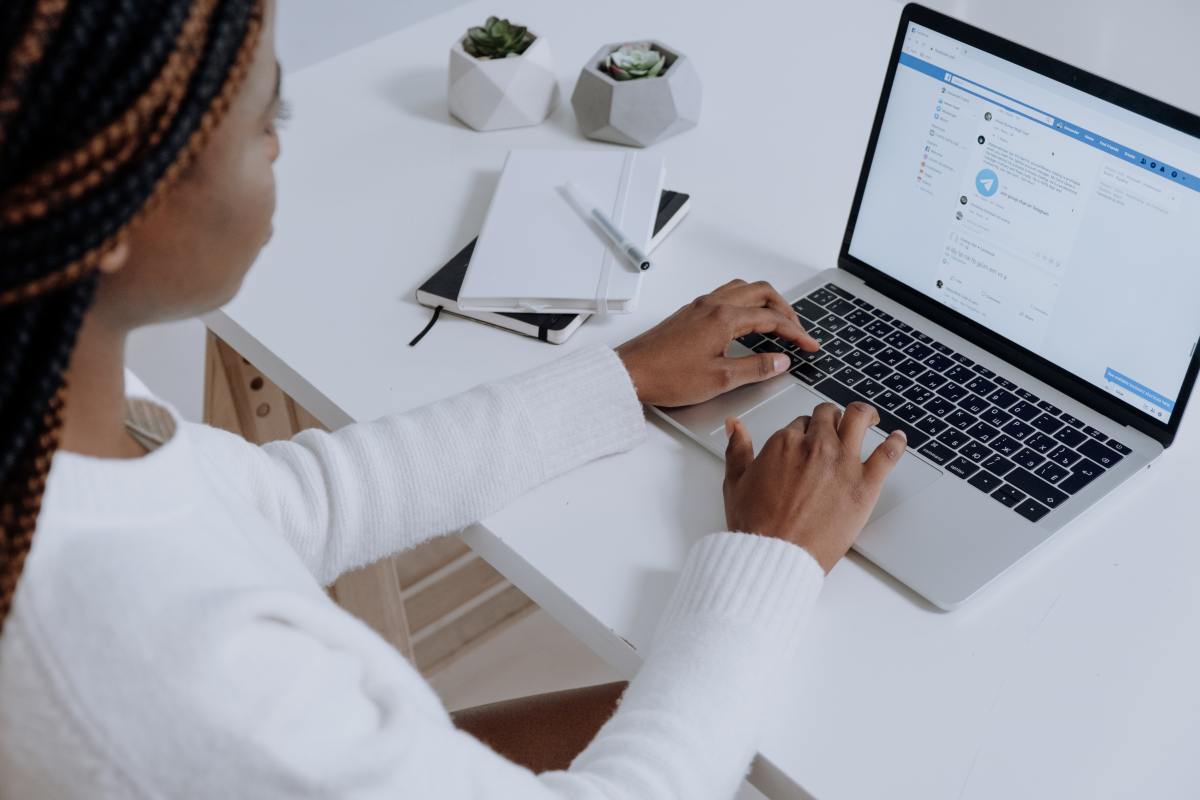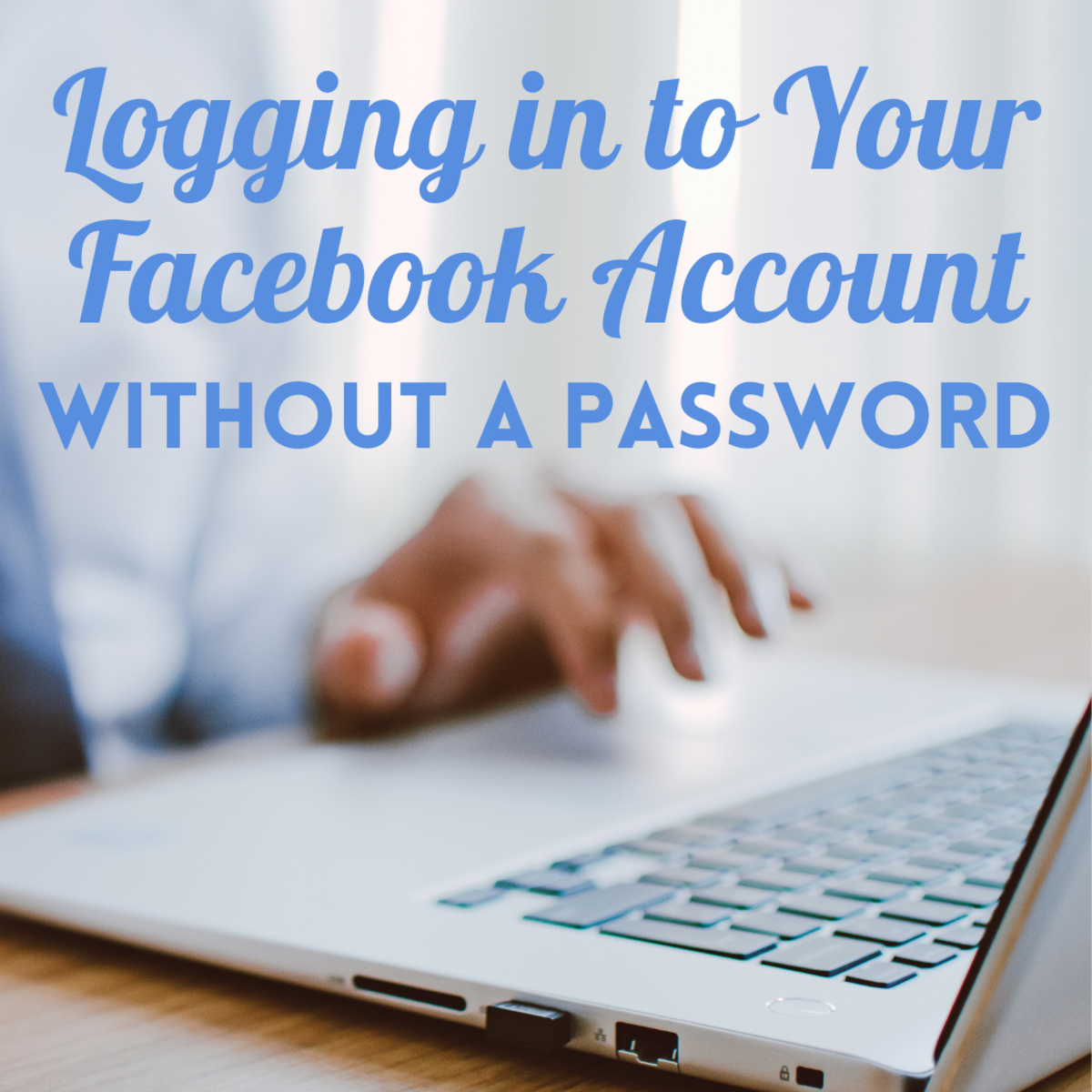- HubPages»
- Technology»
- Internet & the Web»
- Social Networking»
How to Appear Offline in Facebook Chat
Introduction
Having people wanting to chat every time you log into Facebook can be annoying when you don't have time to talk. Additionally, you may not want someone to see that you're online at a specific time. Facebook makes it easy to hide your online status from everyone, a specific person or a select group of people from the sidebar on the right side of your Facebook page.




Go Offline to All
- Log in to your Facebook account. A sidebar should appear on the right side of your screen containing recent friend activity on the upper half of it and a list of friends who are online in the lower half of it. If that sidebar isn't present, you'll see a small box in the lower-right corner of your Facebook account that says "Chat." Click the Chat box once to open the sidebar.
- Click the "Options" icon at the bottom of the sidebar to the right of the Search box. The Options icon looks like a small, gray gear. A fly-out menu opens above the Options icon.
- Click "Go Offline" to go offline so that no one logged in to Facebook can see that you're on Facebook and available. All of your friends who are online will be grayed out and a message appears just above where the Options icon is located that says "Go online to see who's online to chat." Even if you log off of Facebook and log back in, you'll still appear offline to everyone and will only be visible to your Facebook friends after clicking the Options icon and then selecting "Go Online."



Go Offline to Specific Person
- Click the name of the specific person in the Facebook sidebar who you want to appear offline to. A conversation dialog box appears to the left of the Facebook sidebar with that person's name at the top of it.
- Click the "Options" icon in the upper-right corner of the conversation dialog box to open a drop-down menu.
- Click "Go Offline to (name of person)." That person's name will be removed from the list of available people you can chat with. You can appear online to that person again by clicking the "Options" icon in the lower-right corner of the Facebook sidebar and then clicking "Advanced Settings" to open the Advanced Chat Settings dialog box. The "All your friends see you except" field will automatically be selected and the name of the person you elected to appear offline to appears in that box. Click the "X" to the right of that person's name to appear online to that person again.



Go Offline to a Specific Group of People
- Click "Options" in the lower-right corner of the Facebook sidebar and then click "Advanced Settings" to open the Advanced Chat Settings dialog box.
- Select "All your friends see you except" and then enter the names of the people you want to appear offline to.
- Click "Save" after entering all of the people you want to appear offline to. Navigate back to the Advanced Chat Settings dialog box and then click the "X" to the right of any people you want to appear offline to and then click "Save" to allow those people you removed from that list to see when you're available on Facebook.