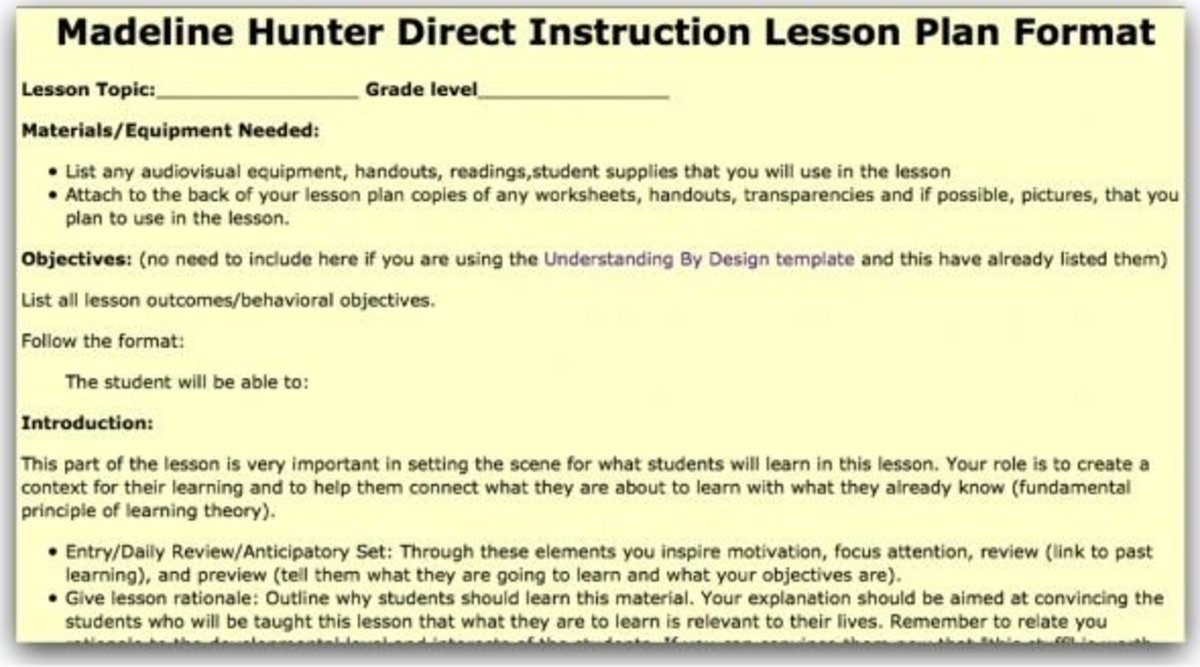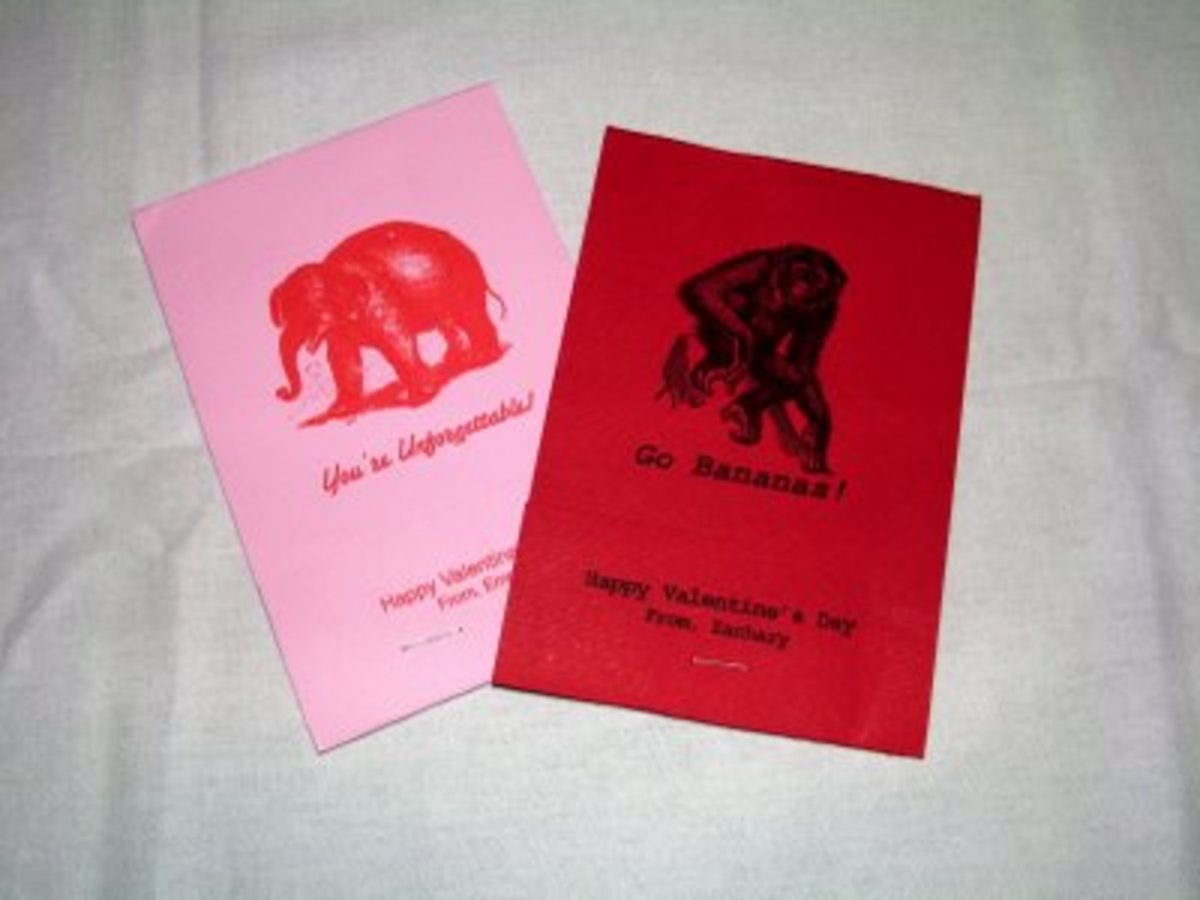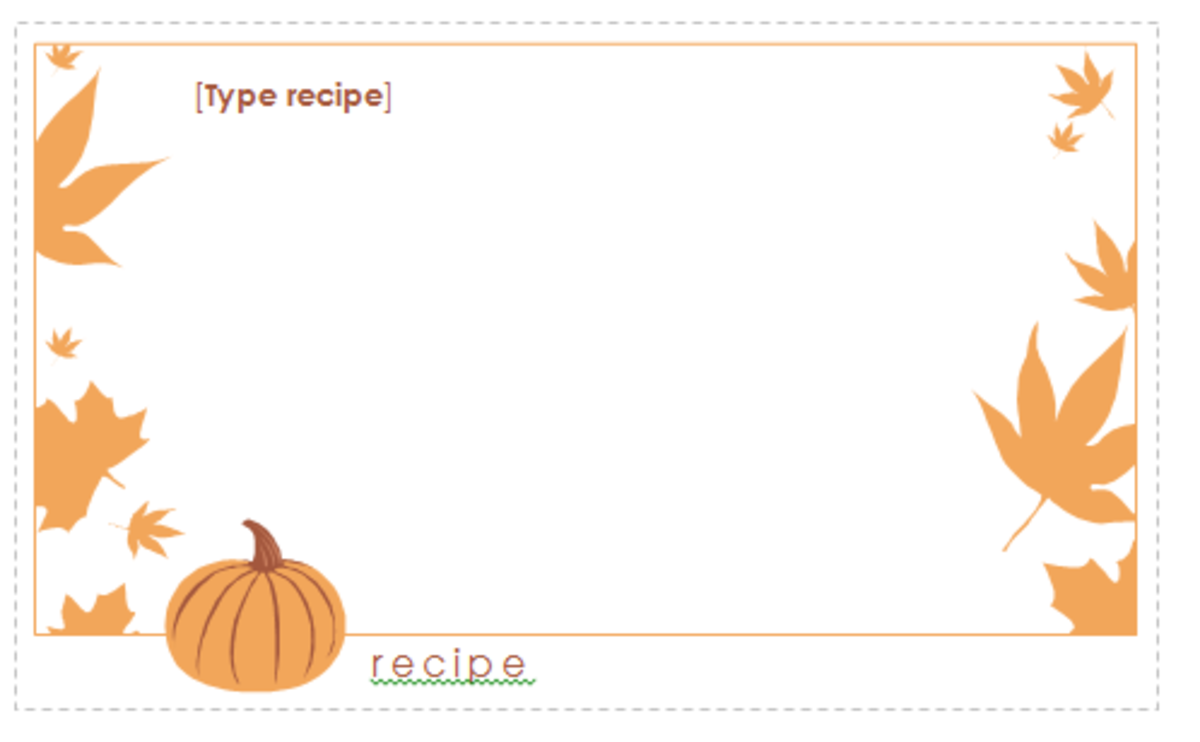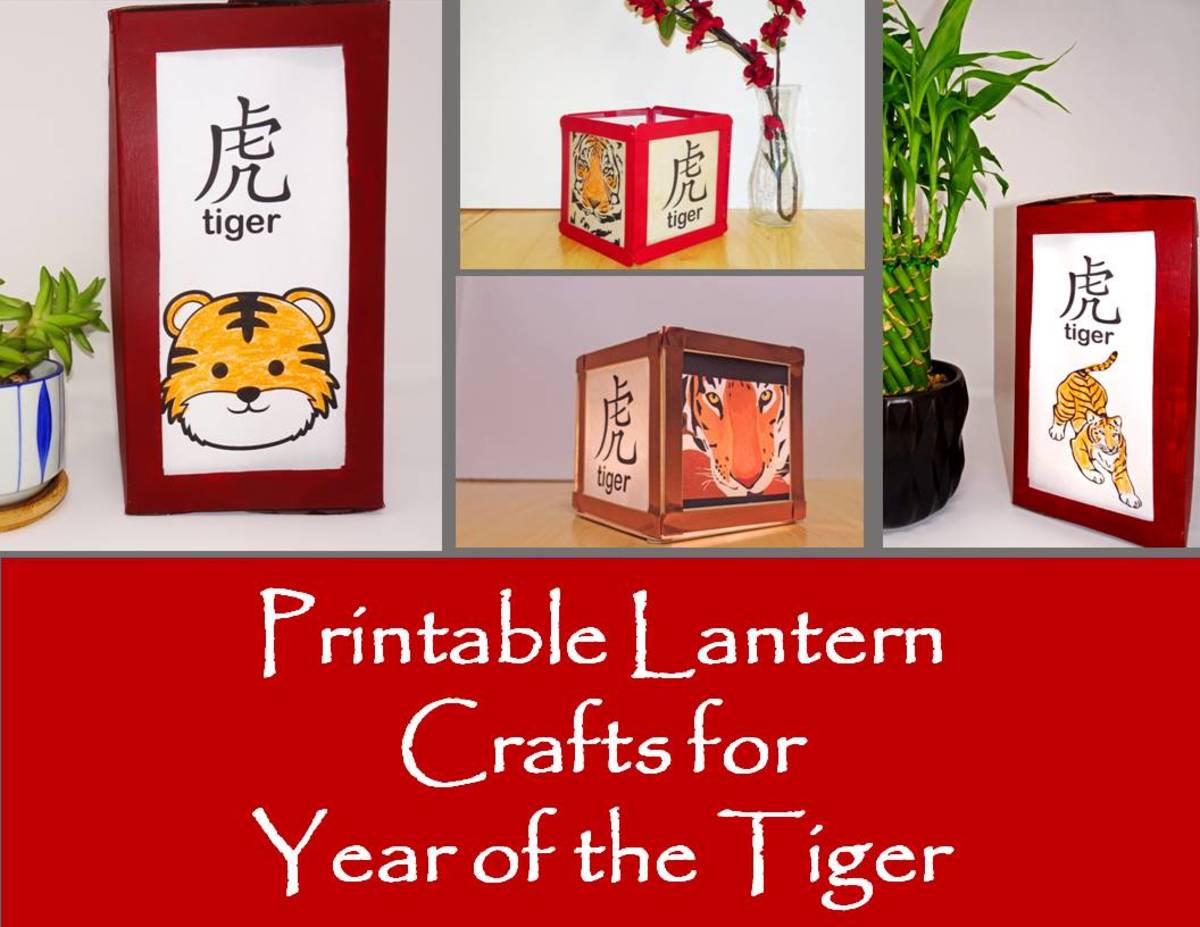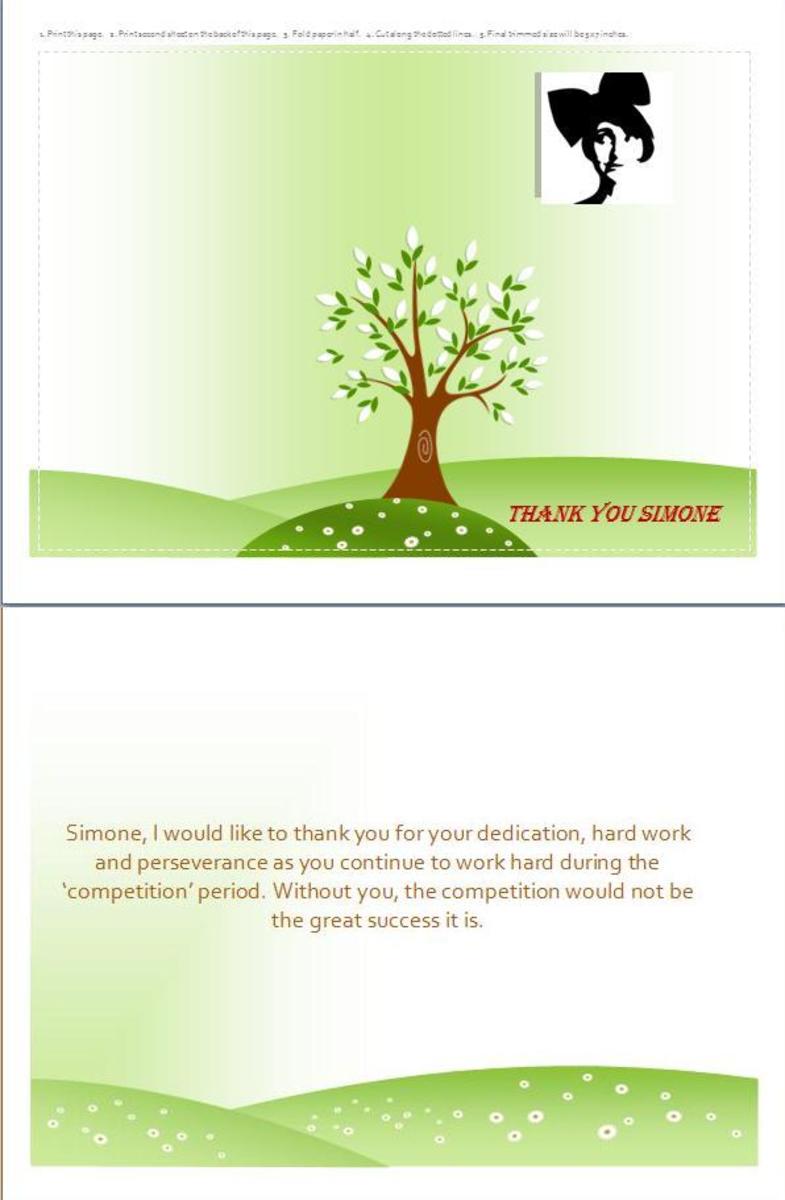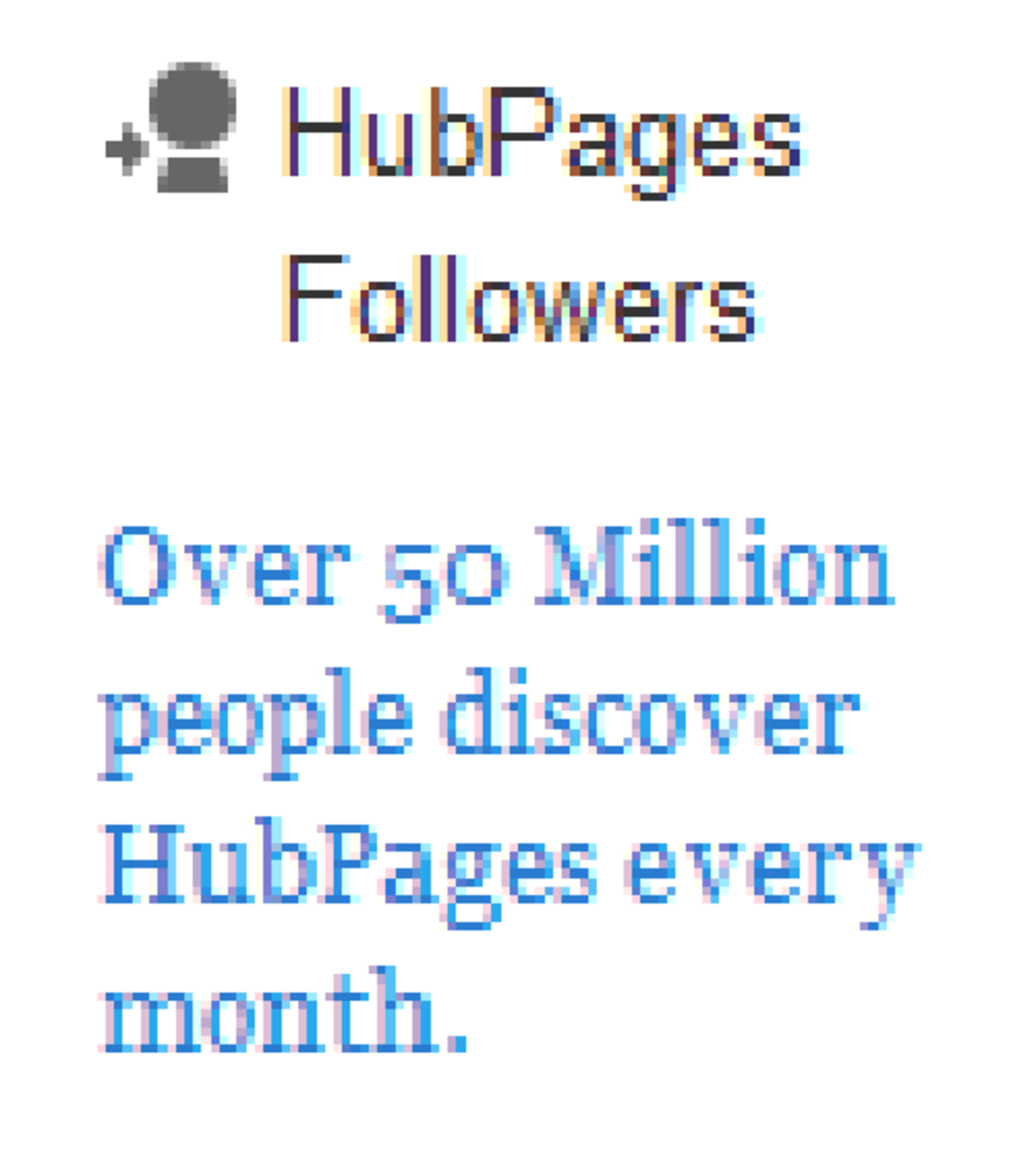- HubPages»
- Technology»
- Computers & Software»
- Computer How-Tos & Tutorials
How to Automate Regular Responses Anywhere?
As the technology world emerges, so should all, but not all can adjust. With too many options, most are confused about how to use them. I’m Paul, your local Tech Guy. Either you’re working from home or in the office or anywhere in the world, I'm here to help you become Technology Productive!
In this tech recipe for today, let me show you how to effectively automate regular responses anywhere.
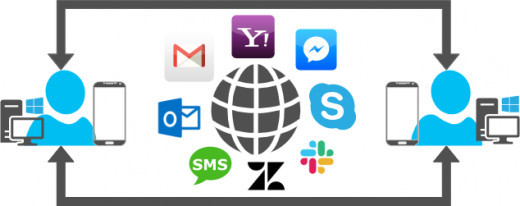
Let's Start!
Do you find yourself responding to the same or similar responses to different people or groups? You may not be aware, but the problem here is that each response will consume the time that might cause you to delay your regular tasks.
With that, the solution to automating regular responses anywhere is to establish response templates. How to do it? Read on below.
Ingredients
- Grammarly
- Windows Sticky Notes
- Outlook Quick Parts
- Slackbots
- Chrome Canned Replies or Canned Responses or Gorgias Templates
- Android app Pop Templates or Text Template
Procedure
Draft It
The first thing is first. You need to create a simple list of all the tasks that you regularly respond to daily, weekly, and/or monthly. It can be receiving an invoice, responding to inquiries, etc.
Then, categorize them based on the platforms they’re being used at. Maybe on emails, SMS text, instant messengers, and other collaboration tools like Slack or CRM apps like Zendesk. Take note that some of these programs provide response template tags that will be auto-populated by the program, so do your research to incorporate those tags.
Once you’re done drafting your response templates, proofread them using a great tool called Grammarly. You can create a free account & install the desktop version. All you have to do is copy/paste your draft & the tool will instantly check the spelling, grammar, and even the emotion of your message for you.
Save It
Once you’re done proofreading, save your work in Sticky Notes. Ensure to sign-in to Sticky Notes, so you can access your response template across any devices. All your work will automatically sync to the cloud, but you may also manually sync it by either right-clicking on the Sticky Notes icon > select Settings > click “Sync Now” button or in the Notes list, click on the Settings gear icon on the upper-right corner > click “Sync Now” button.
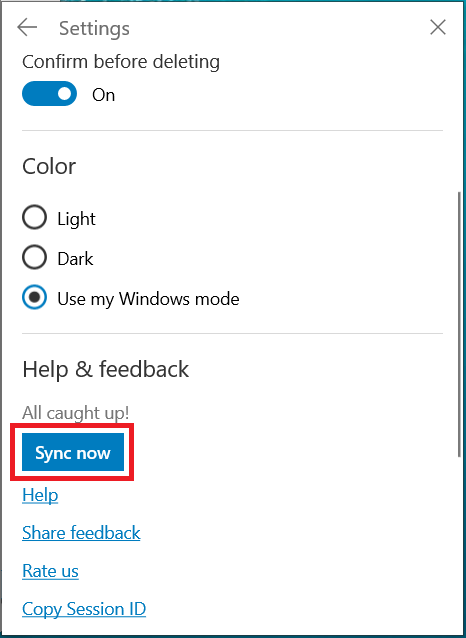
At this stage, you now have templated responses ready for integration.
Integrate It
Now that you have a master list of your templated responses, the next thing to do is to integrate those to different programs to maximize its’ purpose. Here are the common programs below.
Desktop Apps
For emails client tools like Microsoft Outlook, it has a feature called Quick Parts. To create it, just go to Home tab & click the New Email icon > compose your template > once done, press CTRL + A key to Select All > click Insert tab > under the Text group, click Quick Parts > click "Save Selection to Quick Part Gallery" > add a name > press Enter.
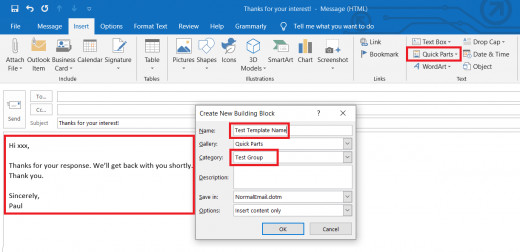
If you want to group your responses, in Category, select "Create new category" & add the name of the template group.
For team collaboration tools like Slack, you can customize auto-responses in Slackbots too.
Website Apps
For any other web-based apps like Gmail, Yahoo, Zendesk, etc., there are these cool Google Chrome plugins you can use that integrates to any website online simply by right-clicking on any message box & selecting the response templates on the go. Depending on the number of templates you have, here’s what I would recommend below.
- Canned Replies – use this free extension if you only have 5 templates.
- Canned Responses – use this free extension if you have 6 to 20 or more templates.
- Gorgias Templates – use this free extension if you have 21 to 30 templates & want to assign auto-suggest shortcuts.
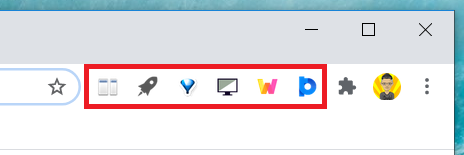
Mobile Apps
For Skype or Facebook mobile apps, you may install the Pop Template app.
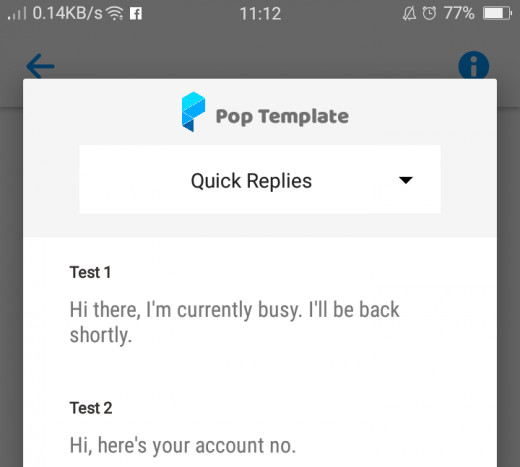
For all other mobile apps like your phone’s SMS facility, I’d recommend installing the Text Template app.
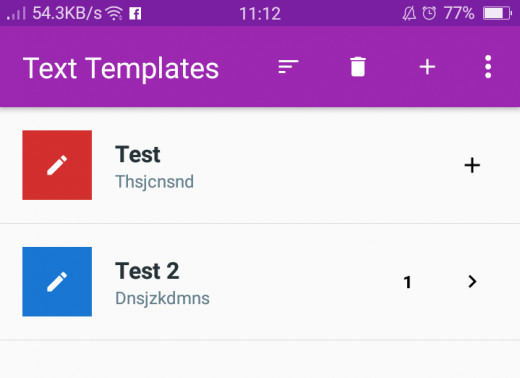
In A Nutshell
An effective way of automating regular responses anywhere is to draft, save, and integrate templated responses to quickly respond & for you to focus on the more important stuff.
This tech recipe just helped you automate regular responses anywhere. Response templates are just a part of the solution to increasing productivity. And in Outlook or Slack or Chrome or mobile apps, there are more solutions available including other productivity solutions out there, so I need your help.
Any Suggestions or Comments?
Write your suggestions or comments down below & let me know what you'd love to read in my future articles.
Share This Article
If you like you've read, follow me in spreading the words by sharing this article with your friends & families in the hopes of helping the world recover - one article at a time. Thank you!
© 2020 Paul Abayon III