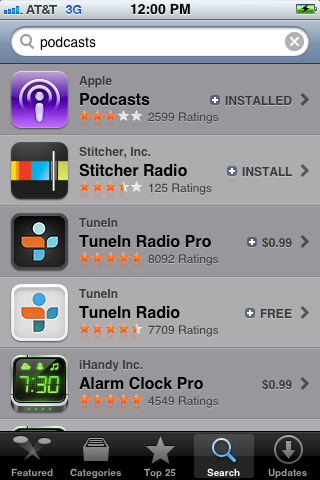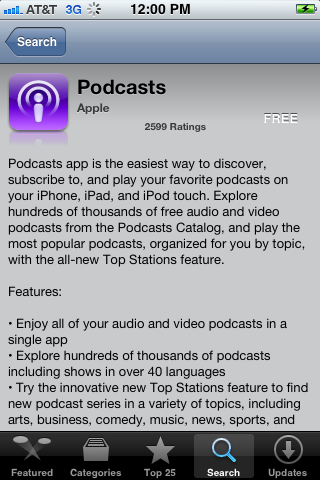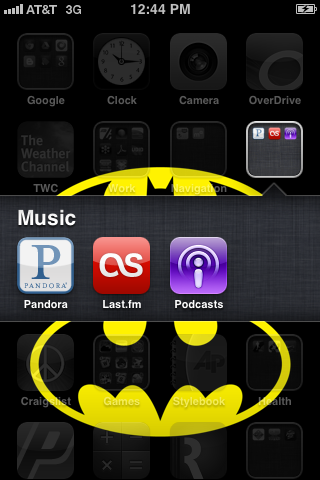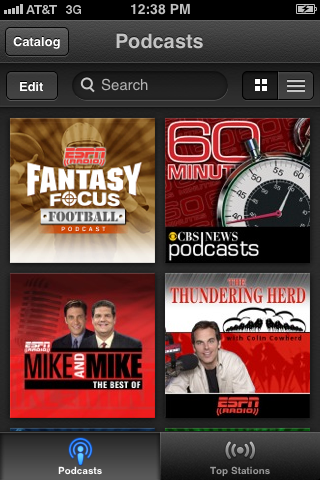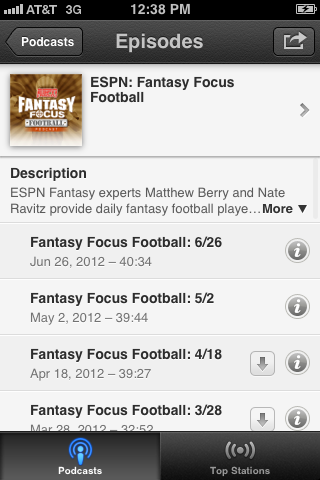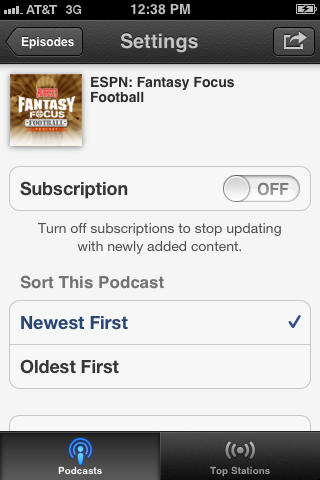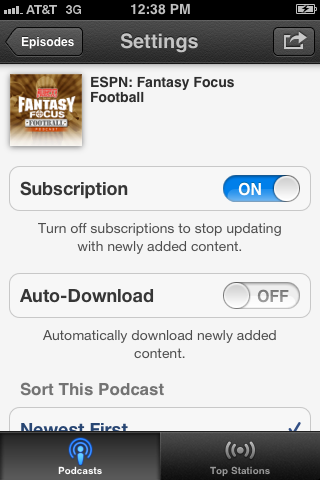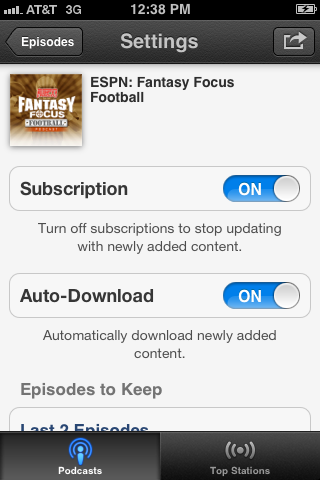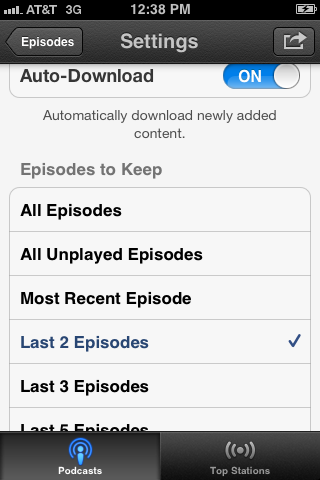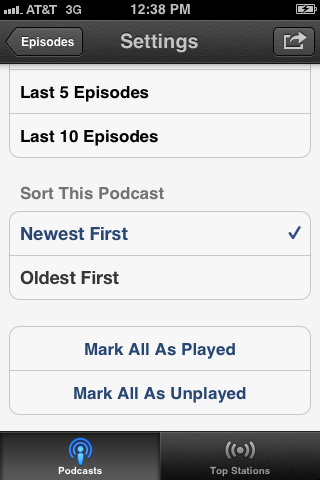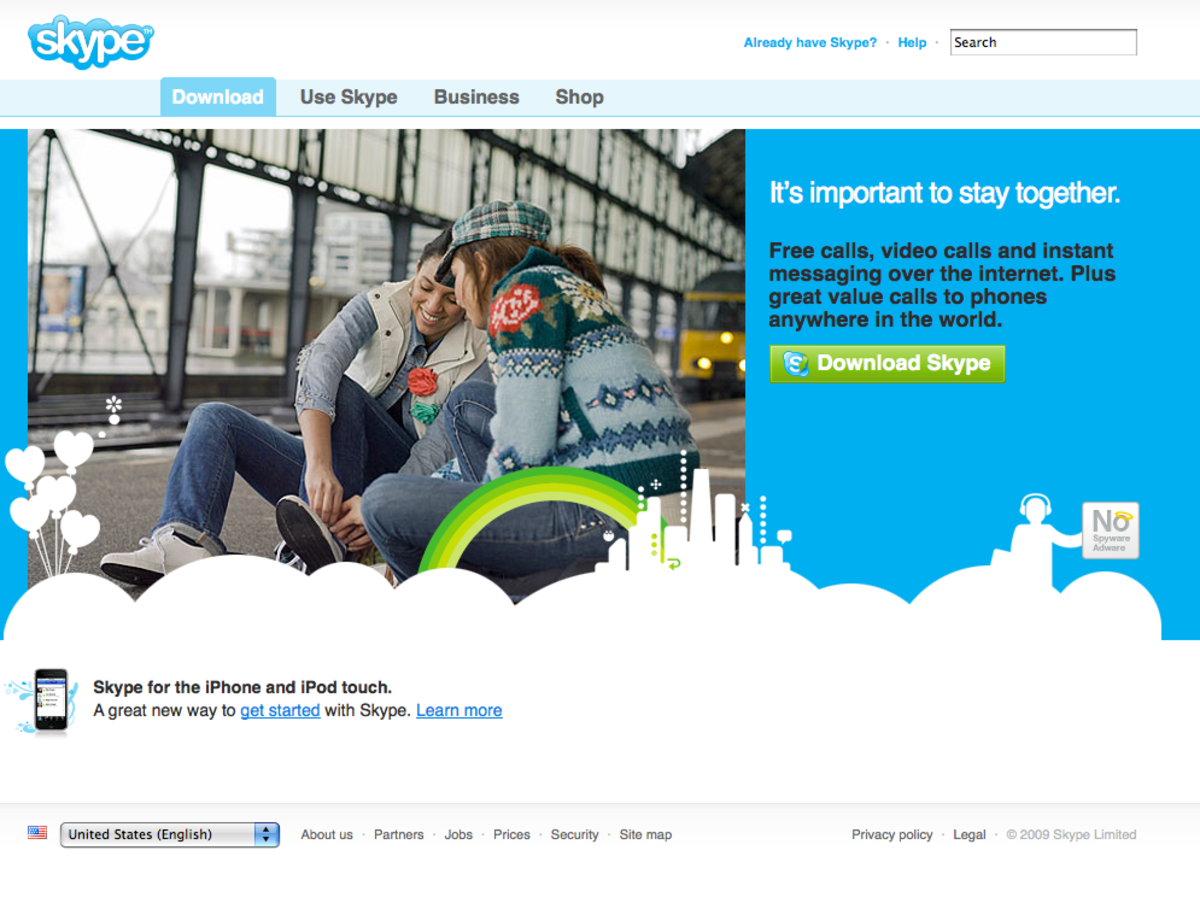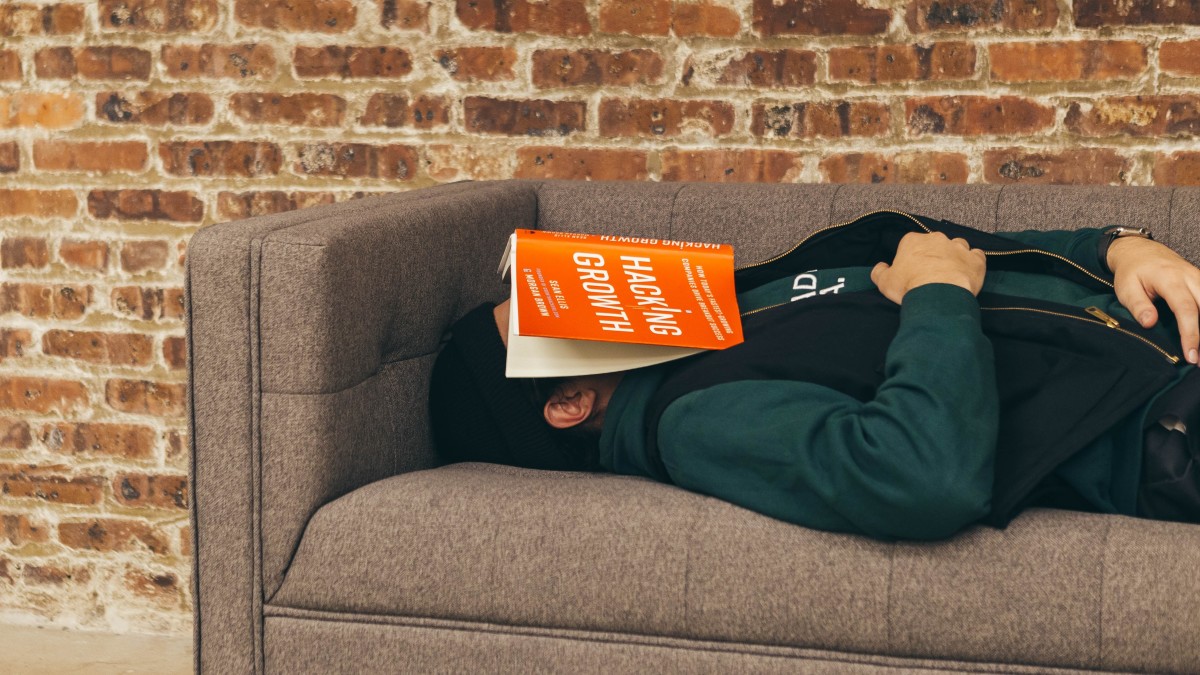- HubPages»
- Technology»
- Communications»
- Smartphones»
- iPhone
How to Automatically Download Podcasts on iPhone, iPad or iPod Touch
Introduction
The Podcasts app from Apple lets you set up iPhone, iPad or iPod Touch to automatically download the latest episodes of your favorite podcasts. Also, to keep your device from getting overloaded with podcast files, you can set up how many episodes of these podcasts you want to keep stored on your device. There is one catch: new podcast files are only downloaded while the Podcasts app is open. Outside of that minor limitation, setting this functionality up for individual podcasts only takes a few seconds.










- Install the Podcasts app that's developed by Apple from the App Store to your device. An app's developer is listed in gray lettering directly above the name of the app in the App Store search results and below the name of the app on the Info screen.
- Tap the Podcasts app to open it after it's finished downloading. By default, the app opens up to a tile view and automatically populates with all of the podcasts it detects in the Podcasts section of the Music app.
- Scroll through the podcasts and tap the specific podcast you want to automatically update on your iPhone, iPad or iPod Touch. An Episodes screen for that specific podcast appears.
- Tap the icon associated with that specific podcast at the top of your screen to open the Settings screen for that specific podcast.
- Tap the "ON/OFF" toggle to the right of Subscription until ON appears in white lettering on a blue background. The Auto-Download section now appears beneath the Subscription section.
- Tap the "ON/OFF" toggle to the right of Auto-Download until ON appears in white lettering on a blue background. An Episodes to Keep section appears beneath the Auto-Download section.
- Tap the text bubble that appears beneath "Episodes to Keep" to view a list of options for this section. Tap the option that represents how many episodes of this podcast you want to keep on your device. For example, tap "Last 5 Episodes" to keep only the last five episodes of this podcasts on your device. A check mark appears to the right of whichever option you select.
- After making your selection, scroll down to the Sort This Podcast section. Select whether you want to sort the episodes available for this podcast by oldest first or newest first. A check mark appears to the right of your selection. The changes are applied automatically, and you can either close the app or tap "Episodes" and then "Podcasts" in the upper-left corner to return to the Podcasts home screen.