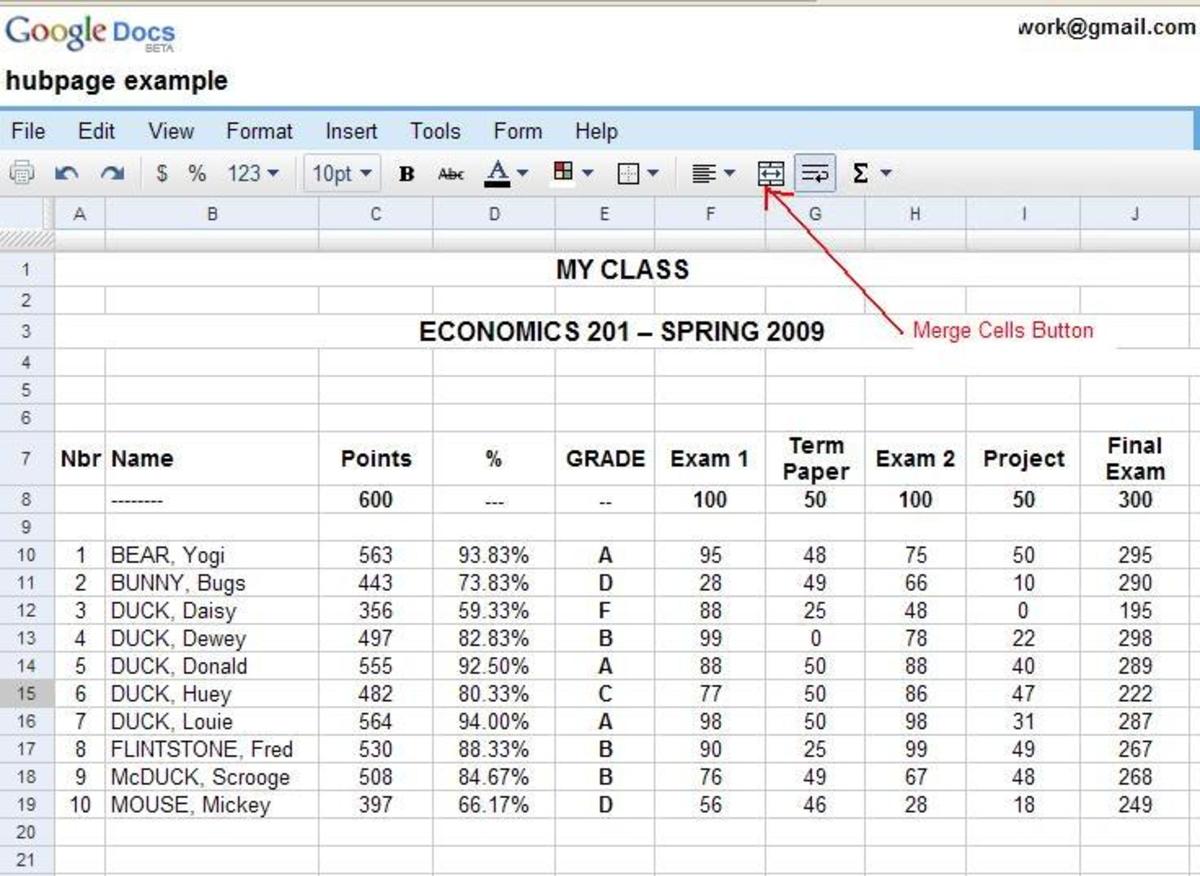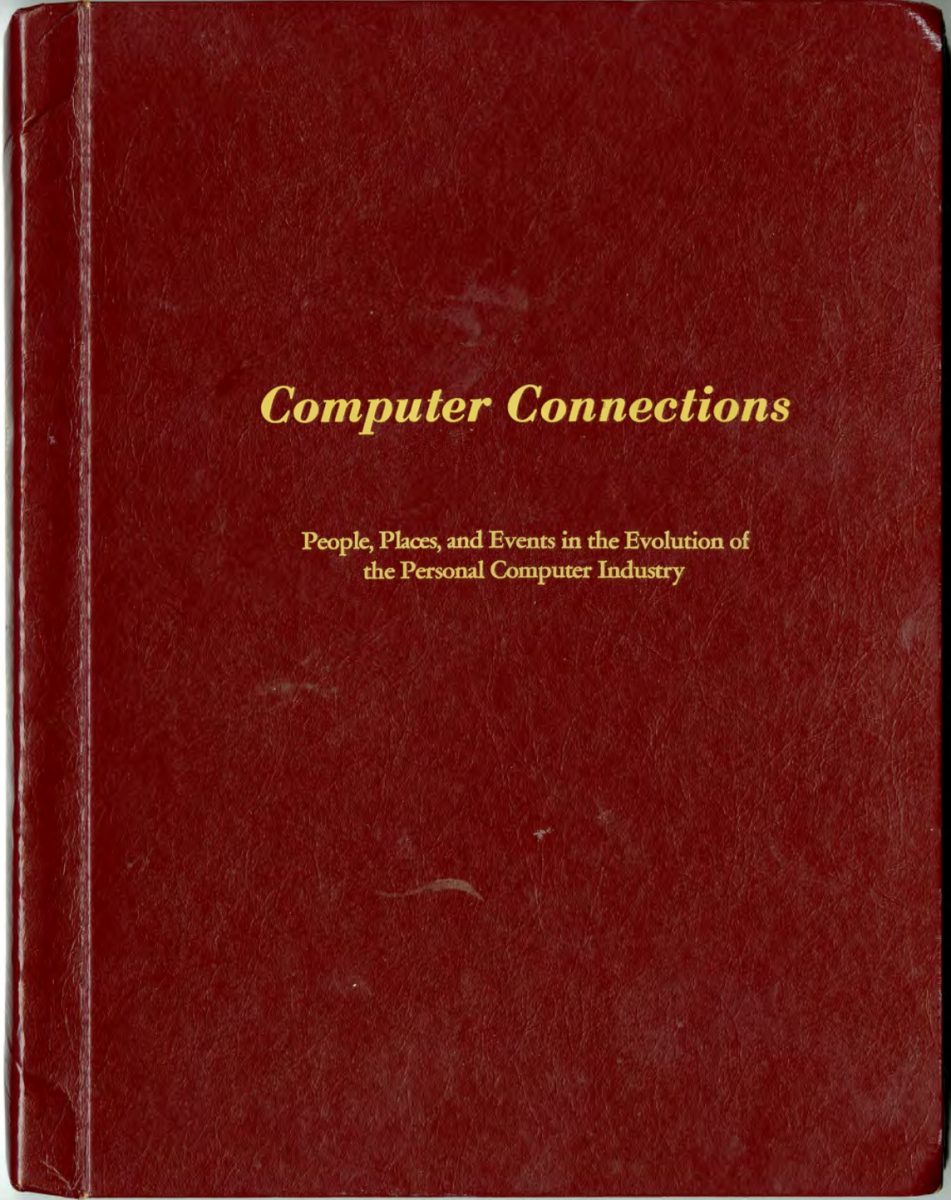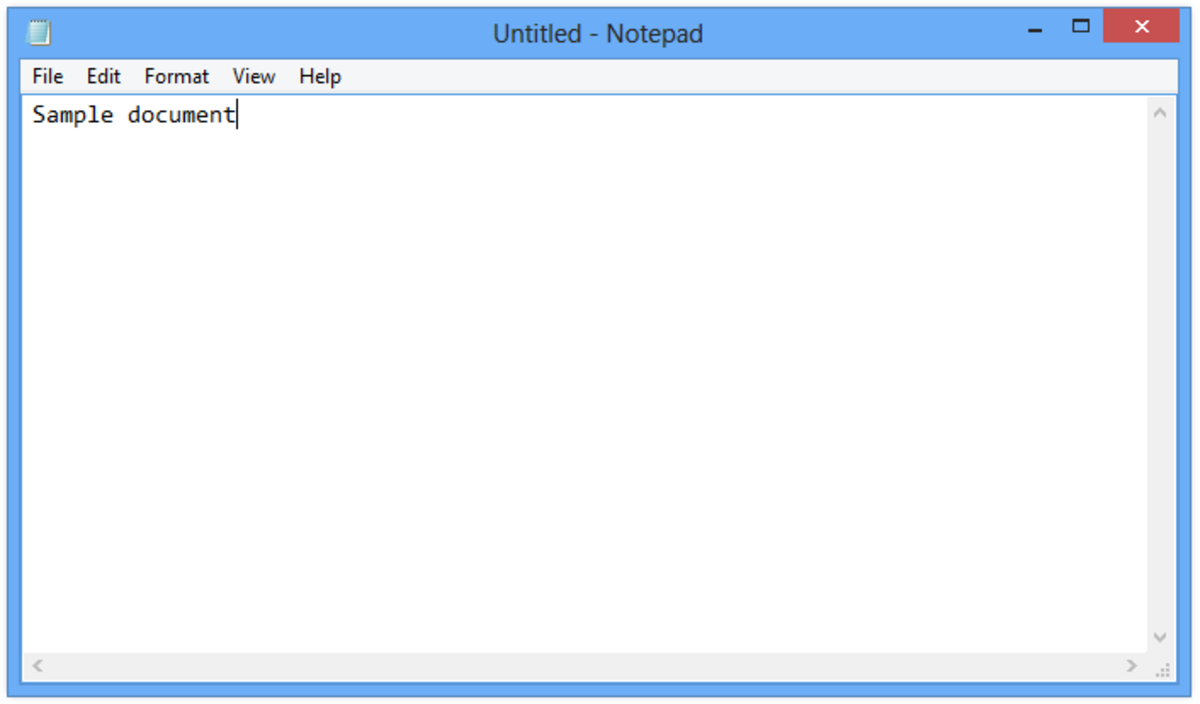- HubPages»
- Technology»
- Computers & Software»
- Computer Software
How to Burn a Bootable Disk for Free
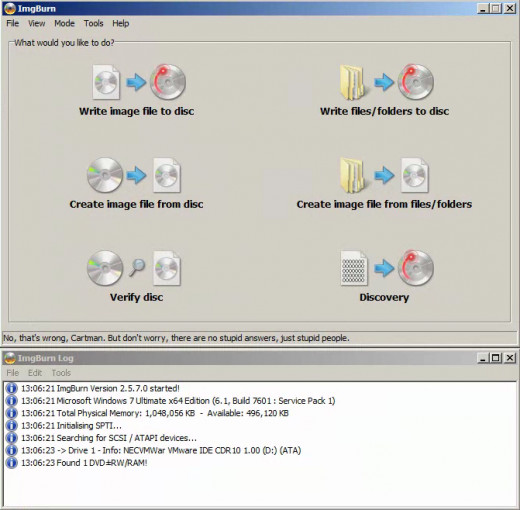
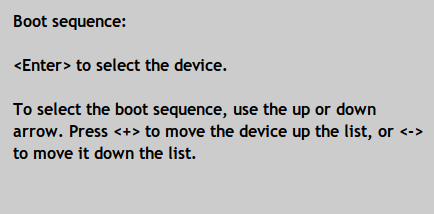
How to Burn a Bootable Disk for Free
What is a bootable disk?
A bootable disk (or boot disk) is a disk from which you can boot. It is essentially a program that you can run without an operating system.
Why use a bootable disk?
A bootable disk is very useful for many different reasons. Each reason comes down to the same thing. You use a bootable disk to do something without using the operating system. Sometimes there are problems with the operating system. It may not open or it may have a virus you need to remove. You can use a bootable disk to access files on the system without being limited by permissions. You can use a bootable disk to recover or reset Windows user passwords. You may use a bootable disk to use or install another operating system. These are some of the reasons people use bootable disks.
How do you boot from a disk?
After making the bootable disk, you need some way to boot from it. Before you can boot from a disk, you need to change the boot order in the bios settings. To enter the bios settings, restart your computer. When the computer turns on, before the Windows logo, you will see "press [key] to enter bios" or "press [key] to enter setup" or a combination of the two. The key you must press is different for each manufacturer. When you see that prompt. repeatedly tap that key until the setup dialogue opens. When you are in bios, you need to change the boot order. Usually there is a tab at the top that says "Boot". Go to that tab. From here there are different ways to change the boot order. Typically you go down to the CD drive and press (+) until you get the CD drive to the top (see the picture above). Once the disk drive is first on the boot order, save the settings and restart your computer.
When the computer restarts, before the Windows logo, you will see a prompt that says something like "press any key to boot from CD". Press a key and wait for the CD to boot.
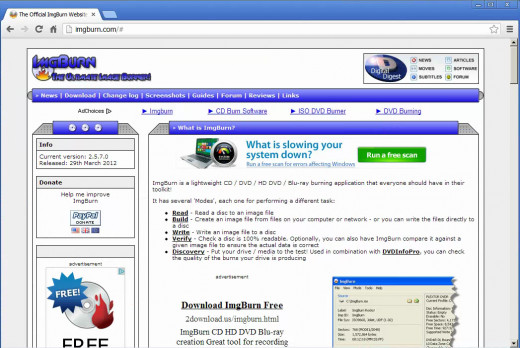
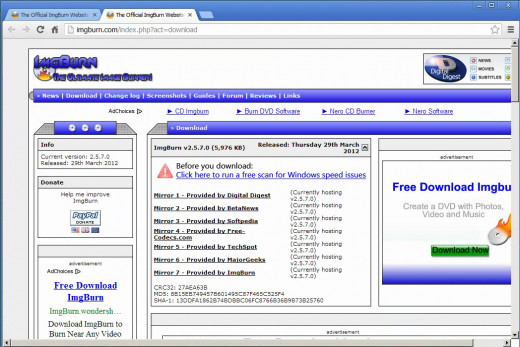
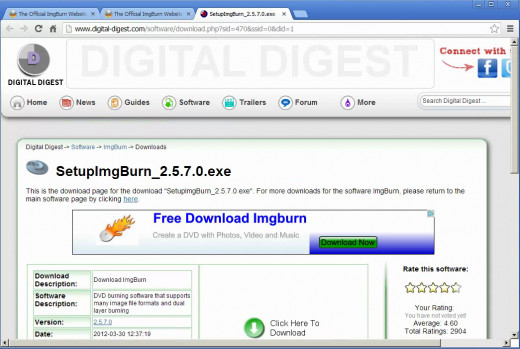
Download ImgBurn
To download ImgBurn, go to the ImgBurn website Here. Click on "Downloads" at the top of the page. Select any of the mirrors for the download. On the mirror site, find the download link and click it. This will begin the download.
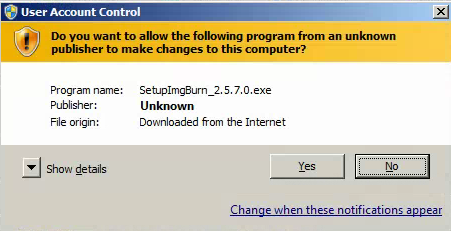
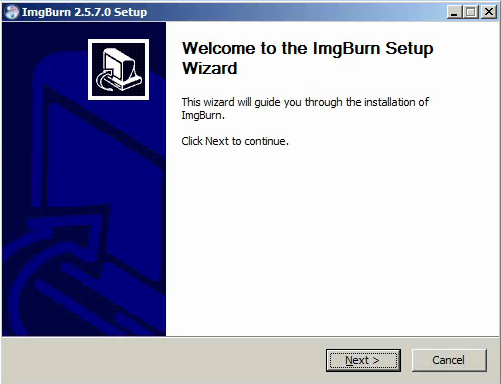
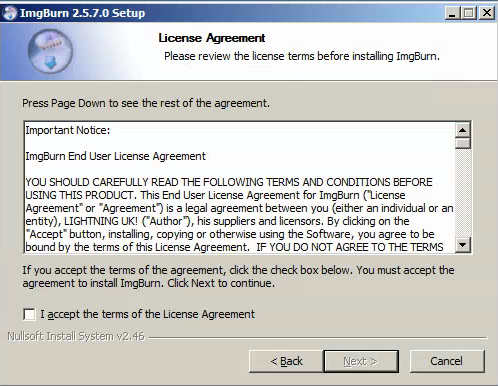
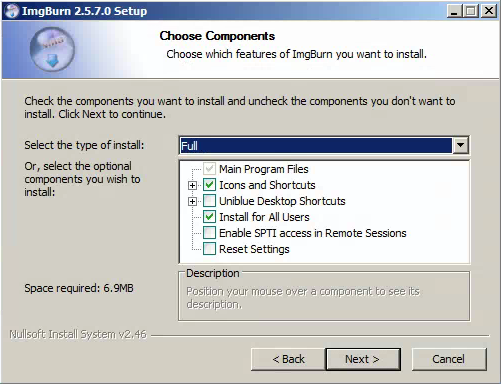
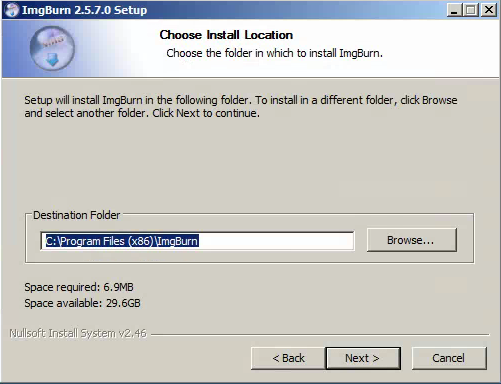
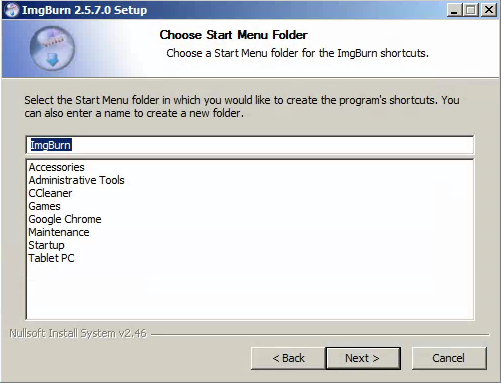
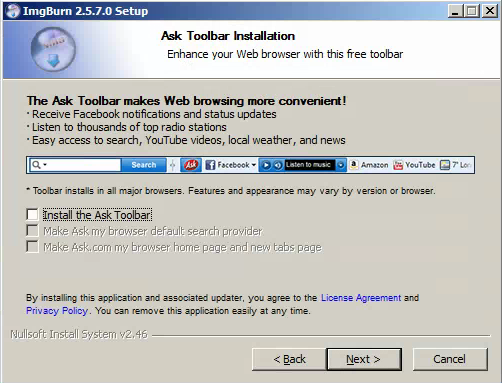
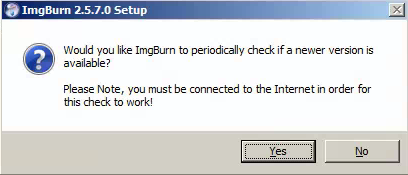
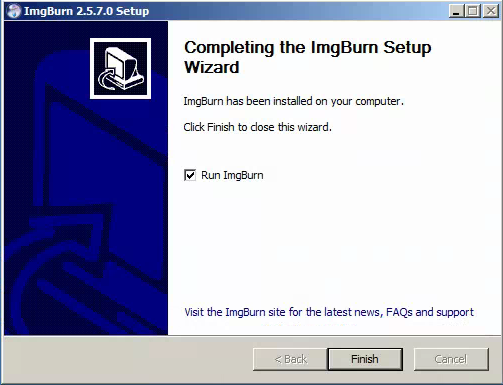
Install ImgBurn
To install the software, navigate to the directory to which it downloaded. By default this is the downloads folder. Open the installer and click "Yes" on the warning. Click "Next". Accept the terms of the license agreement and click "Next". Leave "Full" selected. Click "Next". Click "Next". Click "Next". Make sure that installing the toolbar is not selected. Click "Next". Click "Yes" to have it automatically look for newer versions. Click "Finish".
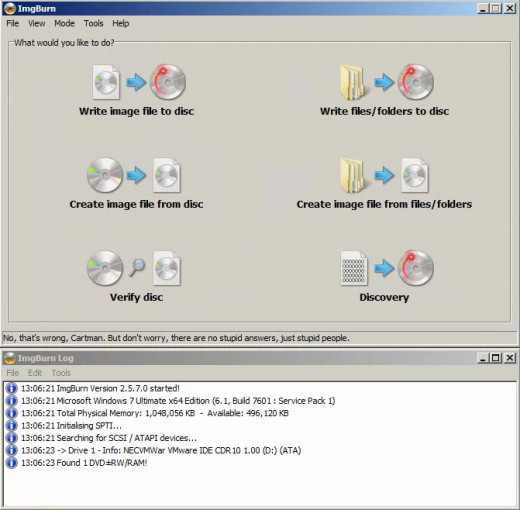
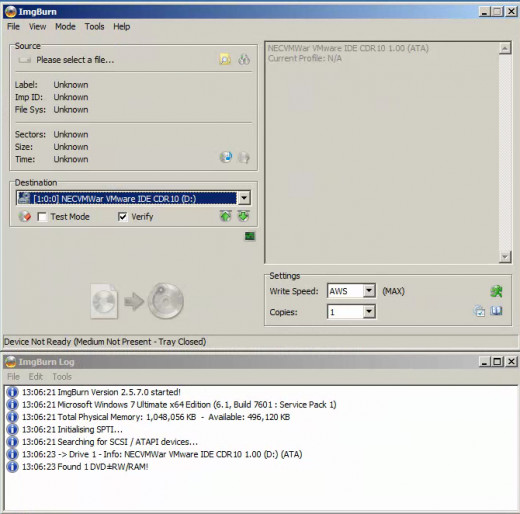
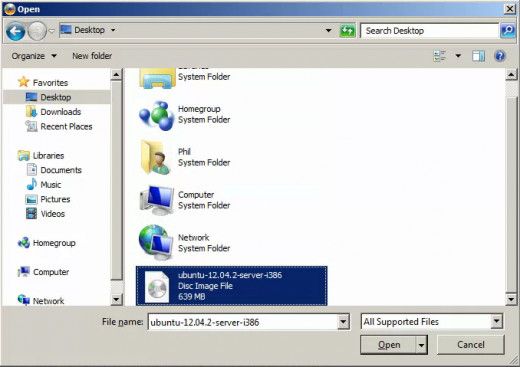
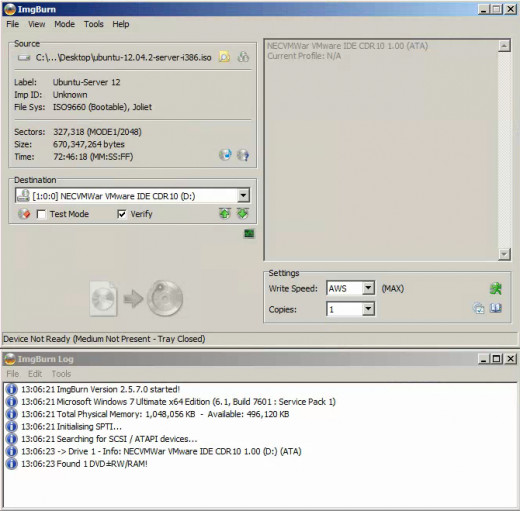
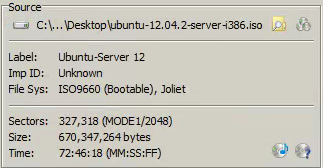
Burning the Boot Disk
Open ImgBurn.Click "Write image file to disk". Under the source section, click the browse icon (folder with a magnifying glass). Navigate to the .iso file from which you want to boot. Click "Open". Select your DVD/CD drive as the destination (make sure a DVD or CD is in the computer). Note that your .iso file in the source section should have the word bootable next to it. Click the burn icon at the bottom of the window and let the disk burn. At the end, the disk tray will open. Do not remove the disk. It will immediately go back into the computer for a check. When it finishes, you can restart your computer and boot from the disk using the method above.