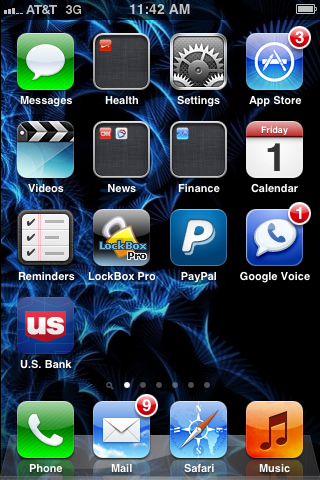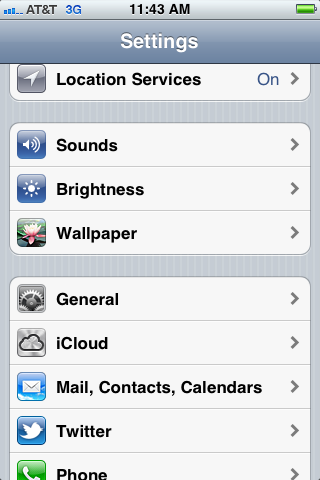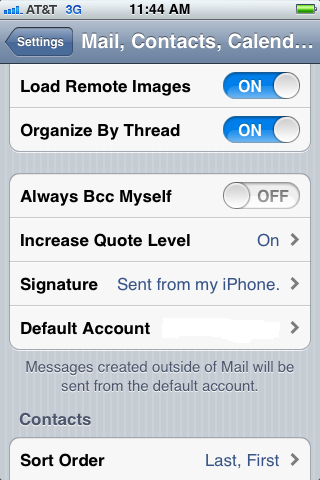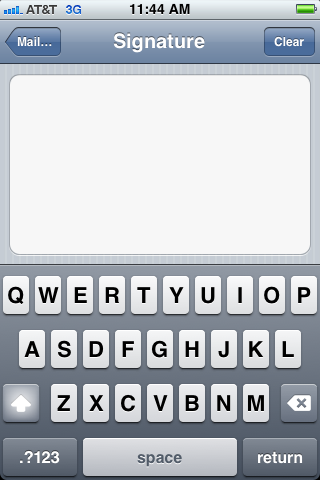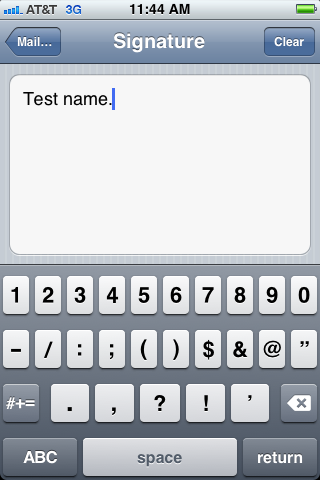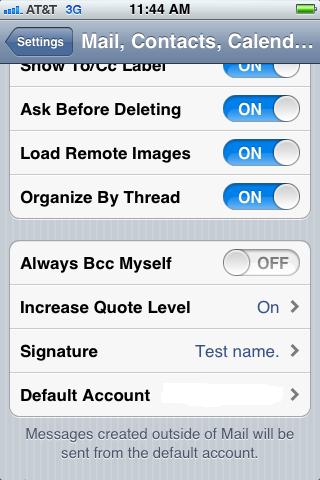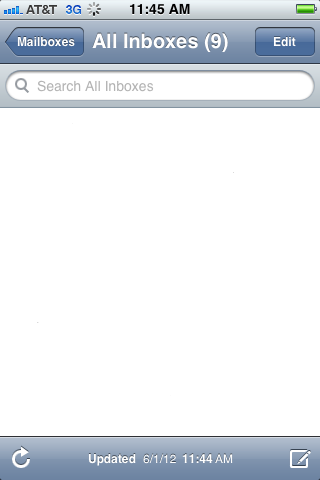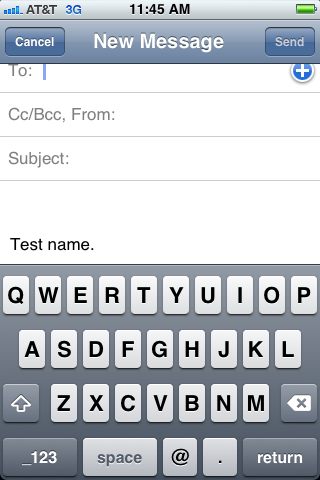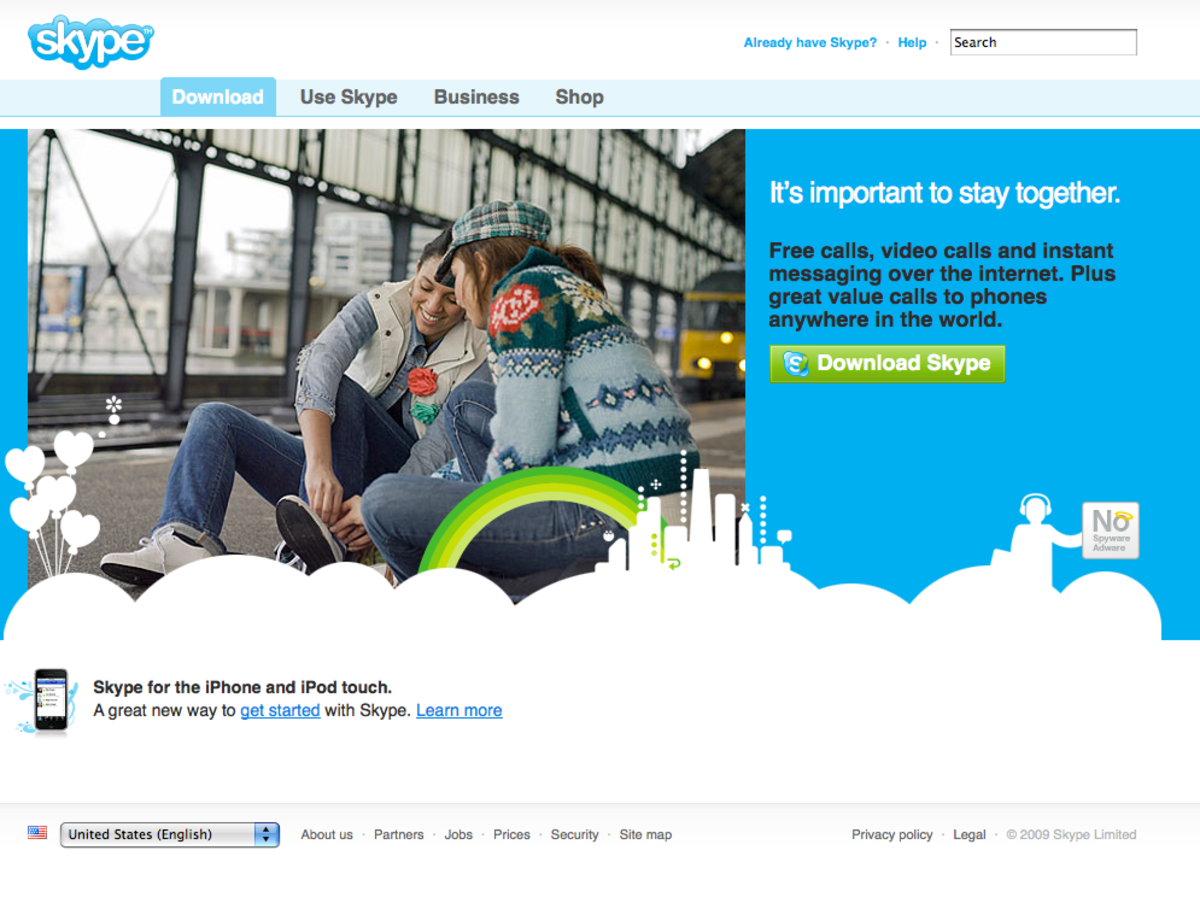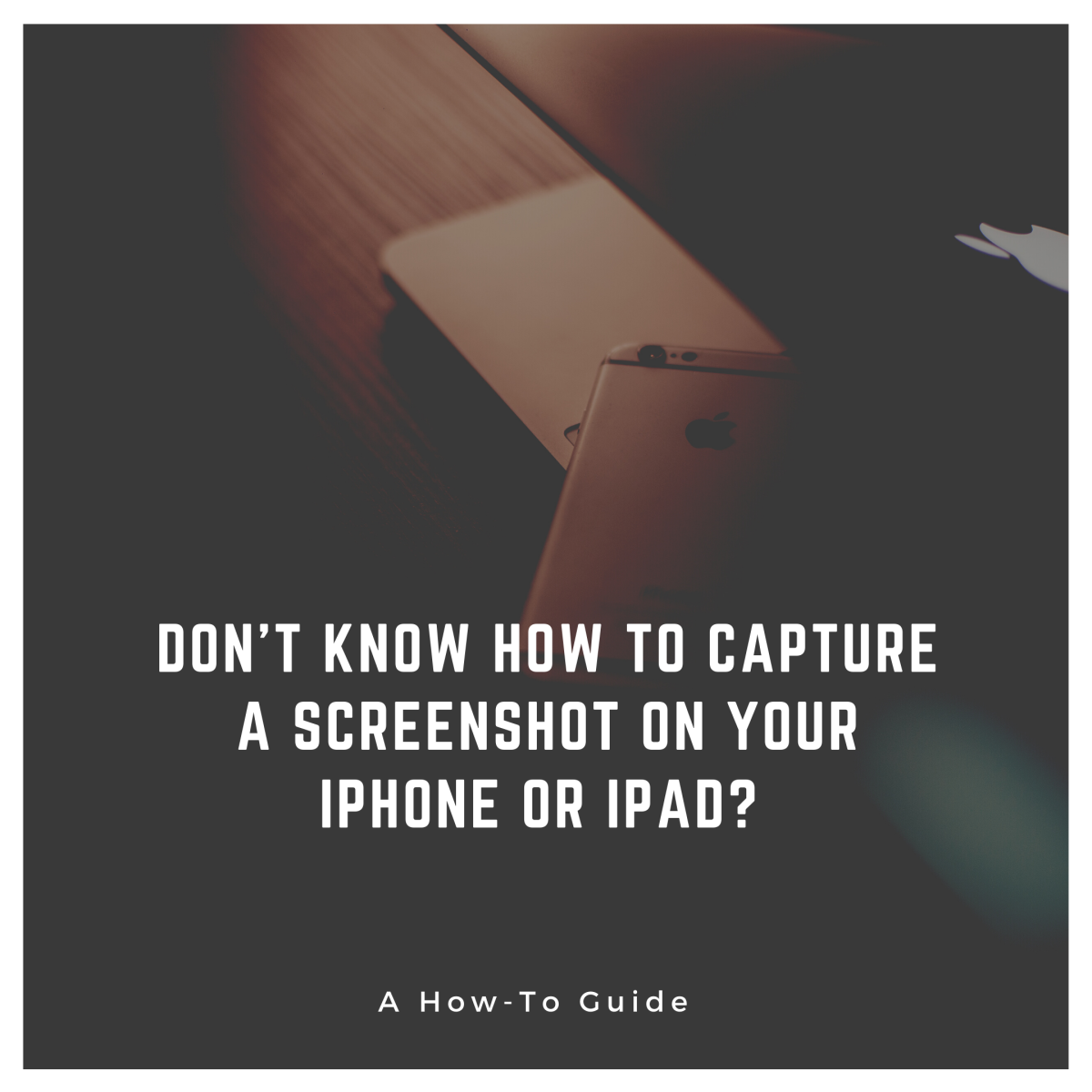- HubPages»
- Technology»
- Communications»
- Smartphones»
- iPhone
How to Change iPhone, iPad or iPod Touch Email Signature
Introduction
The default signature on emails you write on your iPhone, iPad or iPod Touch says, "Sent from your (device)." You can personalize your signature to add a more personal flavor to emails sent from your Apple device. For example, if you use your device for business, consider using your name, business address, phone, email address and other information in the signature line.








The Process for Changing Your iPhone, iPad or iPod Touch Email Signature
- Tap the "Settings" app on your iPhone, iPad or iPod Touch home screen to open the Settings screen.
- Scroll down to the third section and then select "Mail, Contacts, Calendars" to open the Mail, Contacts, Calendars screen.
- Scroll down to the fourth section, which doesn't have a name, and tap "Signature," which will currently say something to the effect of "Sent from my iPhone" to the right of it. The Signature screen opens with your current signature displayed in the text field.
- Press the "Backspace" button on the keyboard that appears on the lower half of your device's screen until all of the text in the Signature field is gone.
- Input the text you want to use as your signature. For example, if you use your device for business purposes, you may want to include your name, position, phone number, email address, physical address and any other information.
- Tap the left-pointing "Mail" arrow in the upper-left corner of the screen after your finished inputting your signature. Don't worry, your signature will be saved and you'll be taken back to the Mail, Contacts, Calendars screen. The text you entered in the Signature field will now be displayed to the right of Signature.
- Press the "Home" button to be taken to close the Settings app and be taken back to your device's home screen.
- Tap the "Mail" app.
- Tap the "New Message" icon in the lower-right corner of the screen. The New Message icon looks like a plain sheet of paper with a pencil resting on it. You can see your new signature at the bottom of the otherwise-empty field where you will input the body of your email message.