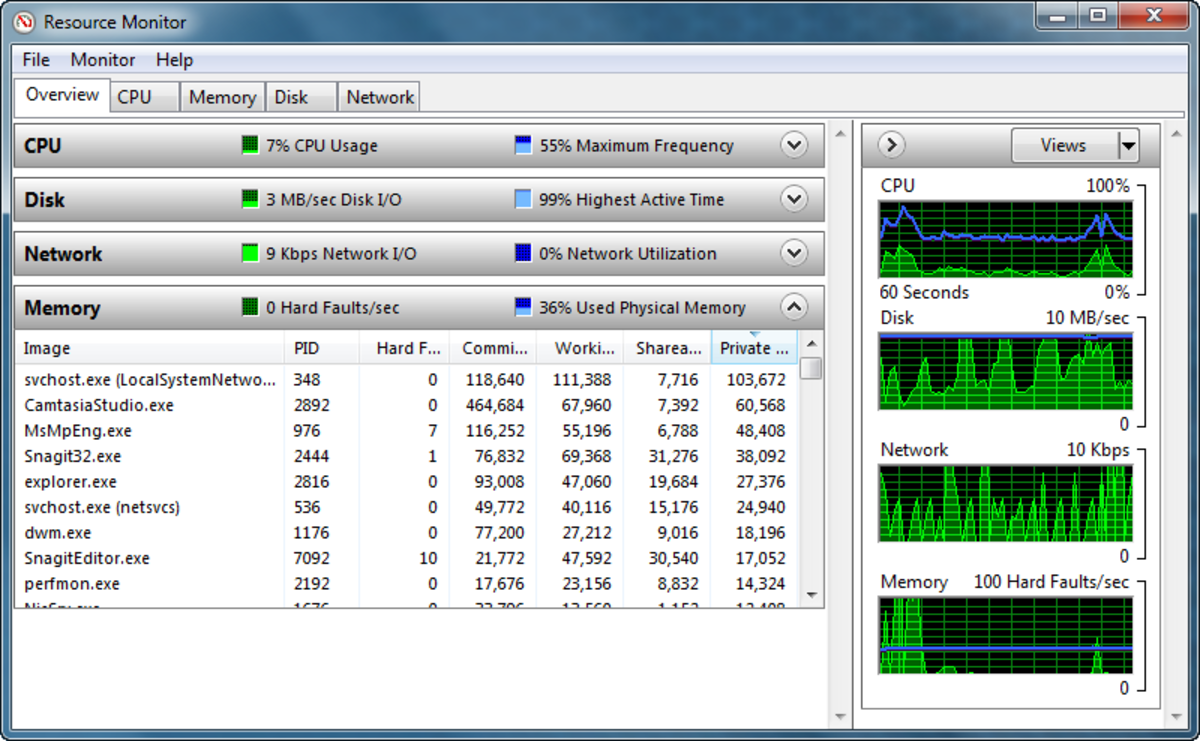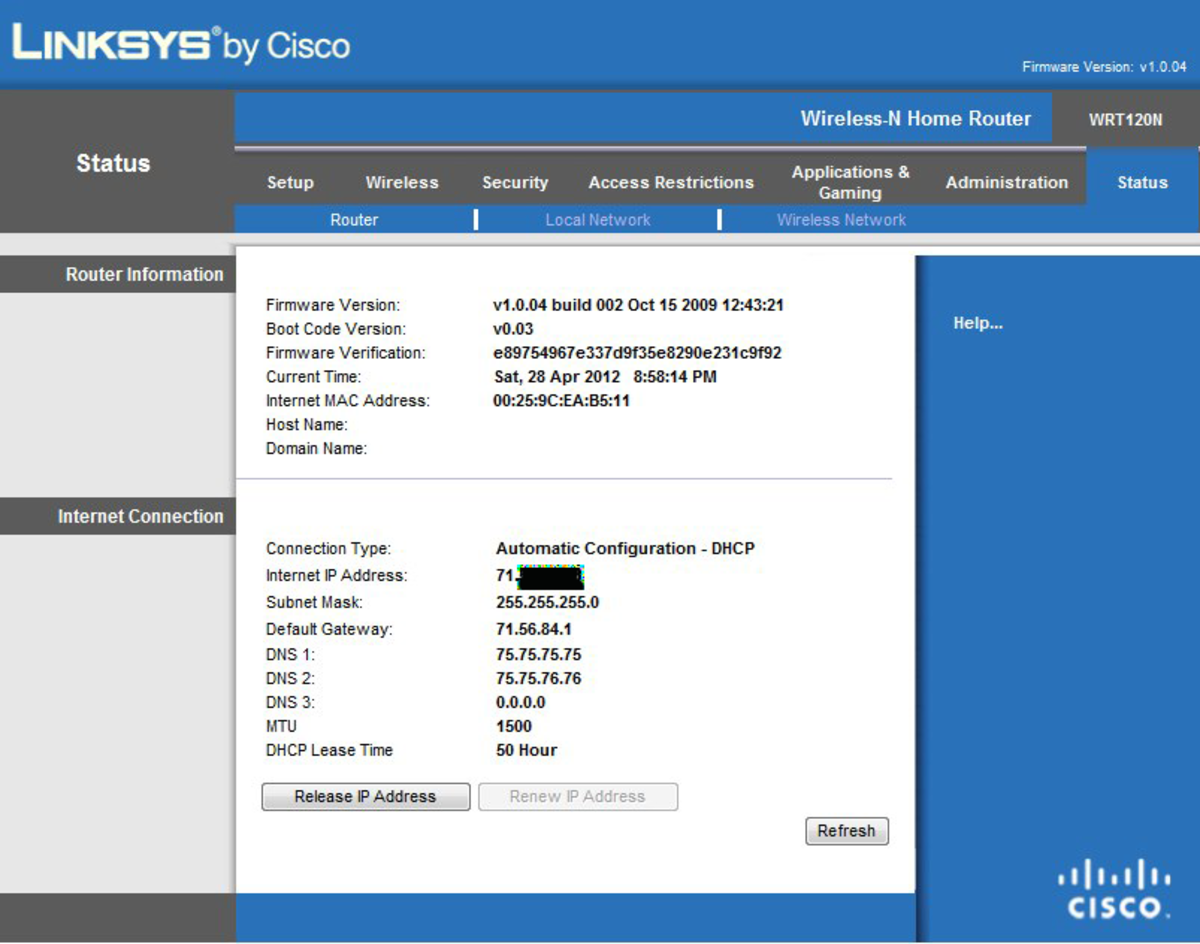What's my IP Address?

In this article I'm going to keep things as simple as possible. I'm not teaching you networking 101. (although I may sneak some education in here or there).
My intention is to give you easy, quick ways to determine your IP addresses, both your WAN IP and your LAN IP address.
I'll explain the difference between WAN vs. LAN if your not quite sure of the difference, then I’ll show you how to easily find both your LAN and WAN IP addresses, as well as some extra networking tips.
WAN = Wide Area Network
LAN = Local Area Network
Knowing how to find both of these IP addresses can help you troubleshoot your own problems down the road. They are the first step in a lot of situations when determining network connectivity issues. Knowing what these are and how to find them are the very first steps towards learning basic networking, whether it be for home or for work.
Ready? Grab that energy drink and let's get started!
Do you know the difference between a WAN IP and a LAN IP?
LAN - Local Area Network (simplified)
Most of the time you'll be looking for your LAN (Local Area Network) IP address. This is your internal network address, or, your address that your computer received from your router.
Most common LAN IP address are 192.168.1.something , where “something” is unique to your PC on your network. For example --
- Your PC might be 192.168.1.102
- the printer might be 192.168.1.100
- and your IPAD (via wireless connection) may be 192.168.1.101
TIP - Almost always, the PC’s on your LAN (Home Network, Small Company Network) will be:
same#.same#.same#.unique# --- or 192.168.1.X -- I'll explain this in a lttle bit.
WAN - Wide Area Network (simplified)
Your WAN (Wide Area Network) IP address is unique to your network througout the world (galaxy?). No one else in the world has this IP. The best analogy I can use is that its like a phone number. Only you, have that phone number. For example, the WAN for google is 74.125.131.105
TIP – type 74.125.131.105 into your web browser address bar and you will see the google search page. We get the luxury of using words instead of IP addresses thanks to DNS.
Note - DNS servers are kind of like "Phone Books", and they hold the info that says www.google.com = 74.125.131.105.
Your home router also has a WAN, or a "Unique Phone Number". You will not, however, see any results if you type your WAN IP into a web browser, unless you are running a web server....but you may need to know your WAN IP from time to time and I will show you how to get it in seconds.
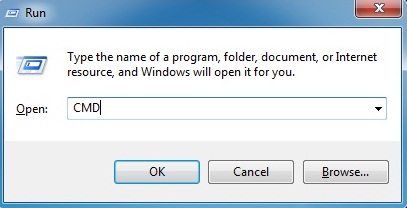
Find your LAN IP Using CMD Prompt
1. In Windows XP: Click Start ---> Run ---> and type CMD. In Windows Vista/7, click the Windows Button on the bottom left of the desktop and type CMD in the search window.
OR use the "Windows Key" + "R" to get the run bar, then type CMD.
You'll see a black screen appear, this is your Windows CMD console.
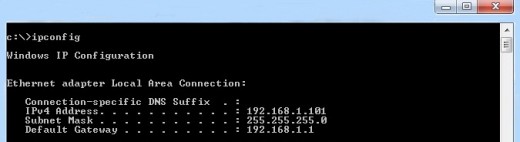
2. Type IPCONFIG
You'll probably see a bit more than this set of numbers, but this is what we're looking for.
- IPv4 Address = The IP address of this computer , 192.168.1.101
- Subnet Mask = almost always 255.255.255 (I'll explain (briefly) in a sec
- Default Gateway = The address of your Router, 192.168.1.1
*Note - the subnet mask -- (super-simplified), basically, because it says 255.255.255, that means the first three sets of numbers must be the same on all devices on your LAN (home network). In my example above , Notice that the router is 192.168.1.X, and your own IP is 192.168.1.X...( x being a unique number between 1-254).
"192.168.1" is your subnet.
That's as far as I go :), I just wanted you home users to know what you were looking at there.....
Find your WAN IP in Seconds
There are a few websites you can use, here is a short list:
- IPCHICKEN
- What's My IP.ORG
- NOAA
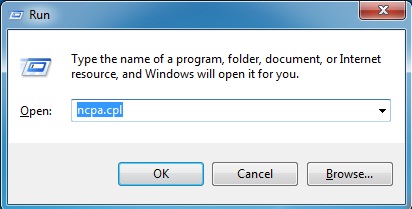
EXTRA TIPS
- Type NCPA.CPL in your "Run" bar to get to your network adapters quickly, in case, for example, you need to change your IP address (IPv4 properties) from "static" to "automatic".
- Type IPCONFIG /FLUSHDNS from the CMD prompt, IF, you can get to google from the WAN IP above, but not from typing www.google.com
- You can access your router's web interface by typing it's address into a web browser address bar. Example above would be -- 192.168.1.1 (you do need to know the user name and password - or will have to "reset" the router and start with the defaults).
- When surfing the internet, instead of typing "http://www.cnn.com" in the address bar, simply type cnn and hit "ctrl" and "enter" at the same time ;)
OK, AS promised I kept it short and sweet. No more learning ;). But, if you do have any questions, (related questions lol, not the meaning of life) feel free to leave a comment and I will get back to you!
CREDITS
- Music -- brought to me while writing this article -- Rare Earth ...'71 Live
- Will To Press Forward --- has been given to howlermunkey by several (too many) energy drinks.
- Ability to come off such energy drinks --- special Thanks to The fine wine makers at Napa Valley (nuthin but love).