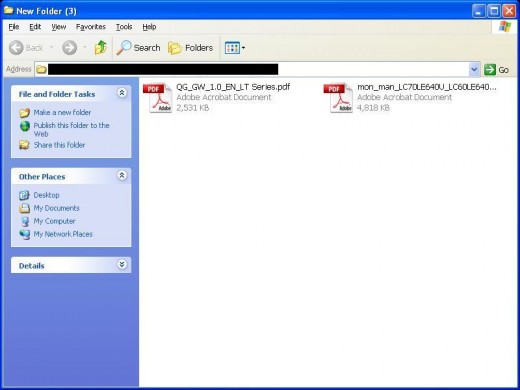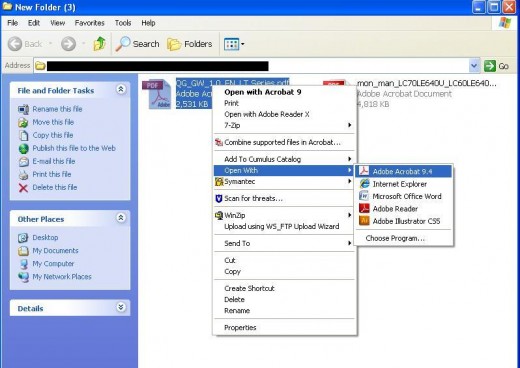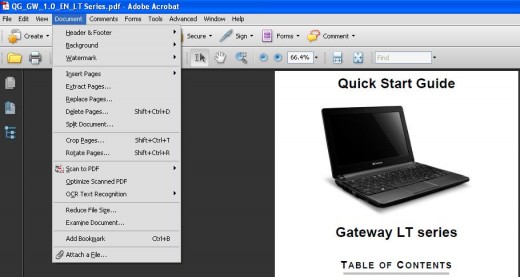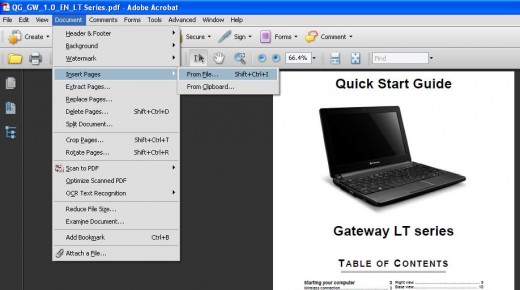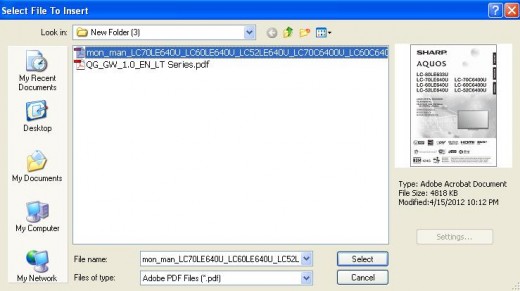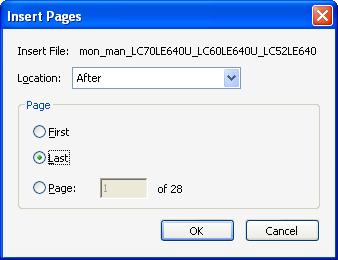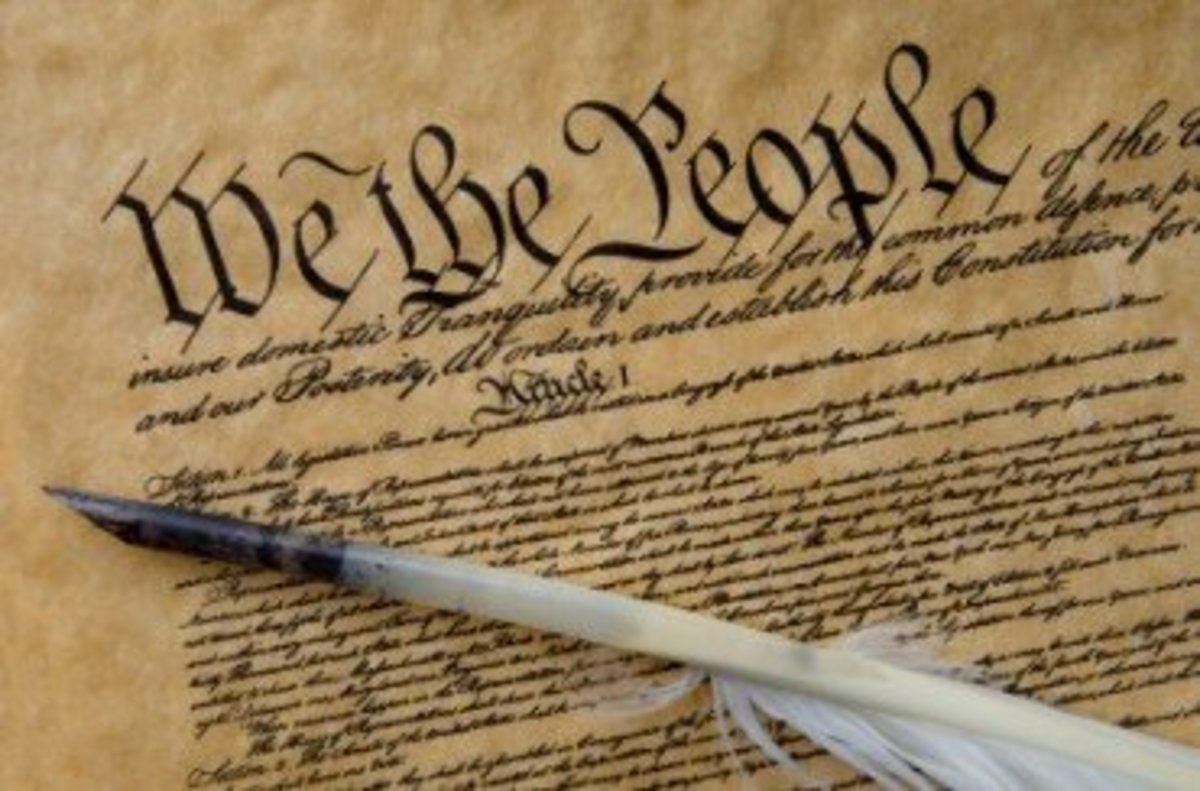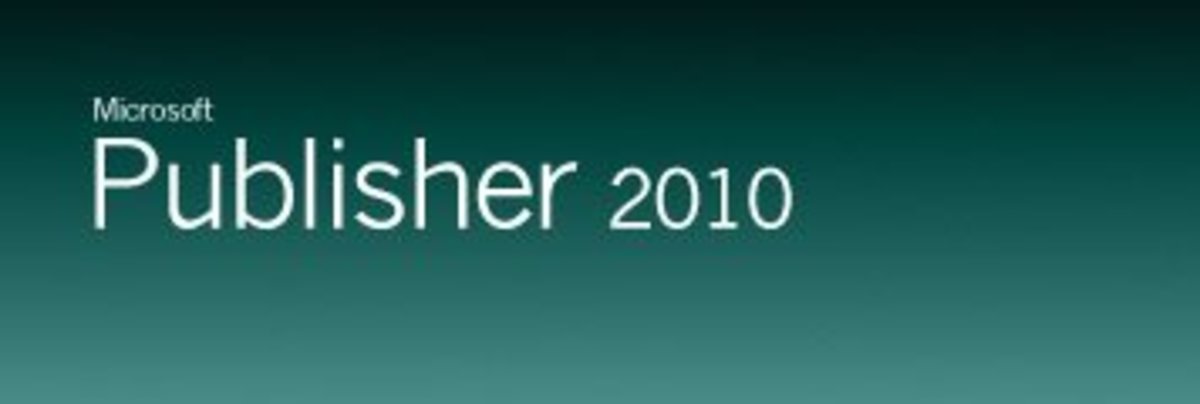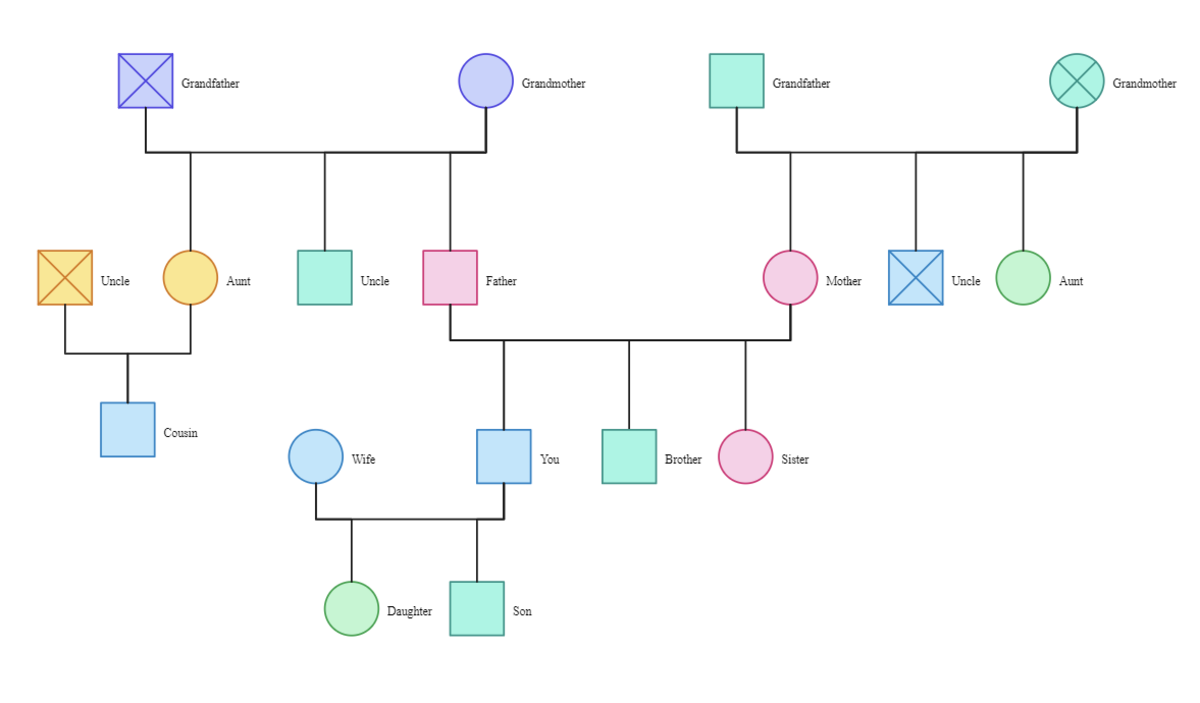- HubPages»
- Technology»
- Computers & Software»
- Computer Software
How to Combine PDF Documents Into One
Introduction
If you've got multiple PDF documents scattered throughout your computer that relate to a similar subject, consider using Adobe Acrobat to combine those separate documents into one document. However, take care to use the full version of Acrobat, as the free Acrobat Reader doesn't perform this function. The process of merging multiple PDF documents can be done in a few clicks, but can take some time if you're merging larger documents.







Process for Combining Two PDF Documents Into One
- Navigate to one of the PDF documents you want to combine with another PDF document on your computer.
- Right-click that PDF document to open a context menu.
- Click "Open With" in the context menu and then select the full version of Adobe Acrobat that you have on your computer. The free version of Adobe Acrobat doesn't let you merge documents.
- Click "Document" in the menu along the top of the Acrobat program window that opens to open a context menu.
- Select "Insert Pages" and then click "From File." The Select File to Insert dialog box opens.
- Navigate to where the file you want to combine with the PDF file you have open and then click to select that file. Click "Select." The Insert Pages dialog box opens.
- In the Page section on the lower half of the dialog box, select your starting point for inserting the PDF file you selected into the PDF file that's open. For example, you can choose the first page or last page in the PDF document that's currently open, or you can select a specific page to start from.
- In the upper half of the Insert Pages dialog box, select whether the pages should be inserted before or after your selected starting point and then click "OK." A progress bar appears in the lower-right corner of the screen displaying the progress of the merging of the two PDF documents. After the progress bar disappears, the resulting document will be the combined document.