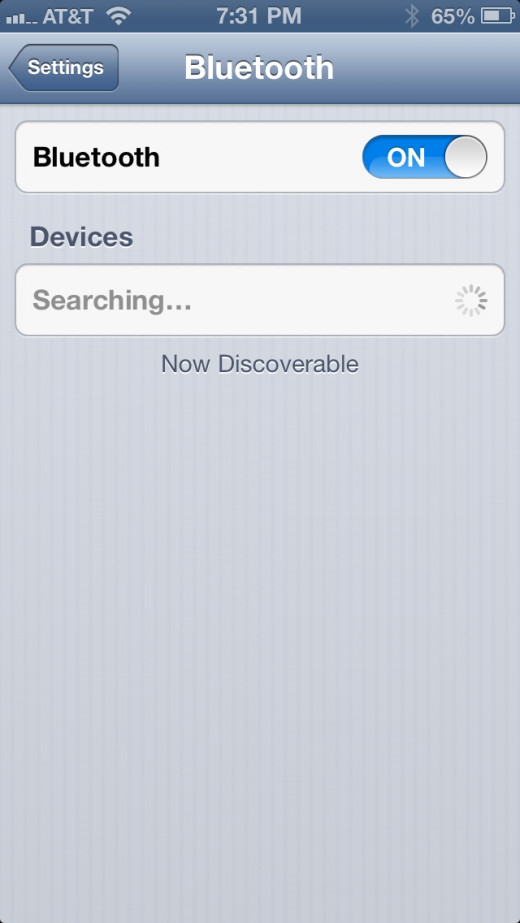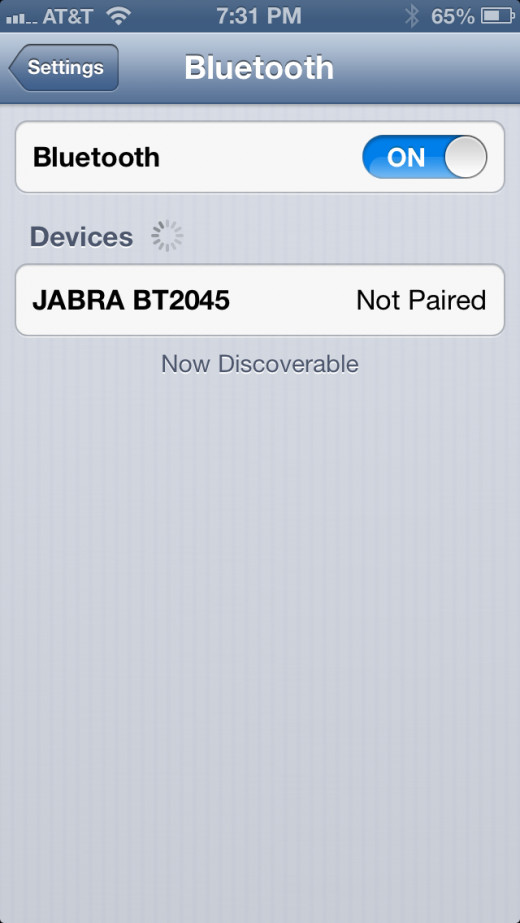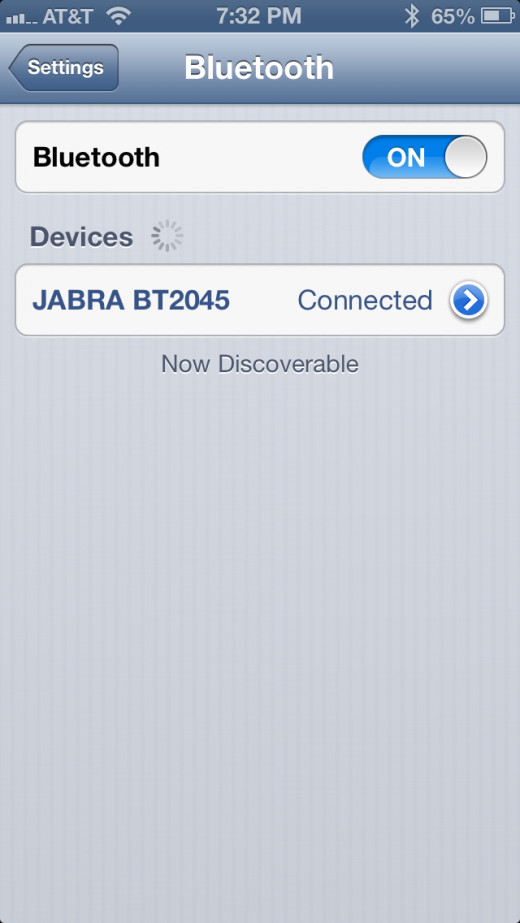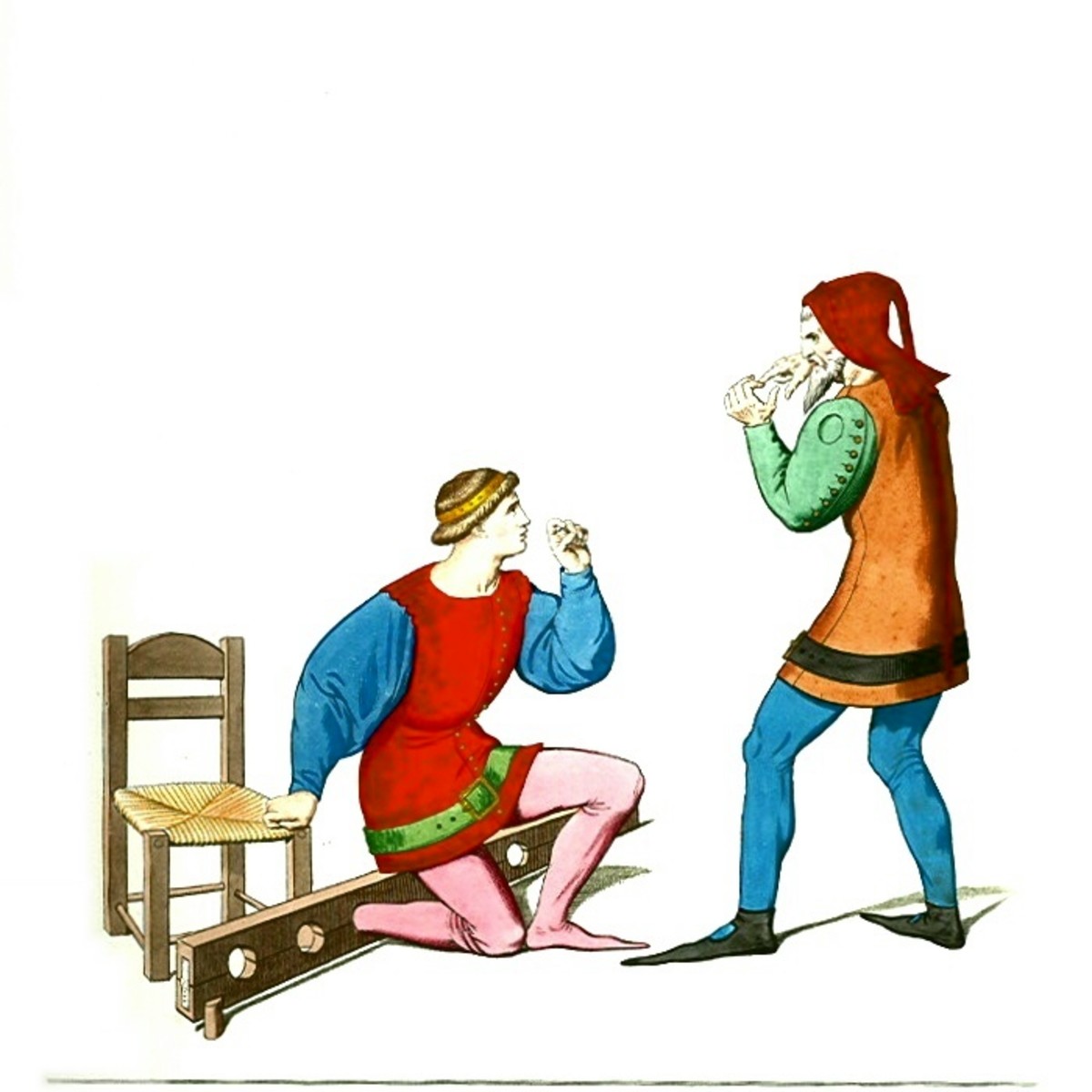How to Connect Jabra Bluetooth
Introduction
Connecting a Jabra Bluetooth headset to your device is what makes it possible for you to use the headset with that device. For example, you can pair a Jabra Bluetooth headset with your phone for hands-free driving, to free up your hands for typing on the computer at work, to make it possible for you to work around the house and carry on conversations at the same time, and much, much more. To connect a Jabra Bluetooth headset you have to make sure the headset is Pairing mode and the device you want to pair it with is in Discovery mode.







Process for Connecting Jabra Bluetooth Headset
- Plug the Jabra Bluetooth headset in to the AC charger that comes with it to charge immediately after unpacking it. Leave the headset plugged in until it achieves a full charge, which will be indicated when the indicator light on the top of the Jabra Bluetooth headset stops blinking and turns steady blue. It can take up to two hours for the headset to achieve a full charge.
- Disconnect the Jabra Bluetooth headset from the AC charger when the light on the top of the headset turns steady blue. The steady blue light on top of the Jabra Bluetooth headset will turn off, indicating the headset is currently turned off.
- With the Jabra Bluetooth headset still turned off, hold down the "Jabra" button on the top of the Bluetooth headset until the button turns steady blue, which will take roughly five seconds. After the light turns steady blue, the Bluetooth headset is in Pairing mode.
- Make the device you want to pair the Jabra Bluetooth headset with discoverable. For example, if you were pairing the Jabra Bluetooth headset with an iPhone, you'd tap "Settings" and then "Bluetooth," then set the ON/OFF toggle to the right of Bluetooth to "ON." The Devices section would appear, indicating that your iPhone is discoverable, and all Bluetooth devices detected by your device would appear beneath the Devices section.
- Place the Jabra Bluetooth headset as closely as you can get it to the device you want to connect it with to ensure that there's no interference when you attempt to pair the devices. The maximum distance you should have between the Jabra Bluetooth headset and the device you're attempting to pair it with should be two feet; anything more than that and the devices may have an unstable connection or may not be able to make any kind of connection at all.
- Tap the name of your Jabra Bluetooth headset in the list of Bluetooth devices detected by the device you want to pair it with. If you don't know the name of your Jabra Bluetooth headset as it appears in this list, consult the documentation that came with your device to see what name will appear.
- Enter the password associated with your Jabra Bluetooth headset if a prompt appears for one. The password can be found within the documentation that came with your headset.
If the device you're attempting the pair the headset with doesn't prompt you for a password and you don't receive any kind of error message, the devices should be paired automatically. - Look for a message that says "Connected," a check mark, a message or some other indication that the pairing of the Jabra Bluetooth headset with your device is complete. After the devices are successfully connected, you can begin using your headset immediately.
© 2012 Max Dalton