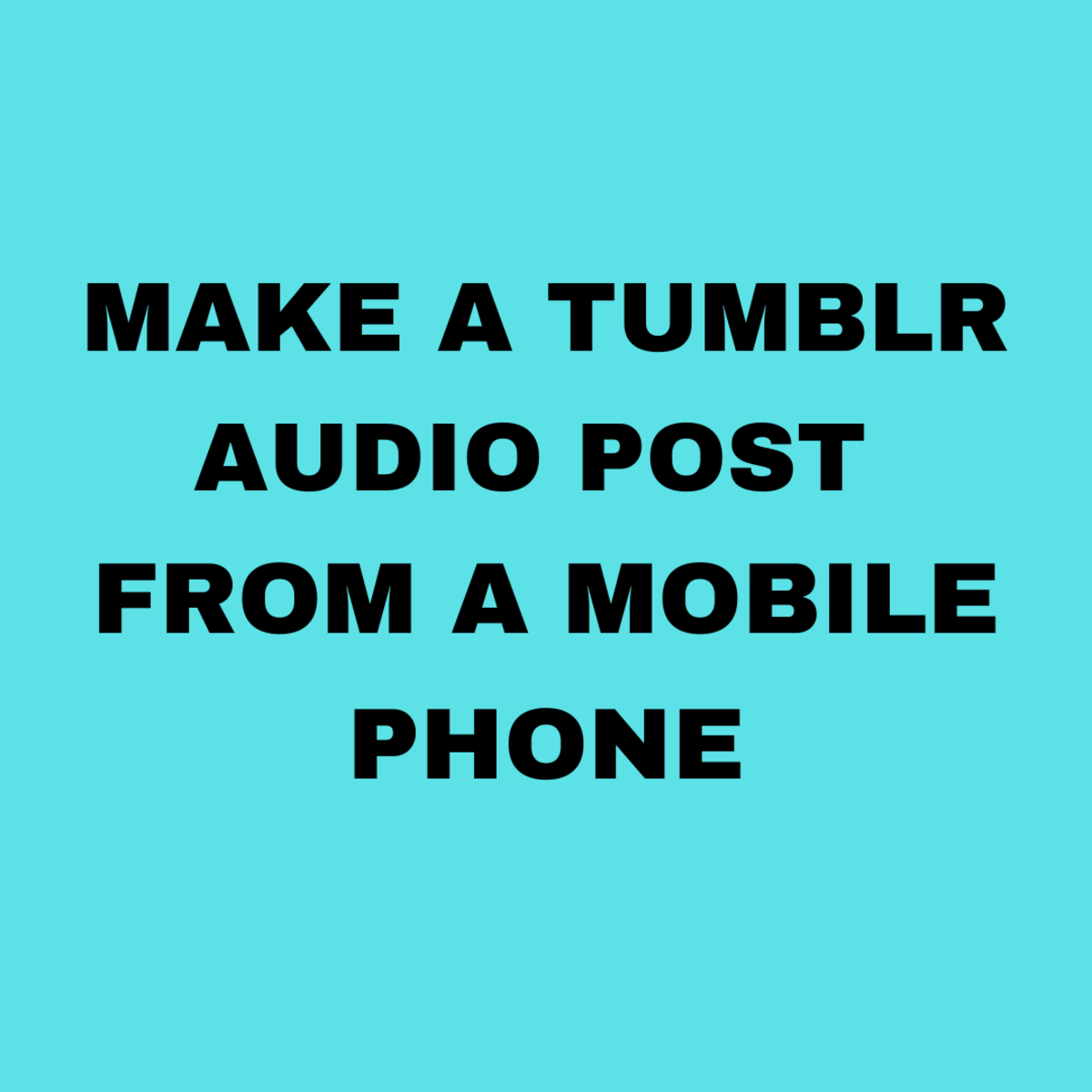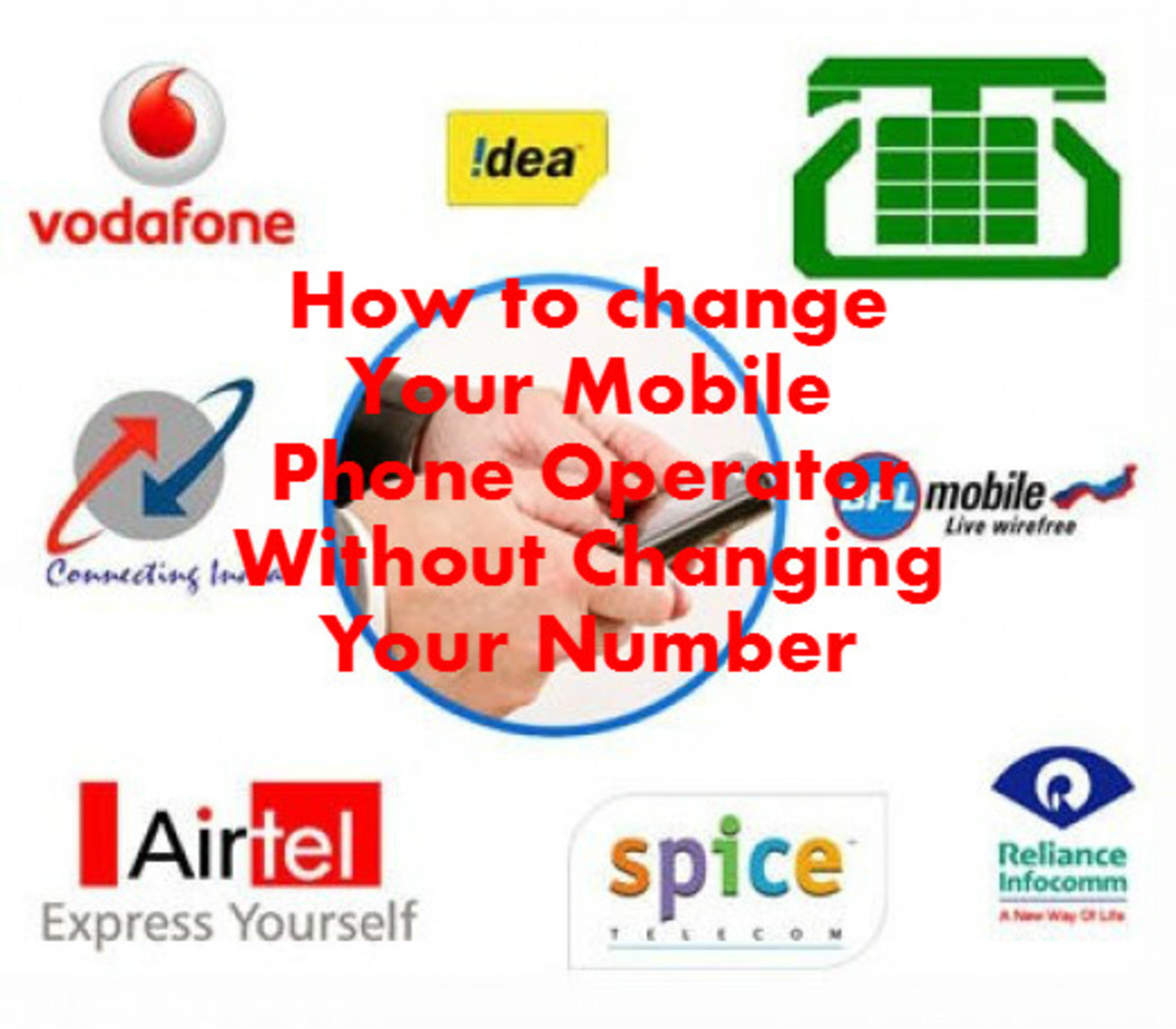How to Connect Mobile Phone to Wi-Fi?

Now a days every smart phone have a Wi-Fi connectivity in it. You can connect your mobile phone to the broadband internet using Wi-Fi connection. Thus, you can surf internet with faster speed on your mobile phone.
I recently purchased a new Android phone. Actually, this is my first smart phone. My phone have a Wi-Fi connectivity in it and I use Wi-Fi connection in my home to browse the internet on my mobile phone. Few months before, I never knew anything about connecting Wi-Fi network to the mobile phone, but now I have connected Wi-Fi to my mobile phone and I am taking the advantage of faster internet on my mobile phone.
The main problem we face at the time of connecting mobile phone to the Wi-Fi network is that the password!!! The password is nothing but the "Pre Shared Key" (PSK), that we can get from the settings page of Router.
To protect my Wi-Fi connection, recently I searched internet to set a password. I thought this is the password that I need to connect my mobile phone to the Wi-Fi network. But, this did not worked. Then, again I searched the Internet and found that, I need PSK password. That is, the Pre Shared Key. When I found this Pre Shared Key and entered into the specified space on my mobile phone, my mobile phone got connected to the Wi-Fi network. Now, I enjoying fast internet via Wi-Fi connection on my mobile phone. Below are the steps that you can use to find this Pre Shared Key (PSK), and to connect your mobile phone to the Wi-Fi connection.
I am using the Wi-Fi Router of Belkin. So, I can give you the step by step detailed information of it. If you are using the Router of some other company, then try to find out their manual from their official website and search for Pre Shared Key (PSK) in it. You may even try the steps I am giving below.
- Open the web browser on your computer. I am using Google Chrome at this moment.
- In the address bar of your web browser, type the address I am giving here - http://192.168.2.1.
- Click Login from the upper right corner of the newly opened page. If you never set administration password, then leave the given place blank and click Submit. If you previously set administration password, then enter that password and click submit.
- Whenever I enter my administration password on the Router Setup page of Belkin, it shows 404 Not Found error. So, now I am pressing the back button of my web browser and re-entering the password. After entering the password for the second time, I am into the Router Setup page.
- Here, from the left sidebar, look for Security option under Wireless.
- Your Wi-Fi password, PSK (Pre Shared Key) is now in front of you on this page.
- Now, Open the settings of your mobile phone. Under Wireless and Network settings, you will find the option about Wi-Fi connectivity. Enable Wi-Fi.
- Form the Wi-Fi settings look for the Wi-Fi networks. Your mobile will show you the available Wi-Fi networks. Click on the name of your Wi-Fi network. Then, your mobile will ask you about the password.
- Enter the Pre Shared key (PSK) carefully in the specified space.
- And Finish! Now, you can browse the internet on your mobile phone with faster speed using Wi-Fi connection. Enjoy the Internet!
This is the information about connecting your mobile phone to the Wi-Fi connection. I hope you found this information helpful, share this information with your friends by using sharing options at the end of this hub.