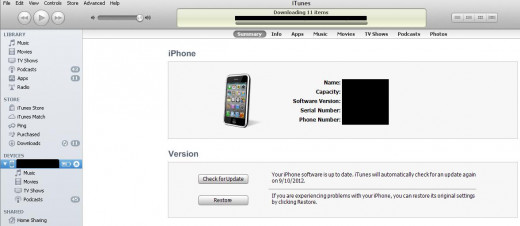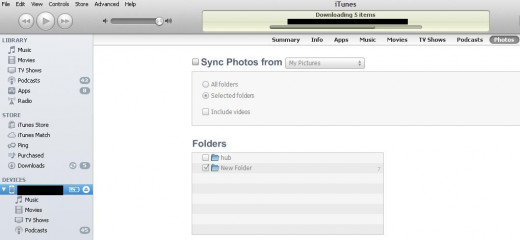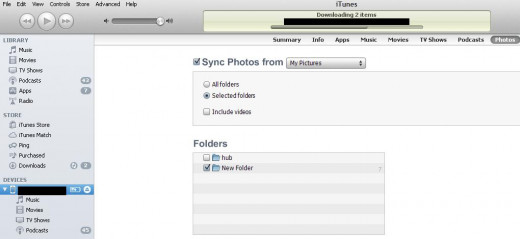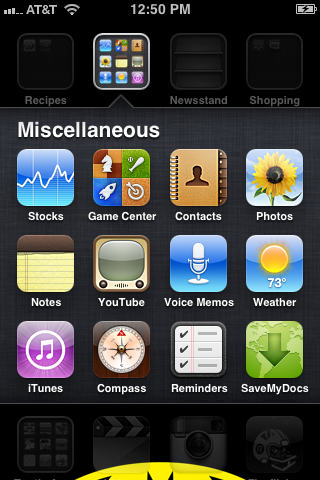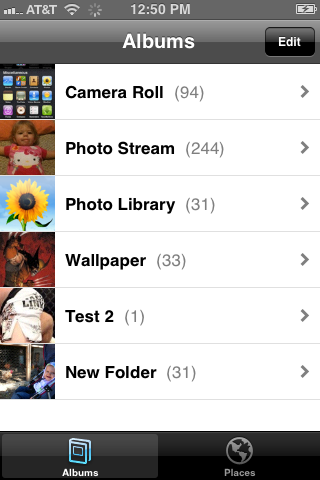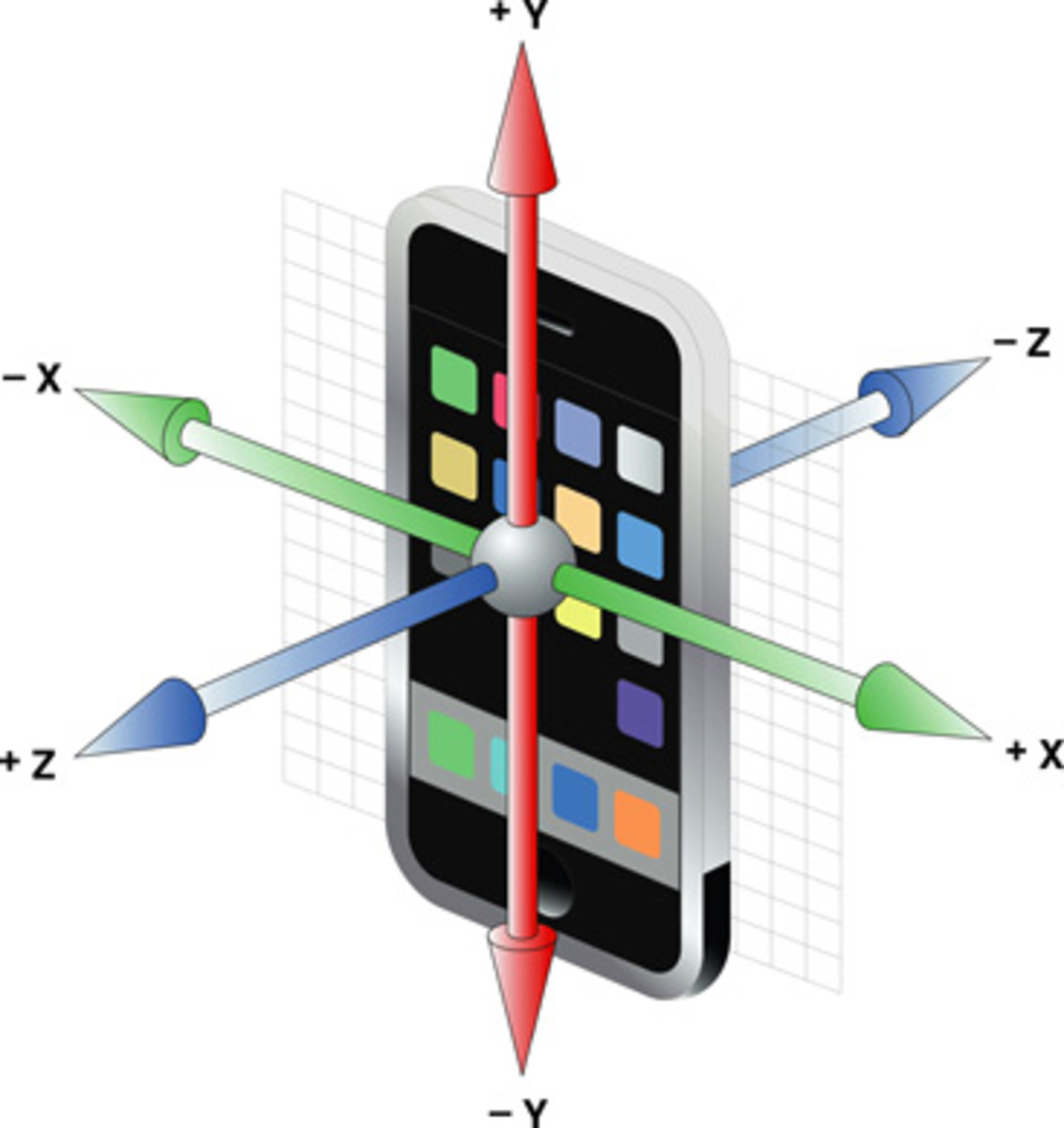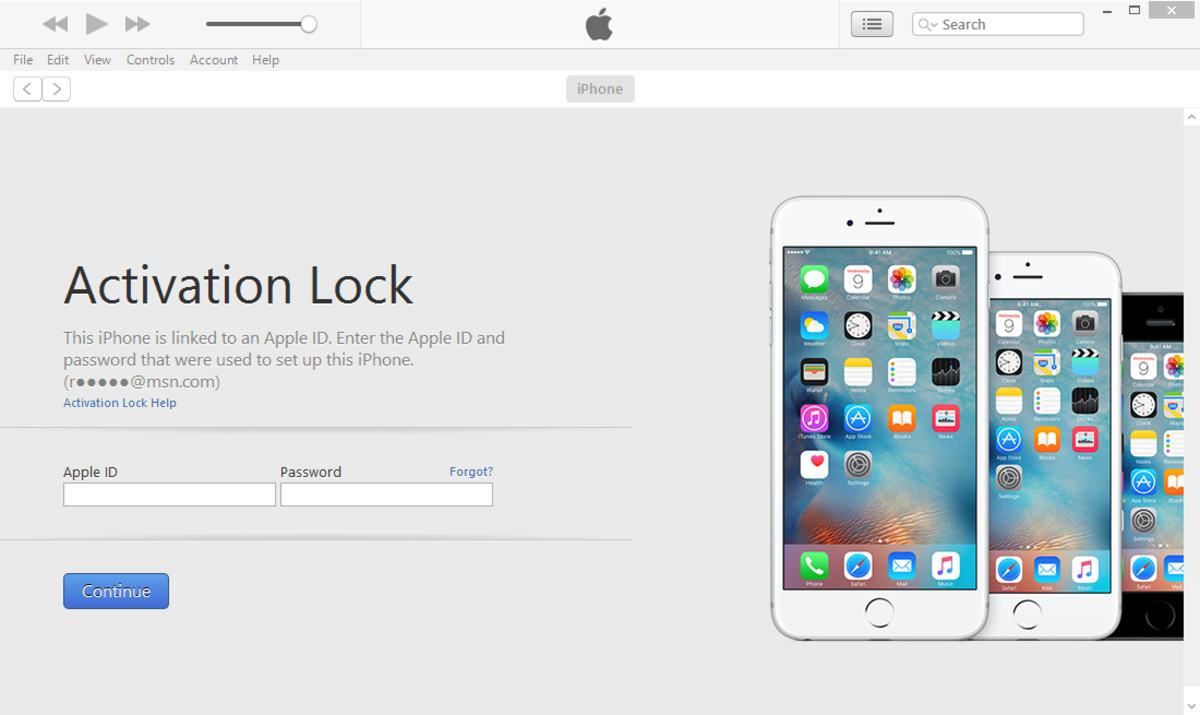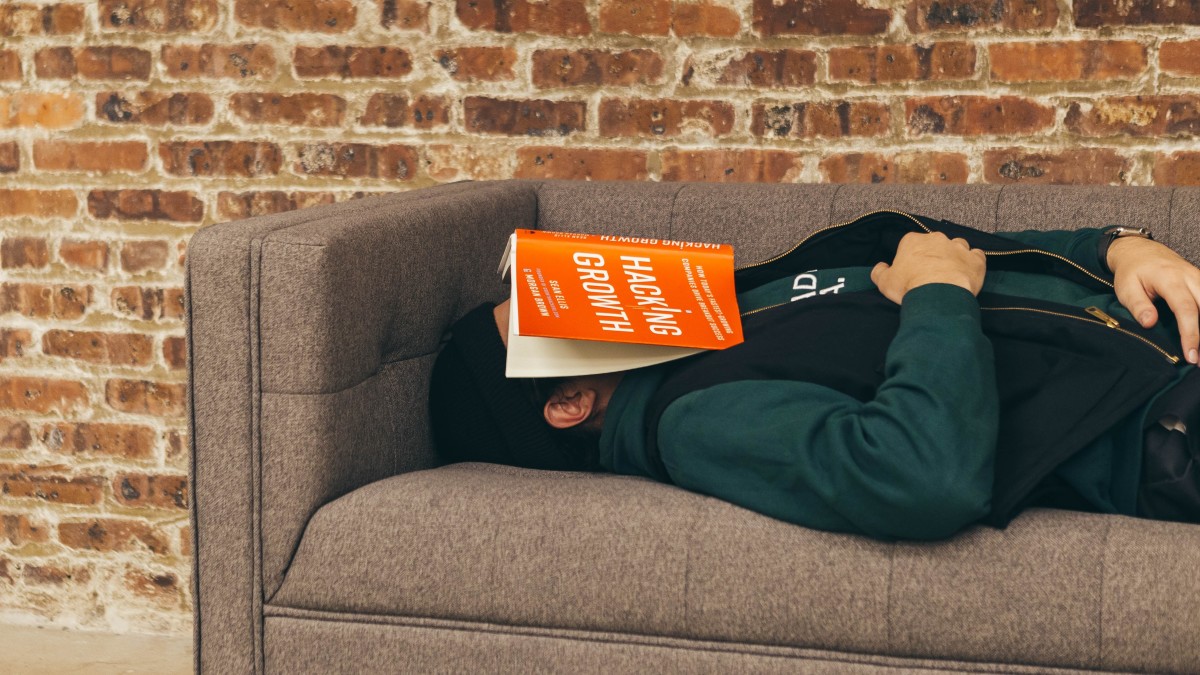- HubPages»
- Technology»
- Communications»
- Smartphones»
- iPhone
How to Copy Photos from Computer to iPhone, iPad or iPod Touch
Introduction
The photos you take with your iPhone, iPad or iPod Touch's camera don't have to be the only one's on the device. You can also sync photos directly from your computer to your device through iTunes. You can sync a large cluster of photos in one folder, or you can sync up various groups of folders. The photos will appear in your device's Photos app in an album name that corresponds with the folder the photos were uploaded from. After setting up the photo sync, any photos you move in or out of the synced folders on your computer will subsequently be added to or removed from the corresponding folder on your computer when you sync your device.





What do you use your iPhone for most?
Steps for Copying Photos from Computer to iPhone, iPad or iPod Touch
- Create a new folder anywhere on your computer, then copy the photos you want to copy to your iPhone, iPad or iPod Touch into that folder. If you have multiple subject areas that you'll want to divide your photos into, just create a folder called iPod Photos and then create subfolders within that folder. Be careful what you name the subfolders, as the names you give these folders will be the names of the albums these photos appear in on your Apple device.
- Connect your iPhone, iPad or iPod Touch to your computer using the USB cable that came with the Apple device, then launch iTunes.
- Click the name of your Apple device beneath Devices on the left side of the iTunes program window. The Summary screen for your device loads on the right side of the program window.
- Click the "Photos" tab on the right side of the program window.
- Click to place a check mark in the context box to the left of "Sync Photos From."
- Click the drop-down box to the right of Sync Photos From. Click "My Pictures" if that's where you created the folder where the photos you want to copy to your iPhone, iPad or iPod Touch are stored, or click "Choose folder" and then select the folder where your photos are stored that you want to copy to your device.
- Select the "All Folders" option if you created a folder with various subfolders that you want to copy to your Apple device, or select "Selected Folders" if there are specific folders you want to copy to your device. If you choose "Selected Folders," you'll need to select the specific folders you want to copy to your device in the Folders section.
- Click "Sync" to sync your photos and any other content queued up to be synced with your device to your device.
- Tap to open the "Photos" app on your device after it's finished syncing. A list of photo albums appears. Within these albums you'll see the names of the photo folders you opted to sync to your iPhone, iPad or iPod Touch.
- Tap any of these albums. The photos you elected to sync with your device will be visible in this album.