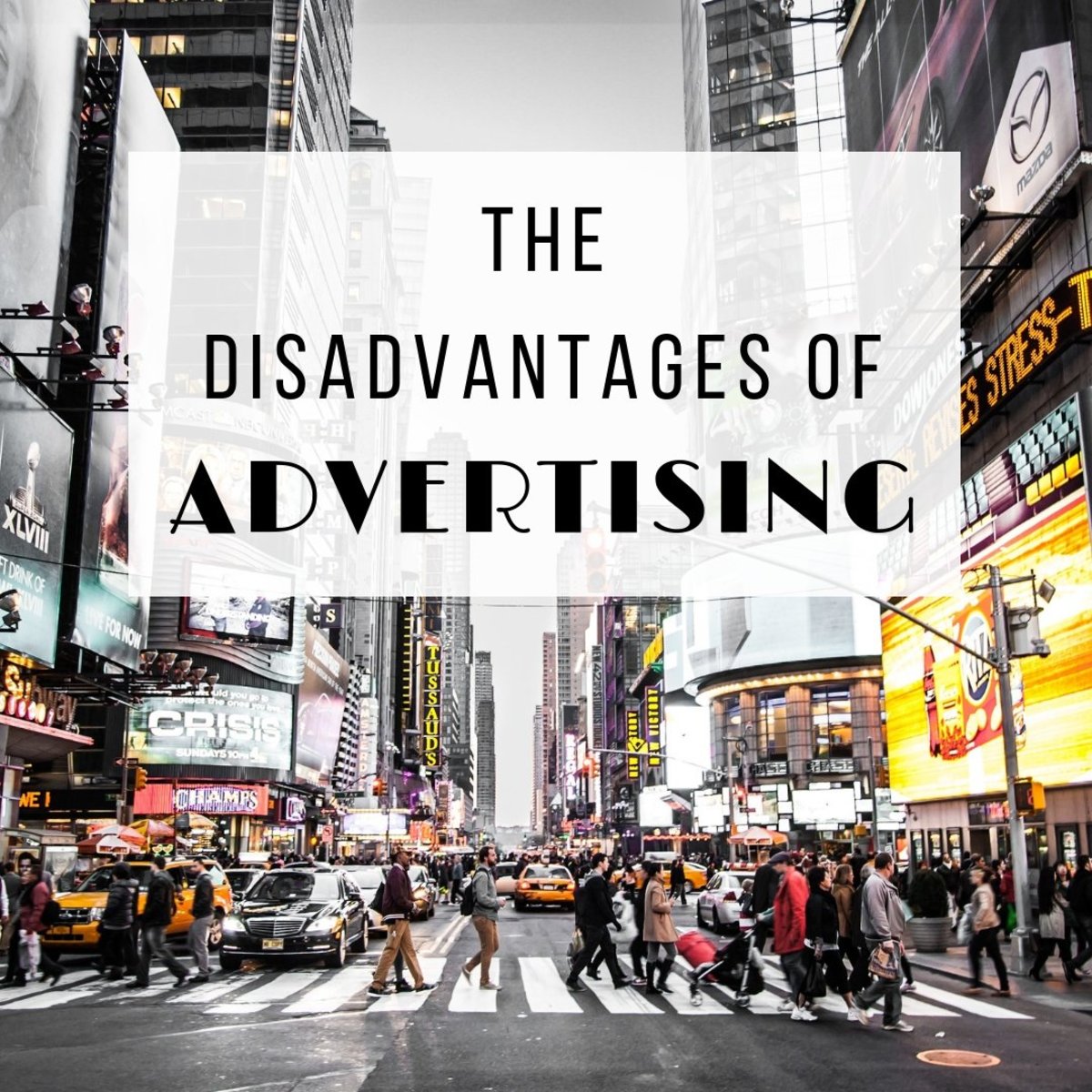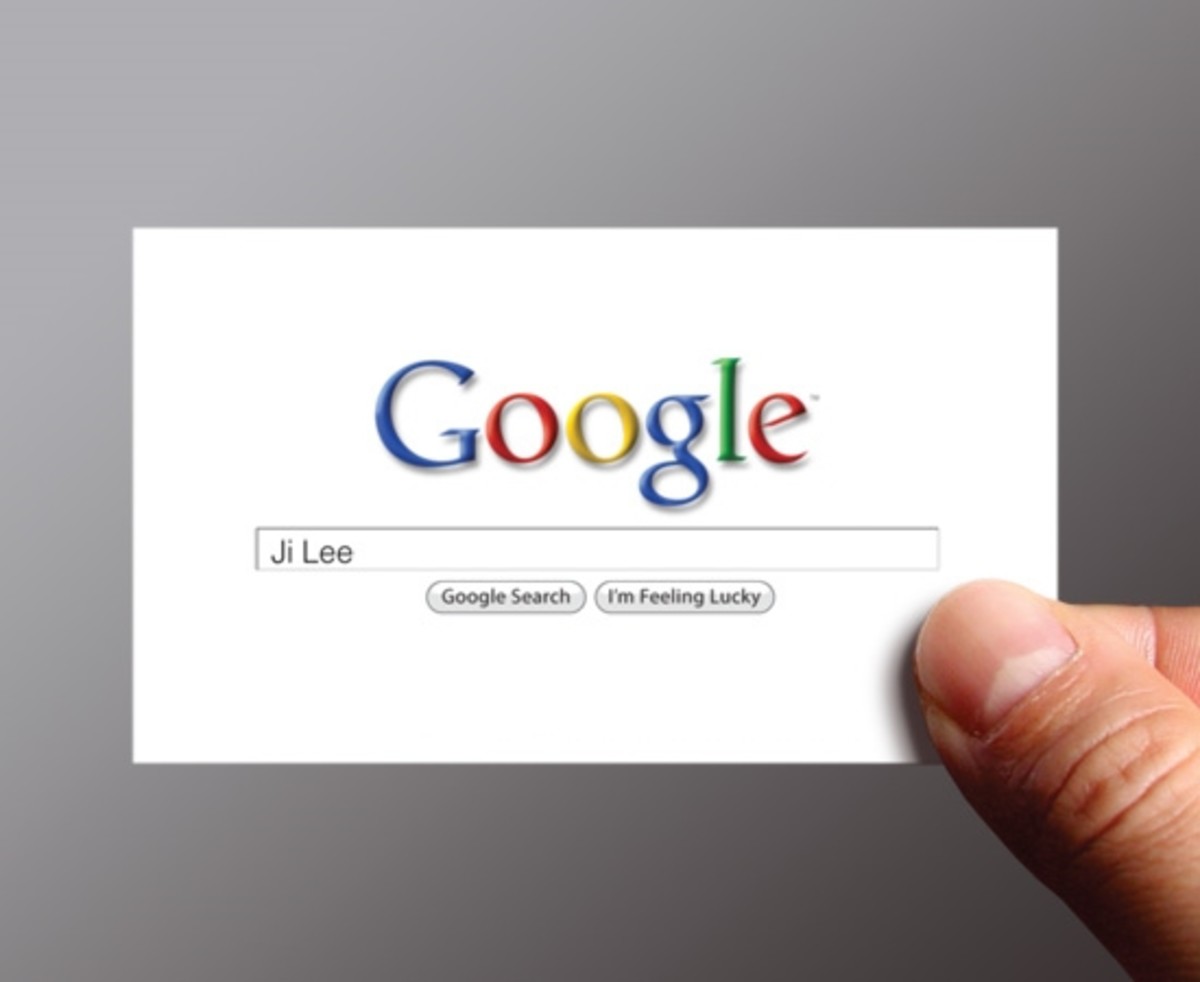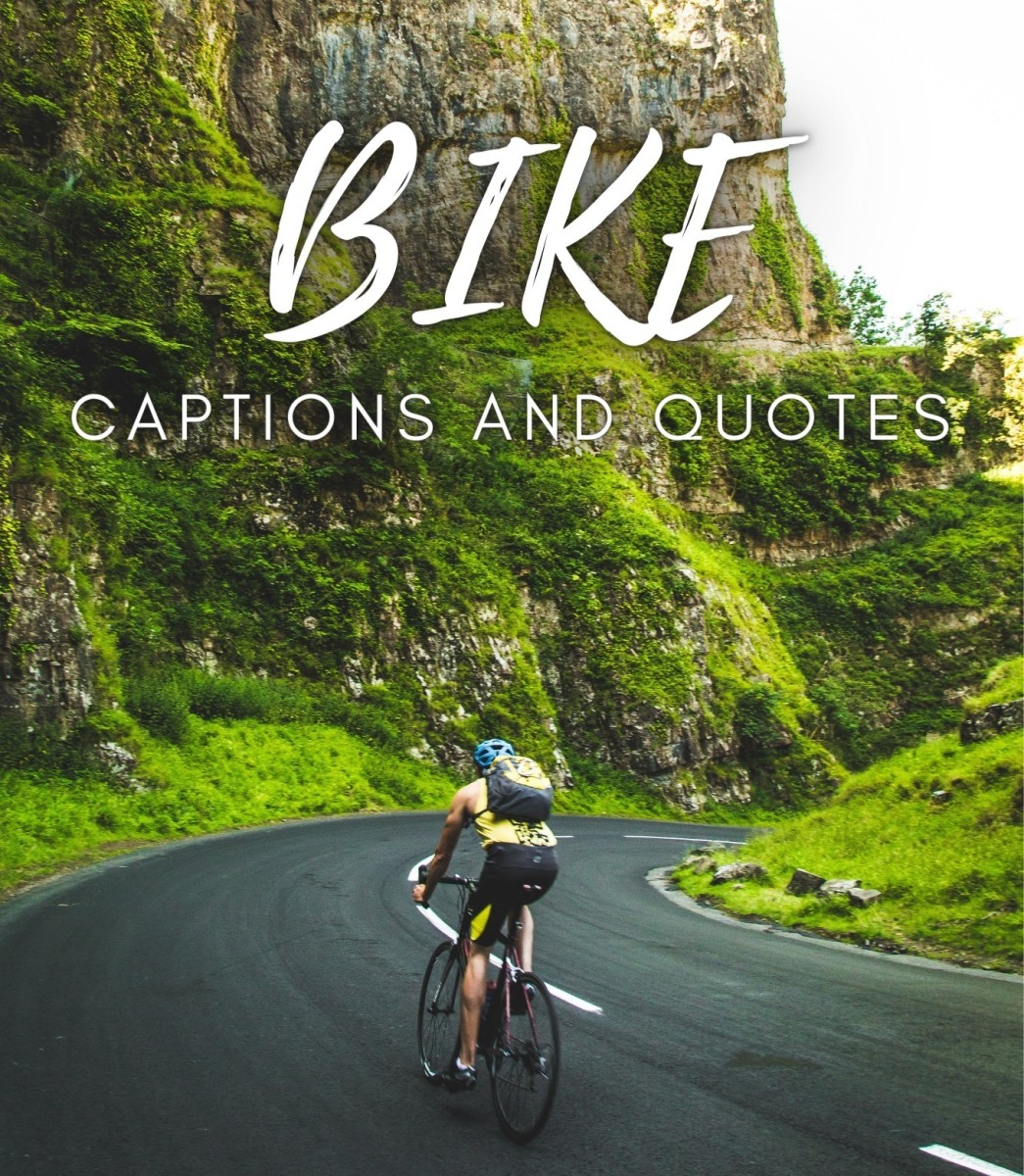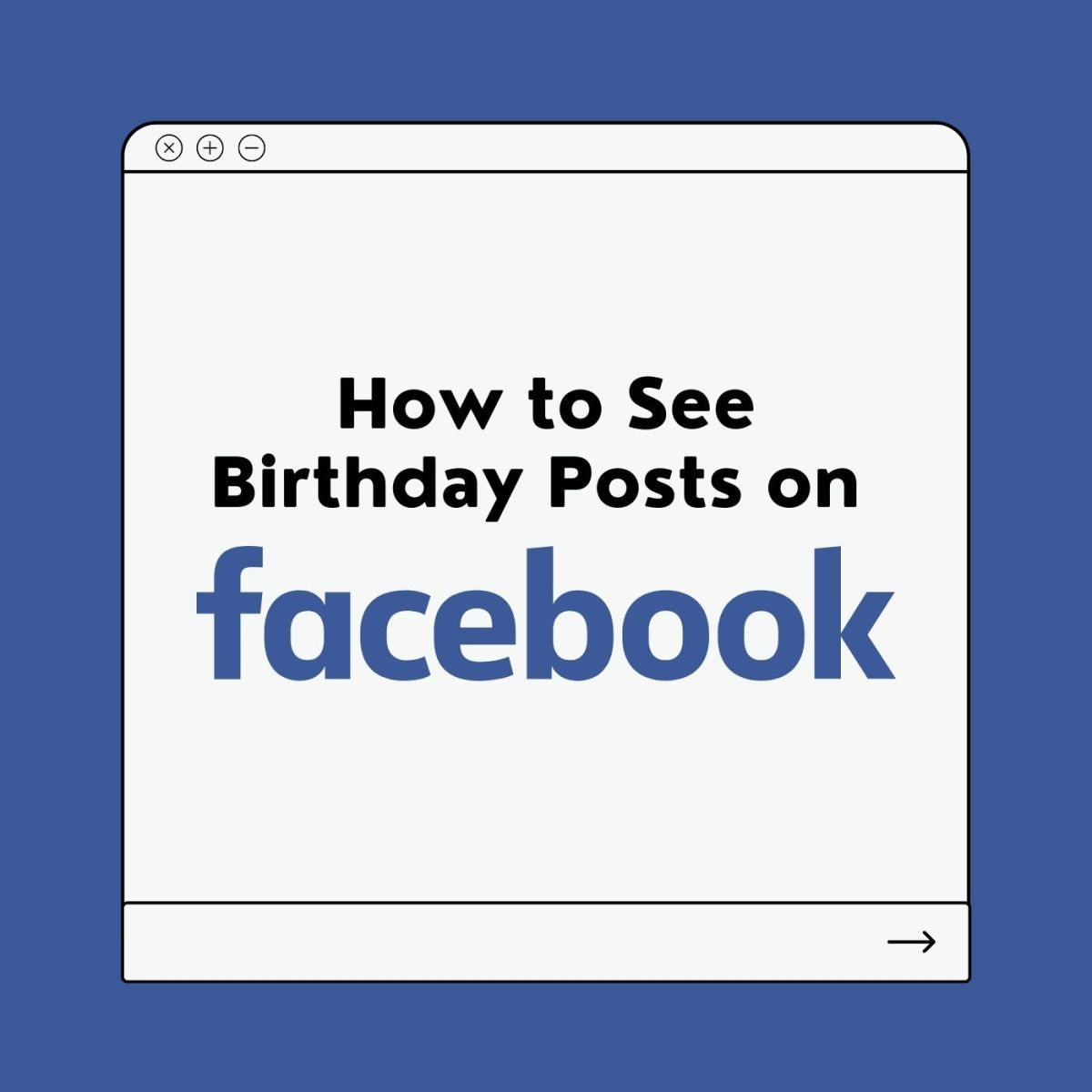How to Create a Company Page on Linkedin
There are a ton of social media platforms. Some are quite popular and others not so much. All have their various purposes although I'm not always sure what those are. Some are useful and others are useless. Usually they're all pretty simple to use. At least the most popular ones are because if they weren't then they probably wouldn't be too popular now would they. After all, user friendly is a huge key to the success of any social media platform. Linkedin is one of the more popular ones out these days specifically tailored for the business savvy, professional community, and perfect for networking.
Which platform do/would you use the most to promote your company?
Making Monetary Use of Social Media
I've been into social media for quite some time now. I have several profiles across several platforms. I don't always use them to socialize. Nope. I use them to explore and learn and add value to my growing marketing and branding company,Life Art Entertainment. I am constantly looking for ways to add value to the work that I do for my clients and thus to my company.
As a small business, I realize that you can have a business without the use of social media, however I know how much farther social media can take your business. It makes your products and services available to clientele to which you previously had no access. And, as small business we are always looking for new ways to promote and brand our company for free. Today, I'm going to show you how to promote your small business by creating a company page on Linkedin.
Creating your Company Page
To create a linked in page visit the Linkedin social media website. Once you are at the site you will see three links in the upper right corner of the screen: "What is Linkedin?" "Join Today" and "Sign in". If you are not already a member of the Linkedin community I encourage you to join. If you already have a membership to Linkedin simply log in.
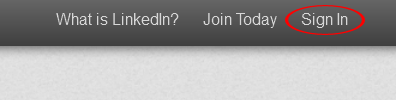
Once you are logged in, you will see the following links in the navigation bar, "Home" "Profile" "Connections" "Jobs" "Interest". Hover your mouse over the "Interest" link then select the "Companies" link from the drop down menu.
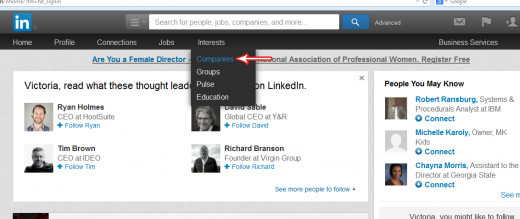
Once you are on the Companies page you will see "Create a Company Page" in the right side bar. My companies page has "Manage your pages" above it because I have already created some company pages. However, your "Create a Company Page" link should be where my "Manage Your Pages" link is. Select the bright yellow "Create" button link.
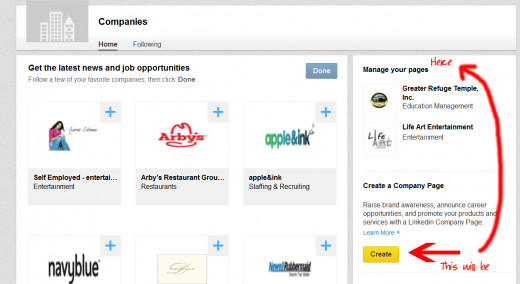
Confirm your Company's Email
After you select the link, you will see, "Add a Company". Enter your company name and your email address. IMPORTANT: Your email address must be of a domain that you own, it cannot be a gmail, yahoo, hotmail, or any account like that. For example if your company is called "Media Masters" then your e-mail address has to be something like "admin@mediamasters.com". You will need to be able to access this email in order to confirm the e-mail address and finish creating your Company Page on Linkedin. Remember to select that you are the official representative and have the right to act on behalf of the company in the creation of the page.
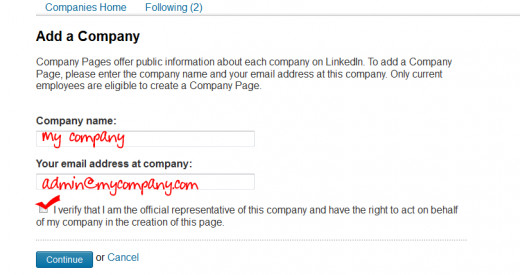
Go to your e-mail, confirm the address, and now you can began editing your company page. You can do this by selecting a language, entering your company name and description. You can select other admins to add to your company page as well as add a company approved recruiting poster. Other things you will need to add as well are the type of company, size, url, industry, and operating status. Things like address and year founded are optional.
I know you're probably thinking, what about the company logo. You are given the option to add a company logo in 3 different sizes which are used differently across the Linkedin platform so be sure to upload all three. If not your company logo won't show up on certain pages where the logo is required to be smaller. No, Linkedin does not resize your images the way Facebook does. The images should be of the following dimension 646x220; 100x60; 50x50 all with a maximum size of 2mb.
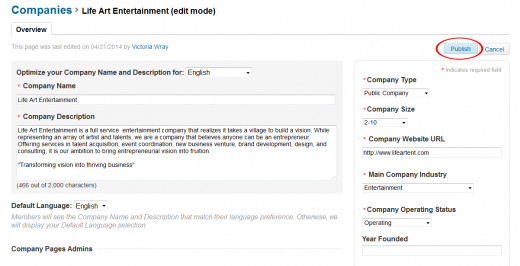
They also give you the option to add company specialties, groups, and multiple locations if you have them. Once you're done filling in all your company information, your page is ready to be published. Now all you have to do is invite all your connections to follow your company page.