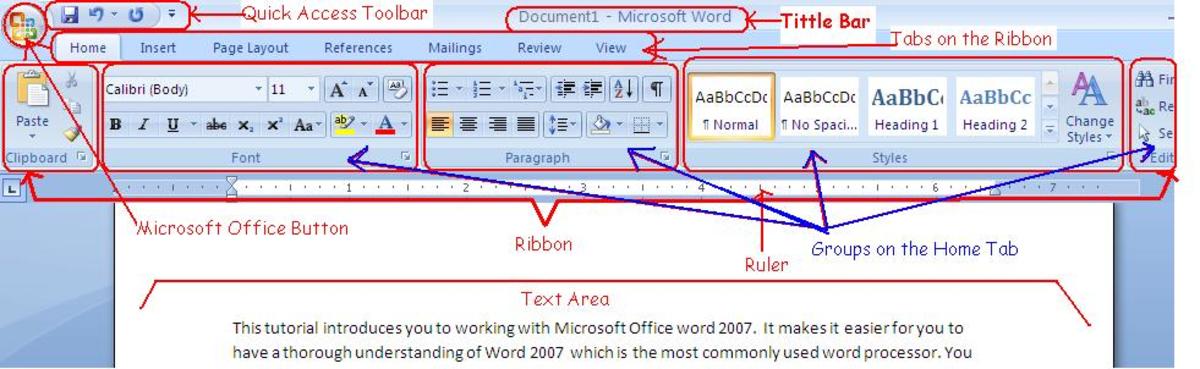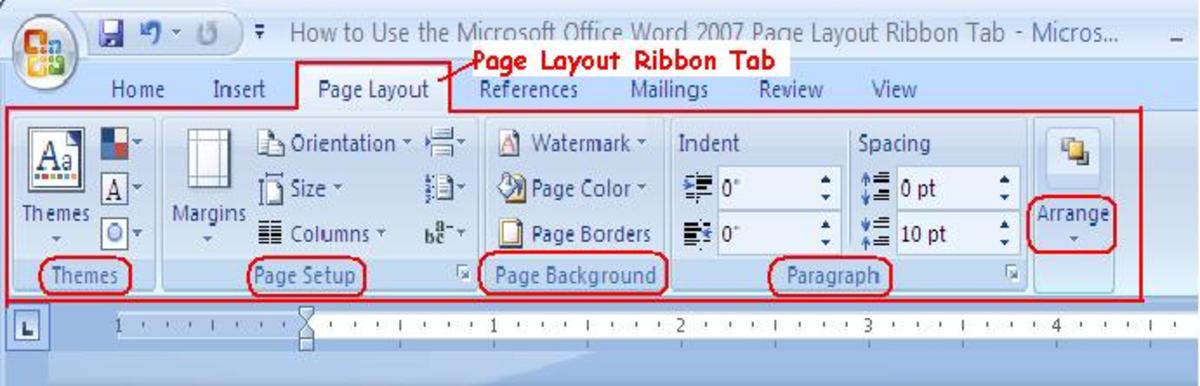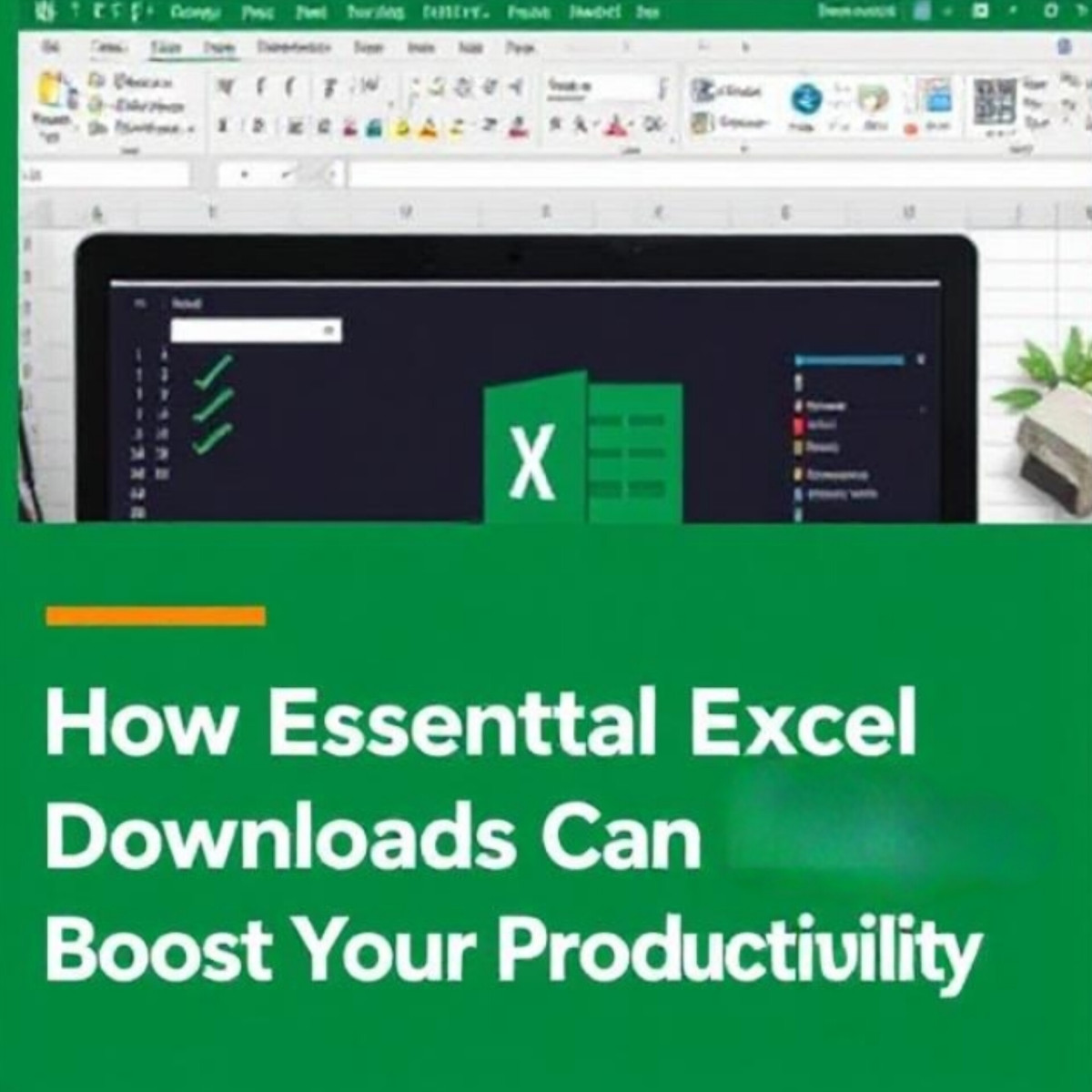- HubPages»
- Technology»
- Computers & Software»
- Computer Software»
- Office Software Suites
How to Create a Complicated Microsoft Office Macro
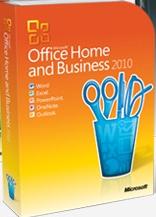
The problem with the word "complicated" is that what is for one is easy for another. So, maybe this is complicated for you, maybe it isn't. Post a comment if there's something you specifically need.
Another issue is that the word 'Macro' has multiple meanings within the Microsoft Office Suite, depending on what edition of the suite you have. Confusing, huh? To clarify, in applications like Excel, Word, and PowerPoint, the word 'Macro' implies that you are writing, or recording, Visual Basic for Applications (VBA) code, but in Microsoft Access, it means that you're using the custom Macro steps, which has it's own editor.
Prior to 2010, the Microsoft Office Suite only came with a subset of the applications, and did not include Access unless you had the "Professional" edition. So, I'll first cover the VBA Macro builder, then move on to Access.
VBA Macros
Given that we're addressing the "complicated" concept, it is not assumed that you're familiar with creating a simple VBA Macro. There is a simple way to create a Macro, and that is to use the Macro Recorder. With the Macro Recorder, you can turn it on, perform some function(s), then stop the recorder. That's simple to do, but doesn't necessarily imply that the VBA that was created isn't complicated. To see the code that was written, press Alt+F11, and it will open the VBA Editor in another window. You can use the navigation to drill in and find the code, then perform any needed edits.
For example, in Excel, when the VBA window opens, the Project Explorer pane displays the existing Excel Objects, and then the Modules. Click on the Modules folder to expand the Modules. If this is the first one made, then it will be called Module1. Double click on it and the module window will open in the Integrated Development Environment (IDE). From there, the code can be modified to customize it.
Code can be found in the Help File, on MSDN, or one of a million blog sites. Depending on which product you're using, you may find yourself at a different site for each. Microsoft uses a system called the Most Valuable Professionals (MVPs) to service the needs of the Microsoft Community. These are people that volunteer their time to help the masses with solving their Microsoft-based software issue. When you see an answer from them, it typically will lead you in the correct direction.
Access Macros
Access does have a similar VBA IDE, and it can be found using the same Alt+F11, but in Access, these are called Modules. (Notice that they're called Modules also in the VBA IDE of non-Access Office Suite applications, too. Confused by the ambiguity, yet?)
Ok, so back to Access Macros, when you create a new Macro, the Macro Builder opens. By default, it displays the Action and Comment columns. When you add an Action, like OpenForm, at the bottom of the builder, it will display more parameters you can use to customize the action.
To make this more 'complicated', you can add the Conditions column to the builder by choosing View / Conditions from the Menu, or click on the corresponding Icon, which looks like a little flow chart. With the conditions, you can create If...Then...Else situations in your 'code'.
Within a single macro, you can create multiple macro names, by adding the Names column to the builder. This is like making a procedure inside of the macro file, the same way you can make a procedure name within a module file. So, you might have a macro file called mcrUtils, and inside it have generic procs like ShowHourGlass, HideHourGlass. This makes your "code" more portable from one database file to the next.
To most, any macro in Access is complicated due to the limited number of Actions available and the difficulty in the creation of error trapping and debugging. This is more straightforward in the Modules.