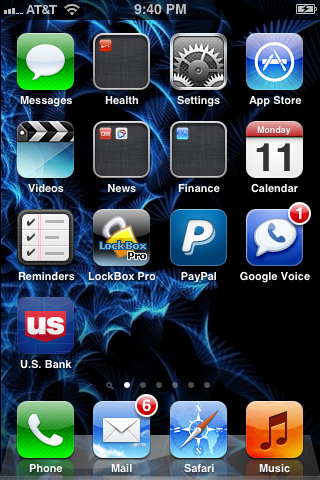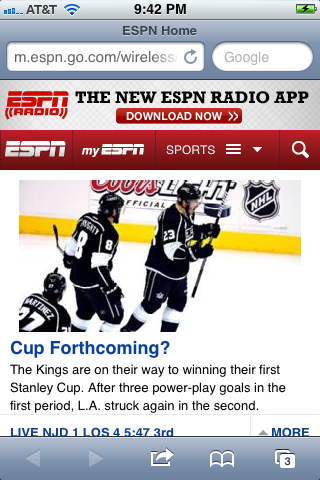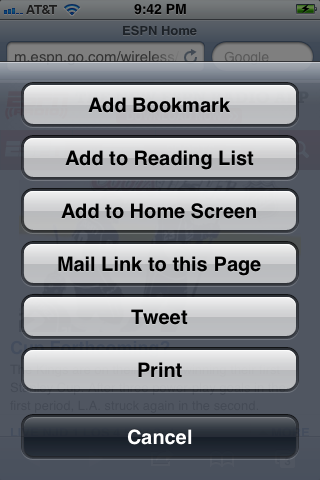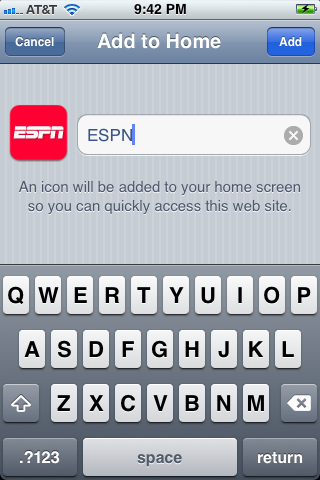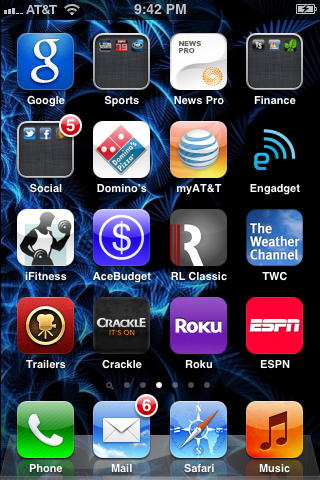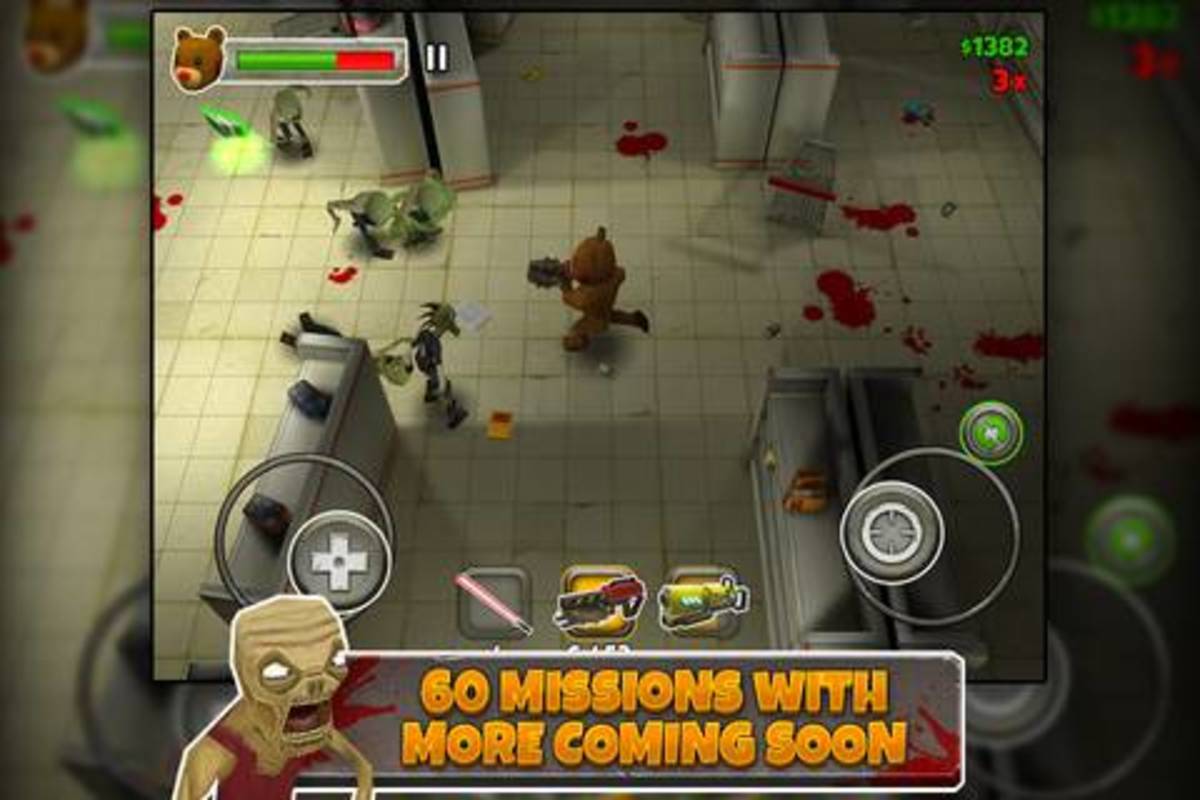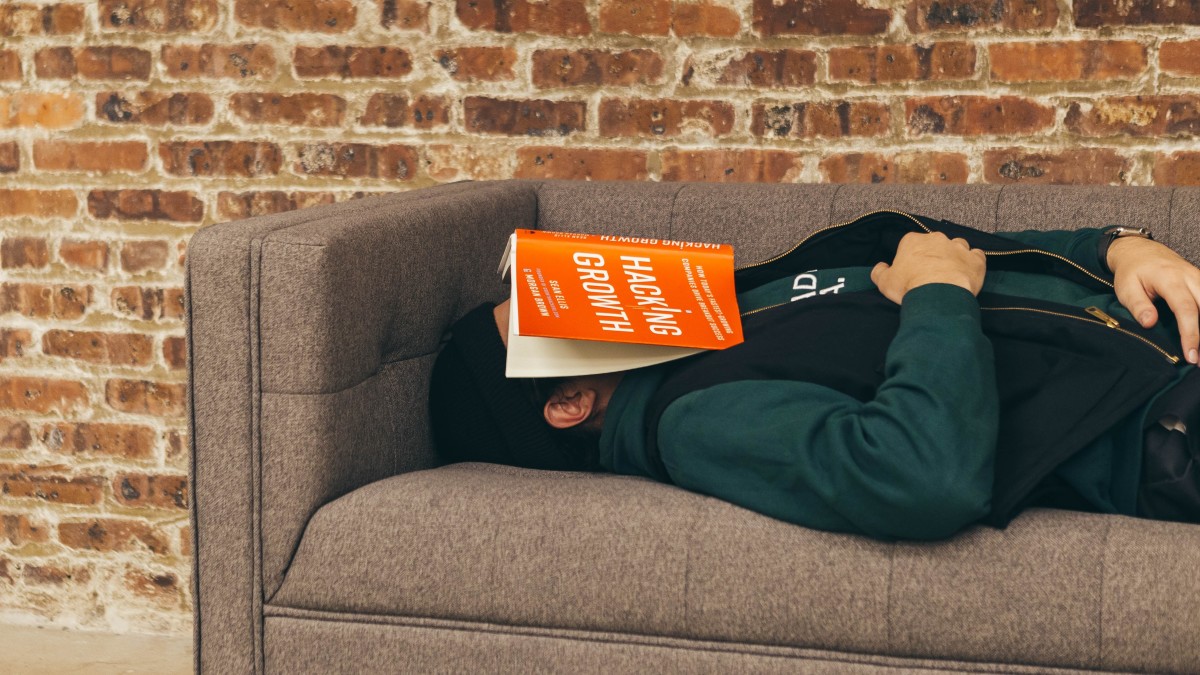- HubPages»
- Technology»
- Communications»
- Smartphones»
- iPhone
How to Create a Custom iPhone, iPad or iPod Touch Icon
Introduction
Apple's iOS mobile operating system lets you create app icons that can be placed on your home screen that are associated with specific Web pages. These icons are ideal for Web pages you frequently visit that don't offer an app you can download from the App Store, or that don't offer an app that contains the same information that appears on the Web page. You can create a custom app icon for a Web page on your iPhone, iPad or iPod Touch in less than a minute.






Process for Creating a Custom iPhone, iPad or iPod Touch App Icon
- Tap the "Safari" app to open the your device's native Web browser.
- Tap the address bar at the top of the Safari window and then enter the URL of the Web page your want to create a custom app on your iPhone, iPad or iPod Touch home screen.
- Tap the blue "Go" button in the lower-right corner of the Safari window to navigate to the Web page your entered. The Web page opens.
- Tap the icon along the bottom of the Safari window that looks like a box with a right-pointing arrow popping out of it. A context menu flies up from the bottom of the Safari window.
- Tap "Add to Home Screen." The Add to Home window opens. The icon for the app you're creating appears on the left side of the screen and a text field appears to the right of the icon.
- Tap the blank field and then enter a name for the app you're creating.
- Tap the blue "Add" button in the upper-right corner of the Add to Home screen window. Safari closes and the new app icon is added to your device's home screen.
- Tap the new app icon to open a Safari page that opens directly to the page you assigned to it.