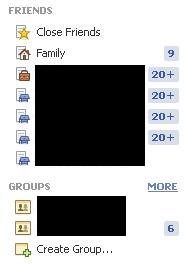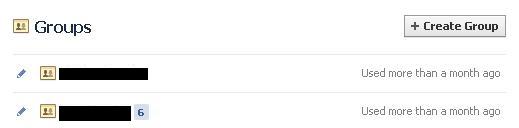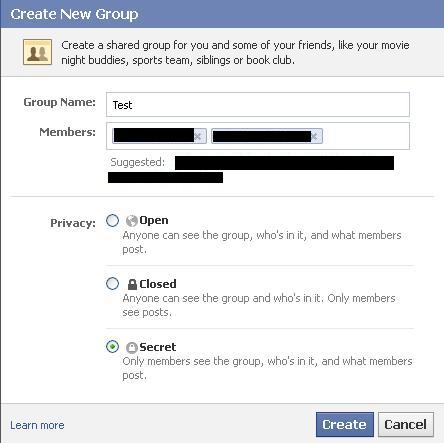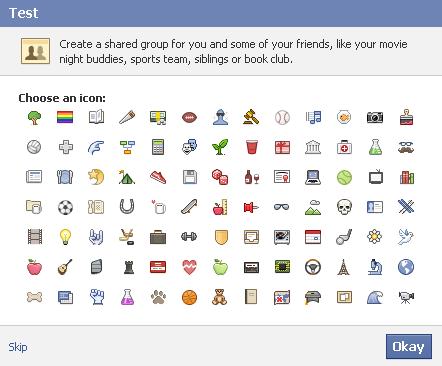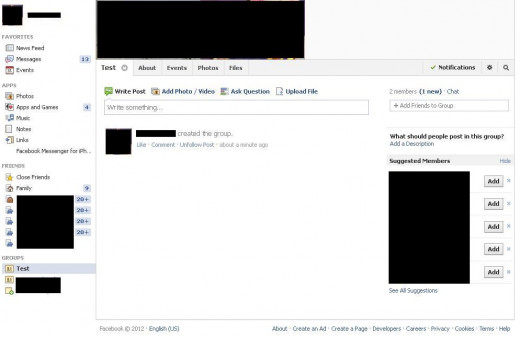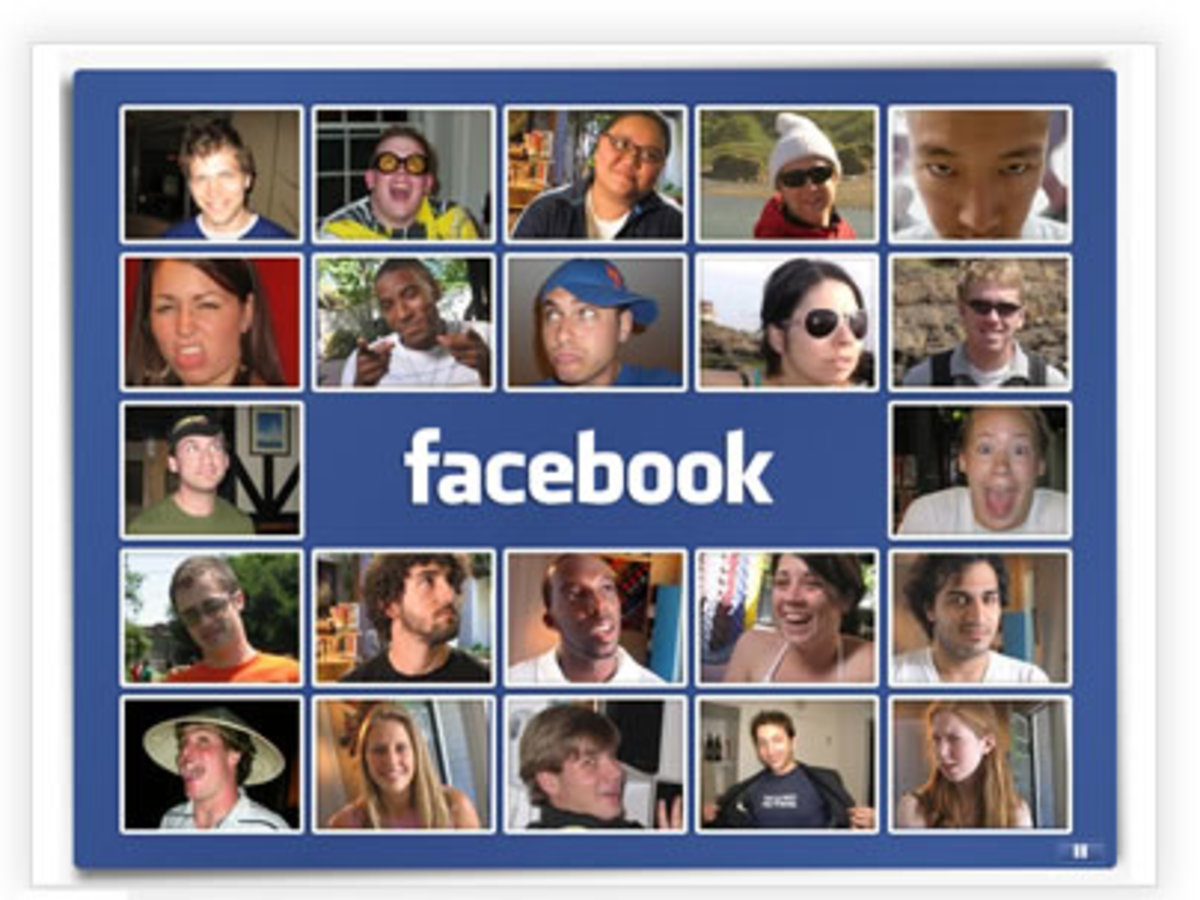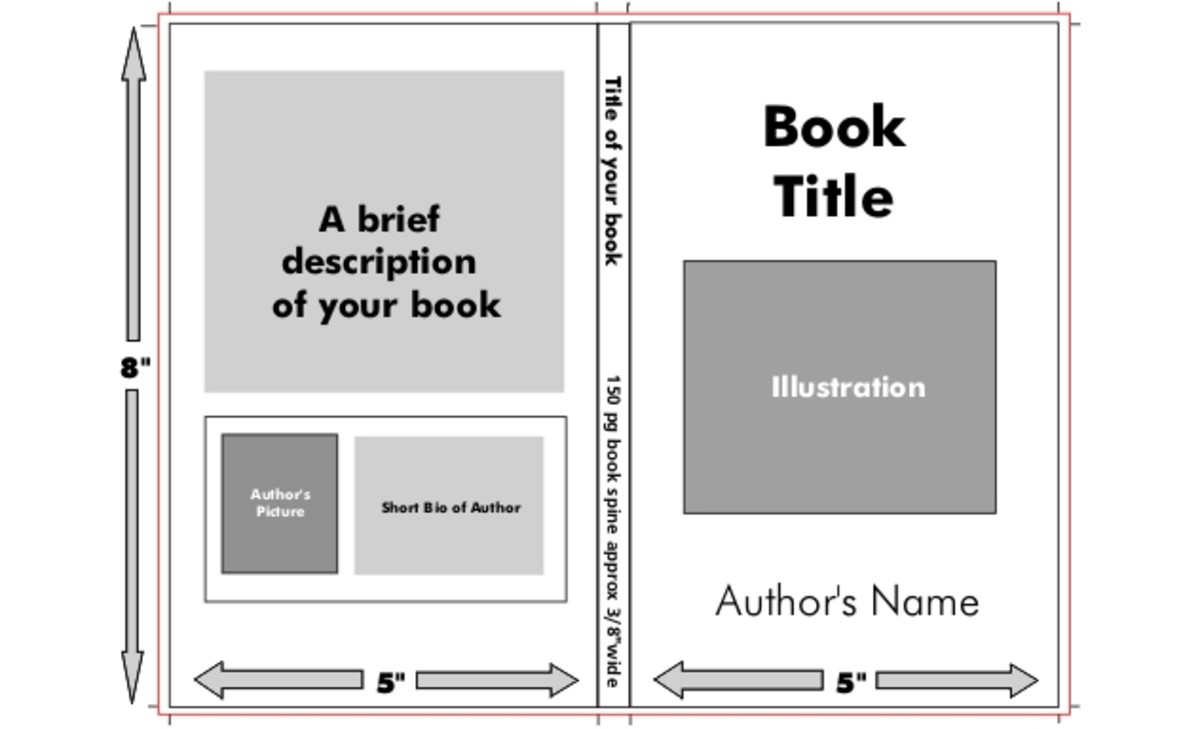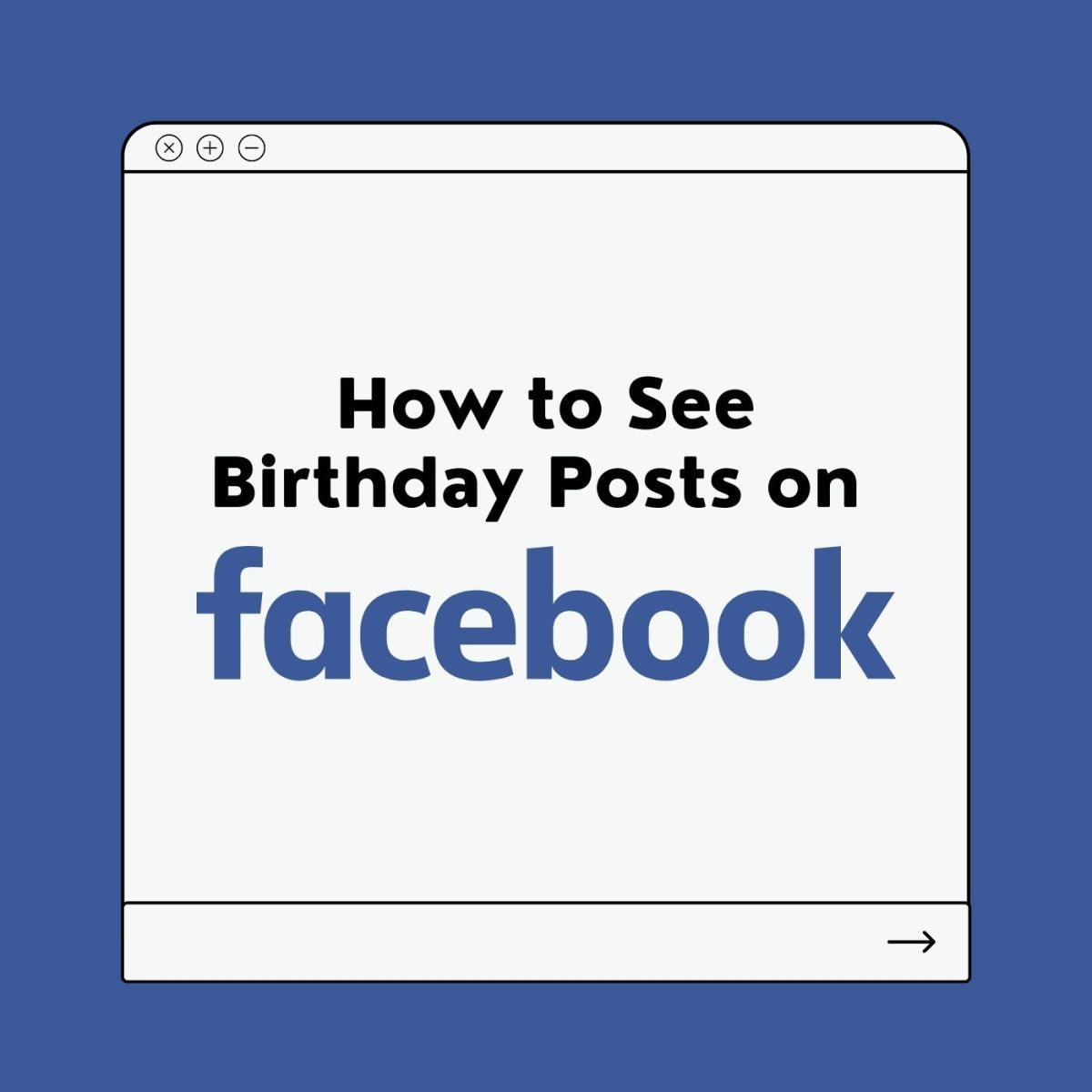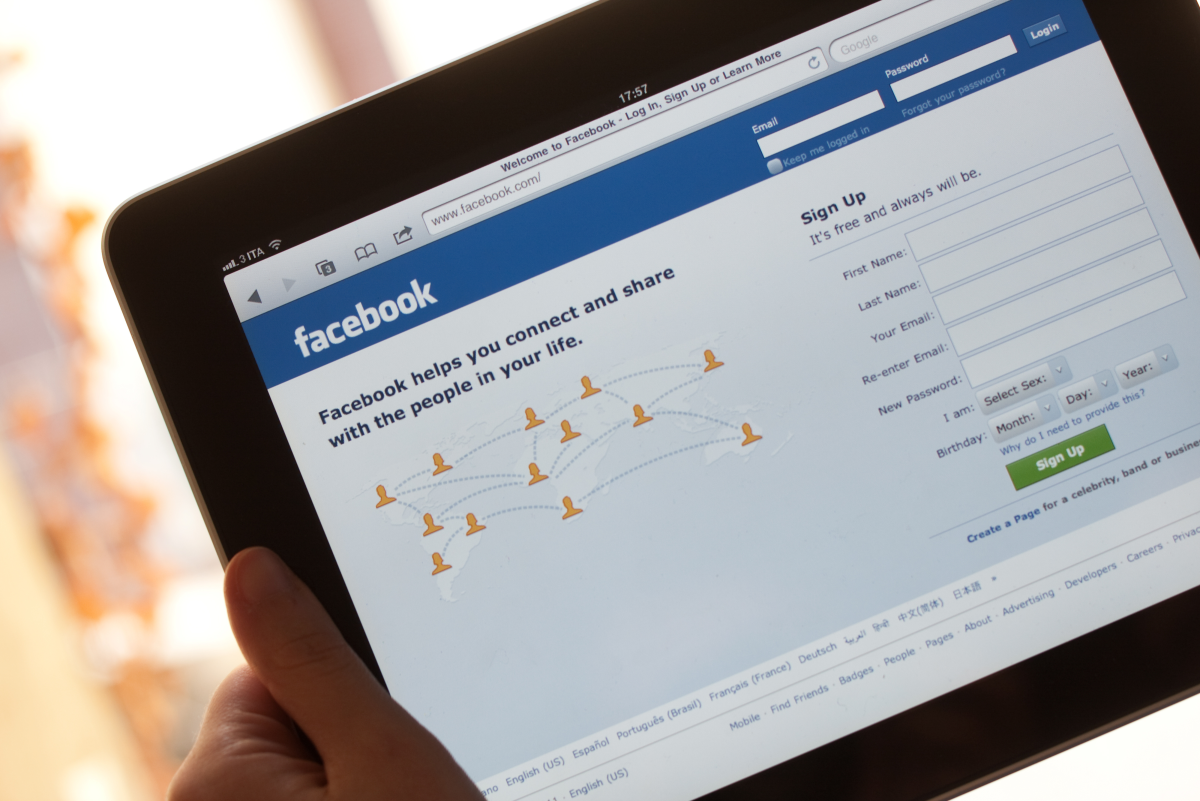- HubPages»
- Technology»
- Internet & the Web»
- Social Networking
How to Create a Secret Facebook Group
Introduction
Facebook groups make it easy for you to share information, photos, files and more with a select group of people. However, if the group of people you want to form a group with is a very personal subject or business-related, you may not want anyone else to find that group or see that you've created that group. If this is the case, you can create a secret group that only people in the group will be able to see and that won't be discoverable by anyone else.





How much time per week do you spend on Facebook?
Creating a Secret Facebook Group
- Log in to your Facebook account and click "Home" in the upper-right corner of your Facebook screen to ensure you're on your Facebook home screen.
- Place your cursor in the Groups section. The word "MORE" appears in all caps and blue lettering to the right of the Groups heading.
- Click "MORE." The Groups page opens as the primary page on your home screen.
- Click "Create Group" to the right of the Groups header at the top of the page. The Create New Group dialog box opens.
- Enter a group name and the names of any people on Facebook that you want to invite to be in this secret group. Select "Secret" in the Privacy section.
- Click the blue "Create" button in the lower-right corner of the Create New Group dialog box. A new dialog box opens displaying a large number of icons.
- Choose an icon to represent your secret Facebook group. Alternatively, you don't have to choose an icon and you can choose to skip this step. Click "Skip" to skip this step, or select an icon and then click "Okay." The secret Facebook group is created and you'll automatically be redirected to your newly created group. The secret group will be listed in your Facebook groups, but will not be discoverable to anyone in the Facebook community.