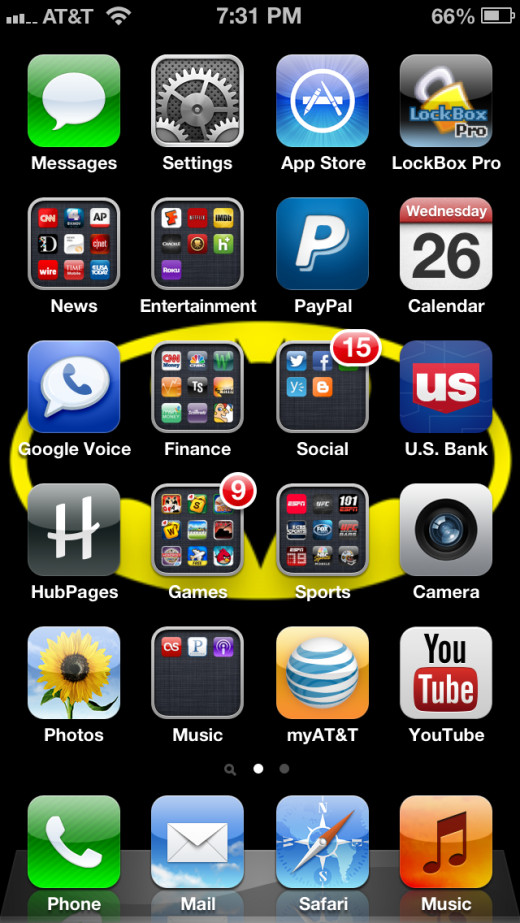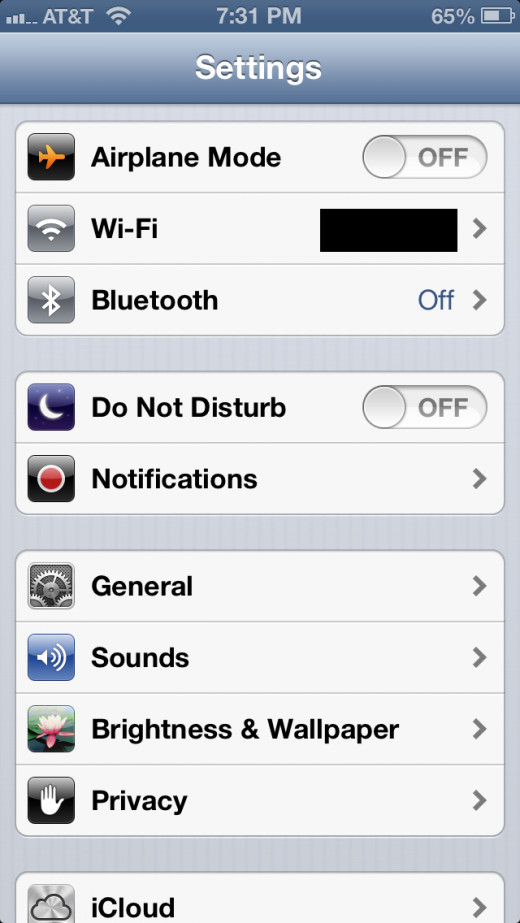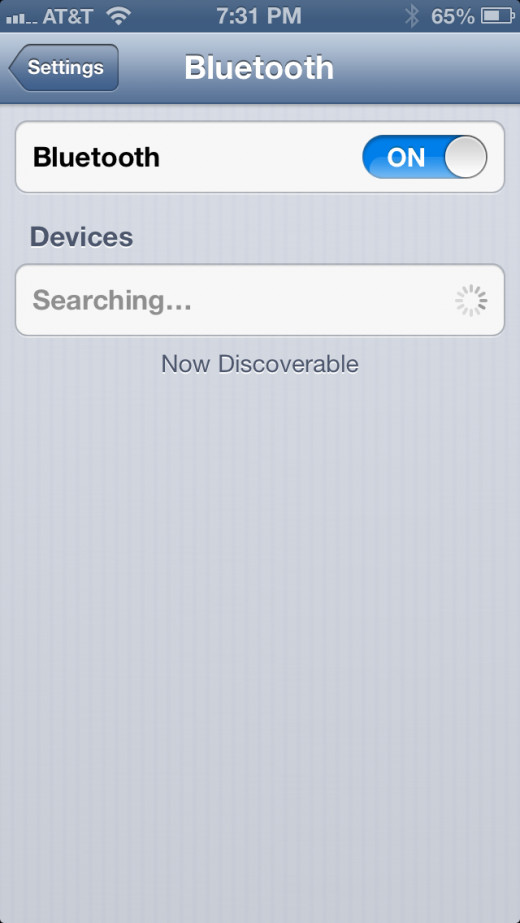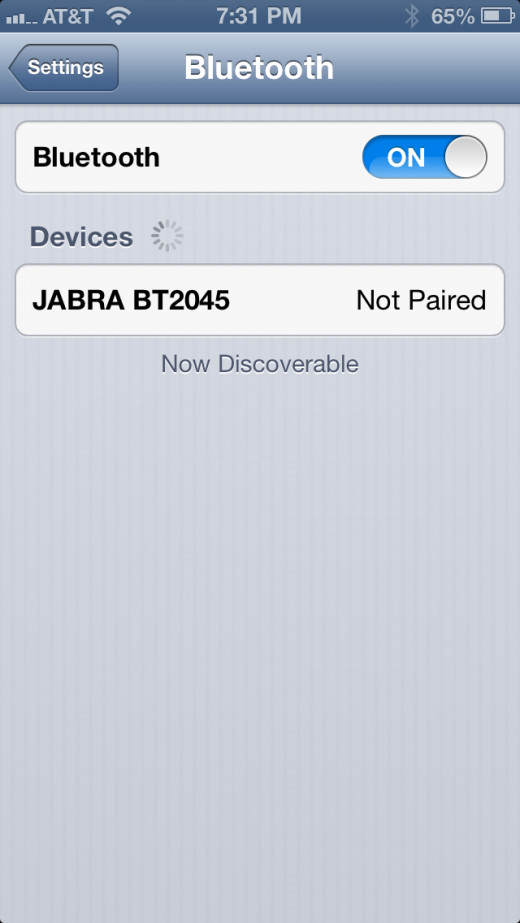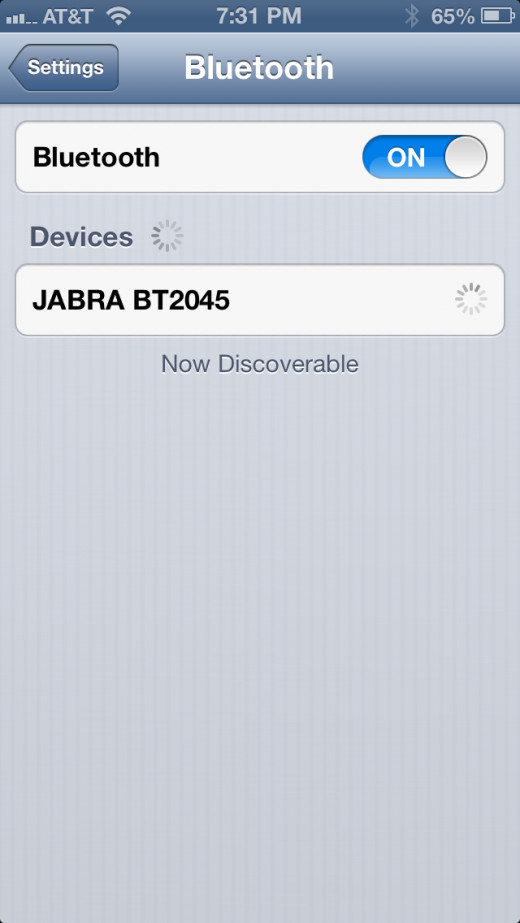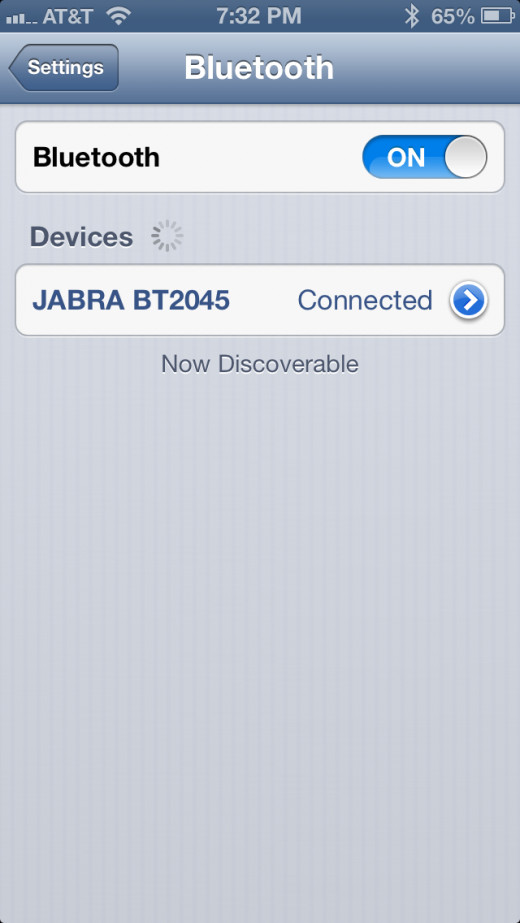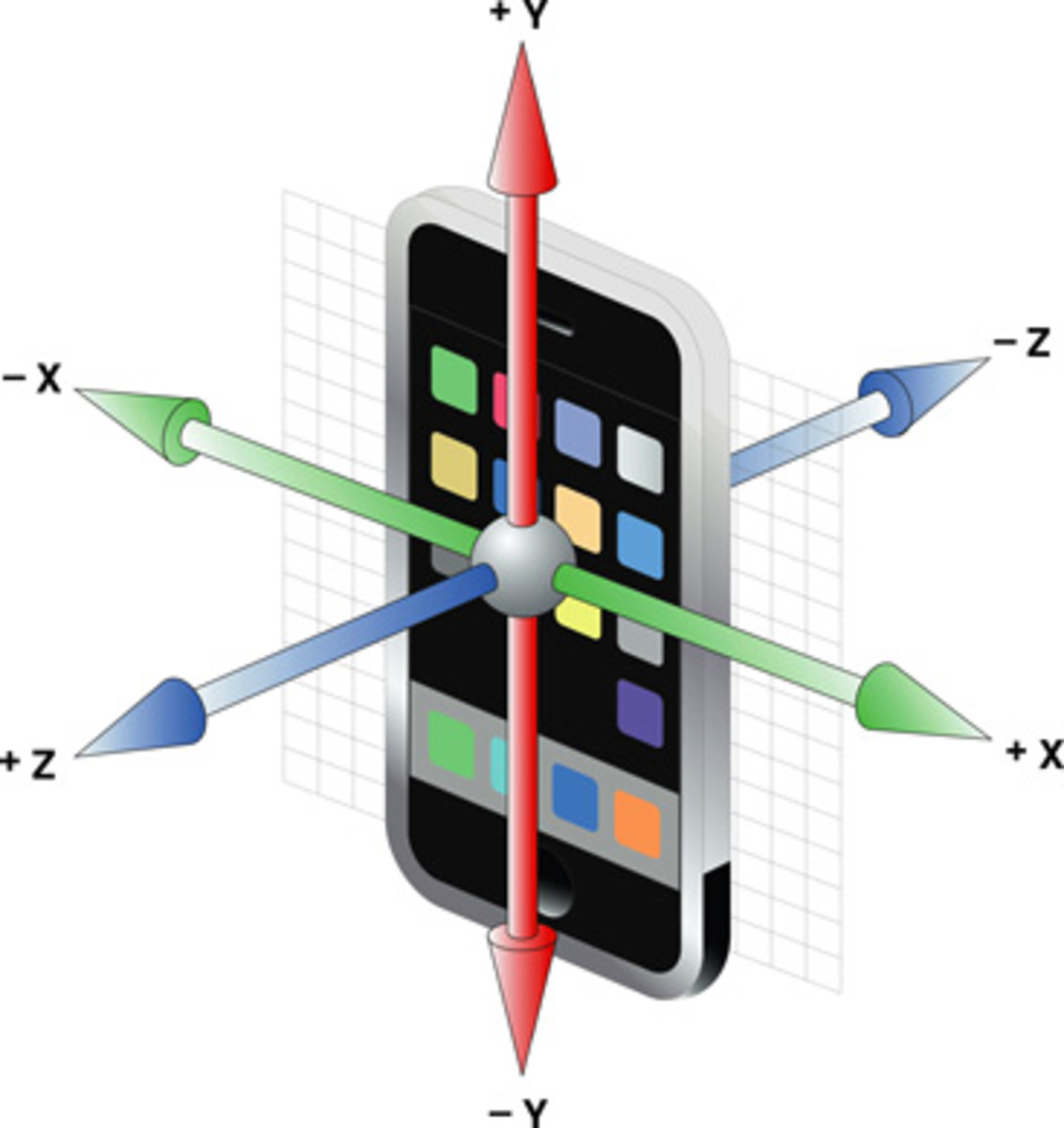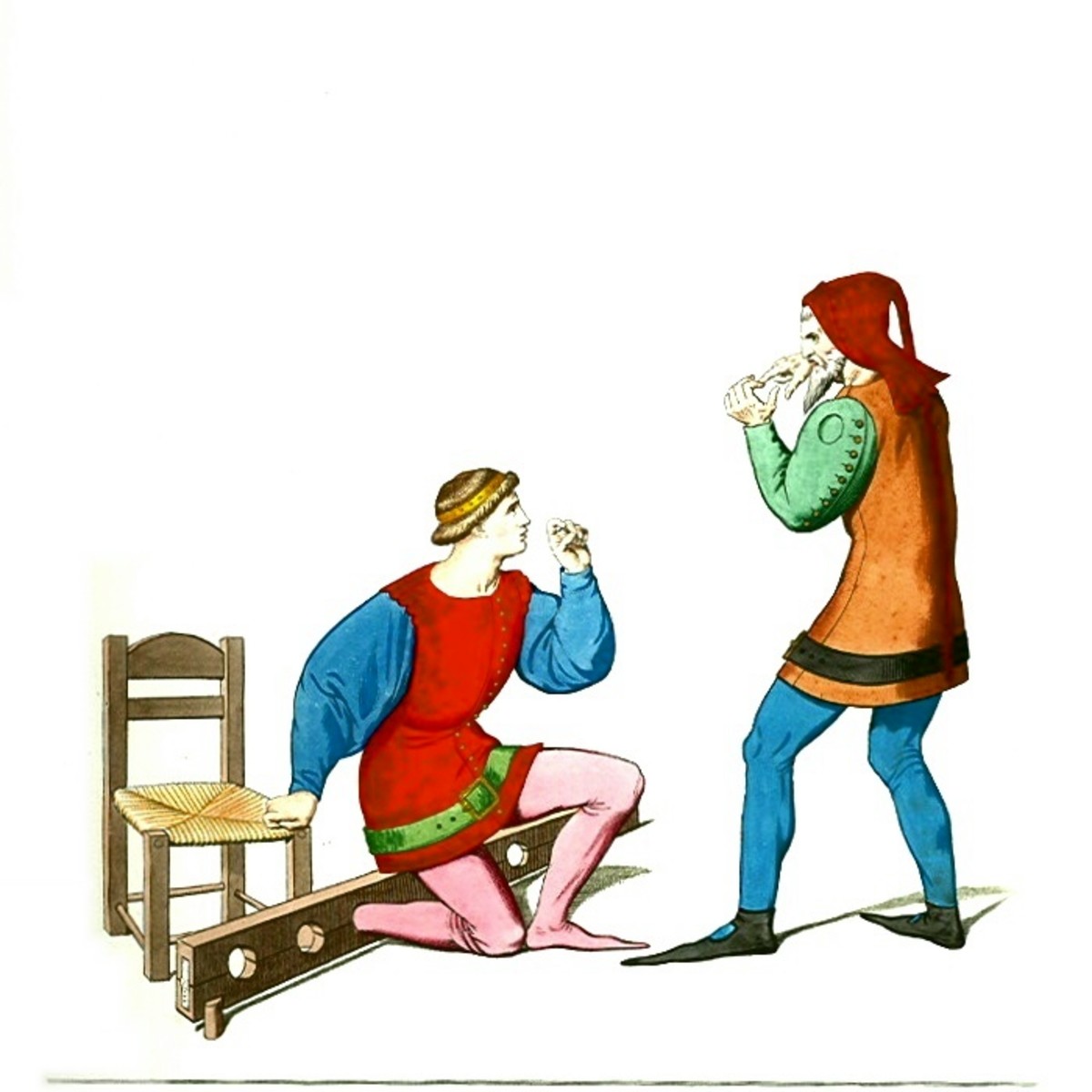How to Establish a Bluetooth Connection to an iPod
Introduction
The iPod Touch is the only iPod available that lets you connect to a Bluetooth device. Popular Bluetooth devices available for the iPod Touch include a headsets, headphones and keyboards. The fourth- and third-generation iPod Touch use Bluetooth 2.1 technology, while the fifth-generation iPod Touch uses Bluetooth 4.0 technology; as a result, you need to ensure any Bluetooth devices you purchase are compatible with your specific iPod Touch model. You can connect the iPod Touch to a compatible Bluetooth device through the Settings menu.






Process for Connecting a Bluetooth Device to iPod Touch
- Tap "Settings" on the iPod Touch home screen.
- Tap "Bluetooth" in the first section. The Bluetooth button features the global symbol for Bluetooth to the left of it, which roughly resembles a "B." The Bluetooth screen appears.
- Tap the "ON/OFF" toggle to the right of Bluetooth until the word "ON" appears in white lettering on a blue background. The Devices section appears beneath Bluetooth after the functionality is enabled; the message "Searching" appears in the devices field.
- Turn on your Bluetooth device and place it into Pairing mode. Additionally, position the Bluetooth device as close as you can to the iPod Touch, making sure that there are no obstacles nearby that could interfere with either the iPod Touch's ability to receive a signal or the Bluetooth devices ability to send a signal. Everyday devices that can cause a problem include microwaves, wireless routers and baby monitors; essentially, this includes any other device that sends and receives a wireless signal.
- After you place your Bluetooth device in Pairing mode, it should appear in the list of Bluetooth devices detected by your iPod Touch with the text "Not Paired" to the right of it. However, if you're attempting to perform this task in a public place, it's possible you'll see have more than one device detected by your iPod Touch and it won't be obvious which device is yours. To be on the safe side, check the information packet that came with your Bluetooth device to see the exact name that will be associated with your Bluetooth device. Tap the name of your device in the list that appears beneath "Devices."
- If your device requires a password to connect, you'll be prompted for it at this time. All Bluetooth devices are different, so you'll need to consult the user documentation that came with your Bluetooth device again to see what the password you'll need to enter is. Enter the password after you find it -- if you're prompted for one. If you're not prompted for a password, the iPod Touch and the Bluetooth device will be automatically paired and the word "Connected" appears to the right of your Bluetooth device in the Devices list.
- Your Bluetooth device is now connected to your iPod, and you can begin using it freely.
Tips
- If you connect Bluetooth headphones to your iPod Touch and the audio quality is poor, ensure that there's nothing in the area that could be affecting the signal transfer between the two devices, such as the devices mentioned above. Additionally, try charging your Bluetooth headset to see if this resolves the problem.
- If your experience bad audio quality while talking with someone through a program on your iPod Touch such as Skype, the problem may not actually be with your Bluetooth headset, but rather with poor signal quality on either person's end. Ensure that you both have a strong connection to a wireless network.