How to Extend Notebook Battery Life

The great thing about notebook computers is their ability to be so portable, and not need to constantly be connected to an outlet. Nowadays it is easy to find places to recharge your notebook, whether a car adapter or hooking into airport receptacles. However, there are times when a power source is nowhere to be found, and you have things you need to do on your computer.
Put some of these tips to the test to increase your notebook's battery life so you can accomplish what you need to until you can plug in again.
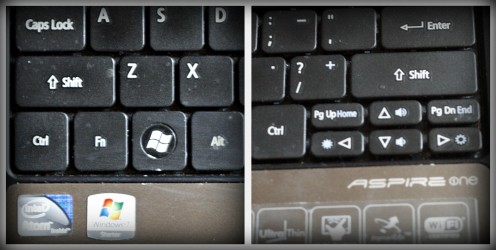
Dim the lights
Your notebook may have the ability to dim the screen's lighting. This is one of the simplest ways to save battery life.
Typically you will find the dimming feature on the function keys (F1 thru F12). Look for a little icon that resembles a sun with either an up arrow or a down arrow. Once you have located this key, you may notice it is associated with another key, like maybe the F4 key or the down button. In order to tap into using it, you must hold down the function key (listed as FN on the keyboard), which is usually found in the lower left hand corner. Holding down the function while tapping or holding the dimming (the sun icon with a down button) will result in a dimmer screen. Use the FN key plus the sun icon with an up arrow to increase brightness.
The lower the brightness of the screen, the longer your battery life will last.
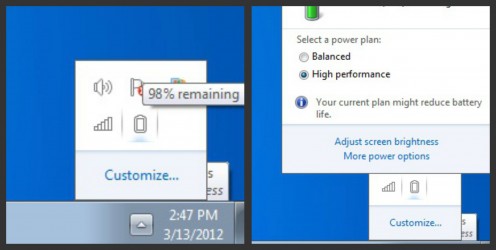
Change your power schemes
Your notebook will have come with a set of power schemes to assist in maximizing your battery life.
Assuming you have already noticed the small battery icon in the taskbar near the time, locate it and click it to view the power scheme options. You can also go to the start menu and search for power management to access this as well.
Choose the scheme that maximizes your battery life.
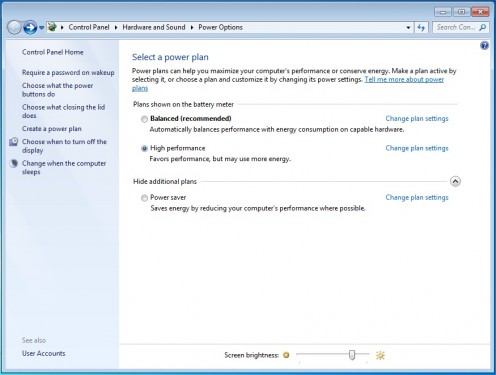
Run from the hard drive
External drives, items plugged into the USB, and your CD/DVD drive all use power. Limiting or not using these at all will give your battery life some longevity. Before you switch over to battery mode, copy items from your disc and thumb drives to run directly from the hard drive.
Hibernate
No, not you! Wake up!
Instead of using your notebook's sleep mode, use hibernation. The hibernation mode completely shuts off the computer while saving the state it was in, whereas sleep mode allows processes to run in the back. Running process = diminishing battery life.
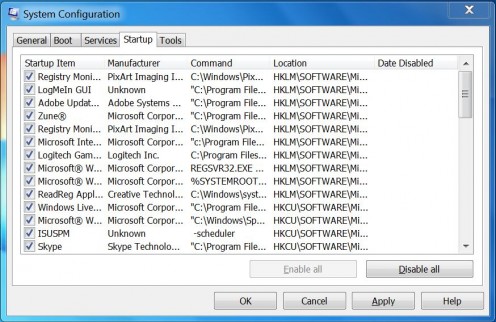
Limit start up tasks
This one is an annoyance for me regardless of saving power or not. Your computer starts up with processes running in the background, hence why sometimes your computer takes a long time to start up.
To reduce the amount of load time on a Windows based PC, as well as minimize processes running needlessly in the background, do the following:
- Go to your start menu and select 'Run'
- Type in and run: msconfig
- Select the Startup tab found at the top
- Un-select non-essential items for start up (you don't need all the junk it shows you, it is a power eater and process eater, slowing down your PC)
Limit what you do on your notebook
Some programs are bigger process users than others. Depending on what you are doing while using the battery will determine its longevity.
High process users: Large games that utilize your graphics card a ton, watching a DVD/Blu-ray, even if running from hard drive (though running from hard drive is better than using the disc). Doing more than a couple of things at once. The more programs open and in use, the quicker the battery depletes.
Low process users: Simple word editors (apps like Microsoft Office are process hogs), checking email, solitaire and minesweeper. But not all at the same time.
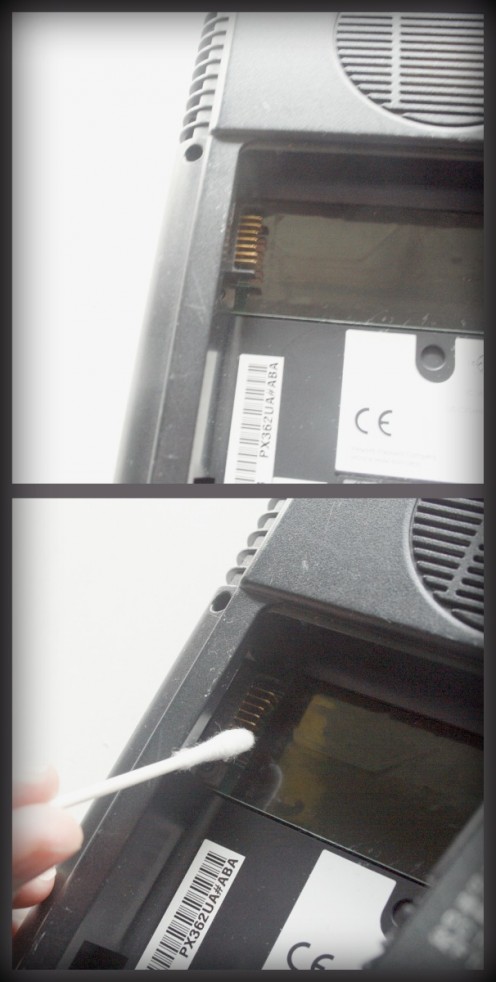
Periodically clean your notebook battery
Take out your battery and using a cotton swab and rubbing alcohol clean the contact points on the battery. Also, use a swab and clean out the battery seat (where the battery usually sits in the laptop) by using the same method of rubbing alcohol and cotton swabs.
It is suggested you do this every 2-3 months, but at least every six months should suffice.
Cool down your notebook
For computers, heat = inefficient. The quickest solution is to invest in a notebook cooler. Keeping good airflow and low temperatures will minimize how hard your battery is working.
However, almost all notebook coolers run from the USB, and will drain your battery from the use of the USB. If your laptop is not running extremely hot, or if it runs cooler when placed on a flat surface like a book, you may want to forgo the cooler. If you are running quite hot, then this will most likely save your battery life, even with the use of the USB.
Another way to get best of both worlds is by disabling any unused USB ports and then using just one for your laptop cooler.
Remove the battery when not in use.
There have been times when for some reason my laptop has stayed on once I had packed it up. Whether by an accident on my part, or technology at its finest, removing the battery and storing in a cool place while not in use will delay the need to plug in.
This may extend your overall battery life, especially if you take the battery out if you plug in quite a bit. I currently run my netbook from only the plug since I am always by an outlet, leaving the battery to the side in storage. If you do this, make sure your battery is completely charged before removing, and that you store it away from metal objects.
Add some more RAM
With all this talk of how much processes deplete the battery, adding some extra RAM will allow your computer to not have to work as hard when running programs.
If it is in your budget, upgrade.
Use the right power cord
If you ever need to replace your laptop's power cord, make sure they you get one from the manufacturer. Choosing a cheaper brand may result in harm to your computer or unneeded exertion of your computer's battery while plugged in.
Your OS makes a difference
Sorry PC fans (myself included), but Windows tends to drain battery life considerably more than Linux and Macs.
You could duel boot your notebook, having an option on startup to either run under Linux (like Ubuntu, which is free), or Windows. Running Ubuntu for instance, would help keep that battery going and going and going and going....well, more so than Windows.
De-fragment your hard drive
With the speed and storage capabilities we have nowadays, I forget to do this one. By de-fragmenting every couple of months you increase the speed in which the computer takes to locate items. Fragmented hard drives require more time to locate items, lessening how much power it takes to spin that hard drive.
Choose a battery conscientious notebook
For future purchases, make sure you look into the battery life (how long it lasts while unplugged and its total life) before making the purchase.
Remember, every little bit helps. Give these tips a whirl and see how much battery life you save by doing so. If you feel that things do not improve, or that your battery is taking longer to fully charge, you may want to look into replacing the battery.







![How to Remove Kaspersky Password Protection? [Easily Recover] How to Remove Kaspersky Password Protection? [Easily Recover]](https://images.saymedia-content.com/.image/t_share/MTc2Mjk3NDcwOTAzNTkyMTI2/how-to-remove-kaspersky-password-protected-easily-recover.png)

