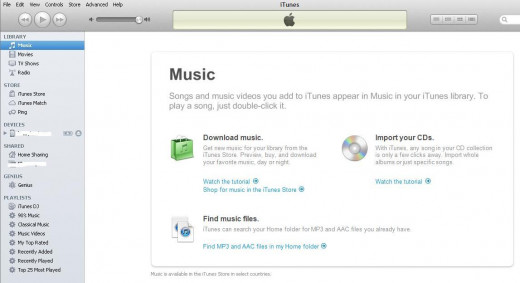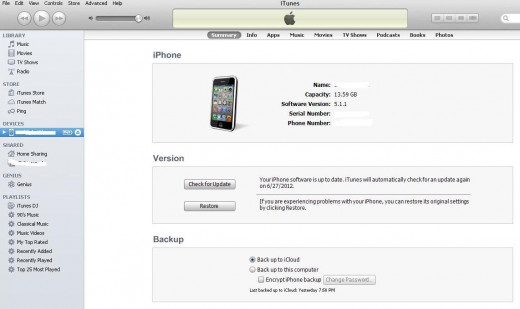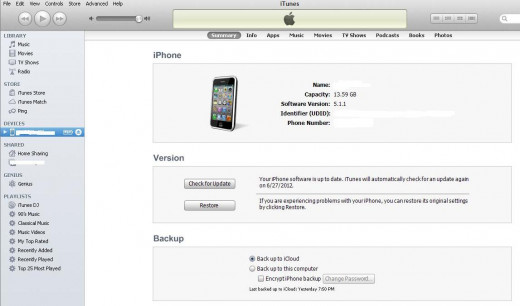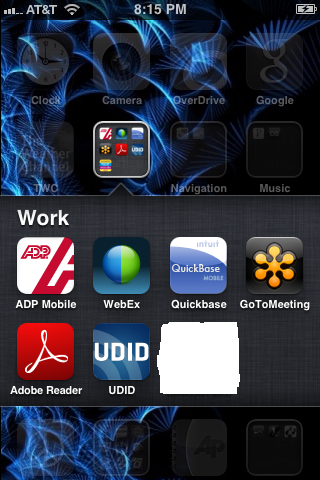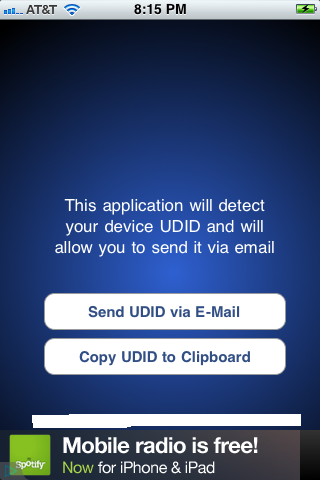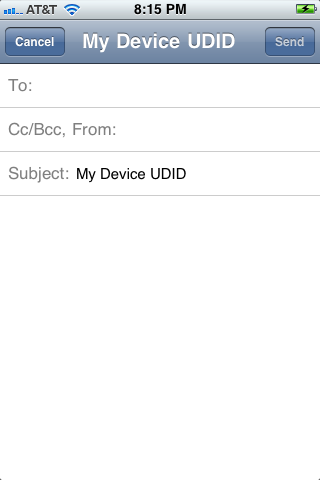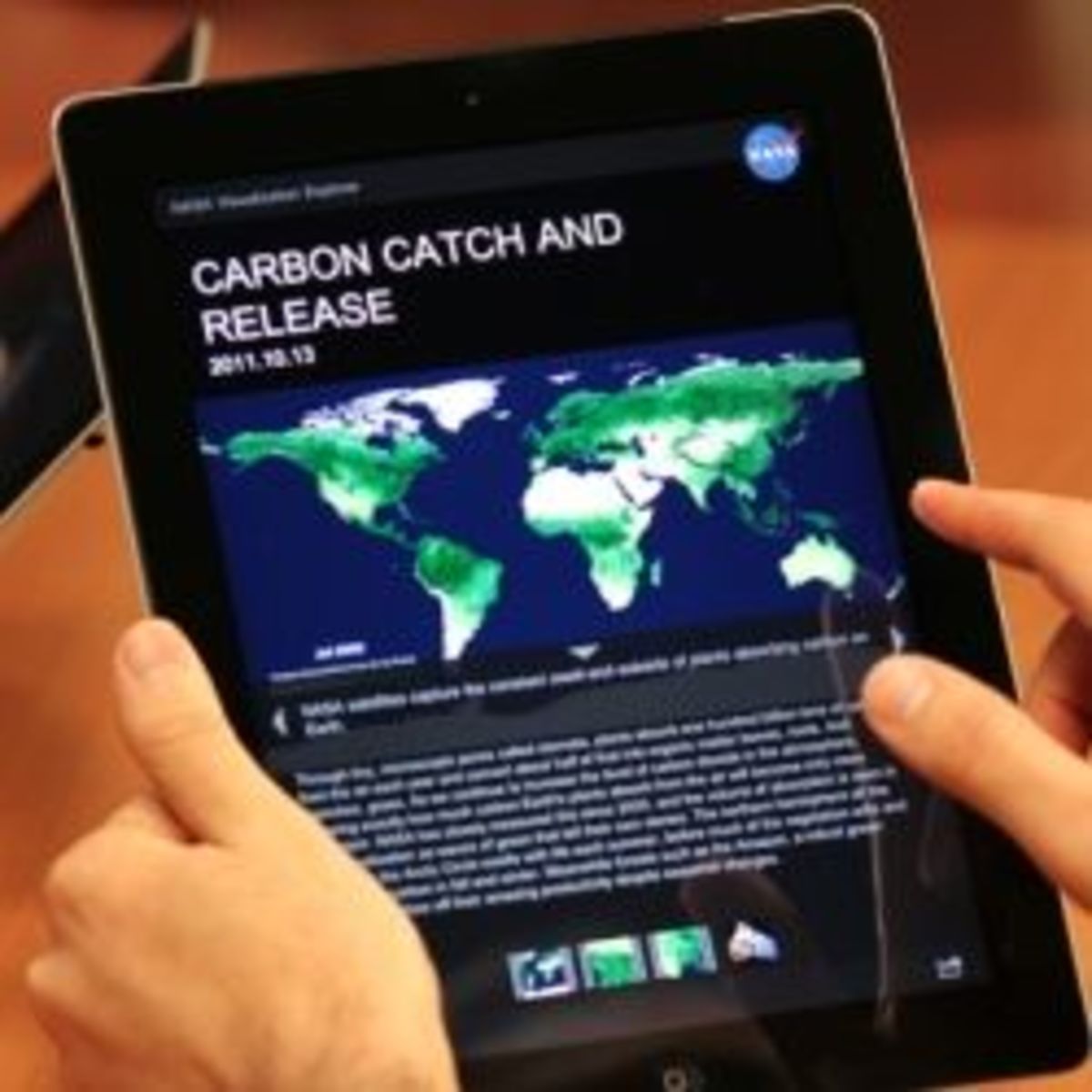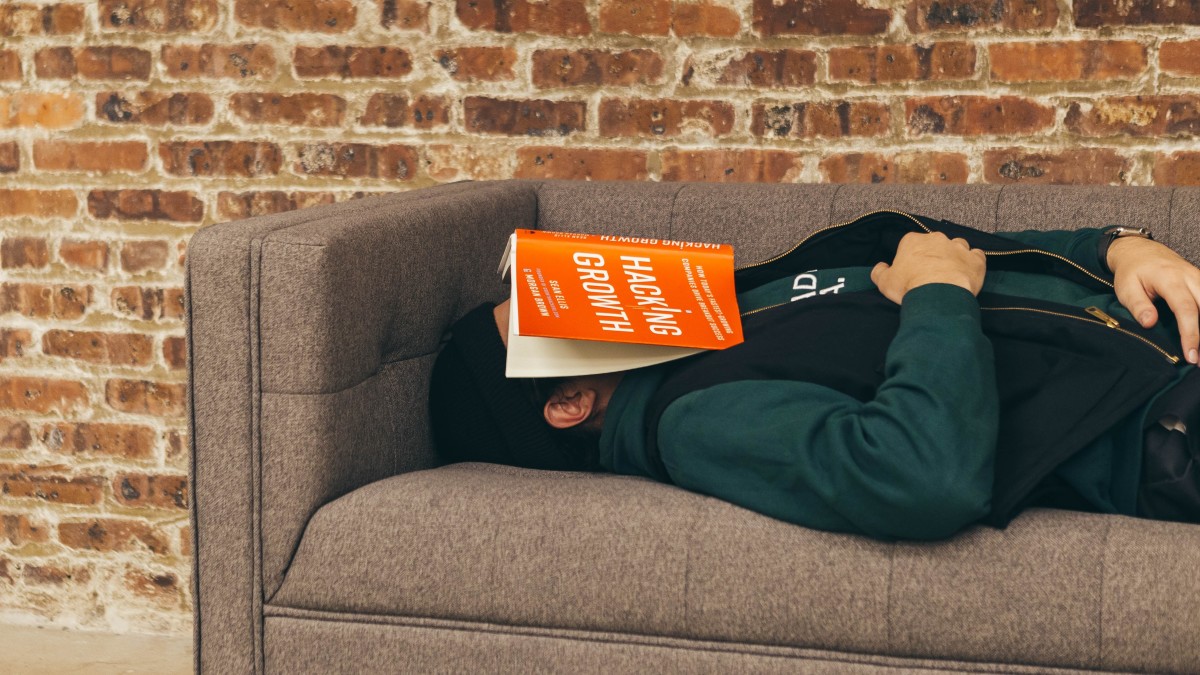- HubPages»
- Technology»
- Communications»
- Smartphones»
- iPhone
How to Find iPhone, iPad or iPod Touch UDID
Introduction
If you're either developing an app or having someone develop an app, you'll need the unique device identifier (UDID) number associated with any iPhone, iPad or iPod Touch devices that you want to test the app on. The developer can then build test versions of the app that incorporate the UDID numbers for the Apple devices you want to test the app on (Apple lets you test one app on up to 100 devices) so you can test the app on those devices. There are two ways you can find your device's UDID number: either through iTunes, or by downloading a free app from the app store that detects your device's UDID for you.



Find UDID Using iTunes
- Connect your iPhone, iPad or iPod Touch to your computer using the USB cable that came with the device.
- Open iTunes.
- Click the name of your device that appears in the Devices section on the left-hand side of the iTunes program window.
- Click the "Summary" tab in the horizontal list of options that appear along the top of the right side of the iTunes program window if it's not already selected. You can tell it's selected when a gray box appears behind the word.
- Click "Serial Number" in the section titled after the type of Apple device you're using. For example, if you selected an iPhone that's connected to your computer beneath Devices, you'll see iPhone in the top section. This section contains information about your device, such as the name of your device, your device's storage capacity, the iOS version your device is currently running, your device's serial number and more. The Serial Number field won't look clickable, in that, your cursor won't turn into a hand or anything. After clicking Serial Number, that field will change to read "Identifier (UDID)," and a very long number will be displayed to the right of it. This very long number is your device's UDID. If you click the Serial Number field again, you'll see other fields. Continue clicking "Serial Number" to cycle through all of the fields again if you click through it accidentally the first time.
- Because iTunes doesn't allow you to highlight and copy your UDID number, the best way to pass this number along to someone is by either carefully copying it down yourself and then sending the number to the interested party via email or some other safe method, or taking a screenshot of your iTunes page and sending that to the person. Because giving a screenshot with the number on it will likely contain other sensitive information about your device, the best method is to just carefully copy down the number and pass it along in such a way that the person you're sending the information to only receives that number.
What functionality do you use most on your iPhone?



Find UDID Using UDID Sender
- Install the UDID Sender app from the App Store. The app is free and is developed by Inside Root Media.
- Tap the app after it's done installing. The app opens to a blue screen that displays your device's UDID in small print along the bottom of it. You can tap "Send UDID via E-Mail" to open a new email message that's pre-populated with your device's UDID in the body of the message. Alternatively, you can tap "Copy UDID to Clipboard" to copy the UDID to your device's clipboard where you can copy and paste it in any field you want.
Rate Your iPhone
© 2012 Max Dalton