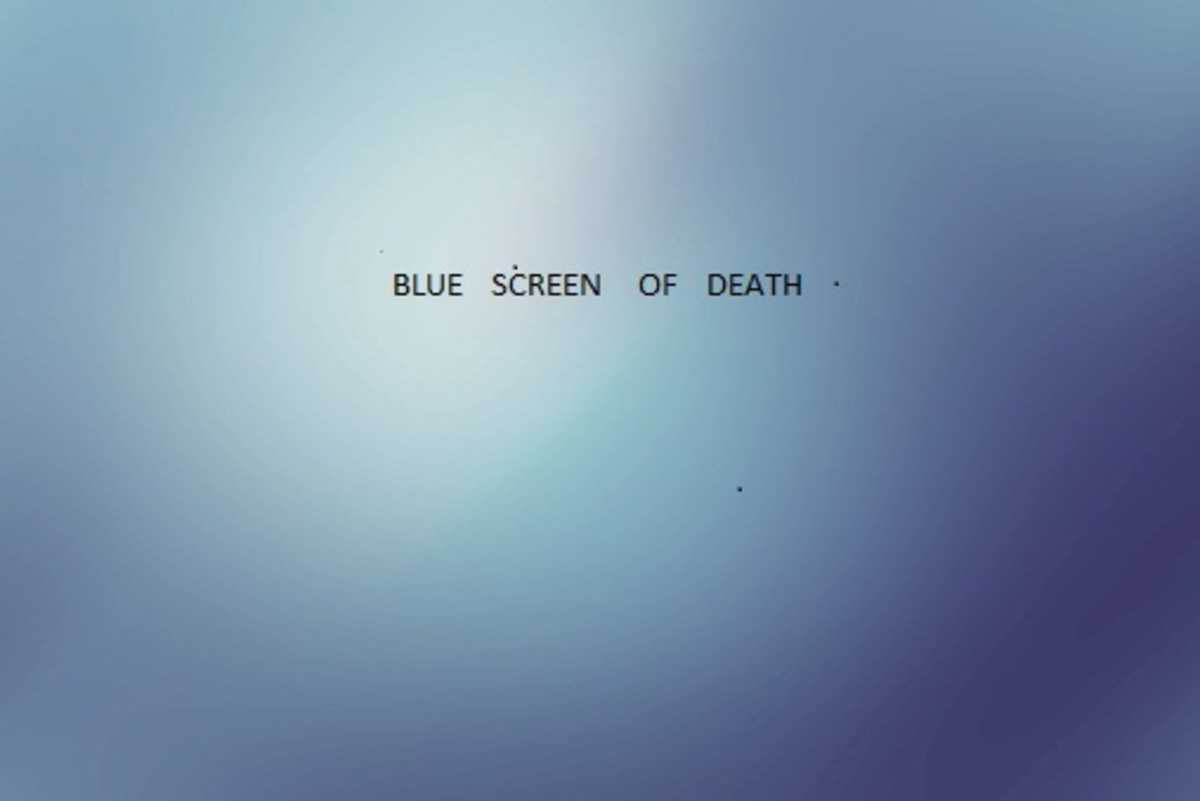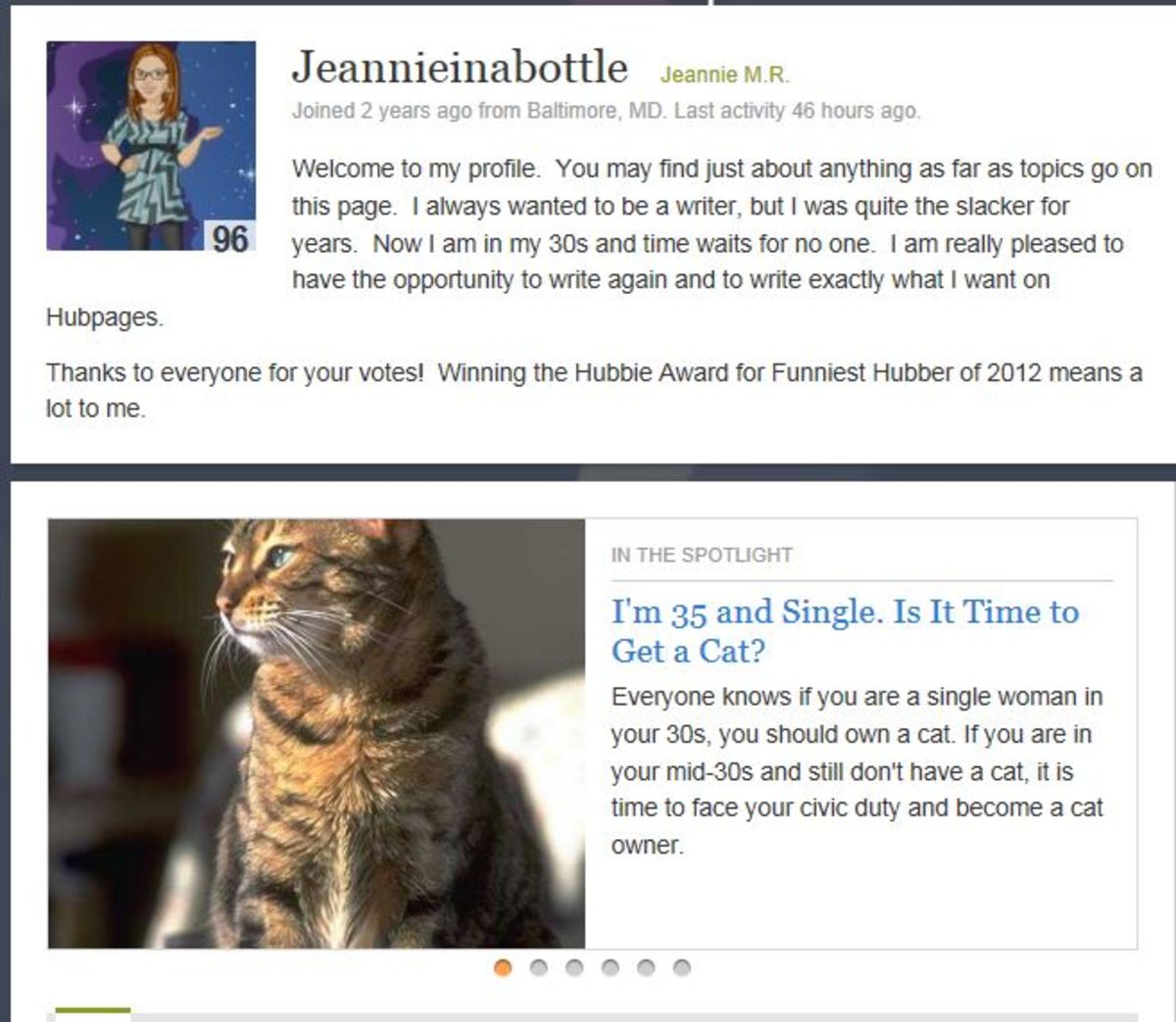- HubPages»
- Technology»
- Computers & Software»
- Operating Systems
How to Fix Windows Startup Problems
Things you will need
- Computer
- Ability to Follow directions
- Windows XP
- Anti-virus software
You often might find yourself experiencing Windows XP Start up problems. While XP troubleshooting is a headache, you can still fix it quickly without having to hire an expensive tech to do the job for you. If your computer freezes during start up, won't boot correctly, or even getting hard to decipher messages - try using these solutions for Windows XP Start up.

You may have installed a corrupt program or a Windows component onto the computer. In this case, search for the file via the Add or Remove programs. You should be able to easily find it there. If you don't know where this is, navigate to 'Start", then click "Control Panel". You'll see a list of programs, so go ahead and choose the one you want to delete. It will say "Do you want to remove this program"? Choose yes and continue.
No Response
If you have noticed that your computer stops responding during start up, you could fix Windows XP Start up problems by starting up the PC in safe mood to boot it in the mean time while you try and find the problem.

Check with Device Manager
Something may be wrong with your device driver, but the good news is that your Device Manager can look through any problems. Your hardware device might use jumper pins. In this case if it does, you will need to run the device manually.

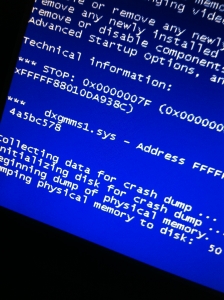
Are you computer savvy?
Using System Restore to Fix Windows Startup Problems
The best thing to do is use System Restore tool to recover your computer to a previous date. Basically this means that, you can go back in time to an earlier date in your computer's lifetime. Should be before your computer problems ever happened. To do this, you will need to login to Windows as the admin. Click on "Start, All Programs, Accessories" and then "System Tools".
After this you will need to click on the "System Restore". You'll be taken to a welcome page. Now choose the date you would like to restore your computer at. Try to remember a time when the problem didn't occur and select "Next". You'll be taken to the Restore point page, which you can choose any restore point. Once your finished, you will be prompted to restart the computer otherwise if you don't - changes may not take effect.
Important tips
Before you fix Windows XP Start up problems, make sure the hard disk or system isn't damaged. What you will need to do is start up the computer from Windows XP CD and begin Microsoft Recovery Console. After that, choose "Chkdsk" utility. When doing this, you'll need the admin password so you can use the Recovery console.