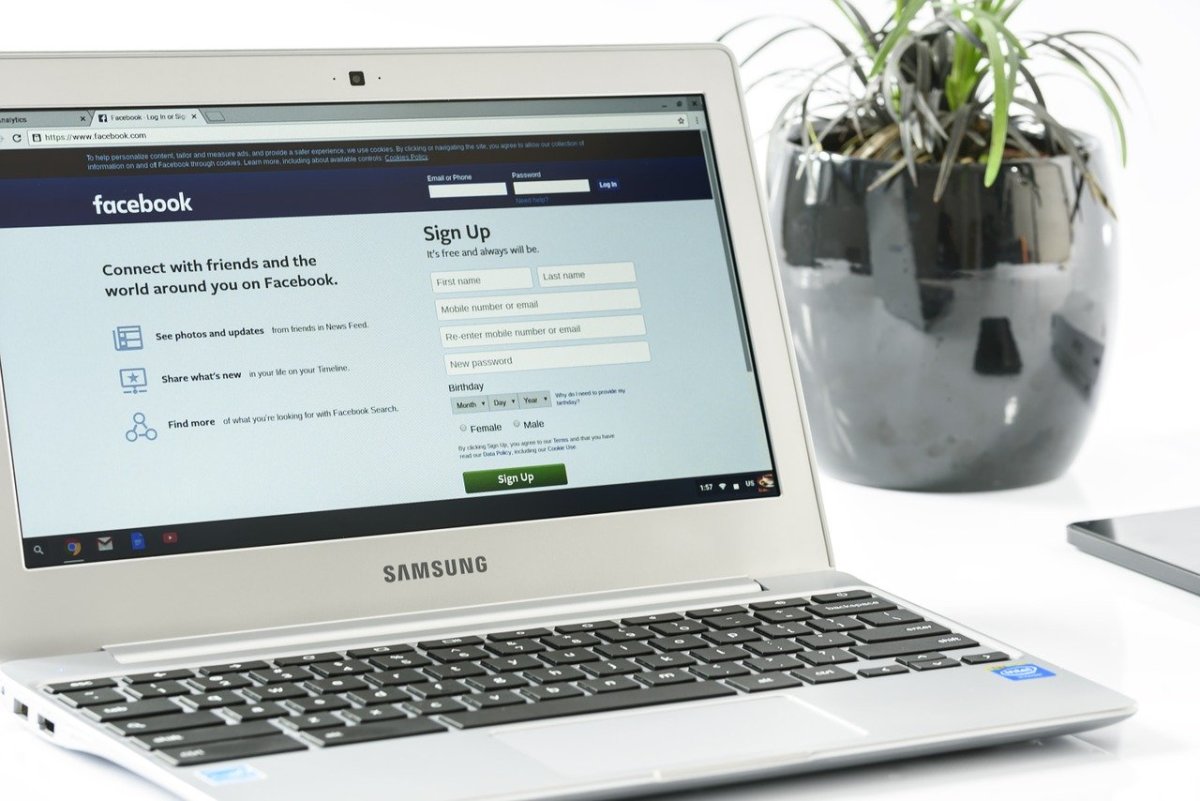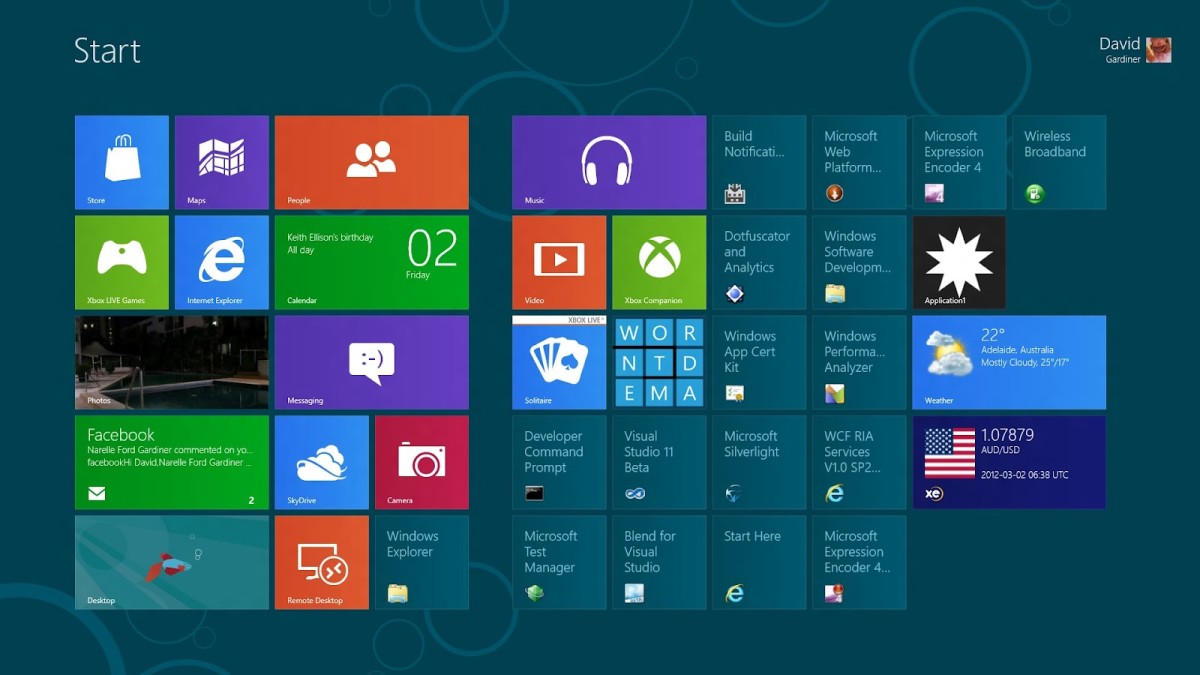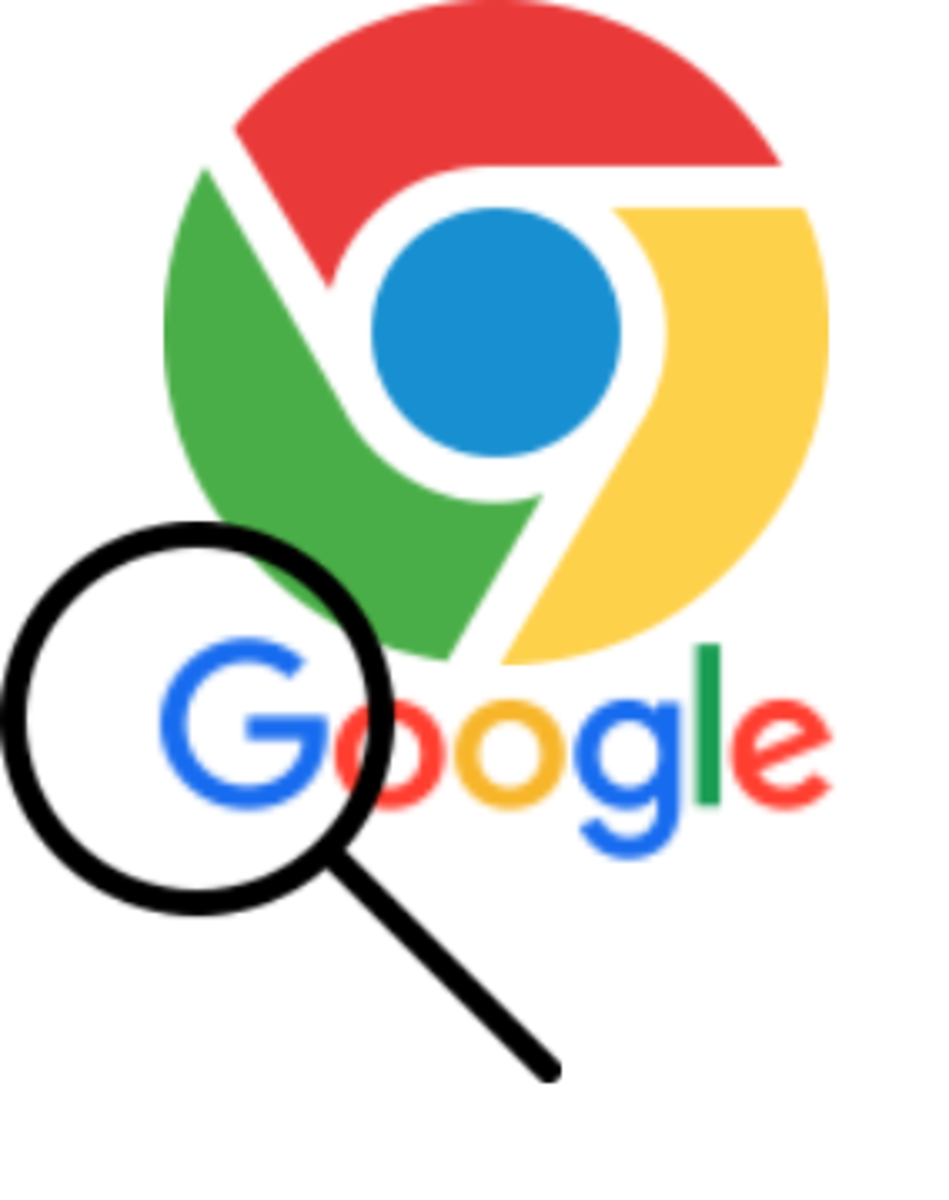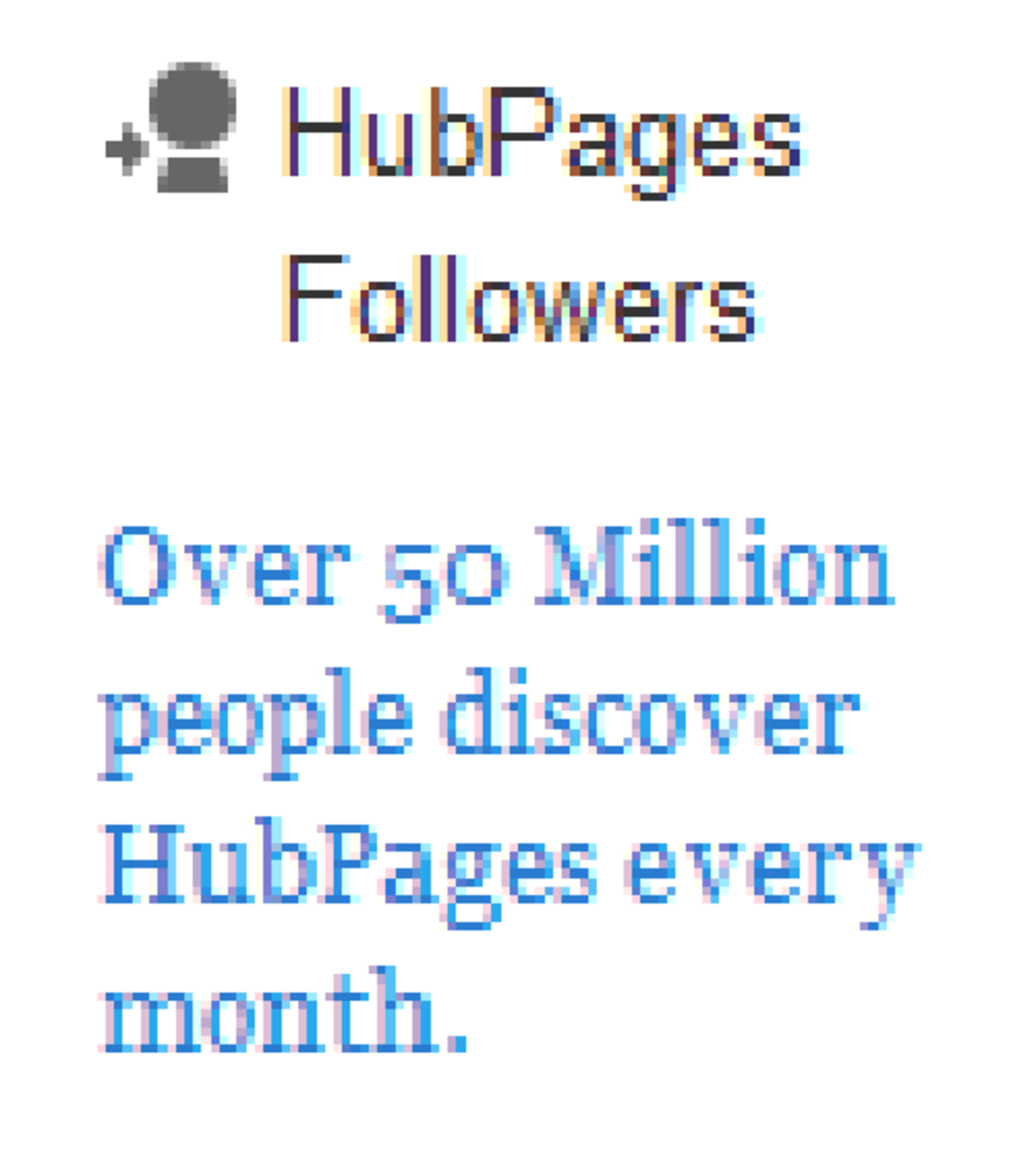- HubPages»
- Technology»
- Computers & Software»
- Computer How-Tos & Tutorials
How to Correct Windows Updates Errors on Microsoft Windows XP
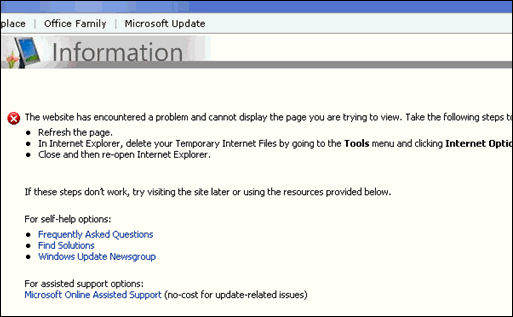
Introduction
When visiting the Windows or Microsoft Updates website, you may experience the following error: "The website has encountered a problem and cannot display the page you are trying to view."
This error had me stumped for a little while and was very frustrating. Here are some step you can take to resolve the problem. It may not work in every case, but is worth a try.
First Steps
Windows update relies on the Windows Installer Service to install it's updates on your system. Make sure that you have Windows Installer 3.1 installed. To get it use the following link:
After you have this installed, clear your temporary internet files and try Windows Update again. If it works, then you need not read any further.
If you still cannot access Windows Update, try the following:
- Open your Windows Services by clicking on 'Start' then 'Run.
- In the 'Run' box, type 'services.msc'
- Find the 'Automatic Updates' service and click 'Stop'
- Find the 'Background Intelligent Transfer Service' and click 'Stop'
- Navigate to C:\Windows\System32 and delete the folder titled 'CatRoot2'
- Go back to your services window and restart both of the services that you just stopped a moment ago.
- Restart your computer and try Windows Updates again.
This should fix most Windows and Microsoft Updates errors. If not proceed below.
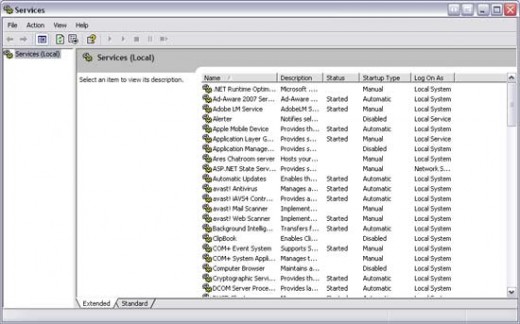
Register the Wups2.dll file in Windows
Different scenarios may render the DLL that Windows Update uses unregistered. This can happen when installing a service pack and skipping the reboot. To register the DLL do the following:
- Stop the Automatic Updates service. To do this, follow these steps:
- Click Start, click Run, type cmd, and then click OK.
- At the command prompt, type the following command, and then press ENTER: net stop wuauserv
- Register the Wups2.dll file. To do this, follow these steps:
- At the command prompt, type the following command, and then press ENTER: regsvr32 %windir%\system32\wups2.dllNote For a computer that is running Windows XP Professional x64 Edition, type the following command, and then press ENTER: regsvr32 %windir%\syswow64\wups2.dll
- Click OK on each verification message that you receive.
-
Start the Automatic Updates service. To do this, type the following command at the command prompt, and then press ENTER:
net start wuauserv - Exit the command prompt. To do this type exit, and then press ENTER.
Other Considerations
Sometimes, spyware, malware or viruses can affect Windows Updates and cause these error messages. You can check for these types of infections by using MalwareBytes Anti Malware which can be obtained at: http://www.malwarebytes.org.
Use the same instructions that I have for removing the Antivirus 2009 trojan to scan for these infections. Here is the link to that hub: http://hubpages.com/hub/Removing-the-Antivirus-2009-Trojan
Please let me know if this hub was helpful by leaving me a comment.
Thanks for reading!!!