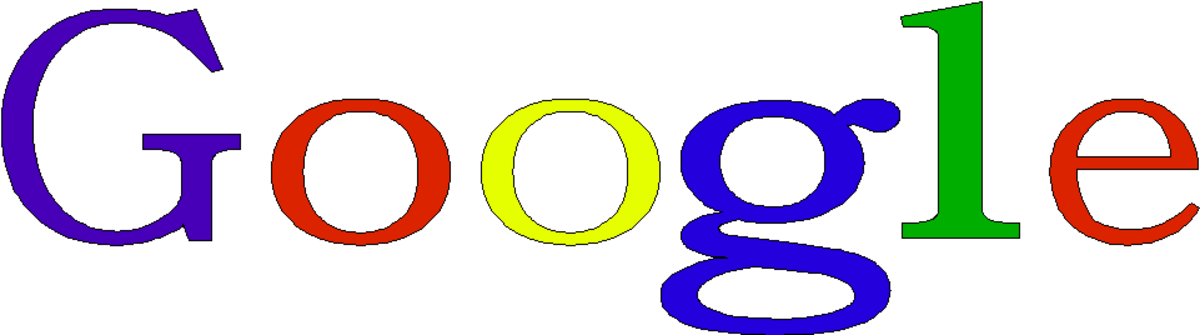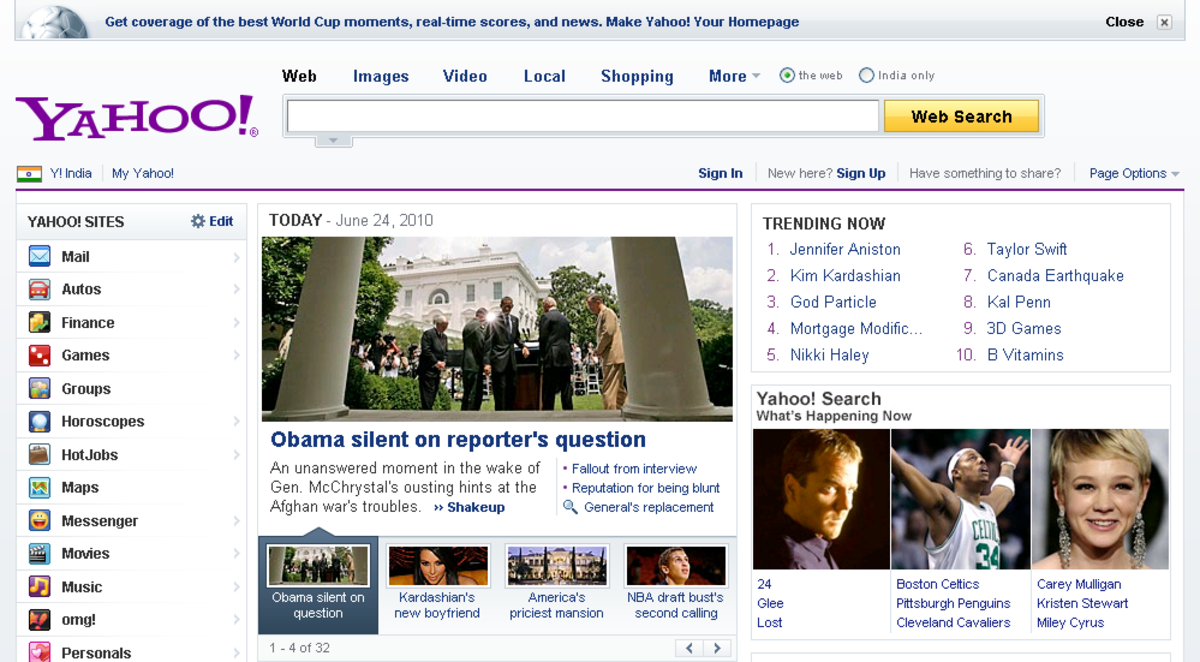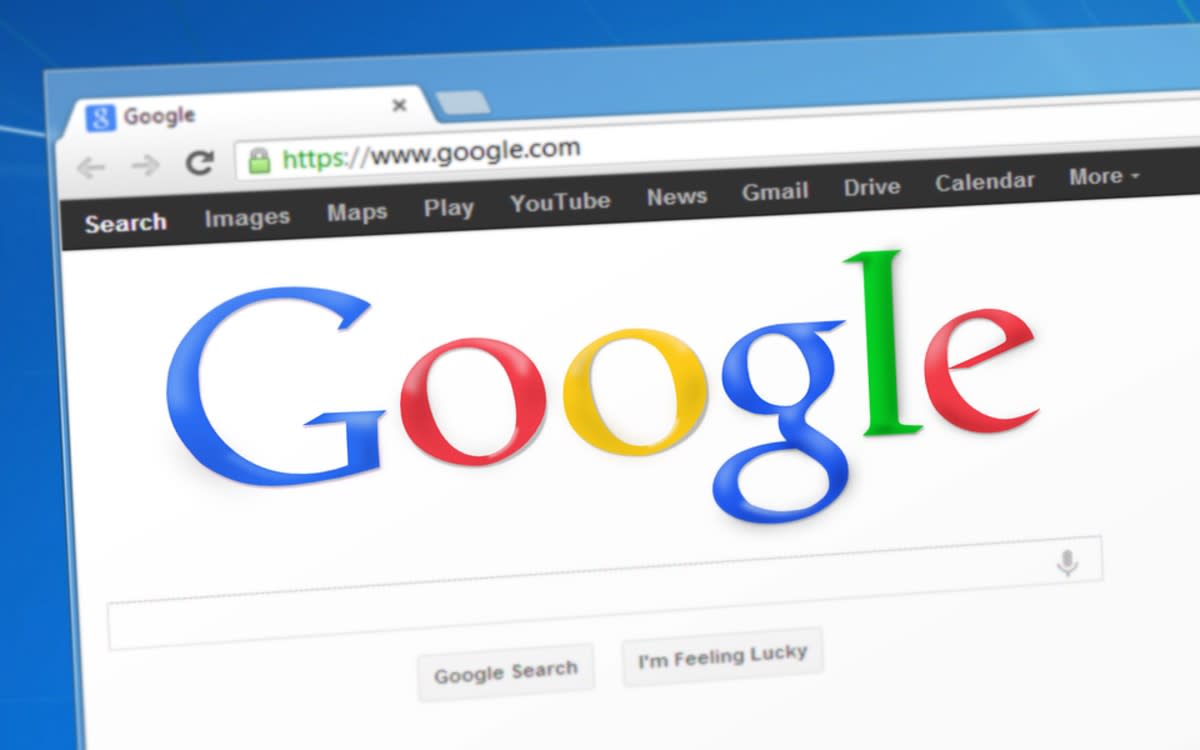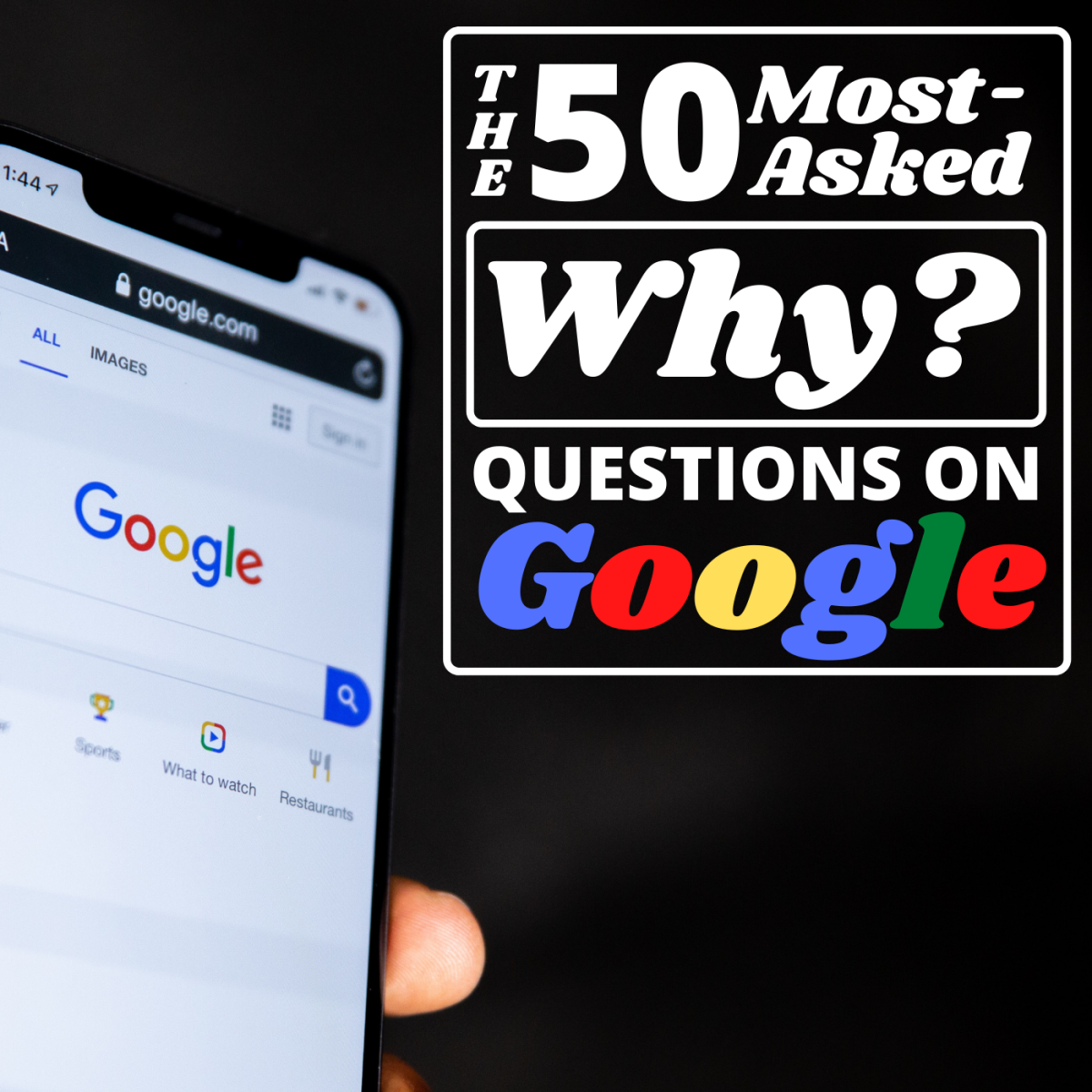Better Search on Your iPod or iPhone or iPad
iOS Search
The simplicity of Apple's interfaces makes their products popular with the masses but with simplicity comes restrictions; these restrictions are in place to keep the look clean and to prevent users from confusion.
Apple's Safari browser for example defaults to Google which gives you a results list that lacks much of the information and refining tools that you would find when searching on a desktop browser.
The ipod and the iphone especially are missing some key search features, which were left out on purpose because of the small screens, if you know where to look though you can restore these features, and browse the web like you would at home on a desktop.
iPhone
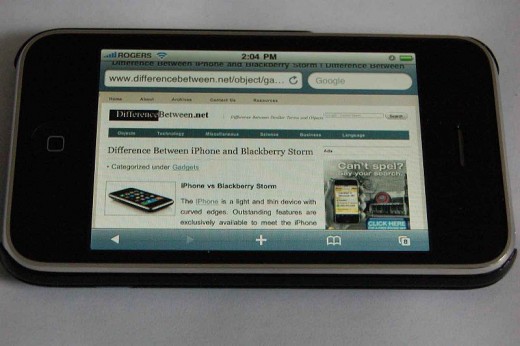
Category Bar
When using an iPad browsing the web using Safari, the category bar is shown at the top of the screen above the list of results, this allows users to filter results as they see fit, on the iPhone or iPod the category bar is missing,.
To get the category bar on your browser all you have to do is tap on the double chevron icon on the left hand side of the search bar in the results list and then tap "More search tools" to reveal options.
If you are using an iPad these tools can be found by tapping on the spanner icon that comes up after you have opened a web page.
Search Within a Page
On a desktop computer you can search within a web page by using the control and F keys, the same can be done on Safari iOS devices too. to do it tap the first search bar on the top right, as you would to begin a new search, then type in the word or phrase you would like to find on the page, but do not tap search. On your iPhone or iPod, scroll to the end of the suggested searches and chose the option "On this page" tap this option to execute a search of the page that you are on.
This also works on iPad but the iPad version of Safari includes a "Find on page" option above the keyboard when you tap on search items
iPod Touch
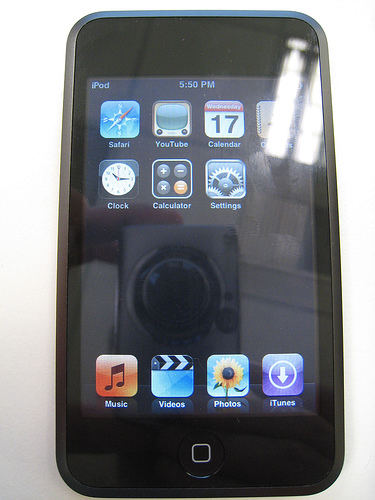
Two Finger Zooming
Google on iOS at one point looked the same as it does on a desktop browser. Then Google decided to optimise the interface for smaller screens and that in turn broke up some of the key iOS functionality in the process. For example, it is no longer possible to zoom in and out of the screen for a magnified view of the search list with two fingers.
You can restore this feature by scrolling to the bottom of the search results until you find the heading "View Google in" if you tap on the classic mode link.
Classic View
It is not possible to force Google to open in classic view every time but there is a way to get around this. Using Safari visit the Google home page and tap the classic link as explained above and then create a bookmark to the page. Tap on the icon that looks like an arrow coming out of a box then tap on add bookmark.
A bookmark will be added to your Home screen tap on this and it will take you to Google Classic view.
Change Search Provider
If you would prefer a different search provider to Google, it is possible although there is a very short list of providers to choose from. To change search provider from the iOS device's home screen, tap on settings, then Safari then tap on Search Engine, and then tap on Yahoo or Bing.