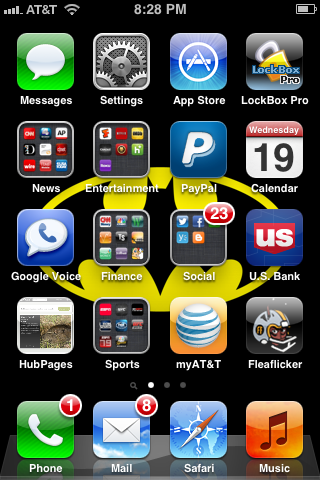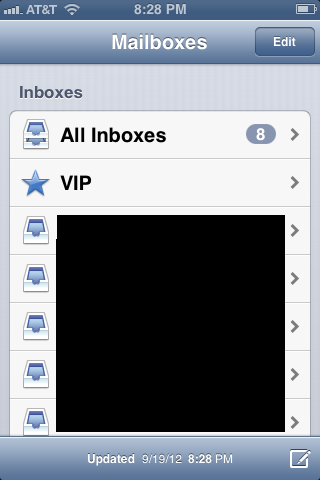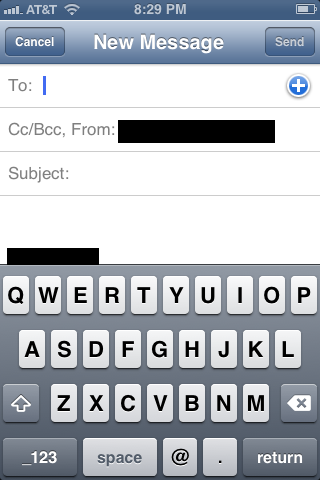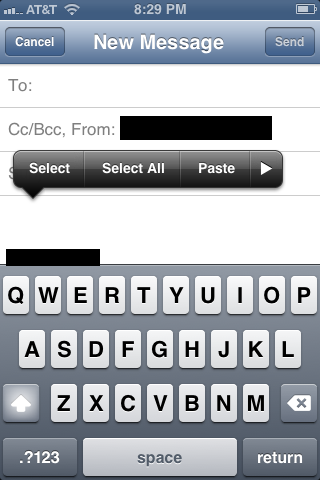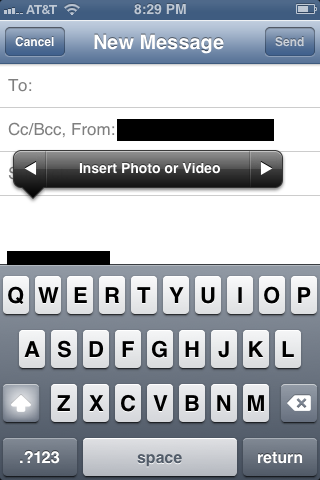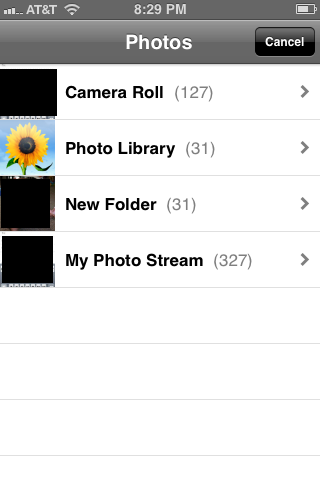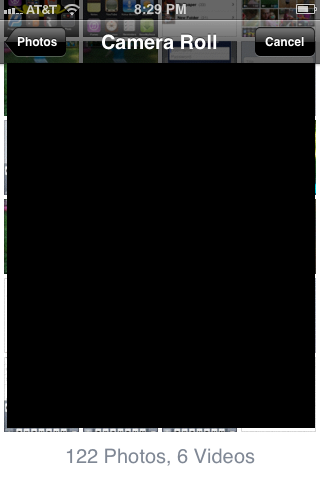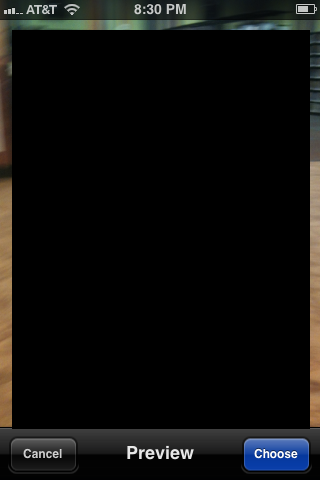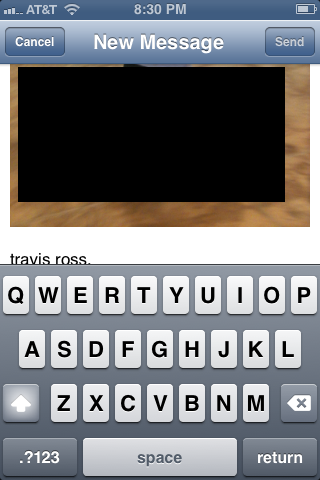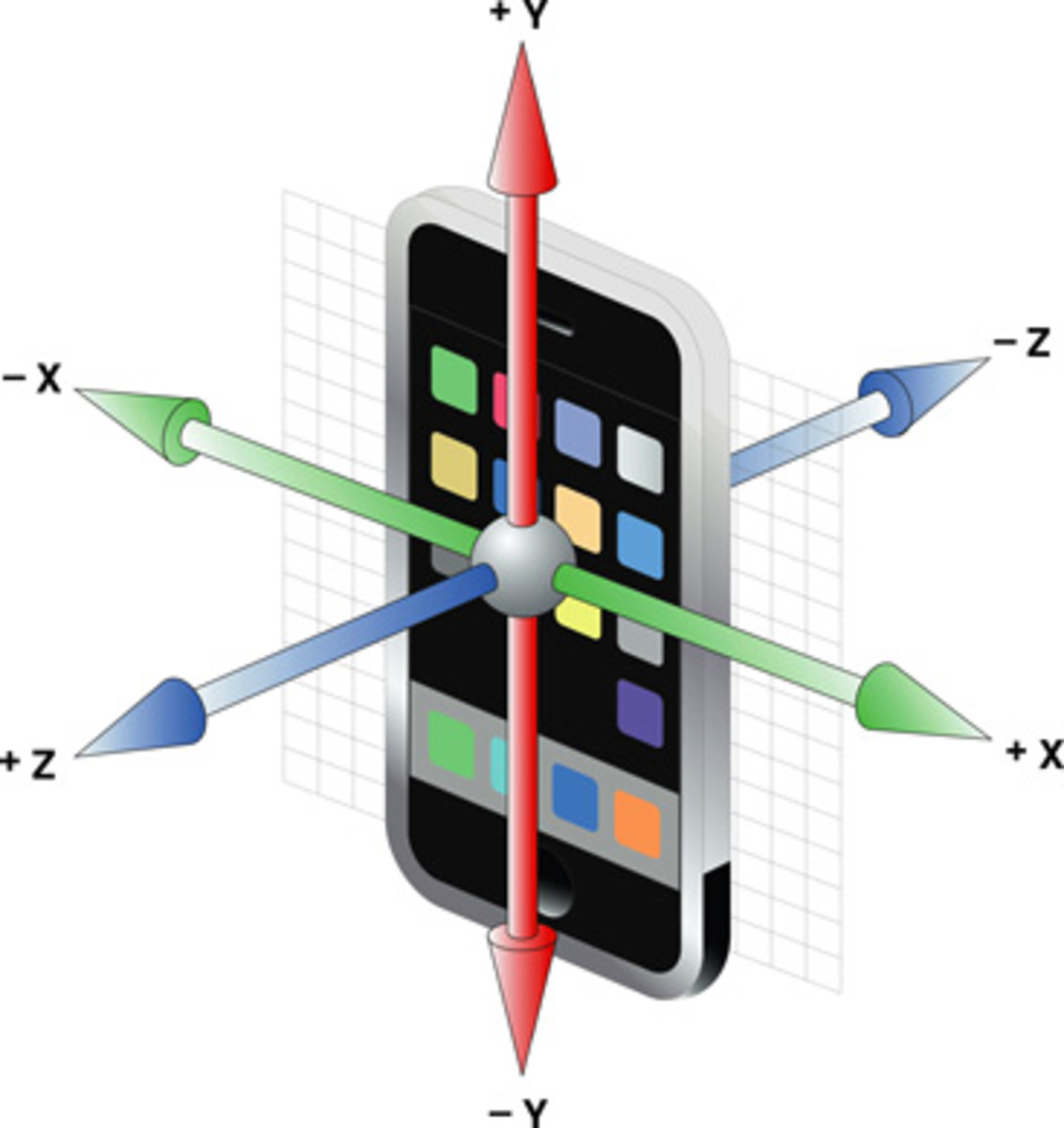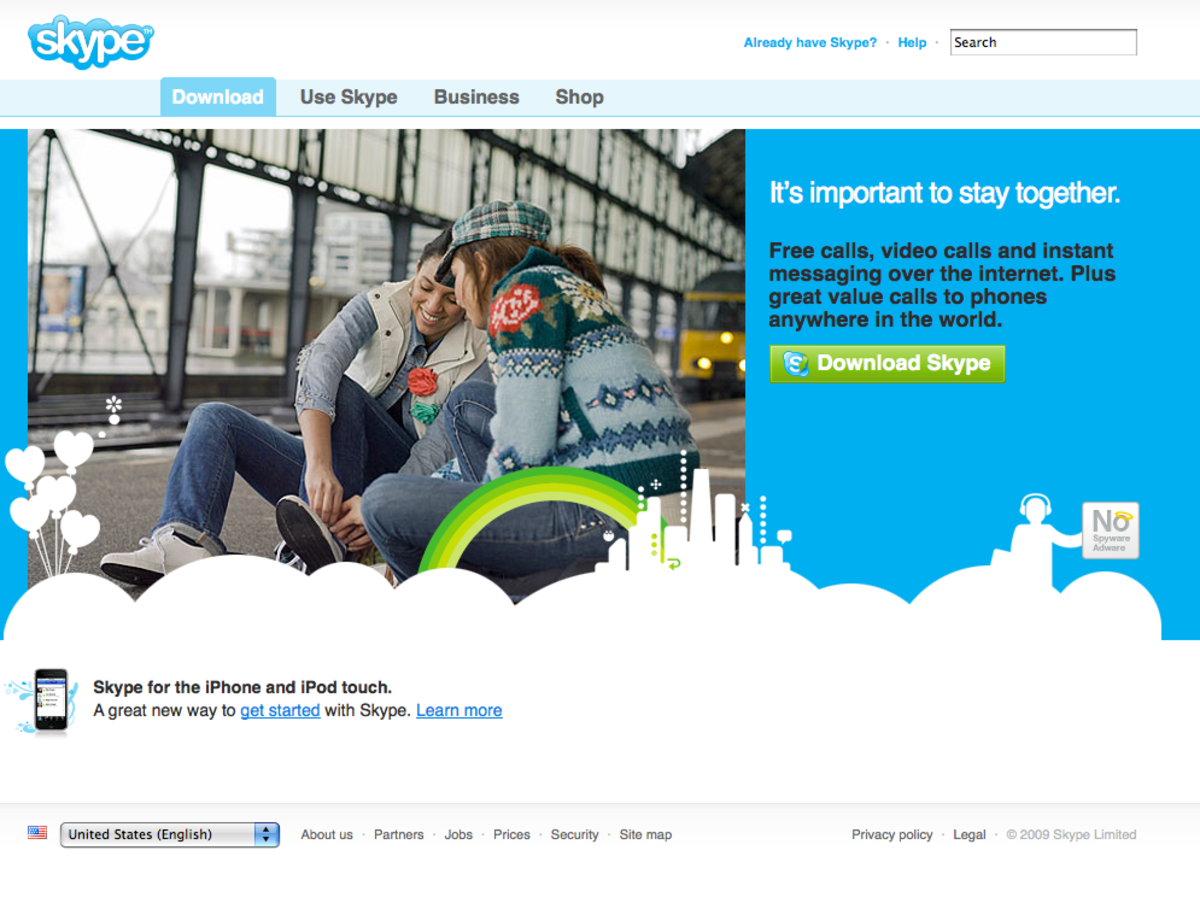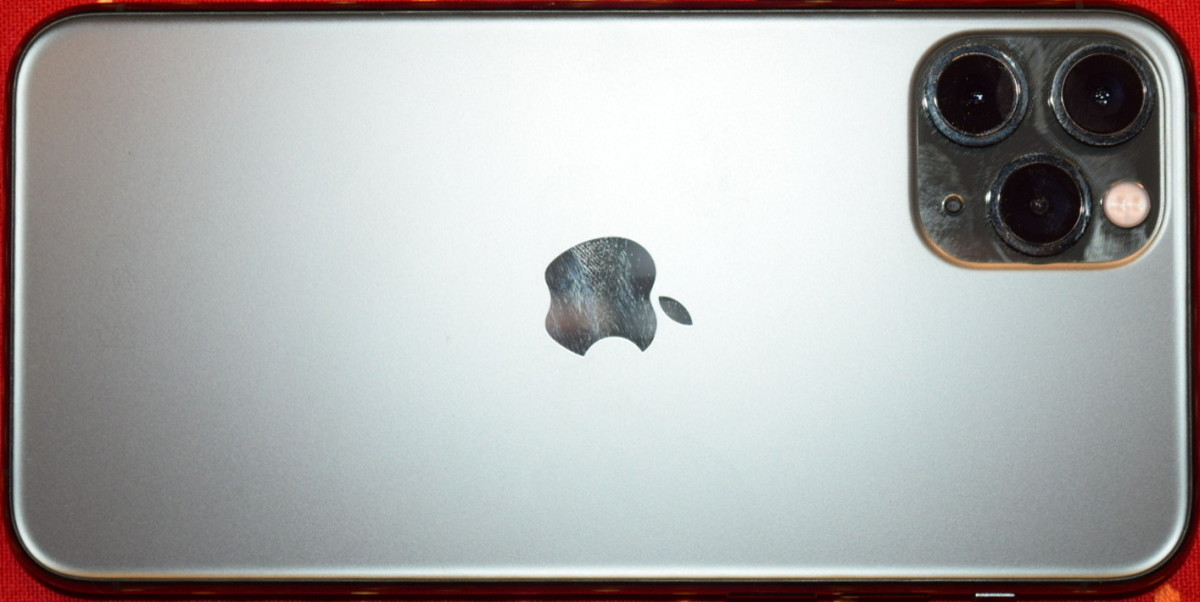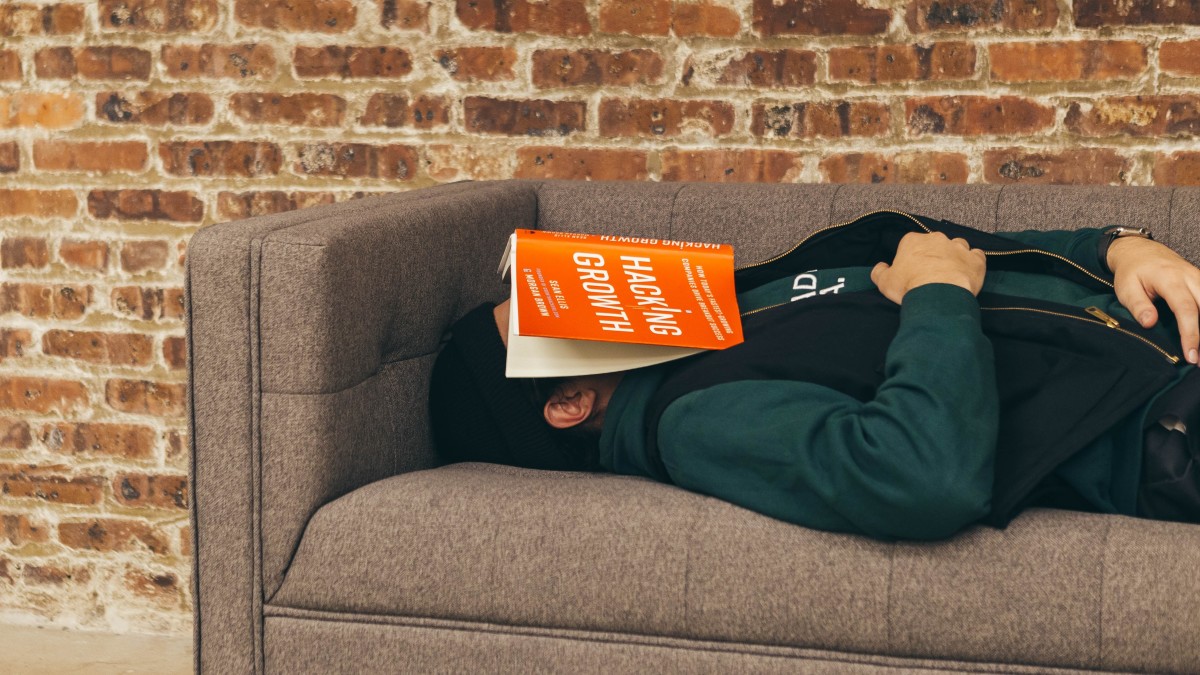- HubPages»
- Technology»
- Communications»
- Smartphones»
- iPhone
How to Insert Picture or Video into iPhone, iPad or iPod Touch Email
Introduction
As of iOS 6, iPhone, iPad and iPod Touch users can now attach photos and videos on their device to email messages after they start writing that email message. Prior to iOS 6, you had to select the photos or video you wanted to email, and then those where the only photos or videos you could send in that email. You can attach photos or videos to your email messages through an action menu that's accessed via a touch command in the body of the message.









Attaching Pictures or Videos into iPhone, iPad or iPod Touch Email
- Tap the "Mail" app on your iPhone, iPad or iPod Touch.
- Tap the "New Message" icon in the lower right corner of the app. This icon looks like a piece of paper with a pencil. The New Message screen appears.
- Enter the email addresses for anyone you want to send the email message to and then enter a subject.
- Tap the body of the message to move the cursor into that section.
- Hold your finger against the iPhone, iPad or iPod Touch screen in the body section of the email message until the magnifying glass icon appears.
- Pull your finger away from the device's screen to reveal an action menu with the Select, Select All and Paste options.
- Tap the right-pointing arrow on this menu to reveal an Insert Photo or Video option.
- Tap "Insert Photo or Video." Your device's Photos app opens.
- Tap the album where the photo or video is located that you want to attach to the email message.
- Tap the photo or video file you want to attach to your email message to preview it.
- Tap the blue "Choose" button in the lower right corner of the preview. You'll be returned to your email message, and the photo or video you selected will appear in the body of the message.
- Repeat this process for any additional photos or videos you want to attach to this email message.