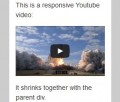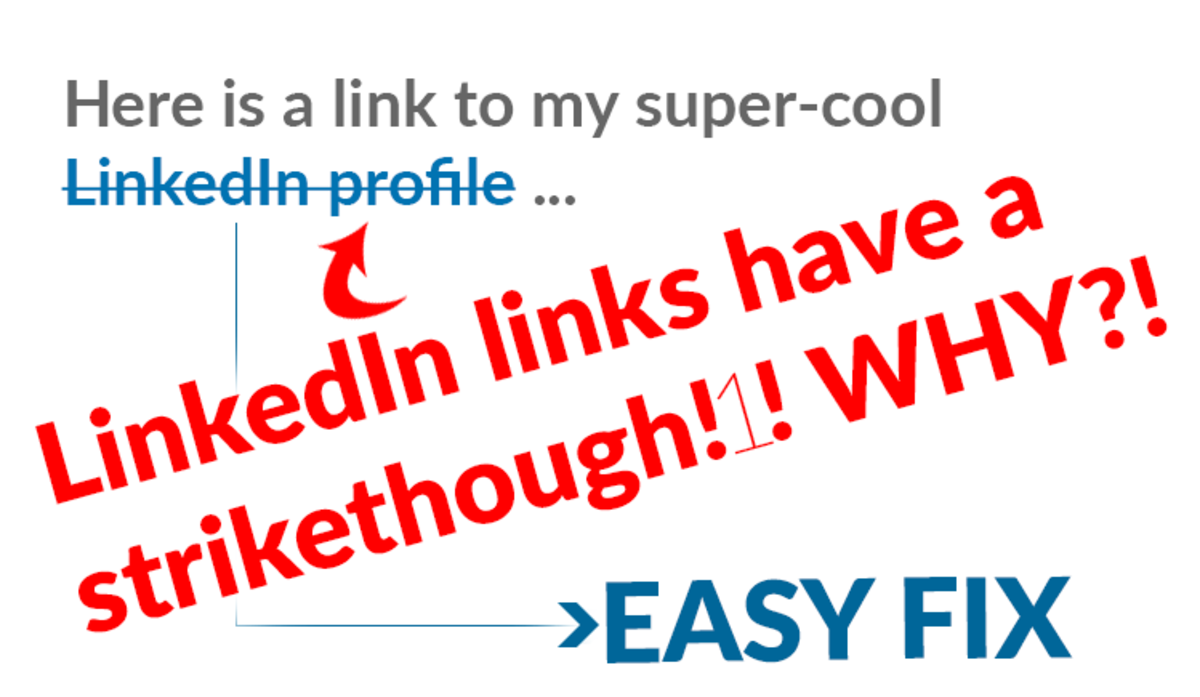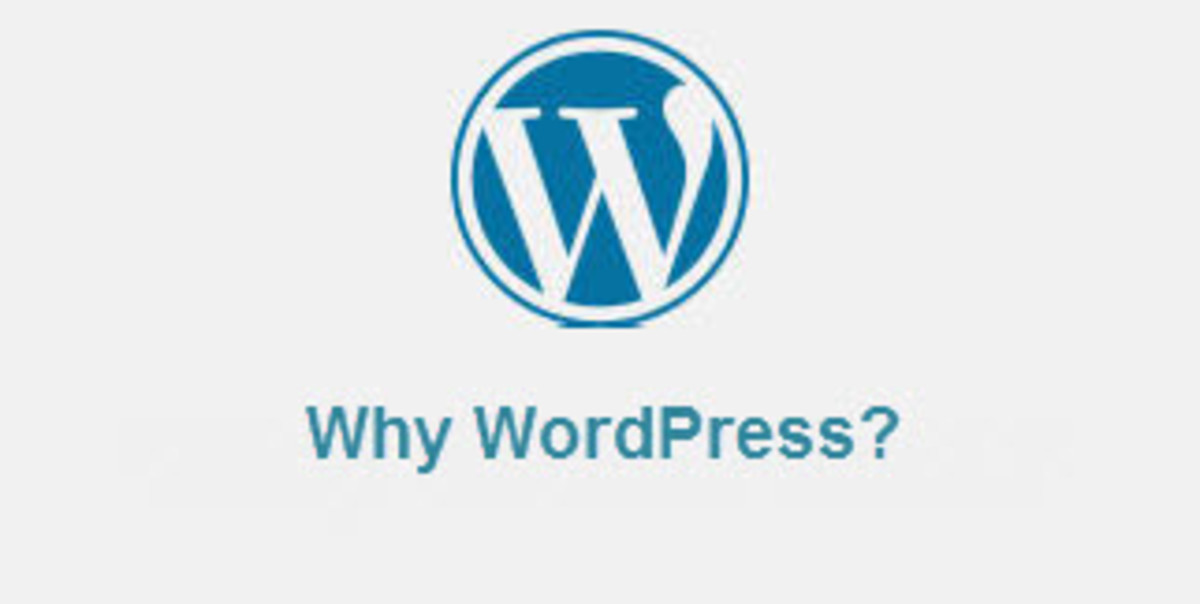- HubPages»
- Technology»
- Internet & the Web»
- Web Page & Web Site Development
How to Install WordPress on a Server - Quick Tutorial
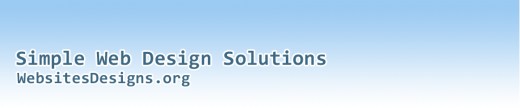
WordPress is one of the simplest content management platforms. Simply put, it is software you can use to create a beautiful website or blog.
Some of the reasons WordPress is so widely used and loved by webmasters and site owners alike are:
- Extremely easy to deploy – it is relatively easy to deploy a basic WordPress website.
- Free – The WordPress platform is free to use and so are the majority of its templates.
- Excellent support – WordPress has excellent support. You can get support and have any question answered from the main support website at http://wordpress.org, or from the many WordPress forums and blogs on the Internet. It is currently estimated that there are about 25 million websites running on WordPress.
- Thousands of plug-ins and templates – plug-ins are software programs which improve the functionality of your website or blog. A good example of a plug-in is one which allows you to display the number of visitors on your site. Templates on the other hand are coded instructions that determine how content is displayed on your site or blog e.g. 3 column site or 2 columns, slideshow on the home page etc. There are hundreds of thousands of free WordPress templates/themes from which you can choose
This step-by-step tutorial takes you through the process of installing WordPress on your hosting server.
Log into cPanel
Most hosting providers install a software program known as cPanel to help clients manage their hosting. If your hosting provider does not provide this and you are a novice, it is best to move to another provider. Therefore, I shall use cPanel to demonstrate. You must have received a username and password from your hosting provider. Use this to log into cPanel.
Install WordPress using Fantastico
Scroll down to the box/container titled “Software/Services”. Here, you will see a bluish “smiley face” image labeled “Fantastico De Luxe”. Click on “Fantastico De Luxe”.
Fantastico De Luxe is a software script provided by hosting providers to automate the process of installing common web applications to a website. The script comes pre-packaged with numerous web applications such as WordPress. Many hosting providers also provide additional scripts that go by other names. For example, Hostgator provides an additional script known as QuickInstall which installs WordPress and other scripts at the click of the mouse.
While in Fantastico you will see various applications on the left hand side menu. Click on “WordPress” under “Blogs” then click on “New Installation”.
Enter the data requested on the resulting page. The major highlights include:
- Install on domain – if you have many domain names, then you will need to scroll down and select the domain name where you would like to install WordPress.
- Install in directory – you can install WordPress in the root directory in which case your entire site will be run on WordPress. You can also install WordPress in a specific directory. If you want the site or website to run purely on WordPress, leave this option empty.
- Admin access data – these are the login details you shall use to log into the admin section of your website in order to add and manage content
- Base configuration – “admin nickname” is optional. The system will use the email address you enter for all communication. The “site name” you enter will be the default name of the site though you can later change this from the WordPress admin panel. You can also enter a short description of your site.
Click on “Install WordPress” and on the next page, click on “Finish Installation”.
You have now installed WordPress. On the next page, take note of the link to the admin area.
To begin working on your website and upload a theme, this is the link you will use. Take note of your username and password as well. If you would like details of the installation to be emailed to you, you can enter your email address and click “Send E-mail”.
Anytime you make an installation of WordPress, the default WordPress theme is installed. You can see how your website looks by visiting your website at http://yourwebsite.com. Replace “yourwebsite.com” with your actual domain name.
Having installed WordPress on your server, you will need to customize the default theme or use a premium theme. I recommend that you use a premium theme to give your business a professional look. You can obtain professional WordPress themes from wordpress.org or have your theme professionally customized.