How to Extend Laptop Battery Life and Avoid Repeated Replacements
Laptop reliability is very much synonymous with battery life. In any case, what use is a laptop without a long lasting battery? We all carry our laptops outdoors without the excess adaptor baggage and hoping for maximum battery life.

Tips to Help Extend Laptop Battery Life
If you understand your laptop battery well, you may probably save yourself the pain of having to replace it every other time, unless of-course you have been hit by the un-controllable battery bug, which seems to be getting chronic of late.

1. Avoid many charge/discharge of li-ion battery
To avoid inevitable battery replacement, watch out how you charge and discharge it. Discharging it to lower than 10% repeatedly will actually damage your li-ion battery in the long run. Only do this when you have to and as a last resort probably because of your mobile schedule. But at least tag along with its adaptor and make use of it when you get that chance.
Now, what is a charge cycle?
When you charge up laptop battery to full capacity (100%) and thereafter deplete it, your battery will have gone through a full charge cycle. Now, if you keep your laptop connected to a power source for a number of days, without it reading lower than 10%, you are probably still operating under one cycle.
Thus, the more the battery is depleted the more charge and requiring more charge, the more charge cycles.
2. Always use the correct adaptor
It is good practice to always use the correct adaptor for your laptop. Avoid the temptation to go for the nearest adapter simply because it plugs into your laptop.
Different adaptors come set with different voltage and amps. An adaptor with just slight variation in amps may seem to work well in the short run but may actually signal the beginning of the end of your battery, if not the laptop too.
I have seen wrong adaptors kill some old Dell laptops. These laptops weaken pretty fast and begin operating at snail pace. Even acquiring the correct adaptor later on will not reverse the damage.
3. Calibrate your laptop battery
What is calibration?
Calibration involves draining or discharging a battery to its bare minimum or to 0%. Doing this involves disconnecting the AC adapter and using the laptop until power is totally off, due to sleep or hibernation.
- You may need to do this if you own a malfunctioning battery, or
- If you run the old nickel batteries.
I know it was almost a must to do this with nickel based batteries, but you rarely will have to do this with your li-ion battery, but just in case.
Yes, just in case a malfunctioning li-ion battery charges up to about 80% and then stays there forever, you may just have to discharge it completely! For this battery, drain it to the lowest power and before it hibernates, take it to the BIOS screen where it should remain until total battery drainage.
It is worth pointing out again that a forced 0% battery drain may actually damage an otherwise functional li-ion battery. This is because li-ion batteries achieve some form of calibration even when they go down to only 10% -20%, and this should be good enough.
You could therefore let your battery drop down to that percentage once in a while or you could do it less if you do not use your laptop quite often. Once a month for a laptop in daily use and once in about three months for a rarely used laptop should suffice.
4. Avoid extreme temperatures
Extreme temperatures are notorious for messing up the life span of laptop batteries. High temperatures cause components within the battery to overheat and thus weaken.
High temperature can be reached when playing highly charged 3D games for longs hours, and for days.
Those who place laptops in car trunks for long hours also leave their batteries vulnerable to overheating.
The heating problem is also compounded when the above usage is being over practiced in tropical climates, where overall temperatures tend to pitch.
If you have stable power at home, and you feel the system is overheating you may consider removing your battery from the laptop periodically: this also preserves battery cycles.
Don’t overdo this if you live in a place with erratic power supply, for your laptop may keep shutting down whenever power goes off. This may even cause more problems when your hard drive data gets corrupted, or dies! You do not want that to happen.
5. Should you disconnect AC power to the laptop when battery is fully charged?
I guess this is a long time question that is motivated by how phones work. We charge and disconnect phones when battery levels reach 100%. Unlike the phones however, laptop batteries do not stretch for days and we tend to use them for dedicated work.
The additional two to five average hours of battery use on laptops are normally saved for assignments outdoors and need not be compromised. What is the point of running on battery power and then having to go and use it out when the battery is done?
Like indicated earlier in the hub, a battery charges up to 100% and the charging system promptly switches off. There is absolutely no harm to the battery staying inside the laptop, unless the laptop itself over heats.

6. Should you remove laptop battery during normal use?
Whether decide to leave the battery or remove it from the laptop during use, is maybe a matter of choice. A battery is not affected in any way by staying in the laptop, unless otherwise. As long as the temperature in and around the laptop is cool, the battery can as well stay in.
If you have to, only remove the battery when you feel your AC power source is stable, and because you are protecting it from heat in the laptop.
As an additional plus, you may actually be halting the charge cycle count. Hahahaha.
Other Safety Measures to Help Extend Laptop Battery Life
The precautions mentioned above are just the basics that can help keep your laptop in tip top condition and prevent a trip down the stores for battery replacement.
Below I have outlined additional supplementary precautions:
- When buying a new battery for your laptop, always go for li-ion.
- If you are not going to use your laptop for a long time ( i,e.six months), then re-charge the battery fully or anywhere above 50%, remove it out of the laptop and store it in a dry cool place.
- And if you have not used your laptop for a long time (i.e. six months), first have the battery fully discharge and then re-charge it when you are to use it again.
- 64bit operating systems tend to drain your battery faster than 32bit operating systems. Laptops running the former OSes should be plugged into power source more often. Or still, install 32bit OSes if your computer has 3GB of RAM or less. 64bit OSes run better in platforms that have 4GB of RAM and more.
- Use power management features to enhance the life of your battery. Lower the time your laptop takes to go to sleep or hibernate, so as to help reduce the temperature levels when you are not using it.
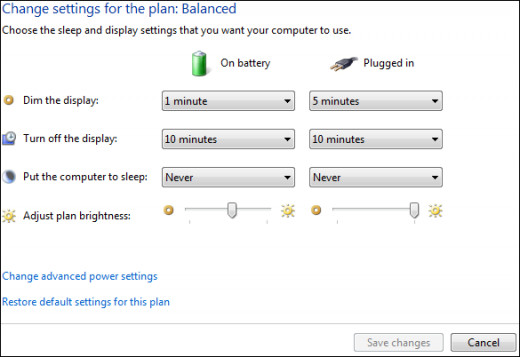
Which component in your laptop still lags behind in view of the evolution of technology?
© 2013 Alfred Amuno








