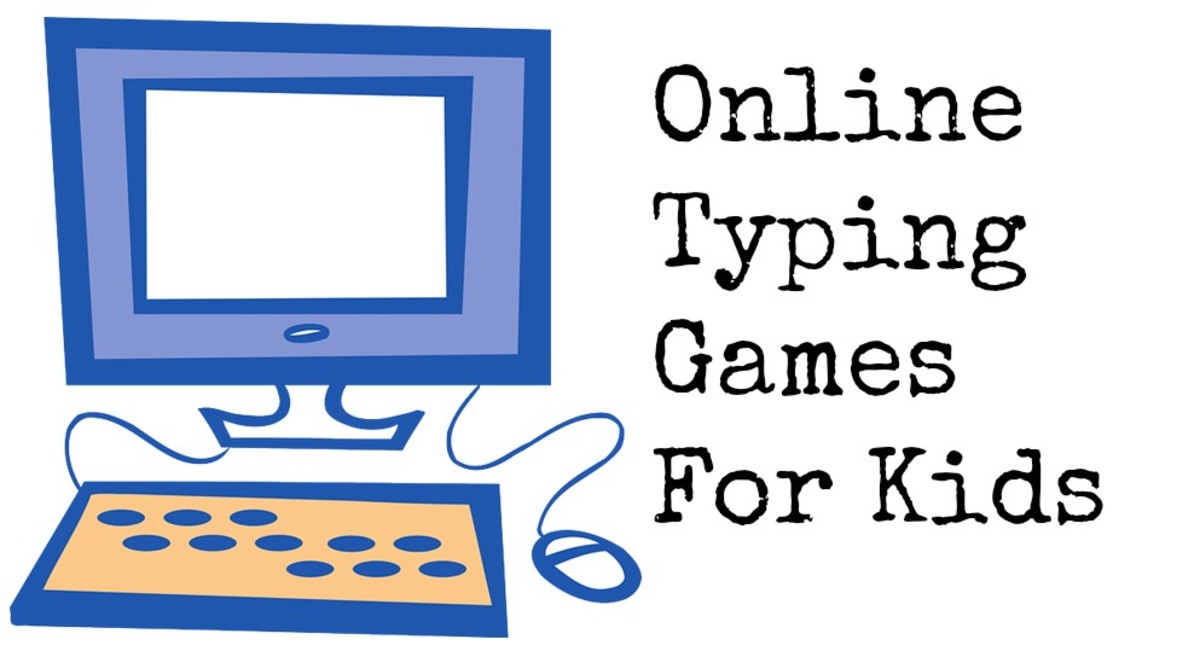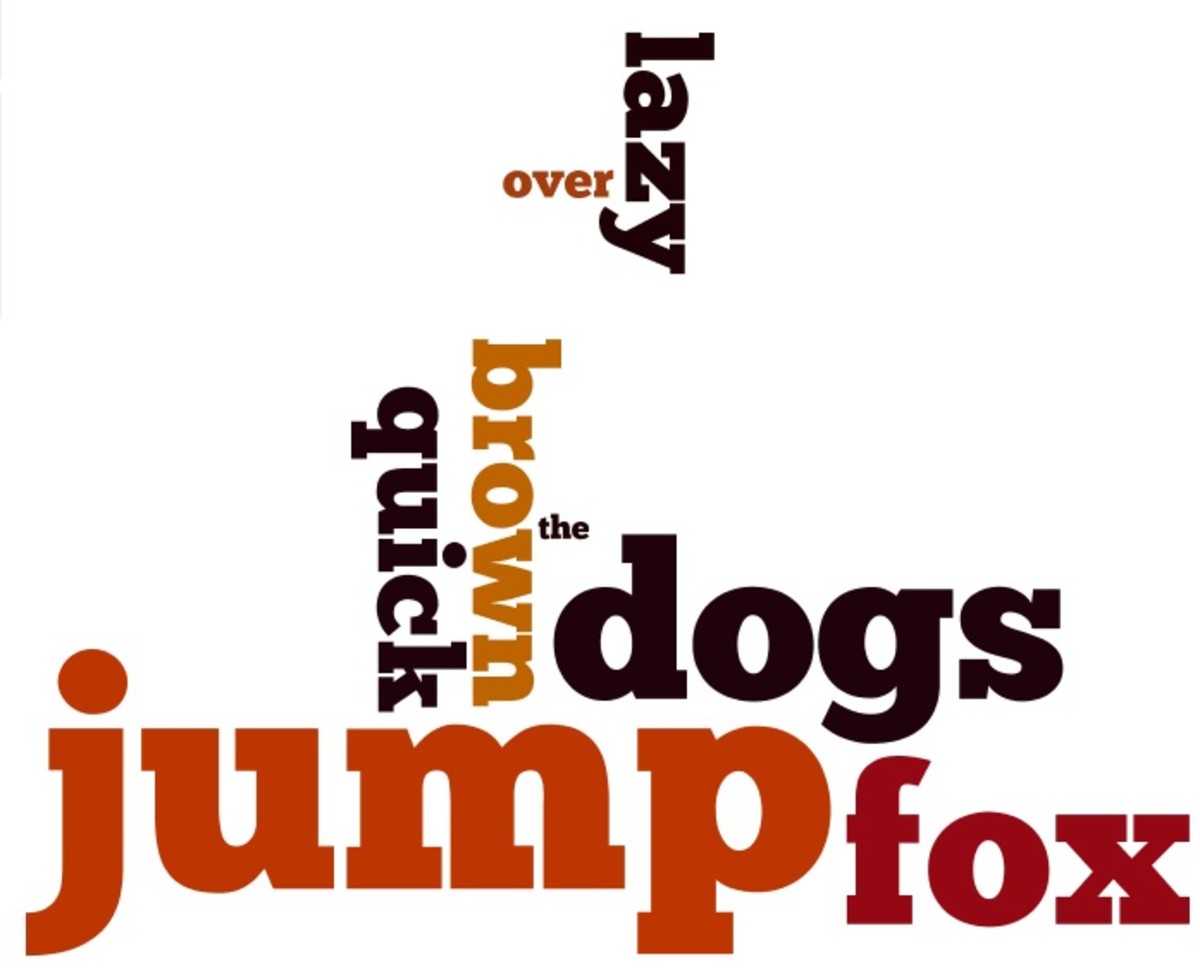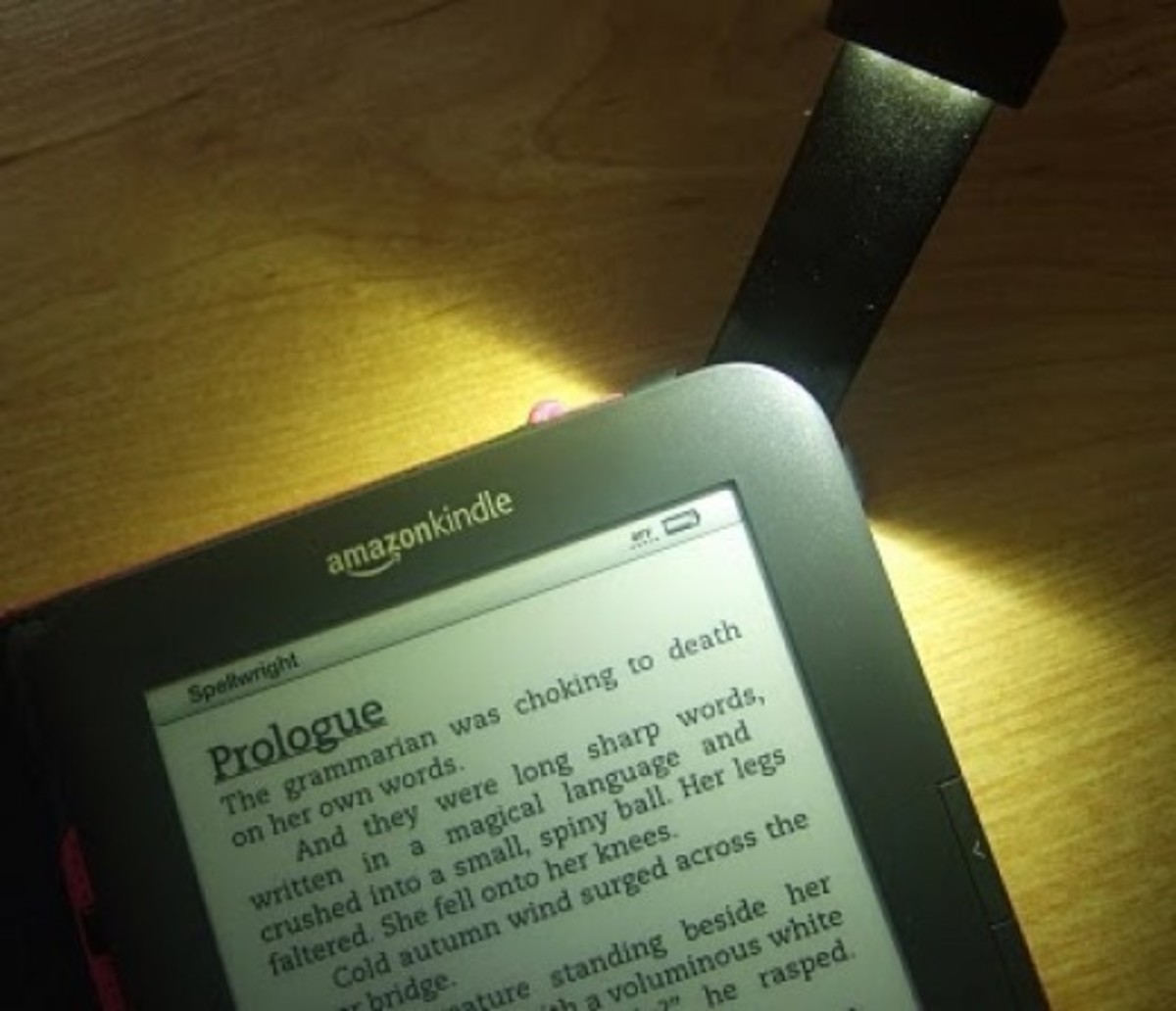Lightening Fast Method to Learn Touch Typing
Forget the Courses, Forget the Long Boring Drills

Want to Transition From Pecking to Touch Typing?
As a greater number of people access the Internet, use of the keyboard has become increasingly common. Many individuals soon tire of having to look while they peck out words with a finger. No doubt about it, modern-day computing calls for speedy use of the keyboard.
While pecking away at a keyboard might have sufficed in former years, people are using their computers and keyboards more and more, and in doing so, have found that pecking is slow, tiresome, and in practical terms, simply not up-to-speed for today's need for multitasking and lightening-quick computing. People want to fly on their keyboards without having to take their eyes off their computer screens and look down at their fingers.
Additionally, as more and more people embrace telecommuting, lightening fast keyboarding has taken on greater importance. A person's speed and skill in using a keyboard can make a huge difference to earnings that are generated via a keyboard. Some jobs require typing what you see and this is near impossible, if you have to watch what your fingers are doing, instead of looking at info you are referencing. Time is money and if your output is slowed down because you have to look at your fingers, you leave money on the table.
While pecking is bothersome, many people feel that actually transitioning from pecking to skilled keyboarding might seem near impossible.
Pecking to Touch Typing -- An Impossible Chasm to Cross?

But Isn't it Too Much of a Leap?
If you are one of those persons who feels that making the transition is just too difficult, rest assured that by using the tips in this article, you will be touch typing in no time.
Touch Typing? Me?

All You Need
|
|---|
Correct finger placement
|
One sentence
|
Five minutes
|
No More Typing Classes!

It's as Easy as 1,2,3
If you've ever tried to learn touch typing, you likely remember typing classes or trying to work from a book and having to do long repetitive drills. For many, this didn't do the trick and they gave up before mastering touch typing.
So, how to learn to touch type painlessly? You basically need three things to become king or queen of the keyboard: correct finger placement, one sentence, a pangram (one sentence that ncludes all twenty-six letters of the alphabet) + five minutes a day to practice that sentence.
While a pangram may be used by typists to test their keyboards, it can also be used to master keyboarding--especially so for busy adults who want to sharpen their computing skills in record time, without having to invest in a typing course or attend classes.
Using a pangram to improve keyboarding makes sense in today's busy world, and if we are honest, who of us wants to spend weeks or months learning how to touch type?
Super Short Practice Sessions Are Painless

The Quick Brown Fox Jumps Over the Lazy Dog
Many people have heard of the sentence above but may not have realized that it was an actual pangram.
While a number of sentences utilize all letters of the alphabet, the "quick brown fox" pangram is recognized, easy to remember, and used frequently. This short, humorous pangram creates a vivid mental picture and thus is easy to recall.
Most people know that this sentence is used by typists to test their keyboards but more important still, it can be used to quickly master touch typing and hence to master the keyboard. Why so?
Because... the quick brown fox pangram is a sentence that uses all letters of the alphabet. Each time you type it, you are training your fingers to find and strike each key from A to Z. Of course, you must know where to place your fingers on the keys, but this isn't overly difficult. (See the written and/or video instructions below.)
Easiest Method to Finally Master Typing Like a Pro

How to Use a Pangram for Typing Practice on Your Keyboard
- Place fingers on the middle row of keys, G & H are uncovered
- Type the following words, using successive letters of the pangram and the fingers indicated in brackets.
(See videos below for a visual on finger placement, if needed)
- THE: T (left index), H (right index), E (left middle)
- QUICK: Q (left pinky), U (right index), I (right middle), C (left middle), K (right middle)
- BROWN: B (left index), R (left index), O (right ring), W (left ring), N (right index)
- FOX: F (left index), O (right ring), X (left ring)
- JUMPS: J (right index), U (right index), M (right index), P (right pinky), S (left ring)
- OVER: O (right ring), V (left index), E (left middle), R (left index)
- THE: T (left index), H (right index), E (left middle)
- LAZY: L (right ring), A (left pinky), Z (left pinkie), Y (right index)
- DOG: D (left middle), O (right ring), G (left index)
This sentence should be typed 5-10 times daily or a couple of times a week. A good rule of thumb is to start slowly and strive for accuracy over speed. If you need to look, at first, that's okay, but once this sentence becomes easier, start learning how to feel the keys with your fingers. Once the location of each letter has been learned by feel, speed and accuracy will soon follow.
We Do Many Things Automatically

Do Not Allow Fear of Not Looking at Your Hands to Prevent You From Learning a New Skill
This is just like driving (your feet feel the pedals and you never look at them once you know how to drive) or like playing a musical instrument (you look at sheet music and only occasionally look down at your fingers). When it comes to touch typing, your fingers can be trained to do the same thing. It will seem strange at first but with short practice sessions, in no time, you will start feeling the keys.
Why Limit Yourself?

Practice Suggestions
Put on your favorite music and relax
|
Position your fingers on the keyboard
|
Go slow and once you locate the keys, close your eyes and feel them
|
Remind yourself that there is no pressure and you can easily do a little bit at a time while listening to your favorite tunes
|
Aim for short five-minute practice sessions
|
Music Makes the Difference

Finger Placement
If you haven't already learned finger placement from typing classes or need a reminder as to just where to place your fingers, the following videos will help you to get a visual. It's not hard at all. Follow along and before you know it, you will know which fingers are supposed to strike which keys.
Just Seconds...
As these videos show, finger placement isn't that difficult and takes just seconds to learn. It can be exciting learning new skills.
Learn the Keyboard in One Hour
Why Using the Right Fingers Makes the Job Easier
Correct placement of fingers is important to move beyond the "hunt and peck" method. Correct placement puts your fingers near to the keys your fingers will strike.
Keyboarding Basics
Yes, Keyboarding Can Become Automatic
When you think about it, each day we do many tasks where we don't look first. We have become so used to doing these, we don't give it a thought.
Fast Keyboarding
A Magical Feeling
If you follow the instructions in this article and practice, soon you will forever leave behind the ol' hunt and peck method.The almost painless method outlined in this article covers the letters of the alphabet, which is what most people need for general daily keyboarding and computing. And if you stick with your short sessions, you will find you look at your fingers less and less and look at the screen more. In just weeks you will transition to touch typing. When that happens, it will feel almost magical.
As time goes by, you will also find your speed increases. At some point, you will look back and marvel that you ever thought that making the switch was undoable or that touch typing was hard. As with any skill, once mastered, it seems so easy.
*To learn the full keyboard, including numbers and all else, further instruction may be desired. This might fly if you will need to utilize more than just the alphabetical letters.
Yay! I Did it!

Additional Practice Tips
- Once you can type "the quick brown fox," another painless practice is to type out the words of a favorite song you know by heart.
- Short words like: and, but, that, the, and can also be easily mastered by simply typing them over and over.
- If you find that certain words are more difficult, these single words can be practiced until you nail them.
Have You Transitioned to Touch Typing on Your Keyboard?
© 2013 Athlyn Green