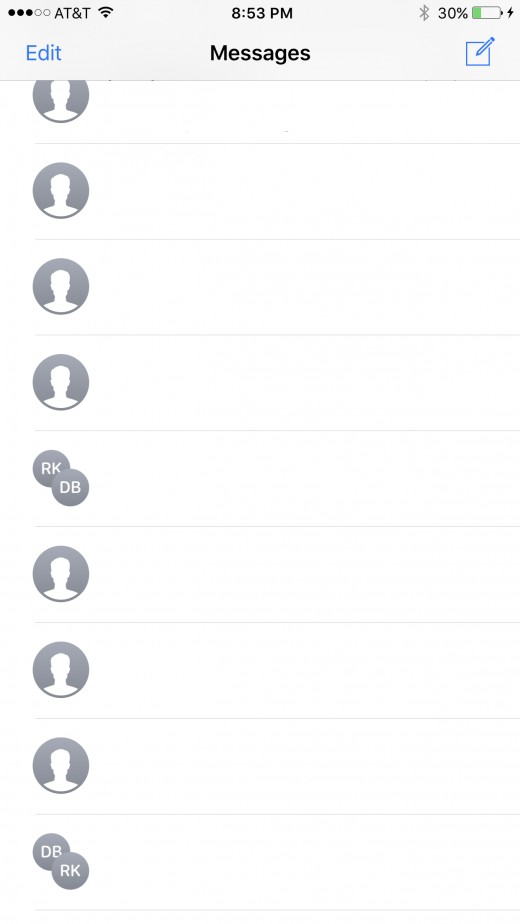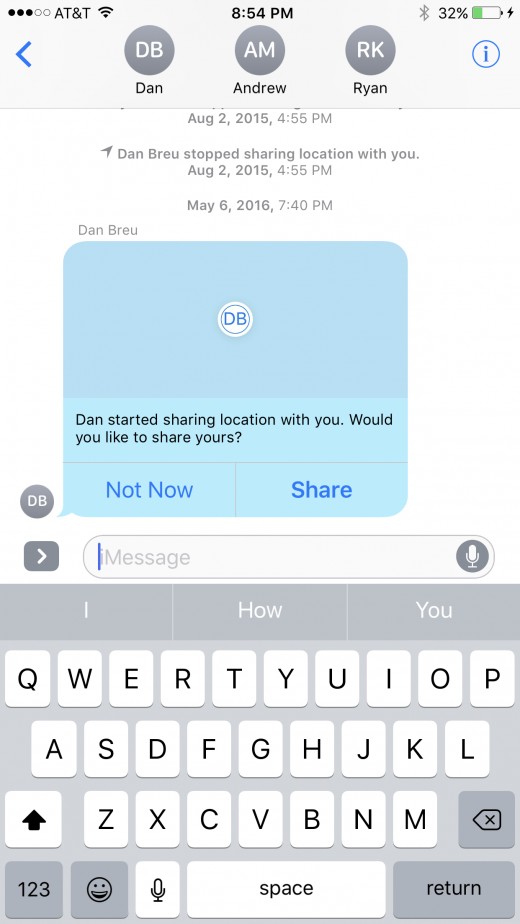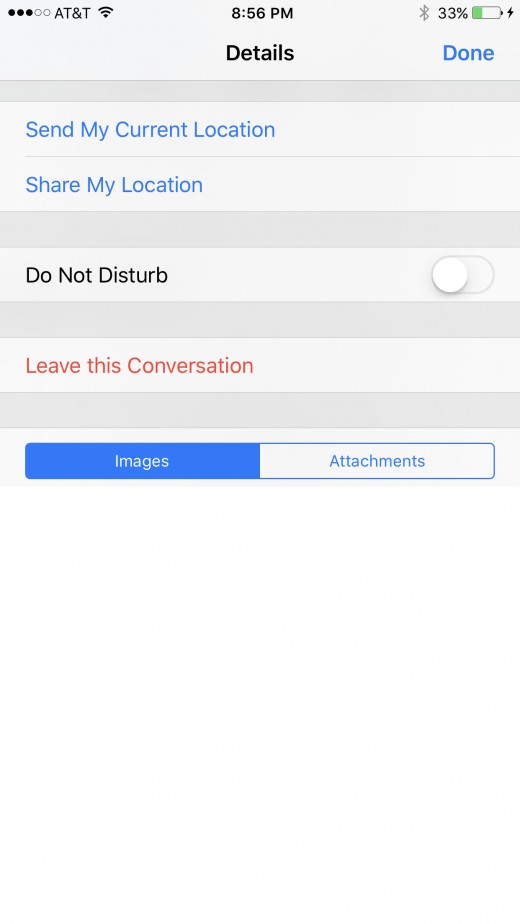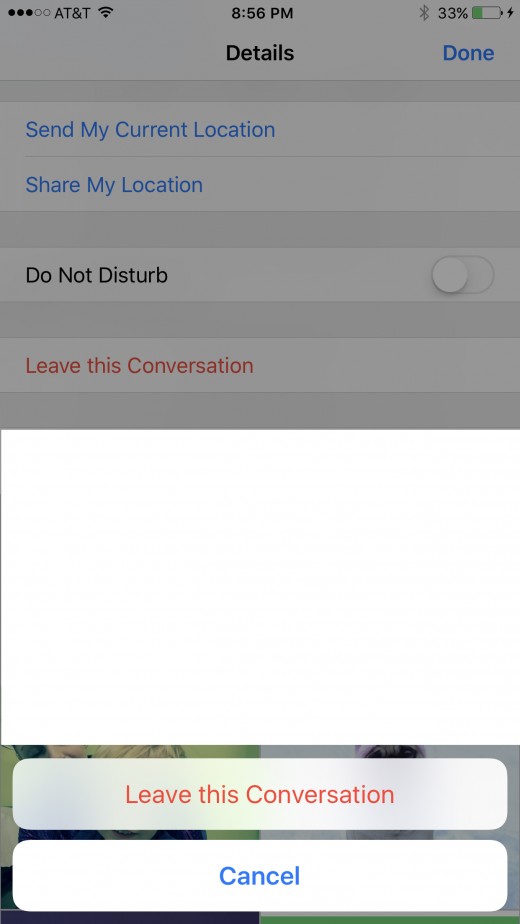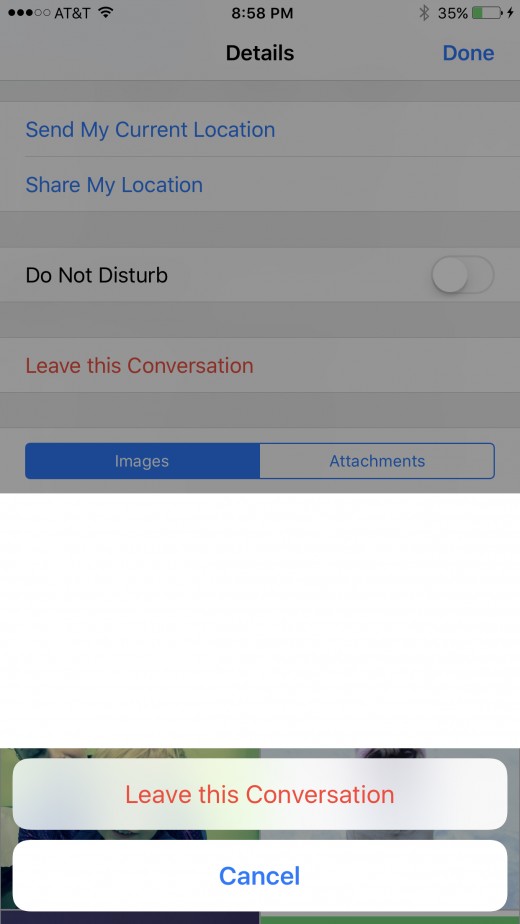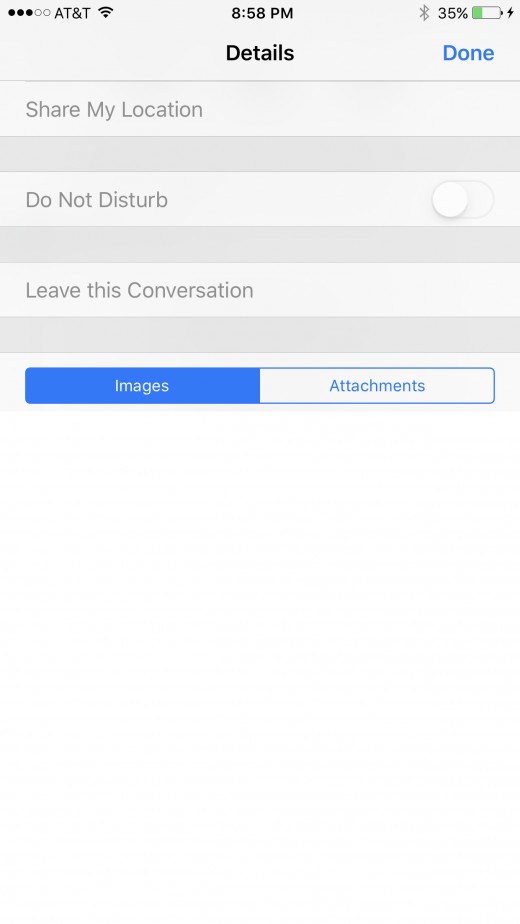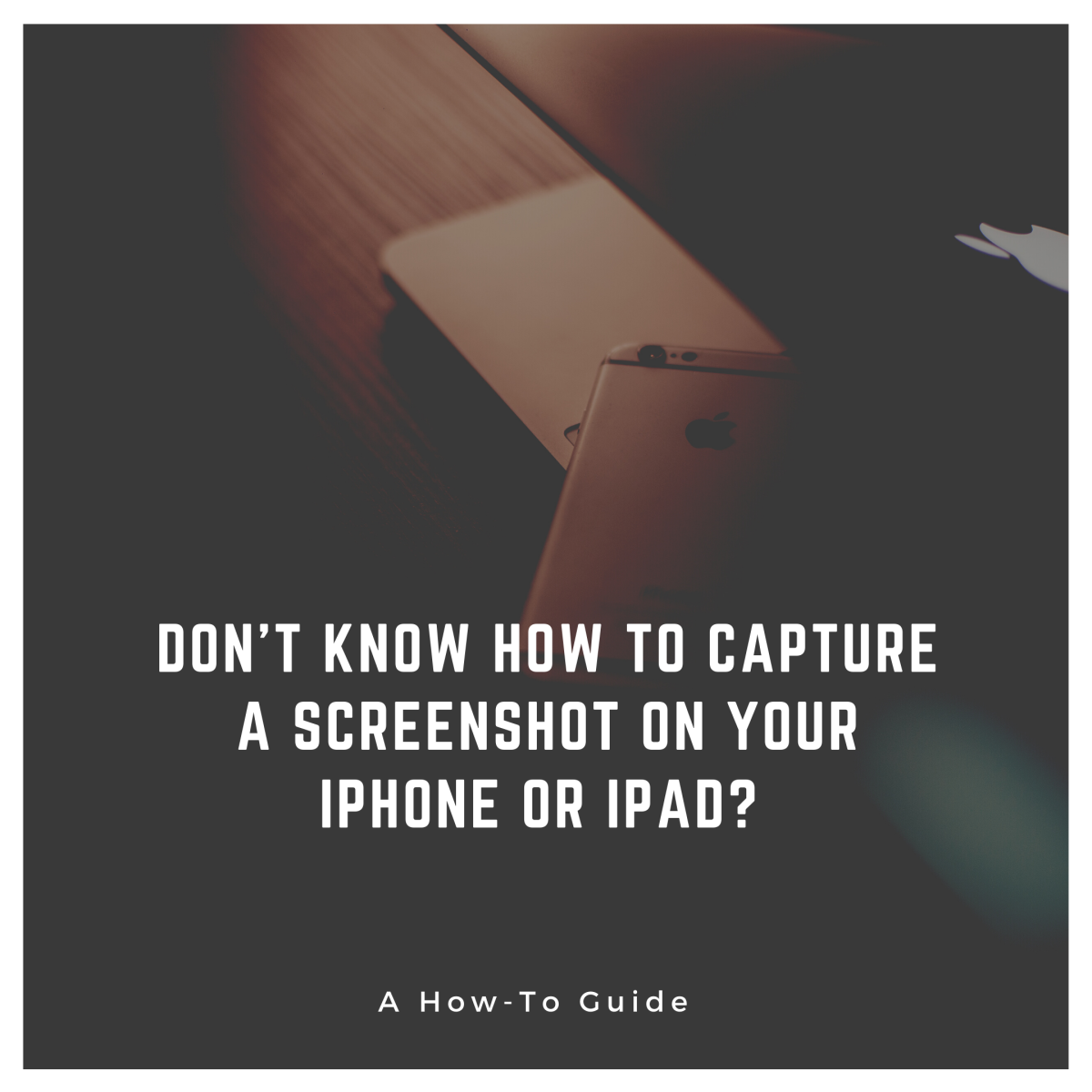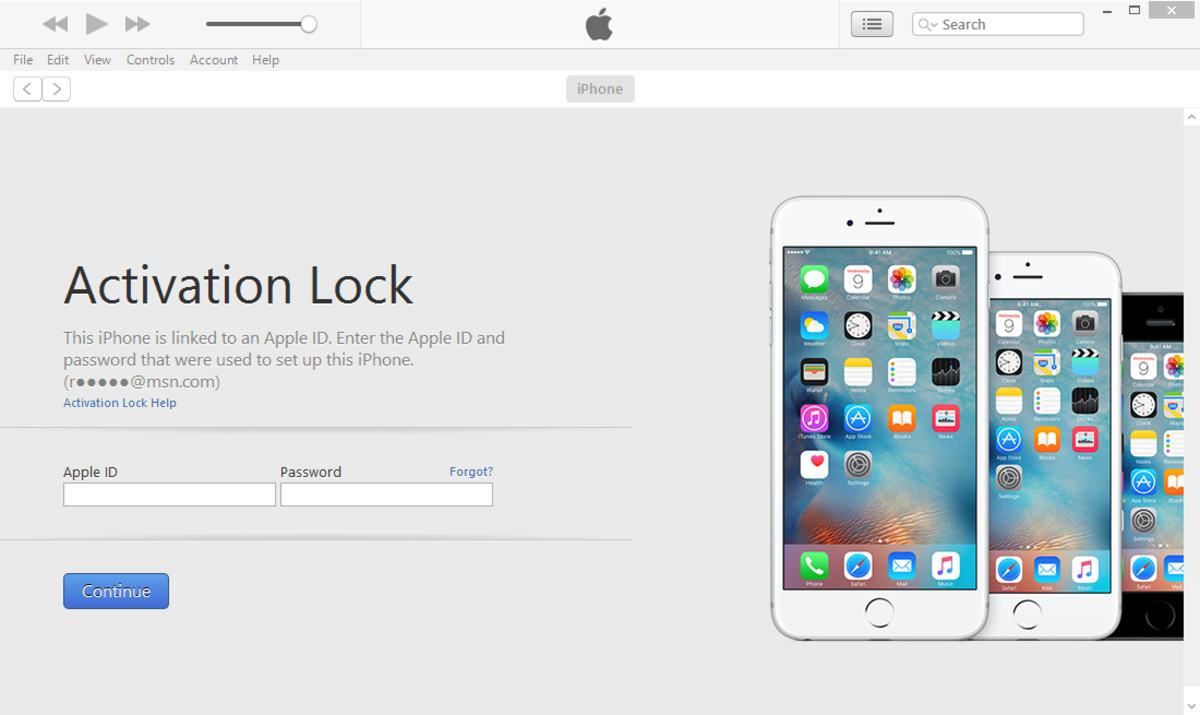- HubPages»
- Technology»
- Communications»
- Smartphones»
- iPhone
How to Leave Group Chat On Apple iPhone or iPad
Introduction
We've all been part of a group chat that we weren't interested in, where we just wanted the alerts to stop. As of iOS 8, Apple makes it possible for you to leave a group chat easily and quietly in the Messages app. Opting to leave a group chat simply means that you'll no longer get messages sent by other users in that group chat. Additionally, choosing to leave a group chat does not remove part of the conversation you were a part of from your phone, and you can always rejoin that specific group chat at any time to participate again. The only caveat is that you can only leave a conversation where all of the users are using Apple's iMessage feature. If anyone in the chat is using a message service other than iMessage, you won't be able to leave the group chat without having someone in the chat remove your phone number. The process of leaving a group chat can be initiated in the same window where messages in a group chat are displayed. Alternatively, another option outlined in this article is to hide alerts for conversations. You can use this options if you still want to remain a part of the conversation but you don't want to be bombarded with alerts. You will not receive notifications for new messages if you chose to hide alerts.

How to Remove Someone from Group Chat on iPhone or iPad
Steps to Leave a Group Chat On iPhone or iPad
- Launch the Messages app on your iPhone or iPad.
- Navigate to the group chat you want to leave, and then tap to open that particular chat. The group chat thread open.
- Tap the "i" icon in the upper right corner of the screen where the group chat is displayed. The Details screen for that specific chat appears.
- Scroll down the Details screen until you see a red "Leave this Conversation" button.
- Tap "Leave this Conversation." Two buttons fly up from the bottom of the screen. A Cancel button and a Leave this Conversation button.
- Select the red "Leave this Conversation" button. The Leave this Conversation button on the Details screen will be grayed out, and you'll no longer receive messages from this group chat. You can always re-initiate the group chat by opening that specific group chat and sending a message to that group. Another option for re-engaging the same group of individuals in another group chat is to start a new group chat with the same people.






Steps to Hide Alerts for a Group Chat On iPhone or iPad
- Open the Messages app, and then tap to open the group conversation you want to hide alerts for. This group can consist of both Apple device and non-Apple device users.
- Tap the "i" icon in the upper right corner of the chat window. The Details screen opens for that conversation.
- Scroll down until you see the Hide Alerts toggle. This option will appear in the third group of options.
- Tap the toggle to the right of Hide Alerts until the circle moves to the right side of the toggle, and the toggle becomes shaded green. You will no longer receive alerts for new messages in this conversation, but you'll still receive new messages within in, and it will still appear in your Messages list.
© 2017 Max Dalton