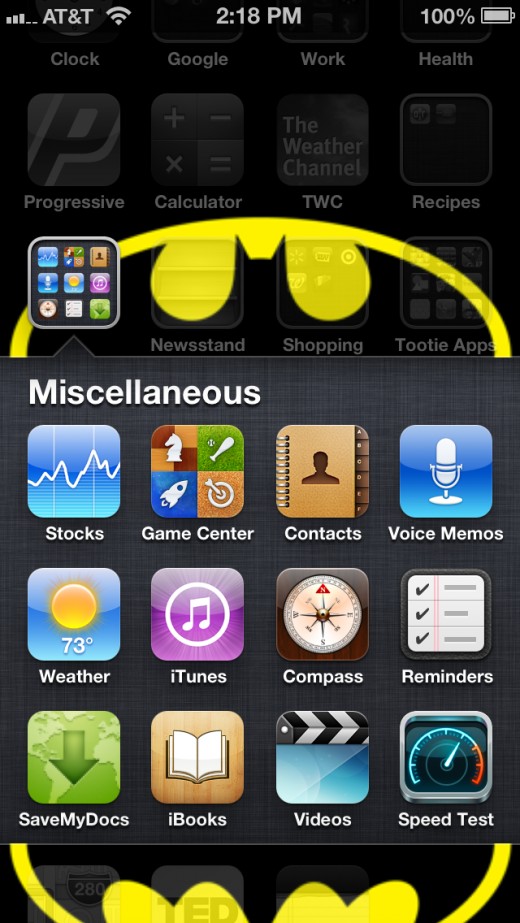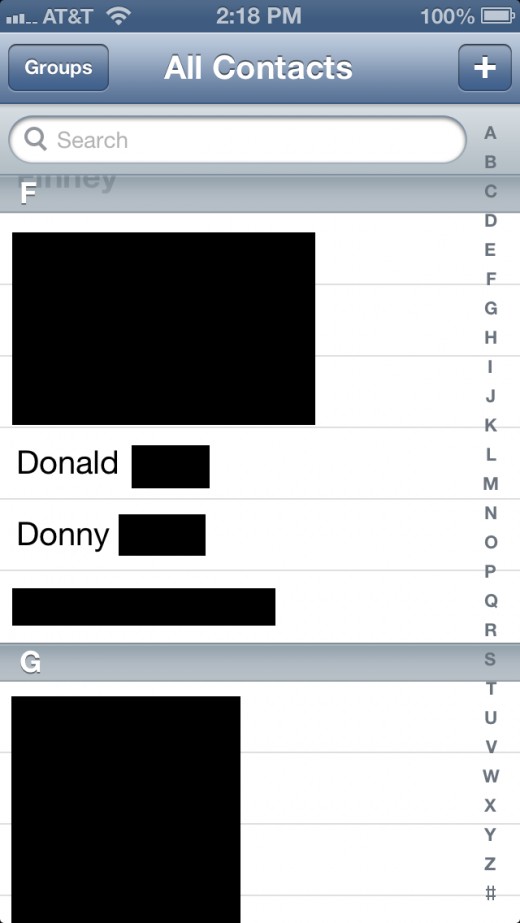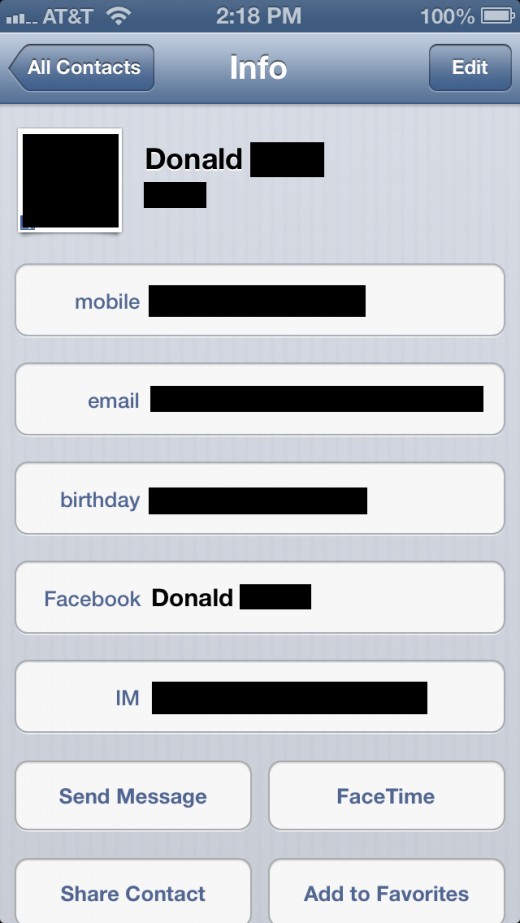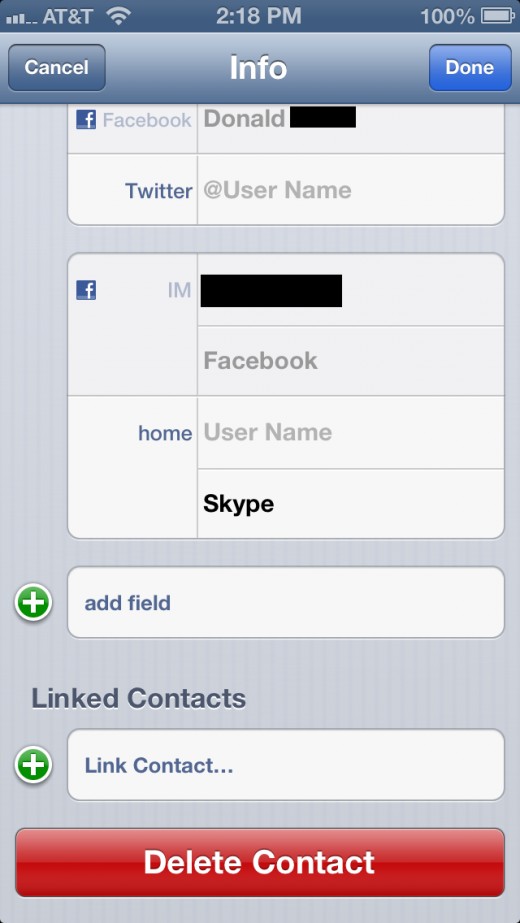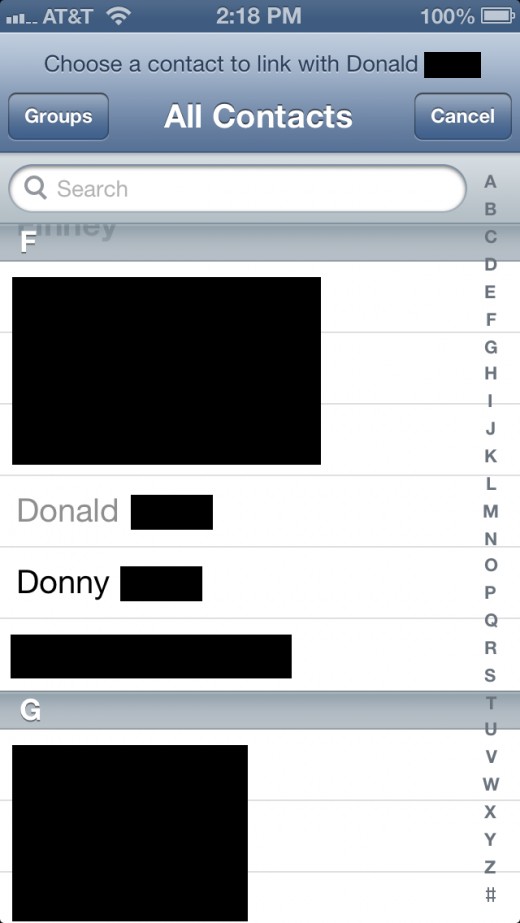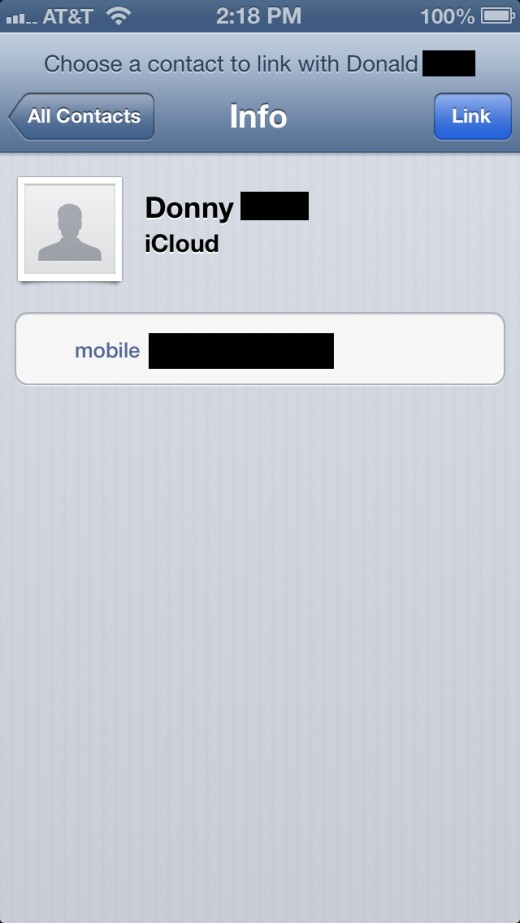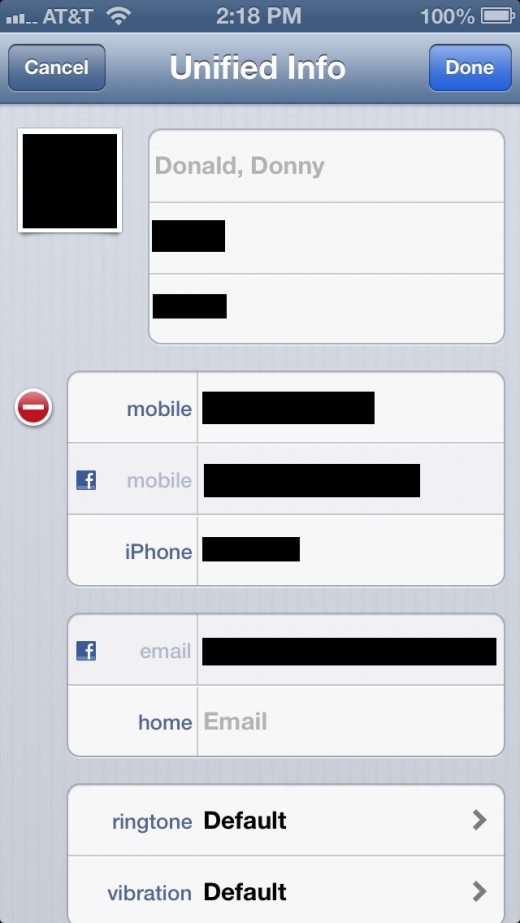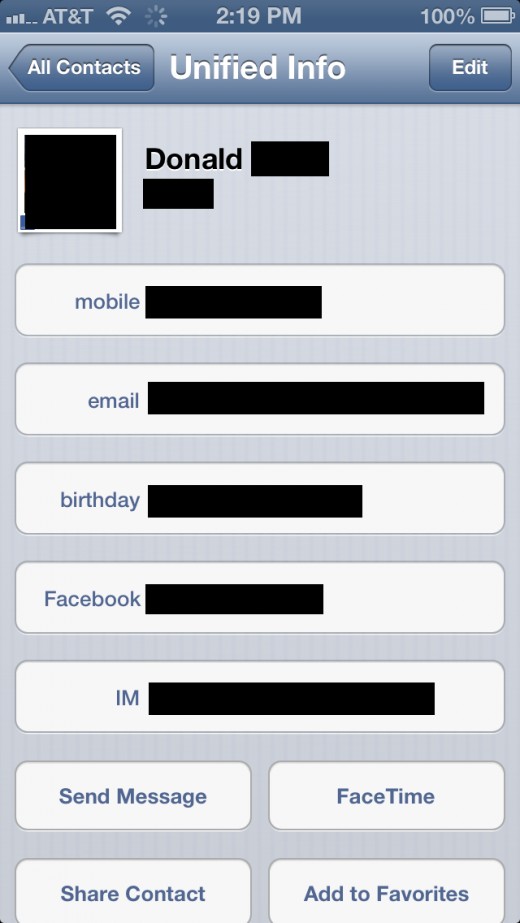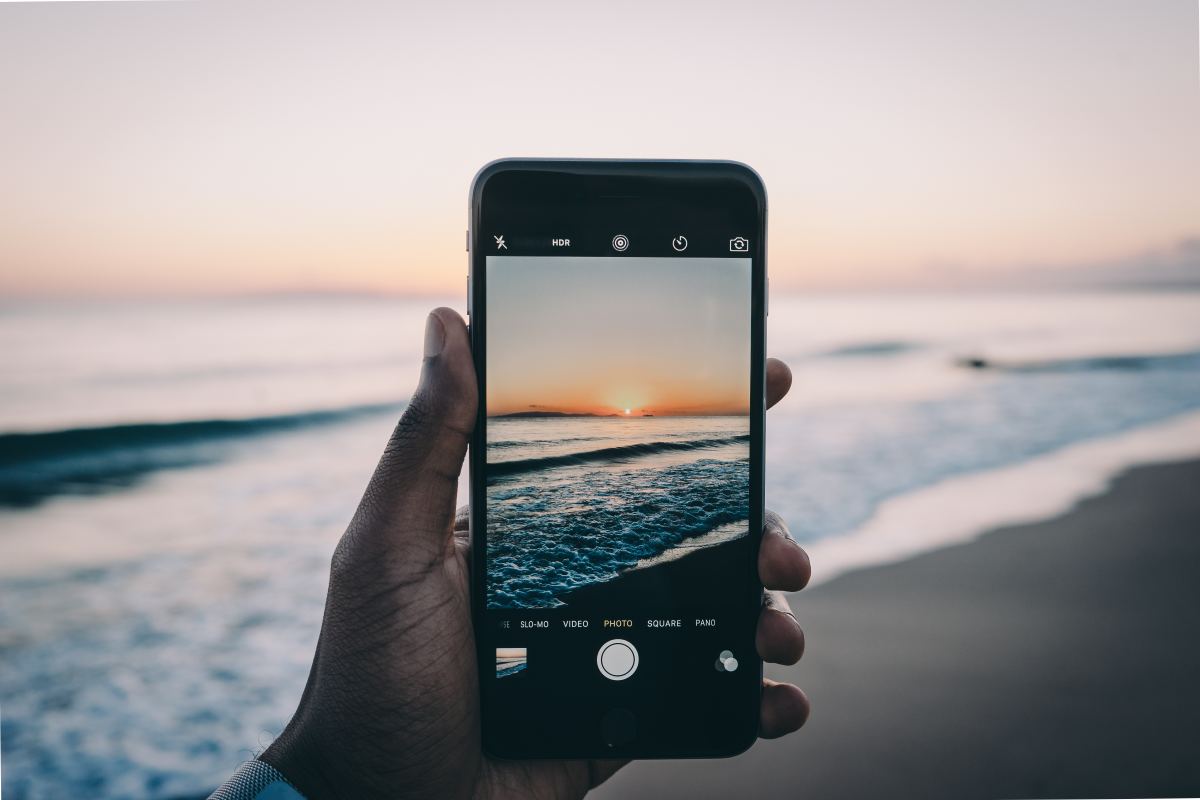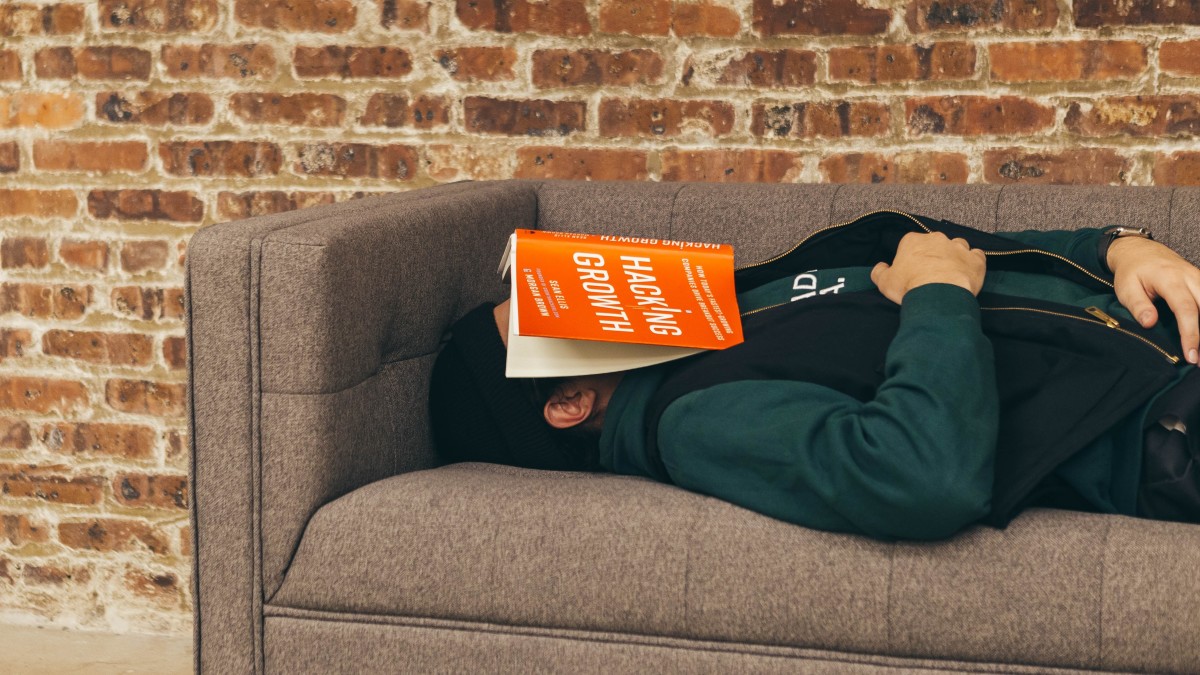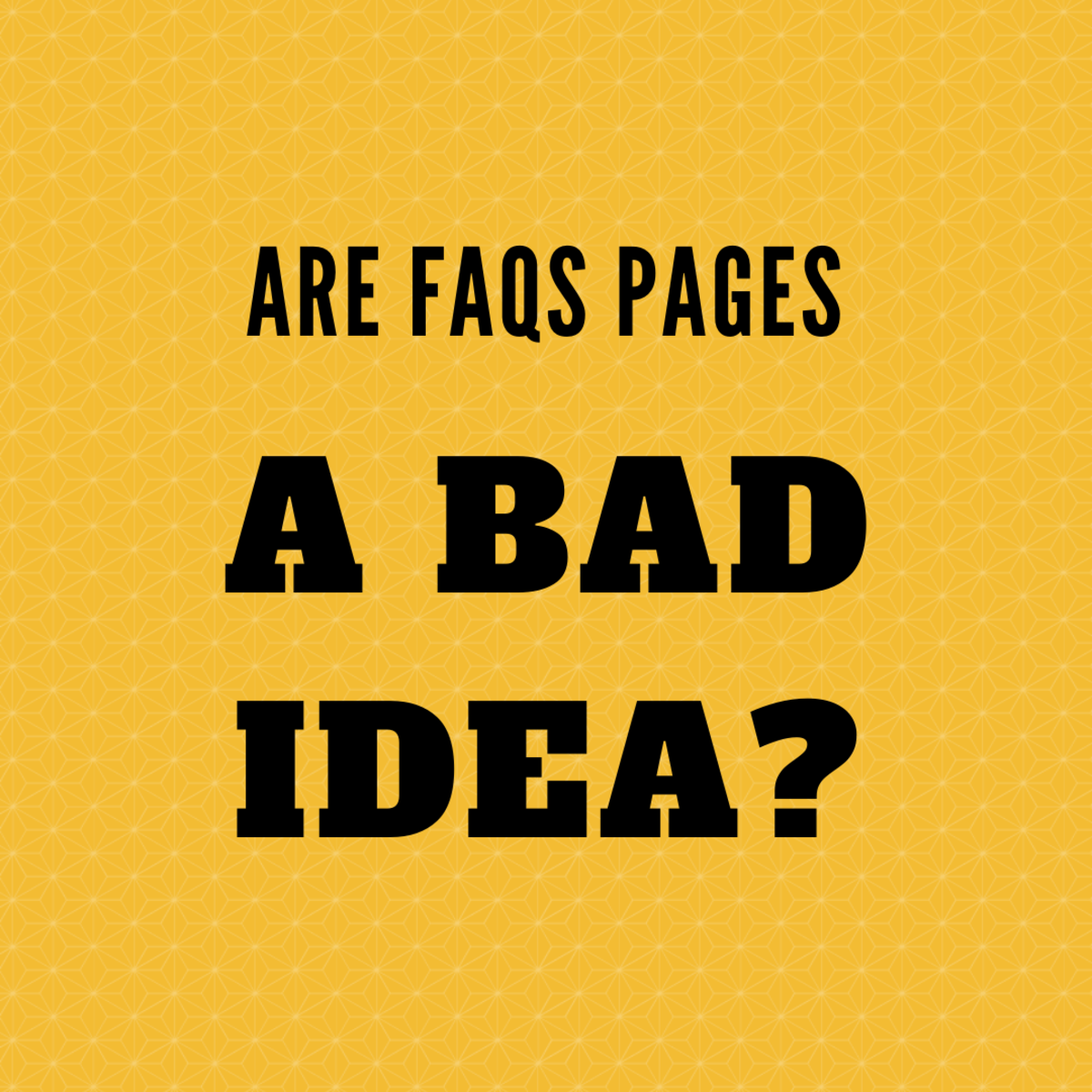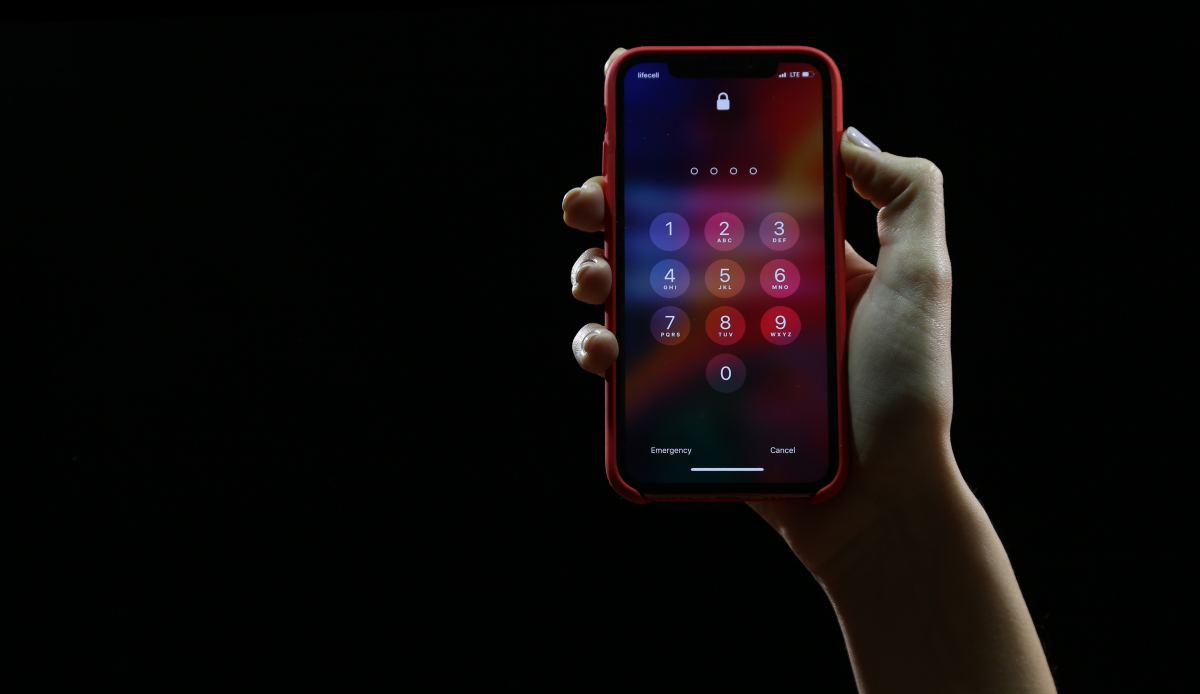- HubPages»
- Technology»
- Communications»
- Smartphones»
- iPhone
How to Link Duplicate Contacts on iPhone
Introduction
Duplicate profiles in your list of iPhone contacts can be confusing when you need to reach someone immediately, in addition to being frustrating from an organizational perspective. Apple lets you sync contacts from various email accounts and Facebook to the Contacts app. If you're tired of looking at duplicate contact profiles, you can quickly link similar profiles to take all of the information in the two profiles and merge it into one profile. From there, you can remove any outdated information, or information you don't care about.








Process for Linking Duplicate Contacts on iPhone
- Tap the "Contacts" app on your iPhone to open it. All of the contacts on your iPhone will be displayed.
- Tap the name of the duplicate contact you want to use as the name of the new contact profile you're going to create after linking the two similar contact profiles.
- Tap "Edit" in the upper right corner of the Info screen.
- Scroll down to the bottom of the Info screen until you arrive at the Linked Contacts section, which is at the very bottom of the Info screen.
- Tap "Link Contact." You're returned to the part of the Contacts screen where the contact you selected is located.
- Tap the name of the contact you want to link/merge with the contact you originally opened. The Info screen for that contact opens.
- Tap the blue "Link" button in the upper right corner of the screen. A Unified Info screen appears, combining all of the information from the two accounts into one contact profile.
- Tap the blue "Done" button in the upper right corner of the screen. A new Info screen appears, displaying the new consolidated account.
- Tap "All Contacts" to return to your Contacts screen.
- Scroll down to where the contacts you merged were located. You'll notice that only the original profile you selected remains and the contact profile you linked to it is removed from the list.
- Press the "Home" button to return to your iPhone's home screen.