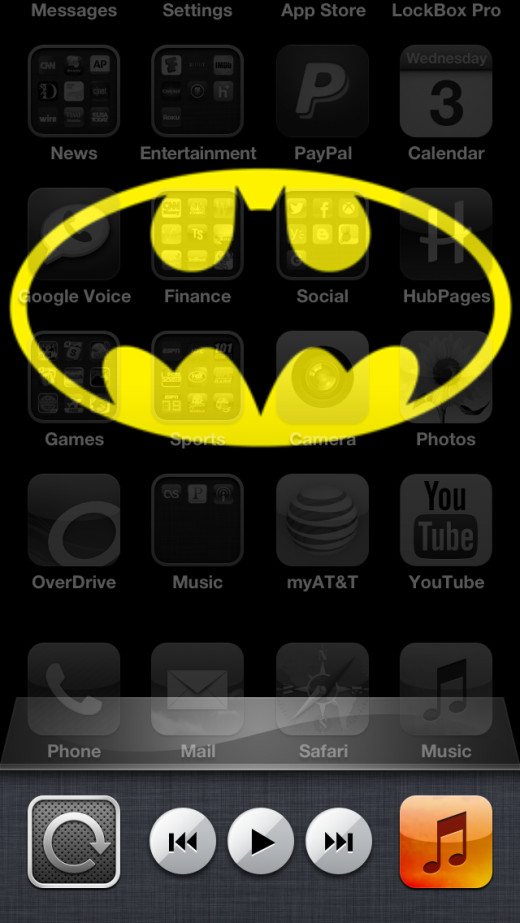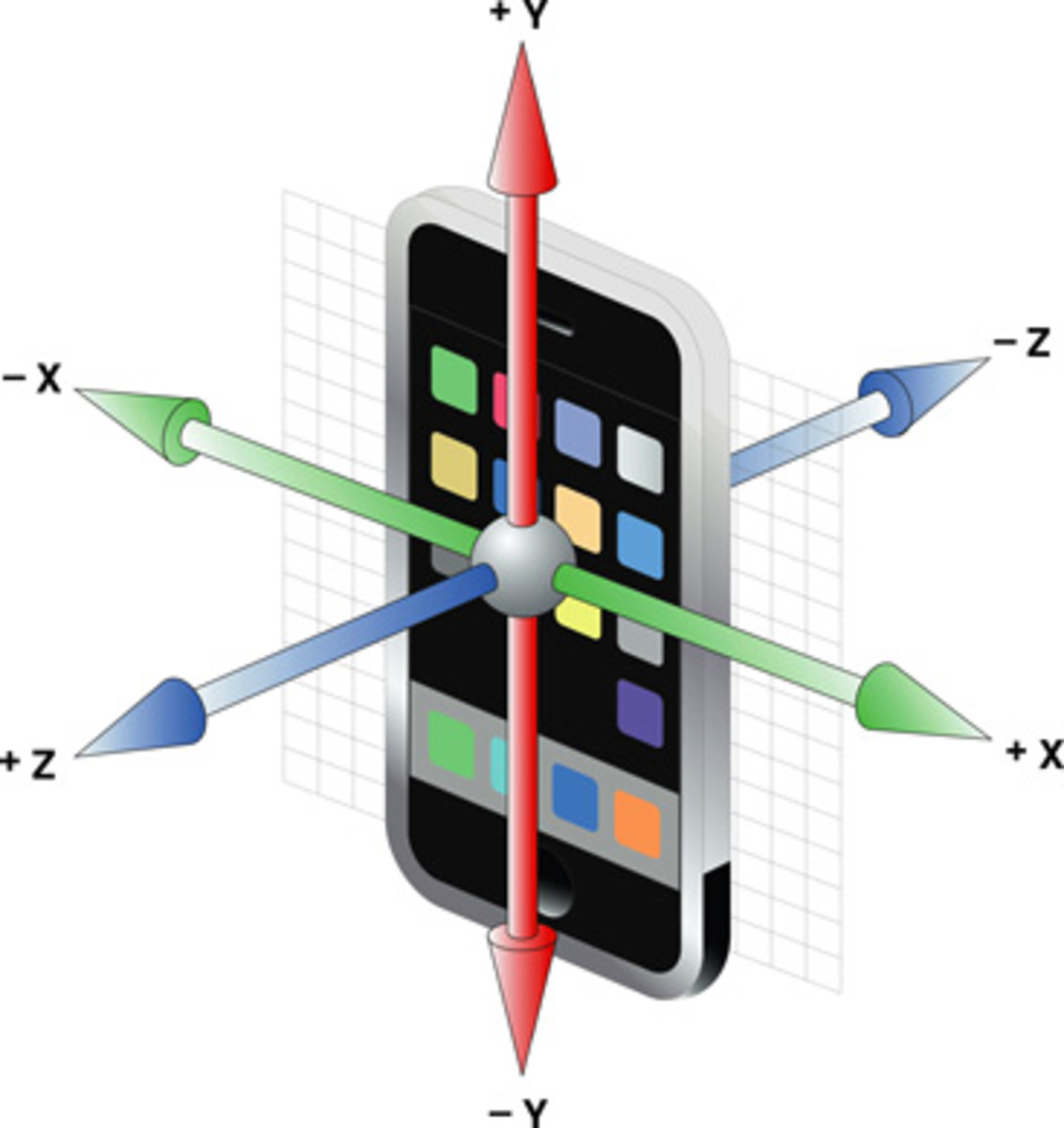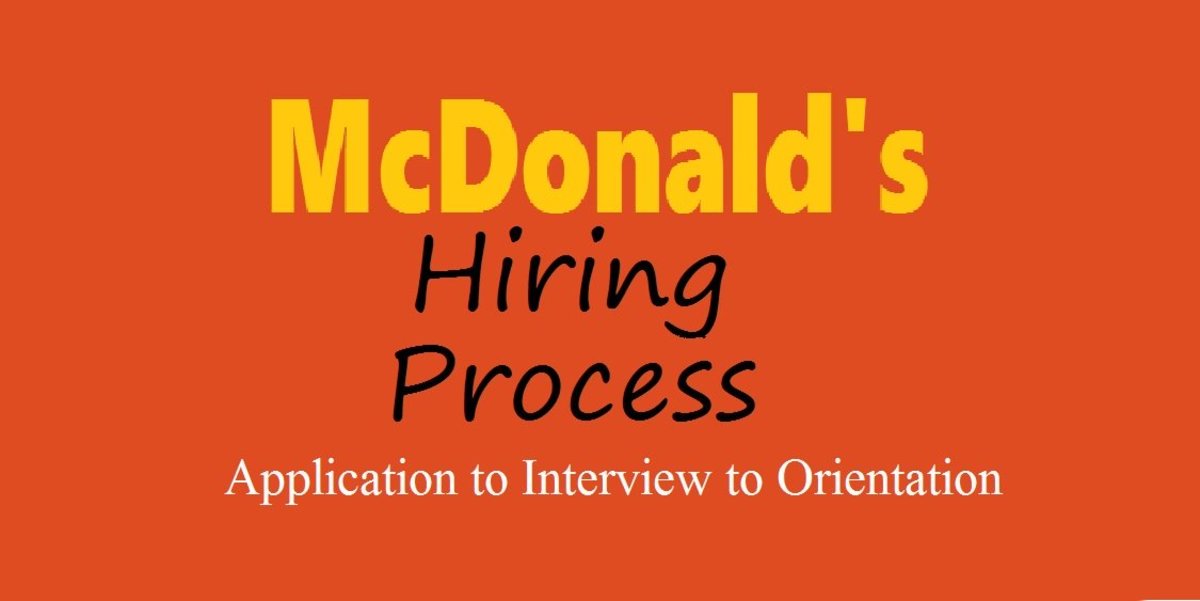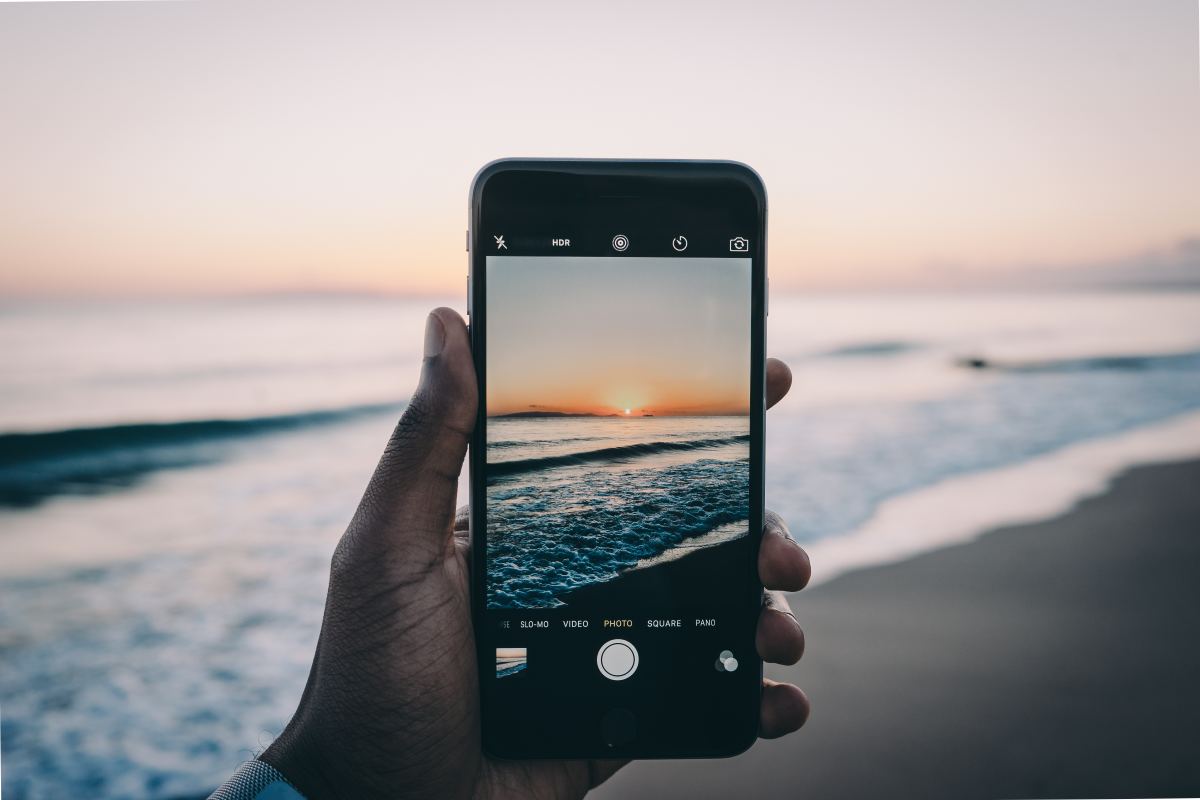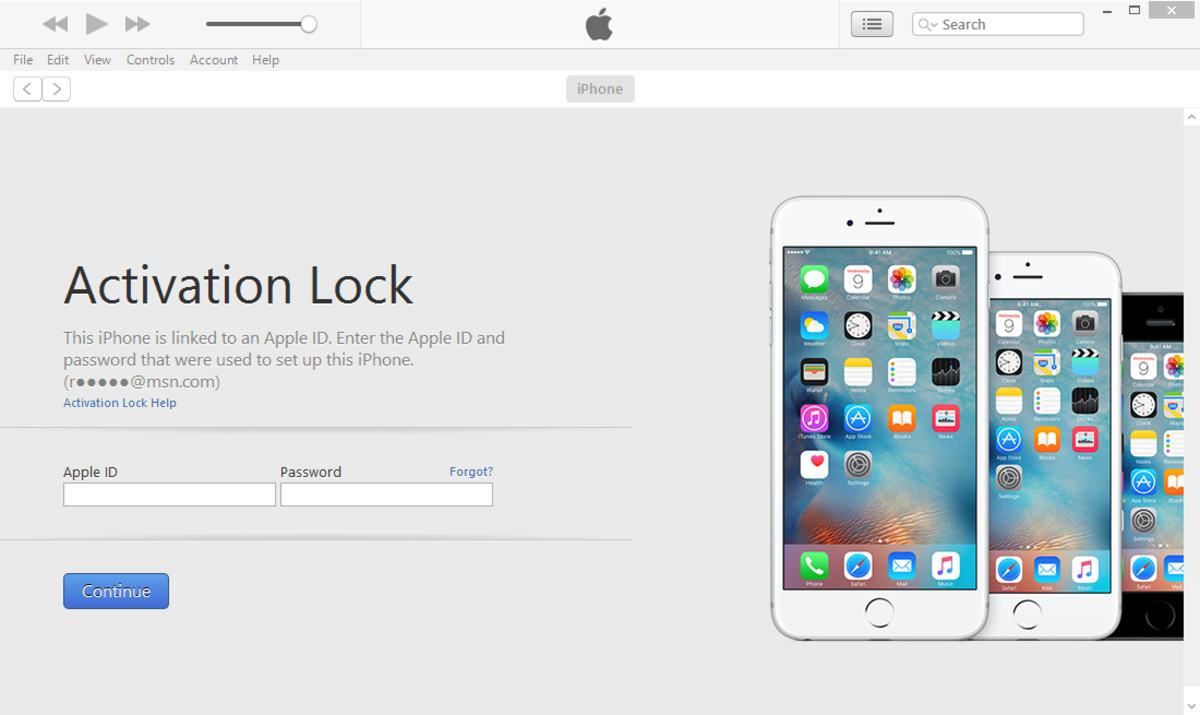- HubPages»
- Technology»
- Communications»
- Smartphones»
- iPhone
How to Lock iPhone or iPod Touch Rotation
Introduction
Apple makes it possible to lock your iPhone or iPod Touch screen in portrait orientation. While it may not be an open-ended option like what is offered on the iPad, which lets you lock your device in either portrait or landscape orientation, it's at least something. The Rotation Lock feature can be accessed through your device's Multitasking tray, and is ideal for situations where you don't want the device to automatically switch between orientations when you rotate it.
Rate iPhone (All Models)





What social media do you use most on your iPhone?
Process for Locking iPhone or iPod Touch Rotation
- Press the "Home" button on your iPhone or iPod Touch twice very quickly to access the Multitasking tray along the bottom of your device. You'll know when the Multitasking tray opens, because the tray pops up from the bottom of the screen and the icons on the upper three-fourths of your screen suddenly become barely visible.
- Swipe your finger from left to right once across the Multitasking tray to access a control section in the tray. Typically, you swipe from right to left in this tray to see what apps you've recently accessed, but this is another side to the tray.
- You'll see music controls in the center of this part of the tray, the icon for the Music app on the right side of the tray, and a gray icon featuring an image of an arrow going in a circle on the left side of the tray. This gray icon featuring the image of an arrow going in a circle is the Rotation Lock icon.
- Tap the "Rotation Lock" icon. A padlock icon appears in the center of the Rotation Lock icon a message that says "Portrait Orientation Locked" flashes across the bottom of the screen in white lettering. Your changes are automatically saved.
- Press the "Home" button to close the Multitasking tray and return to your iPhone or iPod Touch home screen. To the left of the battery icon in the upper right corner of the screen, you'll now see the icon featuring the arrow moving in a circle with a padlock in the center of the arrow. This icon is there to remind you that the Rotation Lock feature is turned on. Now, not matter how you hold your iPhone or iPod Touch, the device will be locked in portrait orientation and will not rotate to landscape orientation when you hold it horizontally.
- To disable the Rotation Lock feature, you can navigate back to where the Rotation Lock icon is located in the Multitasking tray and then tap the "Rotation Lock" icon until the padlock icon disappears from the center of it and the text "Portrait Orientation Unlocked" appears briefly in white lettering along the bottom of the screen. Press the "Home" button. You'll now notice that the Rotation Lock icon is removed from the Home screen.