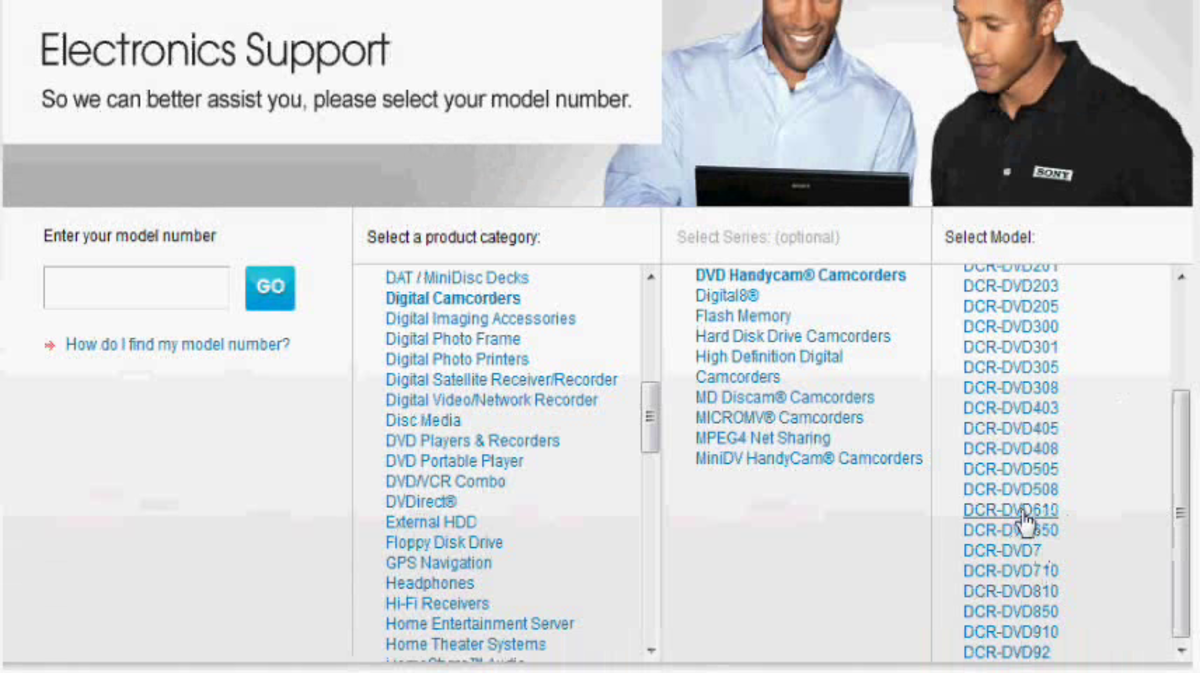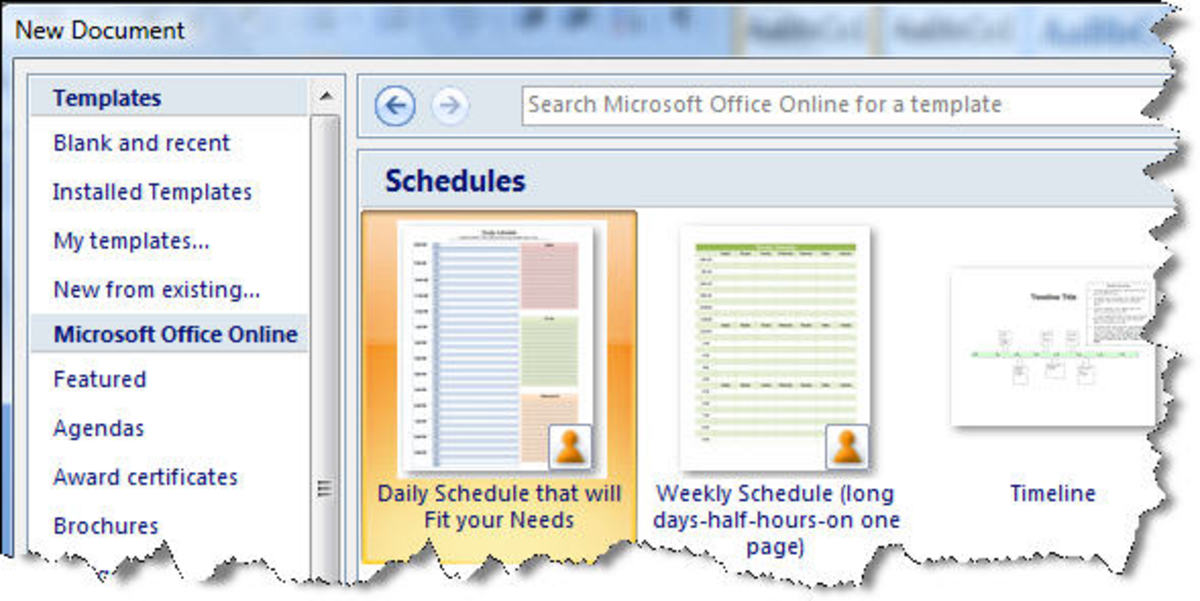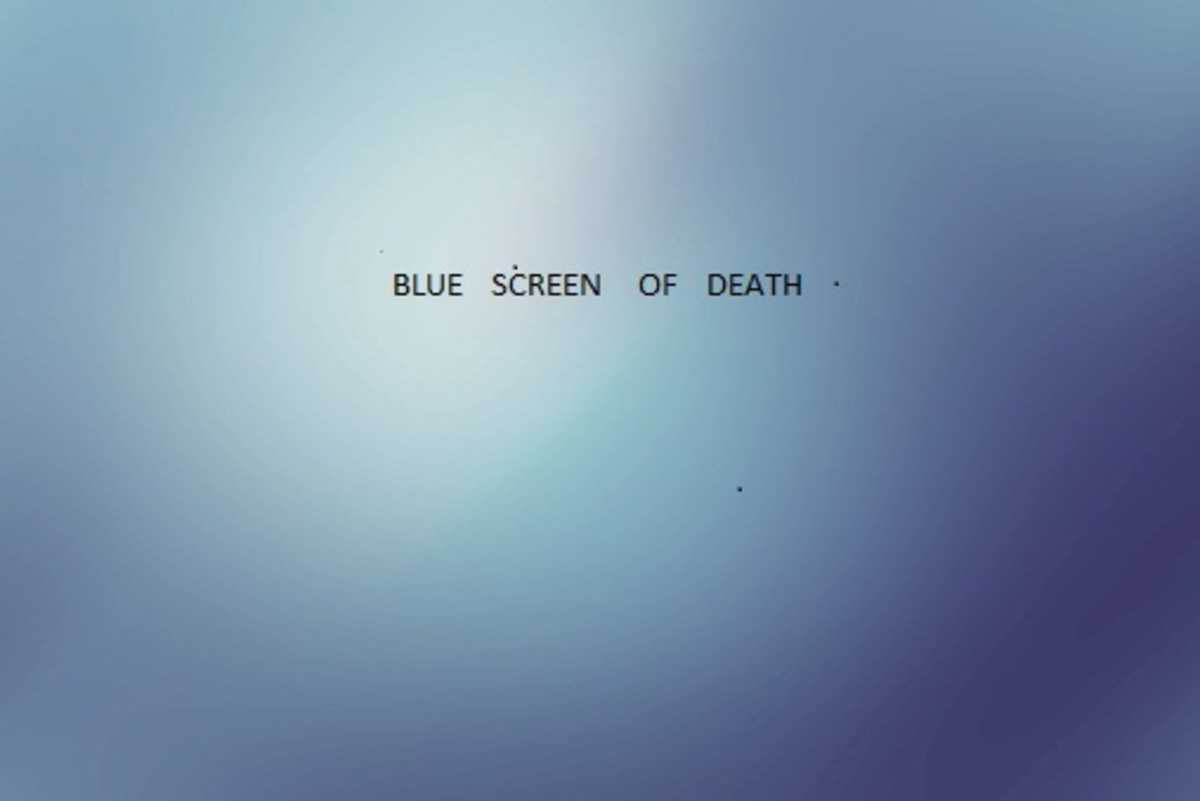- HubPages»
- Technology»
- Computers & Software»
- Operating Systems»
- Windows
How to Make Your Windows 7 Desktop Organized and Stylish
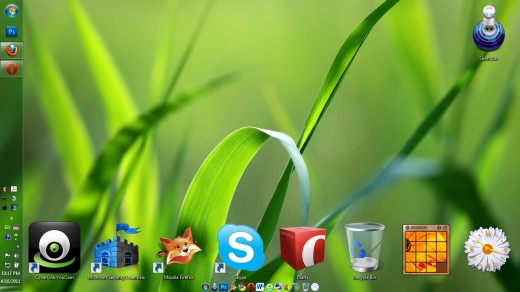
Though leaving program shortcuts, files, and folders randomly on desktop is a good idea since you can access them quickly and easily, for sometime later, you will find your desktop very messy and difficult to reorganize those files.
In this hub I will show you my personal way of organizing the desktop in Windows 7 to make it neat and tidy as well as to make it look more stylish which you can relax and enjoy with it.
Here's the steps:
1. If you have too many shortcuts on desktop that you don't really use it every time, simply just move them to a single folder. You can name the folder "shortcuts" or anything else that you prefer. Only leave a few shortcuts outside.
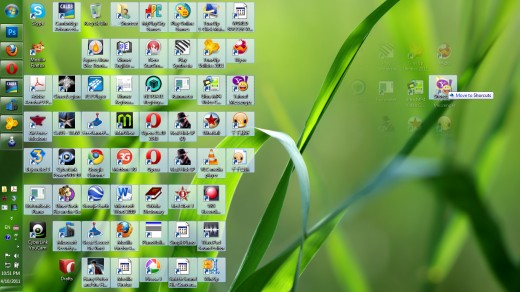
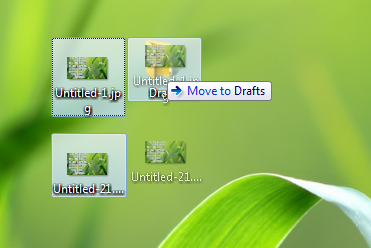
2. For files and folders you've worked on and left on desktop, all you need to do is putting them in another folder named "drafts"

3. Use a program called "Objectdock". You can download it for free at its website. After installing, you can put your shortcuts on it. The shortcuts on the dock don't scatter like when you put them randomly on desktop.
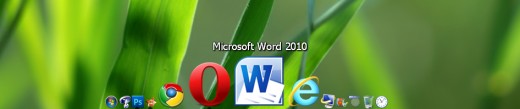
If you want your dock to look like this, simply right click it then click settings > settings... > size > Icon Size: 24px, Zoomed Size: 98px > Style/Color > Transparency: drag to the right > Accessibility > Accessiblily: Keep on bottom > OK. You can drag and drop your shortcuts as you like.
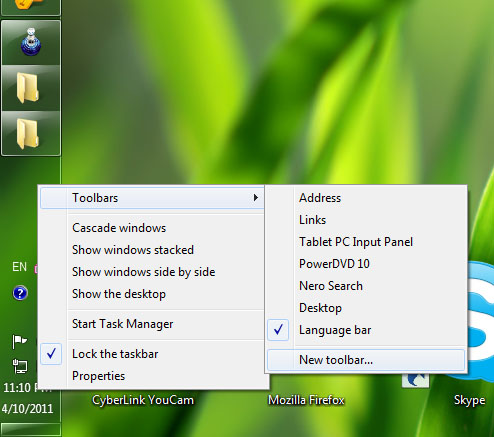
4. Also, you can put those shortcuts on the taskbar for faster accessbility or in case the Objectdock doesn't work. Right click on the taskbar > Toolbars > New toolbar... > choose Desktop > double click Shortcuts > Select folder. After that right click > Unlock the taskbar then right click on your Shortcuts toolbar > View > Small Icons > uncheck Show Text and unceck Show title.
To make your workspace bigger (in case your computer screen is HD), I suggest you put your taskbar to the left side or right side by right clicking the taskbar > properties > Taskbar location on screen: left/right.
5. You can also add some spice to your desktop by adding some gadgets. Right click on the desktop > Gadgets. Then choose any gadgets that you like.
Then organize your gadgets and other desktop icons to make it look tidy and suit your preference. I recommend you enlargte your icons by pressing Ctrl + Scroll up.
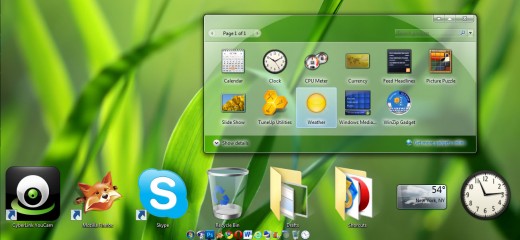
6. Now your beautiful desktop is ready and you can enjoy your work with no stress!

Optional: You can change your folders or shortcuts' icons by right clicking on the item you want to change, then find the word change icon and click it. You can choose icons from any application (extension: .exe) or you can choose from an icon file (extension: .ico). If you want to choose from a picture, you have to convert that picture into icon file first. Go to convertIcon.com and convert it.
Finally, to make your desktop look better, you can download and use tons of free themes of Windows 7 at deviantART.com.