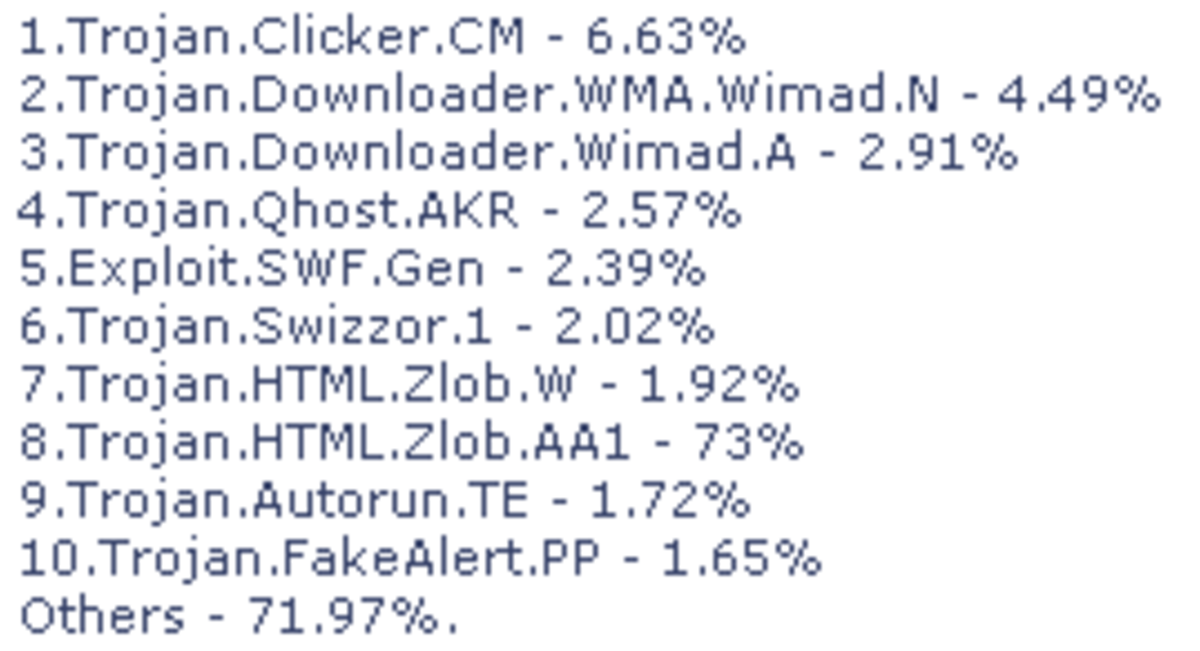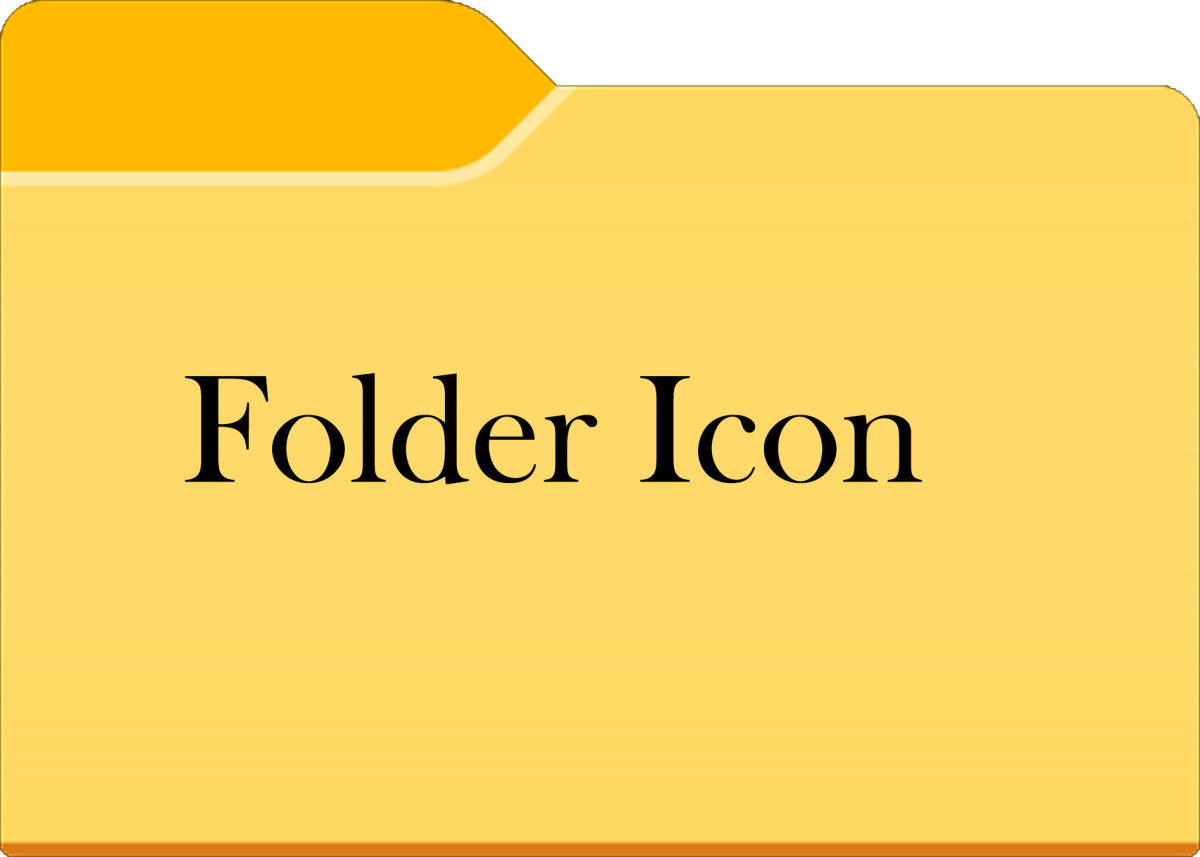How to Make Your Windows PC Computer Faster

It can be frustrating when your computer is running slowly. It feels like you spend your entire time waiting – waiting for the computer to start, waiting for your internet browser to open, waiting for photos to load, waiting for programs to start up. If your computer time has become a waiting game, try these simple steps to making your computer run faster and more efficiently.

Uninstall unwanted programs
To do this, Click start > control panel > and then it will say something like “uninstall a program” or add/remove programs. Go down this list and see if you can find any programs you are not using. It is likely that when you bought your computer it came with a whole bunch of junk programs, like games or trial editions of programs you will never use. There will be a lot of things listed on there that you are unfamiliar with. Some of these items are drivers, or programs necessary to make windows run faster. Some of these programs may be junk toolbars for your internet browsers. Others may be programs you didn’t know you had and do not need! If you don’t know what a program is, type it into Google. A quick search of the title and you will be able to decide if this is something you should keep, or something you can uninstall.
Once you have found a program to uninstall, click on it, then click on “uninstall/change”. The wording may be different based on your version of windows, but it will usually have the word uninstall. Once that program in uninstalled, move on to the next!
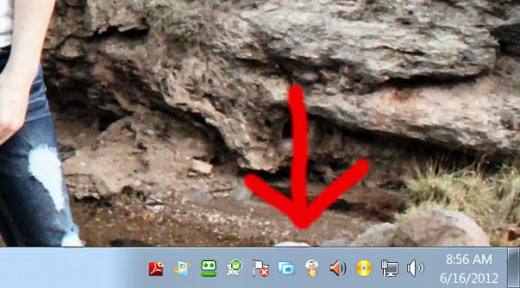
Clean up your taskbar
The taskbar is made up of all of those little icons in the bottom right hand corner of your computer. They are next to the date and time. Every time your computer starts up, any programs in that taskbar start as well. If you have a lot of icons in your taskbar, you computer can run slower and it can also take a very long time to start each time you turn it on. Cleaning it up is easy, but can be time consuming. You will find that the end results are worth it though, so read on.
On each little icon you will need to right click. Some will give you the option to choose “properties” or “settings”. If so, choose this and skip to the next paragraph. If neither of these options is available you will need to completely open the program. Double click on the program, or right click and choose “open” or something similar. Now you will need to search around the program to find out where the settings are. These will usually be listed under “options”, “settings”, or “tools”. If you can’t find one of these options, try a quick Google search for the specific program. You can type, “remove (insert program name here) from taskbar” and you will usually come up with instructions specific to that program.
Now that you have your options open, click through what will likely be multiple tabs and look for several things. First, unless this is a program that needs to run all of the time, you want to be sure that run this program at startup is not checked. This means that when you first turn on your computer, this program will not automatically start, and take up your computer’s precious resources. Next, you want to find an option that says something like pin this item to the taskbar or keep this item in the taskbar. Make sure that this is unchecked as well. Then, click save if there is a save button, or just exit out of the program. Move on to the next item in your taskbar until you have removed everything that gives you the option.
Clean up your desktop
Did you know that having a lot of icons on your desktop slows down your computer? It does, because your computer is keeping these things ready and indexed at all times for quick use. While this is handy for a few things, you really don’t need a desktop full of photos and files that you rarely use. If you must have all of these things at your disposal, create folders and keep them in there. To do this, right click on any empty space on your desktop. Choose “new folder”. Drag and drop like items into folders, and be sure to name that folder accordingly so you know where everything is. Files and such that you do not need (except for the recycle bin- leave that there!) you can drag and drop directly into your recycle bin.
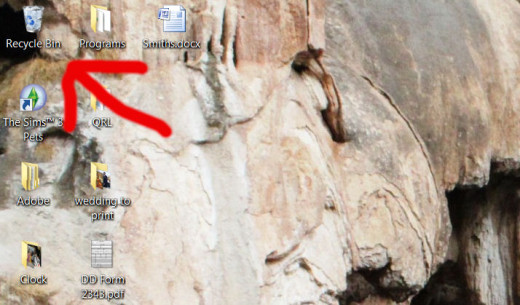
Empty your recycle bin
Everything that is in your recycle bin is still on your computer’s hard drive, and still taking up space and system resources. If you were to do something so simple as to empty your recycle bin once a month you could keep your computer in fairly good order by doing that alone. So, right click on your recycle bin, usually found in the upper left hand corner of your desktop, and choose “empty”. A box might pop up and tell you that this will permanently delete all of these files. Choose yes. You are one step closer to a faster PC!
Run a disk cleanup
Running a disk cleanup is an easy way to help your computer run at top performance. What disk cleanup does is it removes temporary files, removed downloaded program files that you no longer need, (you know that part that helps you install the specific program, but now that it is installed you don’t need it anymore) removes installed programs that you no longer use or need (it will ask you first before deleting anything), it removes windows components that you don’t need and never use. It will also empty the recycle bin and remove temporary internet files. This is a good way to discover any other programs that you can remove, that you missed deleting before. To run this, click start> all programs> accessories> system tools> disk defragmenter.
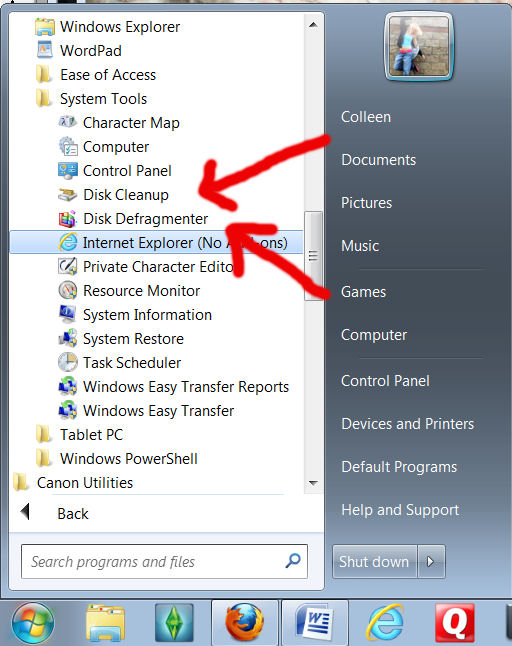
Run a disk defragmenter
Let me first say that running a disk defragmenter can take a very long time, so I would follow this step and set it to run at a time when you will not need your computer, like before you go to bed or before you go out for the day. If you have never done this and you have had your computer for more than four years or so, it would not be uncommon for this to take a day or more. It all depends on how disorganized your computer is. What a disk defragmenter does is it takes your hard drive and basically organizes it so that everything can run more smoothly. This is a particularly useful tool if you have recently deleted a lot of things, or if you have installed a lot of new programs. I generally recommend doing this once a year to keep your computer in top shape. To run this, click start> all programs> accessories> system tools> disk defragmenter.
Turn off your computer!
I personally recommend completely powering down your computer every two weeks for the average user. If you use a lot of resource-intensive programs such as photo or video editing software than you should consider doing this once a week. Powering down your computer allows it to regroup all the files, and essentially just start anew. It stops any processes that may have been running in the background which can help your computer run faster. Also, it gives it a break. While computers these days are meant to stay in “sleep mode” or “hibernate mode” most of the time, it is good for the mechanical components to have a break now and then. Just shut off your computer completely before you go to bed every now and then and you will be doing well.
Excellent Hard Drives for More Storage
Store large files elsewhere
If you have a large photo collection, or a large movie collection you may want to consider moving them onto an external hard drive. Having such memory-eating files like this can dramatically slow down your computer. They take up hard drive space, and they also take up some of your system resources to keep them organized. I had this problem with my computer. I had done everything I knew to help my computer run faster, and nothing would work. I have a terabyte hard drive so I never even thought about how much memory was being taken up. One day I was browsing through my photos and realized that I had over 60 gigabytes of photos. While there isn’t much else on that computer that was still taking up most of my hard drive. After a long day of copying everything to a hard drive, then running a system cleanup and a system defragmenter everything was back to running fast and smooth! It is under a hundred dollars now to get a terabyte external hard drive, and I highly recommend this to anybody who has a large amount of any kind of file stored on their computer.
So there you have it, if you can follow these steps your computer should be running much faster, and much more smoothly than before. Enjoy your “new” PC!