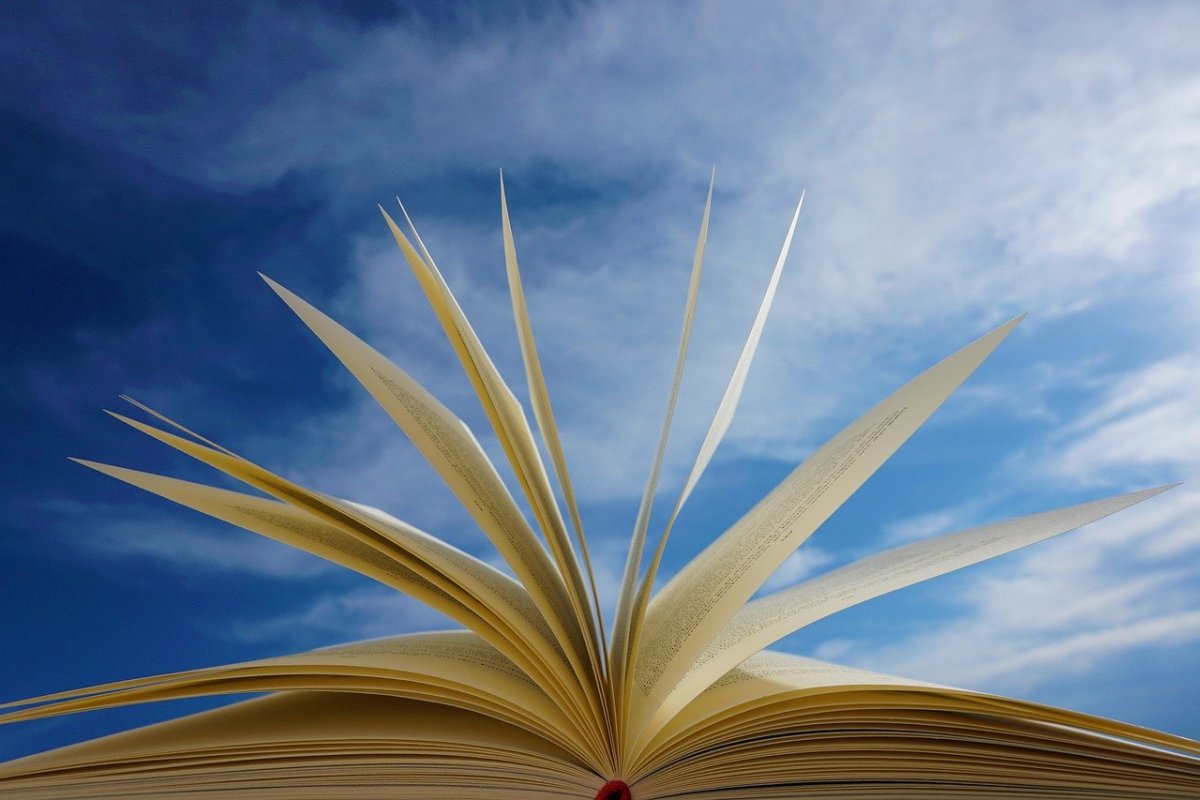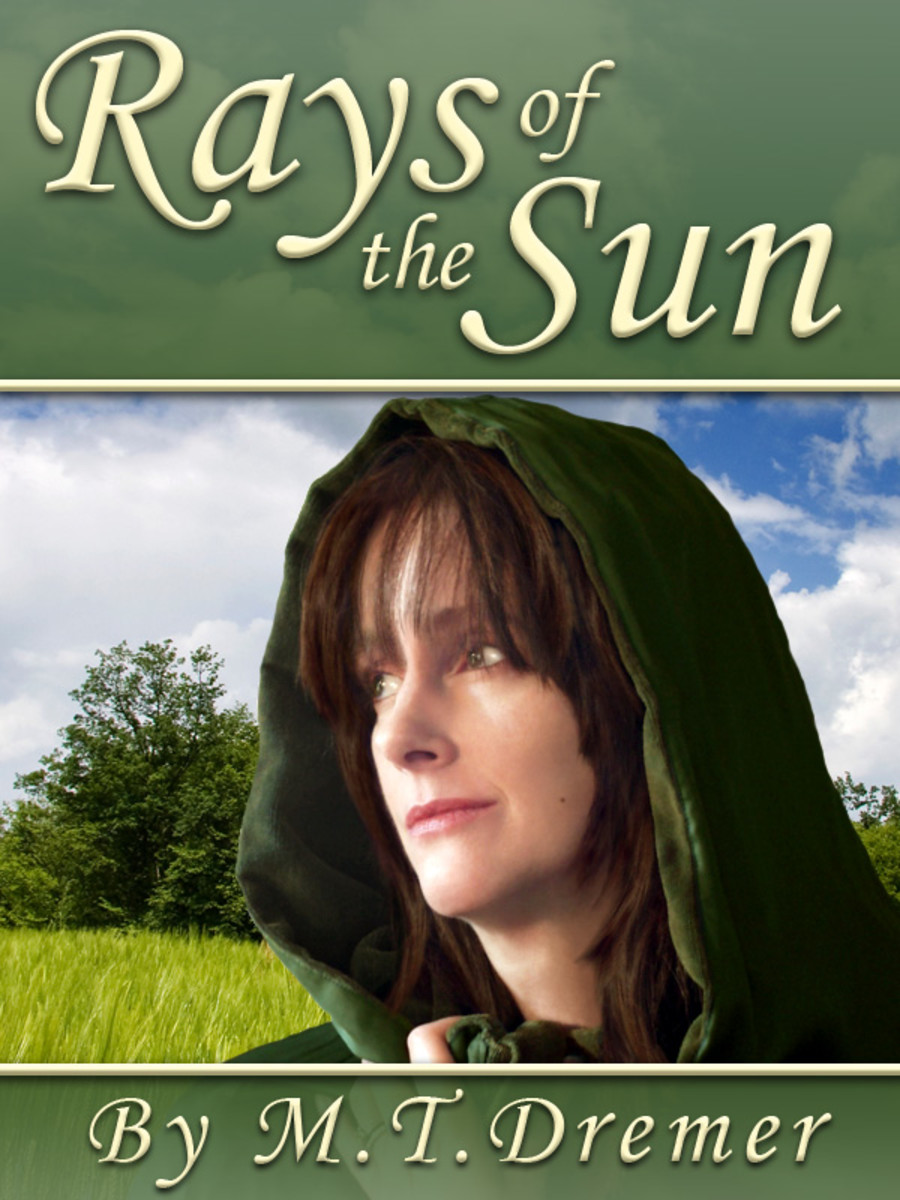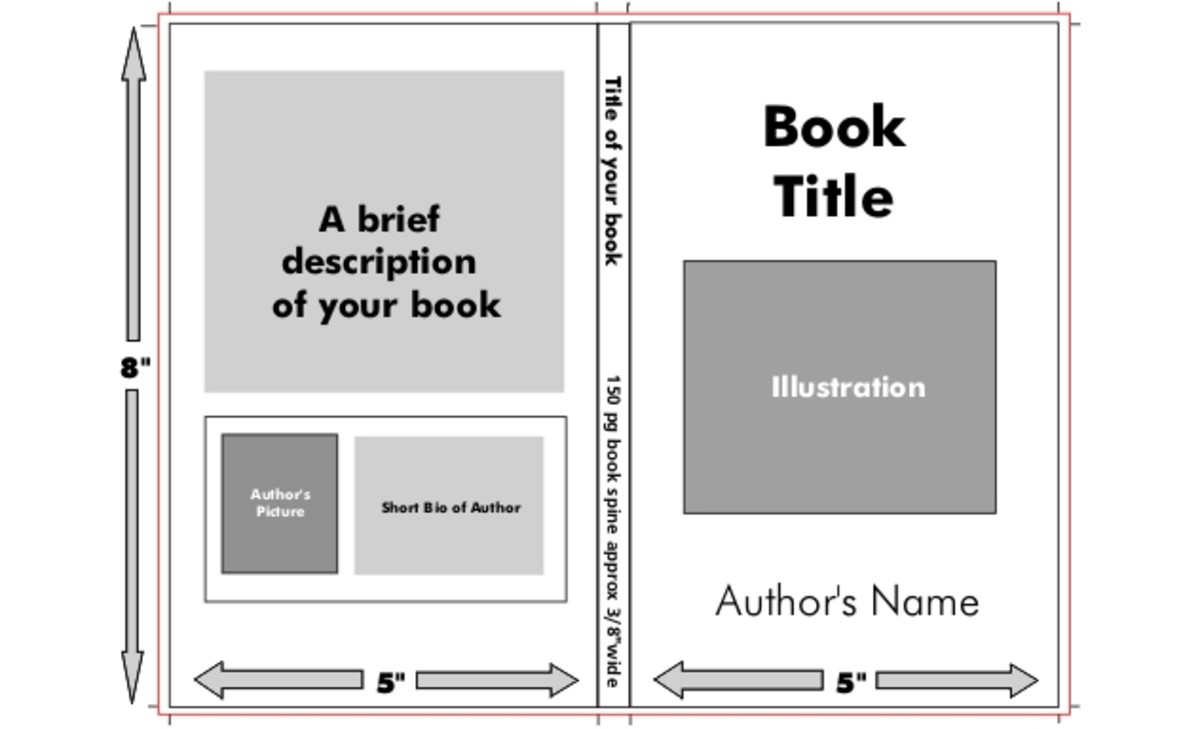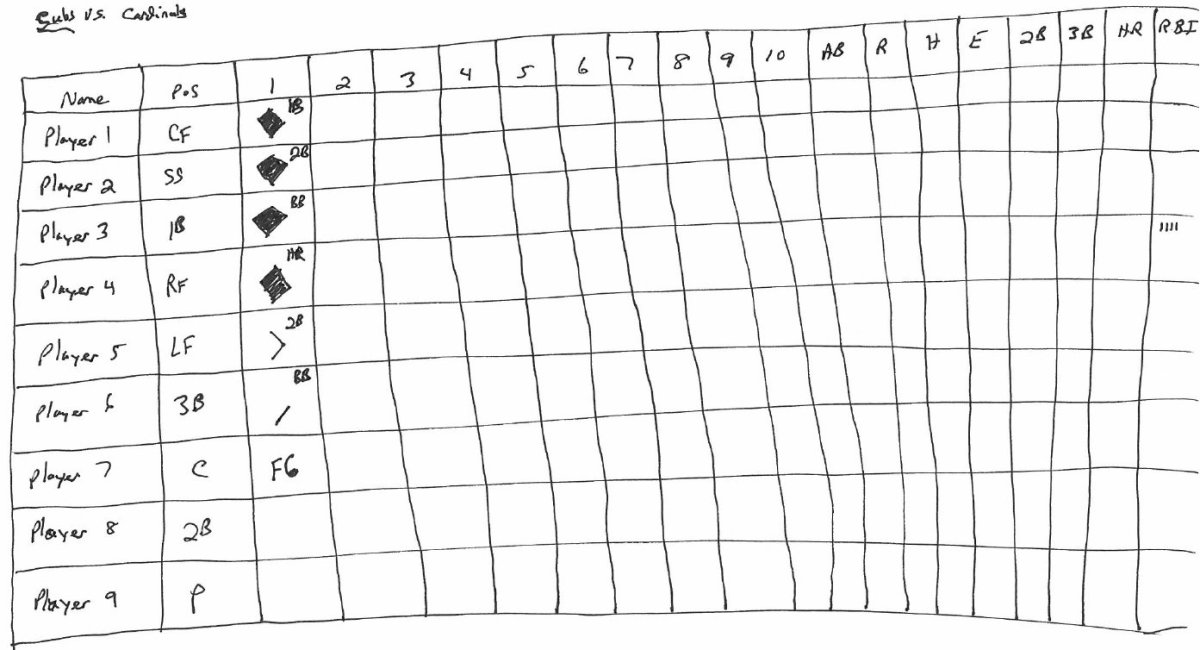- HubPages»
- Technology»
- Computers & Software»
- Computer Software
How to Make a CreateSpace Book Cover Using Word or Open Office
Yes, you can use Photoshop or Gimp to create a nice looking cover for your CreateSpace book. But did you know that you can also do this using whatever word processing program you happen to be most familiar with? I tried to make my first CreateSpace cover in Gimp, but it was difficult. I did it well enough for CreateSpace to accept the cover, but not well enough to please myself. So, when it came time for me to revise, I decided to try to edit in Word and import to Open Office.
The cover of this book was created in Word and converted to pdf
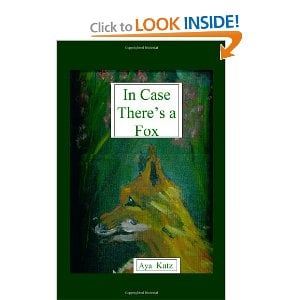
After all, I couldn't import directly to pdf from Gimp. I had to import the file from Gimp into OpenOffice just to get to a program that converts to pdf, so before it became a pdf file, my cover was already an OpenOffice file. Who says I couldn't start the whole process in OpenOffice?
For that matter, why not do it in Word? So my final design for the cover of In Case There's a Fox cover was made directly in Word.
The advantages were:
- I didn't have to deal with the Guides layer in the CreateSpace template, because I already understood what the boundaries of my layout were.
- I didn't have turn off or turn on any layers.
Directions on How to Make a CreateSpace cover using Word
The important thing to understand is that your book cover is twice as wide as your trim size, but exactly the same height. All my CreateSpace books so far (all two of them!) have had a trim size of 5.5 x 8.5 inches. This means that the cover sheet is a landscape sheet of paper of the dimensions 11 x 8.5 inches. In other words, it's a standard sheet of paper turned sideways.
The other important thing to understand is that CreateSpace wants all your images to be 300 ppi. That's 300 pixels per inch. So if you have to resize an image to fit it on your cover sheet, you should make sure it's still within the proper resolution.
If you are clear on all that, here are the instructions for making a cover in Word:
- Select the print layout appropriate to your cover, both in terms of orientation (landscape) and size (e.g. 8.5 x 11 inches).
- Select a background color that matches your cover illustration (e.g. Hunter Green, for "In Case There's a Fox")
- Make sure to reduce all your margins to zero, so the background color fills your page completely
- Insert the illustrations by selecting "Insert" then "picture" then "from file" and select your illustrations from jpg files.
- Add Titles ( I used a text box for the front cover, but I added lettering in a contrasting color for the back cover.)
- Export to pdf. (The better way is to print to pdf, although that is not what I did with "In Case There's a Fox".)

I gave the page a turquoise background then turned it into a jpg
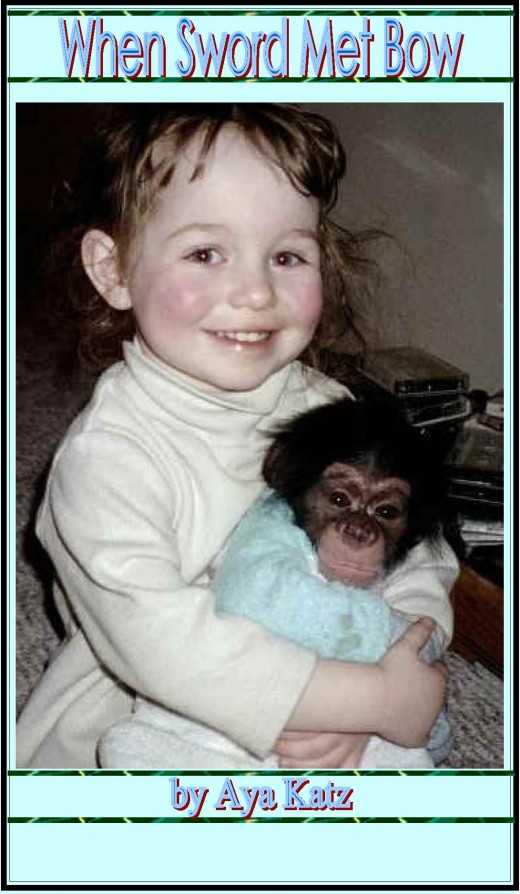
I gave this image a turquoise background, too
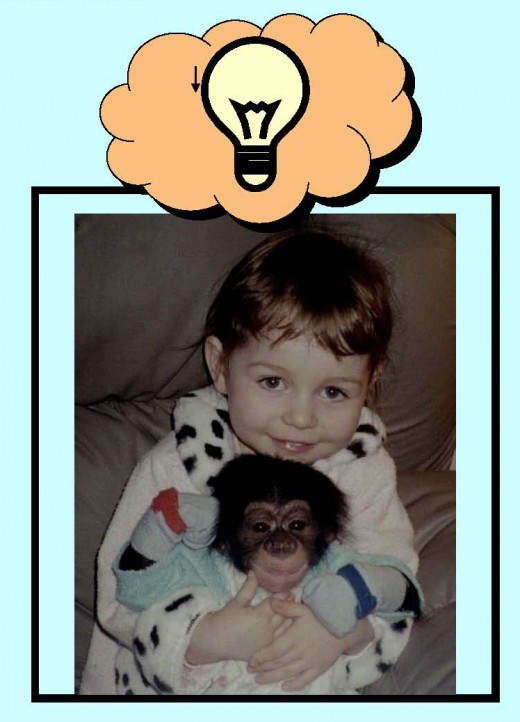
How to Make a CreateSpace Book Cover Using OpenOffice
My second CreateSpace book cover was made in OpenOffice. It was for When Sword Met Bow, a manuscript I had prepared in MSWord eight years earlier. I already had a fairly nice looking cover layout for the manuscript in Word, except for one thing: there was no background color.
I did not want to go and do everything all over again from scratch. I no longer had my original images in my present computer, and locating copies of them would have been a huge hassle. So I exported each page as a jpg file from word, and now my task was somehow to make my cover with the use of these images.
Now I was faced with a choice: do I struggle with Gimp to make the background of my images transparent, so they would fit on the turquoise background I had selected for my cover, or do I find a shortcut that didn't involve Gimp? I chose the shortcut.
I gave each of my original document pages a turquoise background. I exported again as jpg. Then I embedded each image in an OpenOffice document with a turquoise background.This achieved the same effect as if my images had a transparent background.
Making a cover in OpenOffice from illustrations that already have titles embedded in them means taking the following steps:
- open a text document
- select "Format" and under "Format" select "page"
- when the box for formatting the page opens, select landscape, and that will automatically give you 11x 8.5 (if that isn't your cover size, then select the size you want.)
- reduce all the margins to zero
- When you're done with that, your landscape page will appear. Fill it with the background color of your choice using the "fill" icon on the toolbar
- Insert your illustrations by selecting "Insert" and "picture" and "from file".
- Export as pdf
I opened a page in OpenOffice, gave it a turquoise background and embedded the jpgs
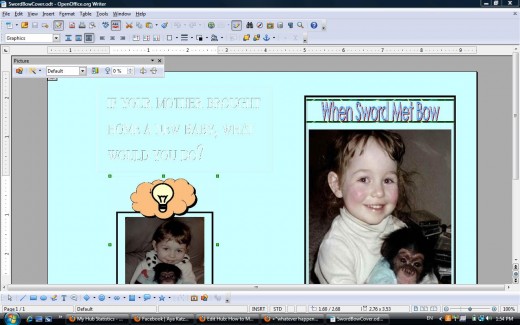
"Ping & the Snirkelly People"
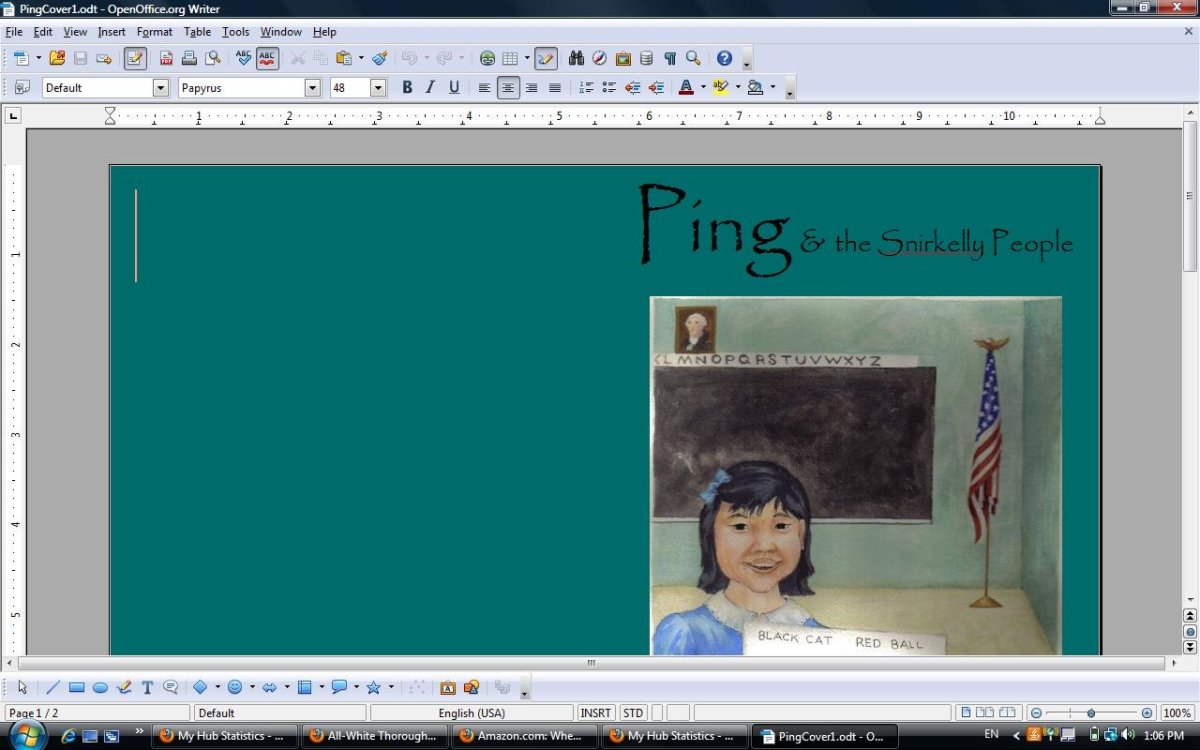
When Sword Met Bow
The Back Cover Blurb for "Ping & the Snirkelly People"
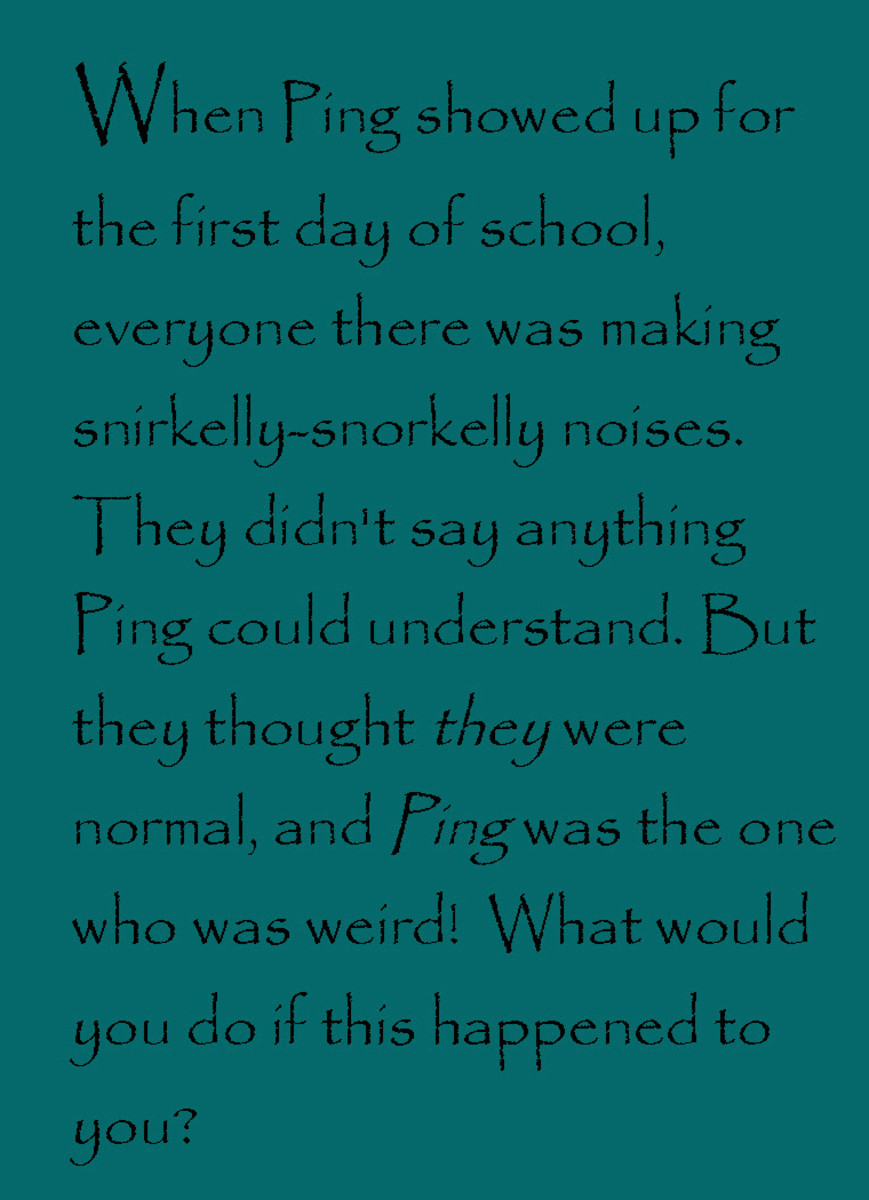
My Next Book's Cover
My next book's cover will be created from scratch using a cover illustration I commissioned from artist Lanie Frick and using the same basic technique outlined above for an OpenOffice file. This time my titles will be made using the Papyrus font in black. It looks a little like calligraphy.
Ping & the Snirkelly People is a chapter book about a Chinese six year old who goes to her first day of school in the United States not knowing a single word of English. It is set in the same time period when I had to face a similar challenge: circa 1966-67.
Look for Ping & the Snirkelly People on Amazon.com in January of 2011.
(c) 2010 Aya Katz
My Amazon Author Page
- Amazon.com: Aya Katz: Books, Biography, Blog, Audiobooks, Kindle
Visit Amazon.com's Aya Katz Page and shop for all Aya Katz books and other Aya Katz related products (DVD, CDs, Apparel). Check out pictures, bibliography, biography and community discussions about Aya Katz
Related Hubs
- When Sword Met Bow: Book Review
When Sword Met Bow is a typical tale of first-born child's adjustment to a new baby in the house. Sword is a little girl who goes through the common experience of adjusting to a new baby - with a twist! The... - In Case There's a Fox
In Case There's a Fox is a poem I wrote for my daughter when she was four years old. It is accompanied by illustrations that come from two narrative paintings I made at the same time. In those days, Bow was...