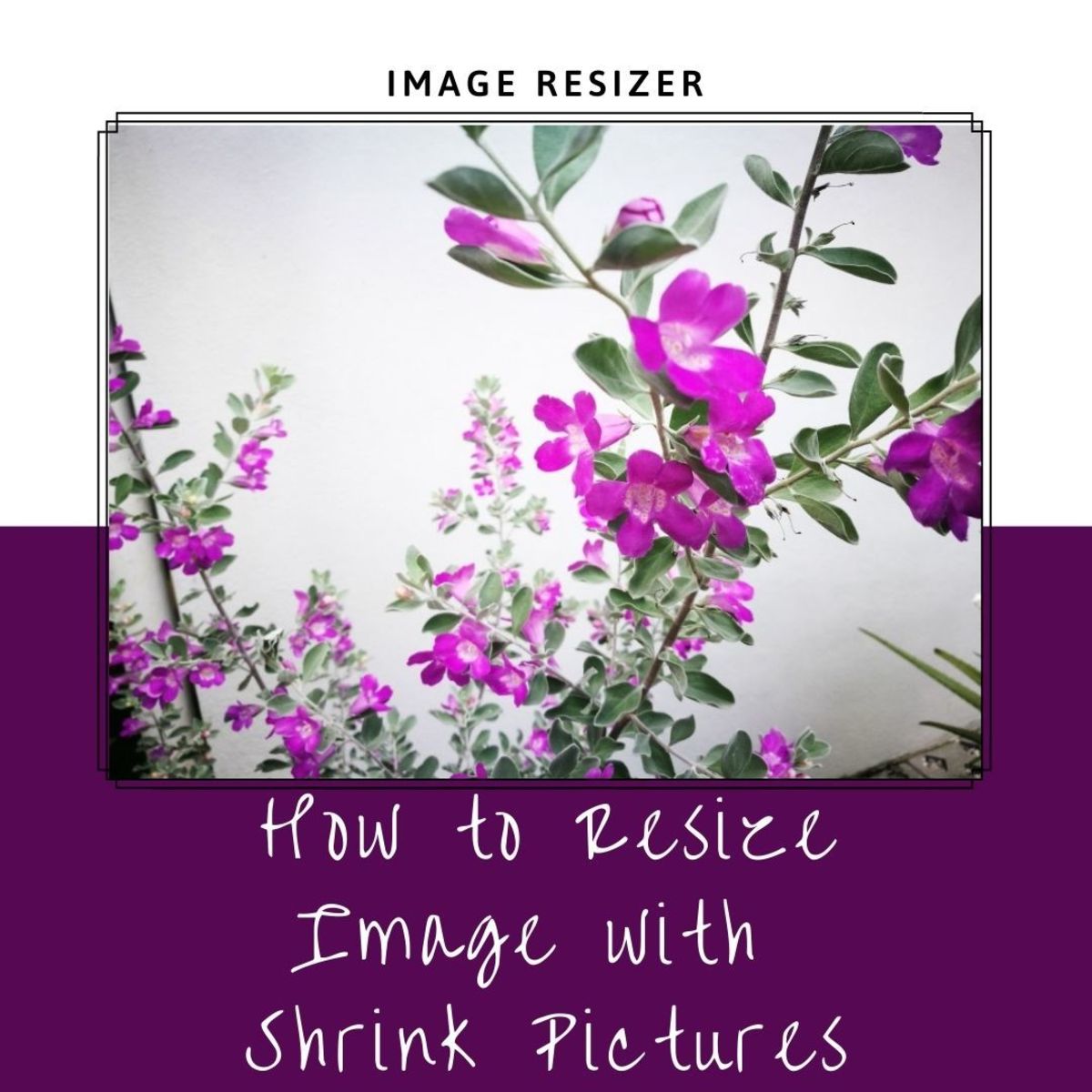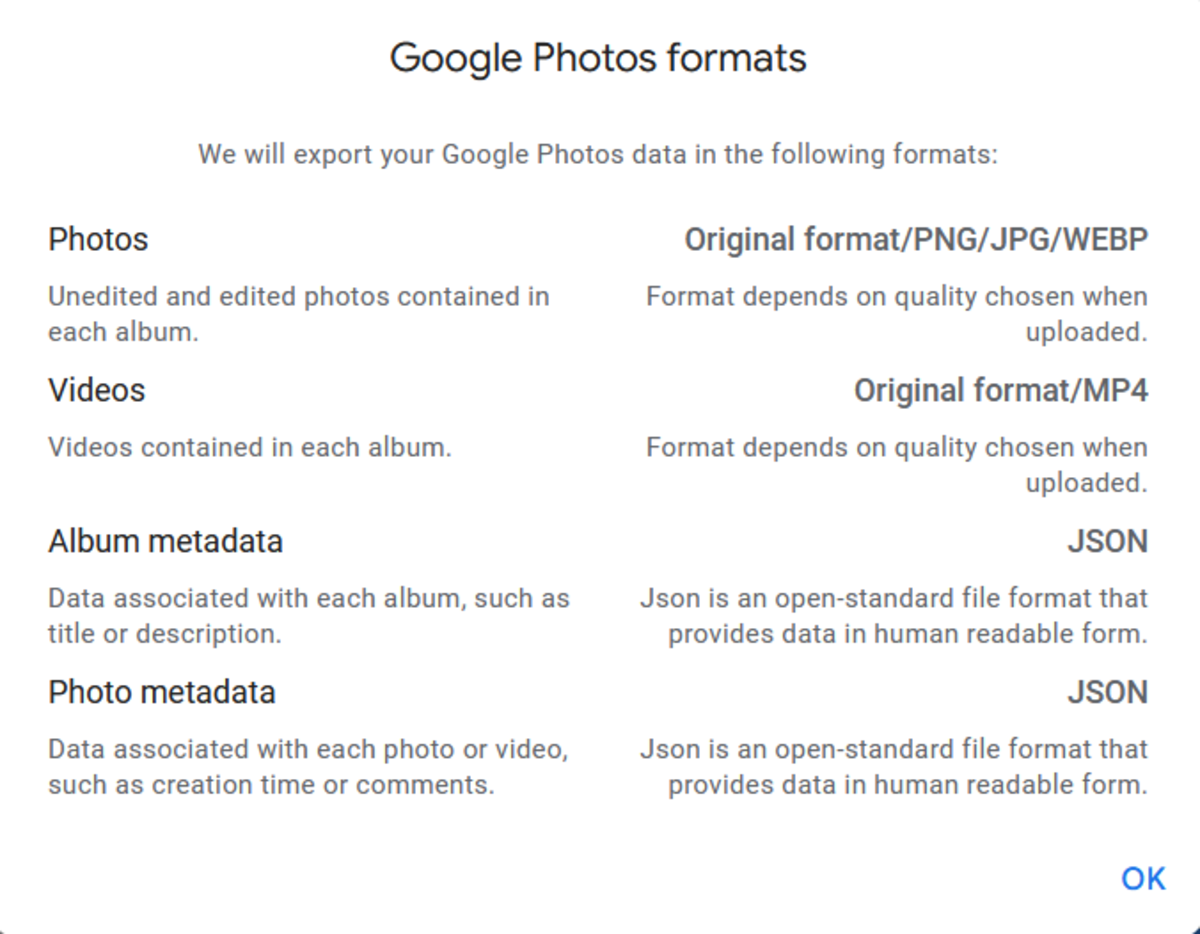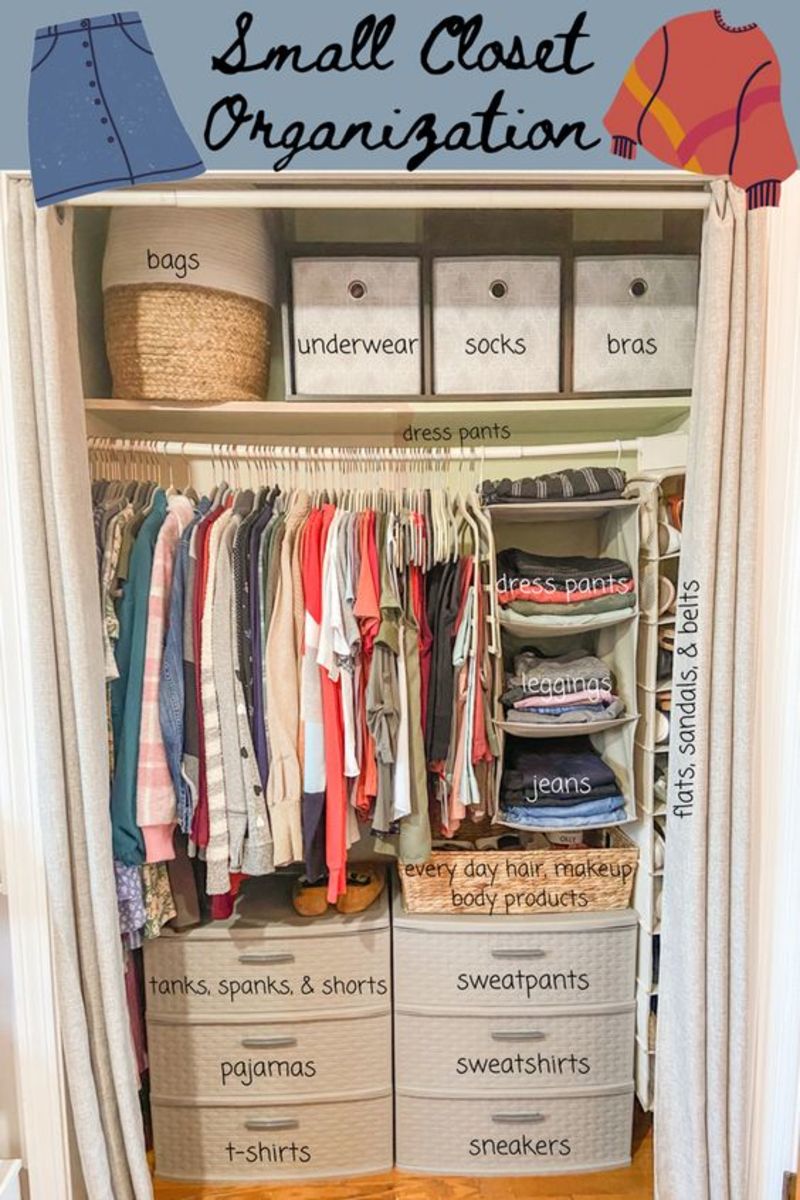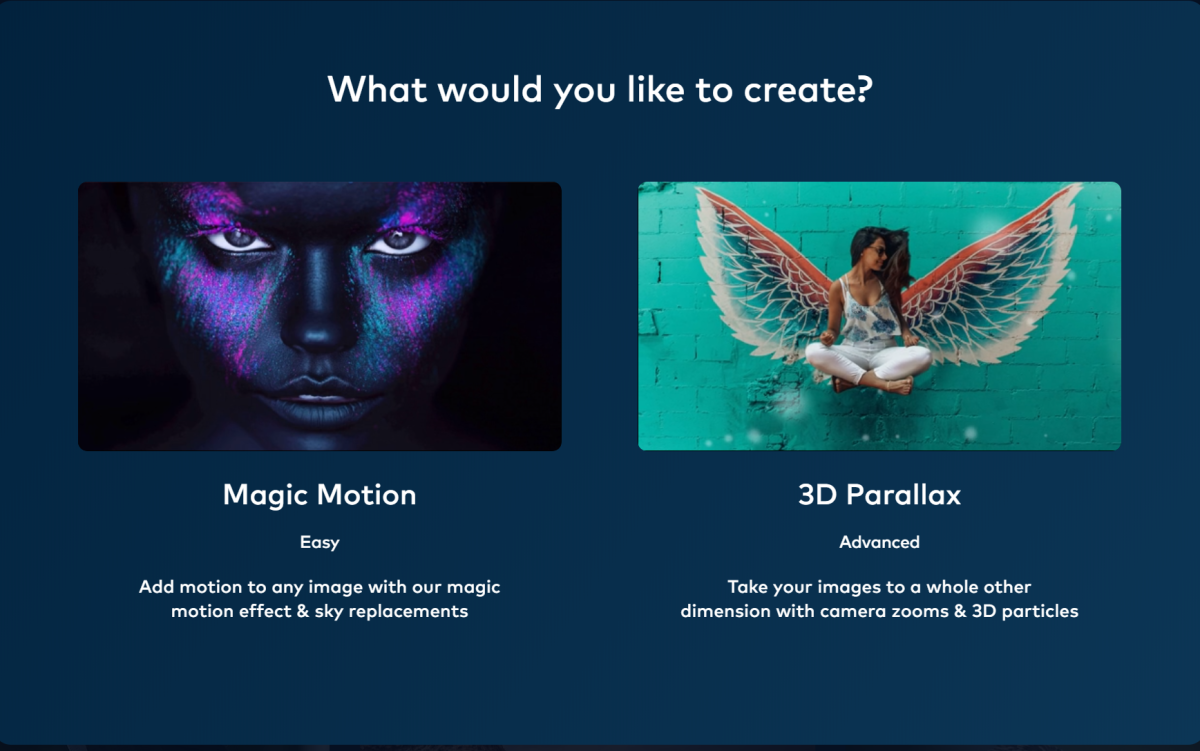- HubPages»
- Technology»
- Computers & Software»
- Computer Software»
- Digital Photography & Video
How to Organize Your Photos the Easy Way
We all love taking pictures, but most people hate organizing them. Come on, be honest with yourself - how many folders with unsorted photos do you have on your computer? And how many useless shots are still taking up your phone's SD card space?
A disorganized photo library is not fun to browser through because you end up looking at tons of very similar shots of the same subject that you meant to delete at one point. This article will help you to make your albums shine in just a few simple steps:
- Import photos the smart way
- Use a filing system that works for you
- Sort through your photos quicker
- Delete the images you don't need the easy way
All you need is the right software

The Way to an Organized Photo Library
So you've just come back from vacation and have lots of cool photos to go through. What do you do with them? Do you simply dump them all into your Pictures folder and forget about them? I used to do that until that folder became a nightmare: nameless photos were all over the place and it was really hard to find the ones I wanted to post to Facebook or send to friends via email or Skype. That's when I thought that enough was enough and figured out a system to organize my photos. Here is how I do it.
1. Importing
If you want to keep your photos organized, you should import photos as soon as you come back from vacation or a party or a shooting session. Before you start importing, create a dedicated folder for your new pictures and name the folder appropriately. If you know that you may have a lot of similar photos that you would want to delete, go through your newly shot pics first and remove the ones you don't need before you import the rest. You can either do it manually or insert your SD card into the card reader and scan it with a duplicate image finder to speed things up.
2. It's all about the filing
An organized filing system will save you a lot of time when you need to find photos in the future. The most efficient way to file photos is use the event name and date as a folder title. For example, "Israel Summer 2012" works great for me. You can be as specific as you like and even create subfolders for each day of your vacation.
3. Sort through your photos
Most likely, your photos have default file camera names that don't tell you anything. If you are not a fan of tile view, you can rename your photos to make it easier for you to find the ones you are looking for. Again, you can use the date in the image title to make things even more organized.
4. Delete stuff you don't need
And now the fun part - getting rid of the junk. We all have tons of bad photos that nobody wants to see. So why keep them? Go through your photos and delete the low quality ones straight away to save time in the future. There are programs that will find similar images and duplicate photos for you if you are impatient and don't want to go through everything manually.
Duplicate Photo Cleaner Rating
Software That Will Help
If you have a lot of time that you can spare, than you can do a great job organizing your photos without the help of any software. Don't know about you, but I'm not that fortunate (meaning I don't have all that free time), so I have to cheat a bit and use software to help me organize my library.
Years of taking, storing photos and organizing photos taught me that all you really need is a high quality duplicate image finder that can detect both identical image files and similar pictures. You can use this software during all photo management stages to speed things up a lot.
How Can Software Find Similar Photos?
So you've taken several shots of a sunset, a flower, your cat, or whatever. You probably need only one of these images - the best one. As for the rest, they are for the Bin because they are either out of focus, a bit too far or too close, or you simply don't like them. From your point of view, these images are duplicates. But from the software's point of view they are not because they are not identical files - they are nothing more than similar images.
Luckily, there are smart programs that can detect images based on how similar they look. It's a complicated algorithm that does that job and basically it compares photos just as you would. All you need to do is configure the similarity level that works best for you and start scanning your photos.
There is a somewhat limited choice of good quality image comparison programs. Some work on Windows, some on Mac. Since I'm both on Windows and Mac, I use Duplicate Photo Cleaner on both my computers. The results are great and I don't have to get used to a different interface when I switch from one computer to another. But you are free to choose the software that works best for you.
Here are some options.
Software to organize your photos
Software Name:
| Key Features:
| Price:
|
|---|---|---|
Duplicate Photo Cleaner
| Windows and Mac; finds duplicates and similar images; preview results; iPhoto integration; RAW support
| Free to try, $39.95 to buy
|
Photo Sweeper
| Mac only; finds duplicates and similar images; iPhoto, Lightroom and Aperture integration
| $9.99
|
VisiPics
| Windows and Linux; finds similar photos; RAW support; preview results
| Free
|
Now you know how to organize your photo library the easy way. Remember to keep things organized from the start, don't let unsorted photos accumulate and use software to save time and disk space.