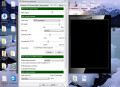- HubPages»
- Technology»
- Computers & Software»
- Computer Software
How to Play Android Games on your PC
BlueStacks is a well-known emulator to emulate your favorite Android games on your Desktop Computer or your Laptop it’s friendly to system requirements with a very easy system interface and most importantly, easy controls with Mouse and Keyboard that will operate the same as your hand with your Touch Android device. This fast and easy step by step guide will get you started immediately enjoying your favorite Android games on your PC in full screen and all the detail.
Step 1
Download BlueStacks for free and start the installer, make sure you are connected to the internet as Bluestacks will download additional content and key components before installing the emulator.
Step 2
After installing BlueStacks, open BlueStacks you will see only the most popular Apps on your home screen by clicking on the magnifying glass search button you can search Google play for your favorite Android game you also don’t have to download the game through BlueStacks downloading your Android APK files from the web is much faster than downloading from within BlueStacks.
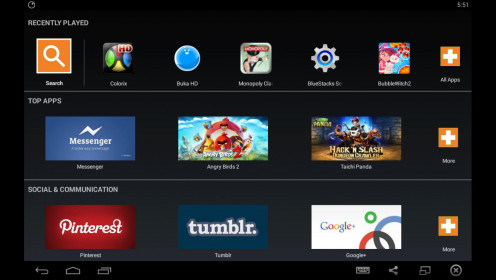
Step 3
Let’s install a game at random let’s find Dragon Mania search for it in the search bar and then click install, you will now see the game is installing, you can go back and play a game if you already have, the installation and download will only cancel once you exit BlueStacks, when your game is done downloading you can find it under All Apps you can click on Dragon Mania and the game will start, once the game start the game will download additional needed content before you can play, Dragon Mania will start, not all games require additional content and you can play most straight away after downloading it from Google Play.

Step 4
As mentioned it can be much faster just downloading the game through Google Chrome or whatever browser you have, locate the APK games file of your favorite game and download it once downloading is completed you can find it in your download folder then right click and open with, locate BlueStacks and click ok, the game will start installing and when finished you can go to All Apps and click to start the game, you can also start the game directly from your desktop by finding the Desktop Icon called My Apps all Android games installed will be under this and you can double click it to start your game.
What is your recommended handheld device for gaming?
Conclusion
BlueStacks is a wonderful emulator with a lot of power to emulate most games new titles included the interface is extremely easy you won’t need to be tech savvy to operate this emulator, the emulator uses mouse and keyboard even if the games is touch screen just operate your mouse pointer as your finger the game will respond to your mouse pointer the same as it would respond to your touch screen Android device, the emulator and games can be played in full screen, you might find a game or two that gives problems but the majority will work fluently without any problems.
System Requirements
CPU
| Graphics
| RAM
| Hard Drive
|
|---|---|---|---|
2.00GHz
| 512Mb
| 2GB
| 1GB+ for apps and games
|
The Emulator is friendly to older systems and your worse concern will be Ram, HDD is 1GB plus but really this is mostly for the games you download and install
Common Error Fixing
At times BlueStacks might act up whether you were installing a game or starting a game the most common problem Bluestacks have is freezing when operating too fast between pages and other tasks, then, of course, the fix will be to restart the program but now the program is running slow or doesn’t do what you want it to do to fix this simply exit the program now press and hold control + Shift and press escape this will open Windows Task Manager once open go to processes you will see a bunch of things, under description scroll down and find everything BlueStacks and end process exit and start BlueStacks again, when BlueStacks acts up it doesn’t close everything when you close BlueStacks this problem comes and goes but is really easy to fix.
When installing you might get an error for out-dated VGA drivers, simply press ok and continue installation BlueStacks will install how it normally would, however, if it doesn’t continue the installation, then simply update your VGA drivers and restart the installation it should work fine now.
All photos and videos is provided by myself via Bandycam
© 2015 Phillip Grobler