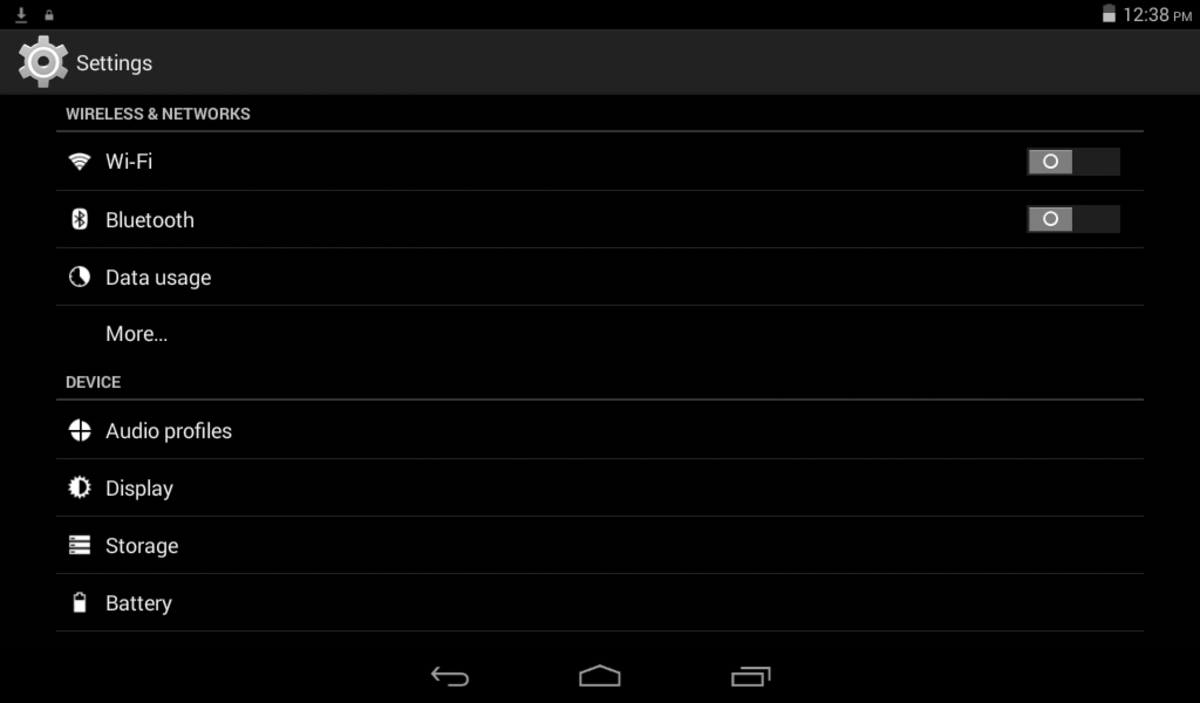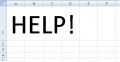How to Print to Network Printer from DOS based Programs
Many of us have found it a difficult task to print to a network printer from Dos based programs. But, it is not as hard as you think. Let's find out how to do it.
Go to 'Printers and Faxes' window and check whether the network printer icon is visible there. The printer should be shared to get access from a network computer. Now, check whether the printer is able to print from a Non-Dos based program like Notepad. If you can print from a Non-Dos based program you can be sure that the connection of the printer and settings are correct. Now, do the following steps to print from DOS based programs.
1. Click Start, and then click Run.
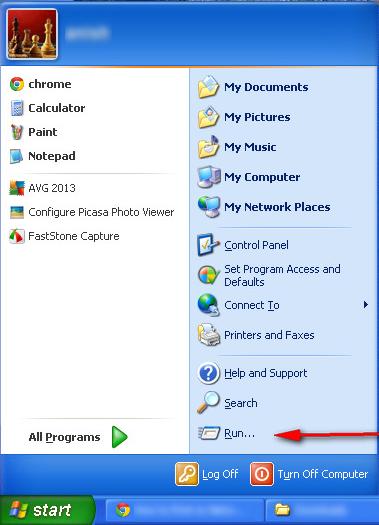
2. Type 'cmd' in the box and then click OK
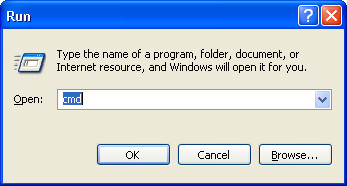
3. The Command prompt (cmd.exe) window will pop up.
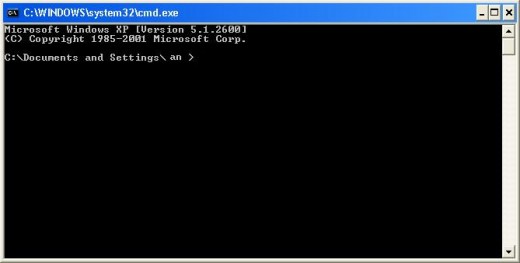
4. Type "net use lpt1: \\printer server name\printer share name /persistent:yes. Now your computer is ready to print from DOS based programs. Please read the following to find out how to find out printer server name and printer share name.
Print server name
A. Right click on the 'My computer' icon on the network computer to which the printer is connected. Then click on the 'properties'.
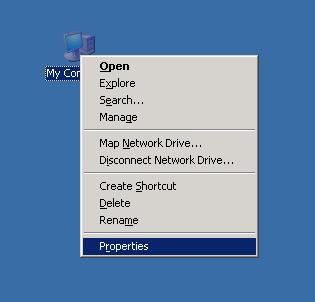
B. A box will pop up. Click the Computer name tab. Find out the name written in front of the 'Full computer name'. That name is the print server name.
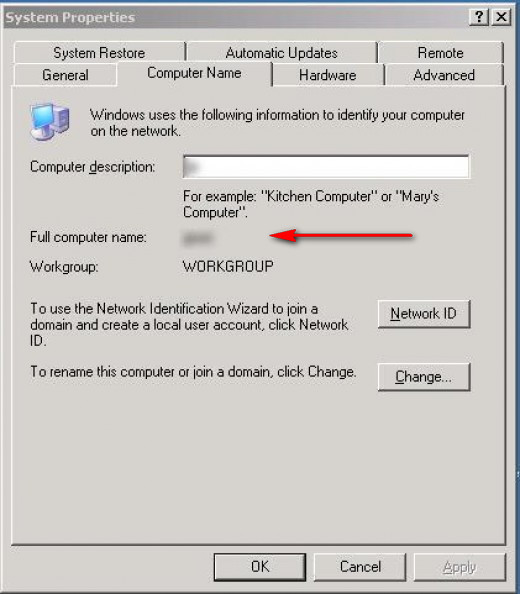
Printer share name
A. Click START and select Printers and Faxes.
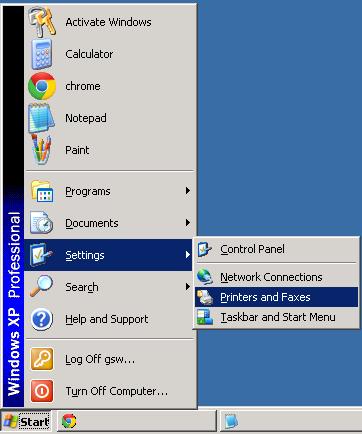
B. A window will pop up. Right click the shared printer icon and select properties.
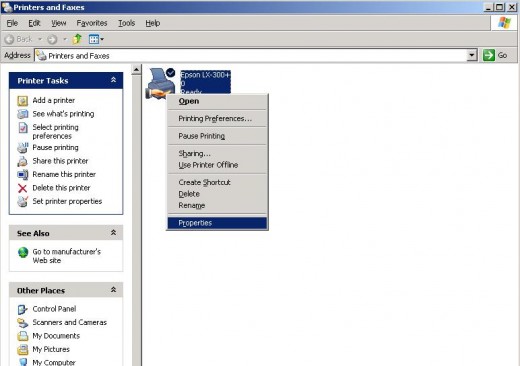
C. A box will pop up. Click the 'Sharing' tab. The name in the 'shared name' box is the name of the printer.
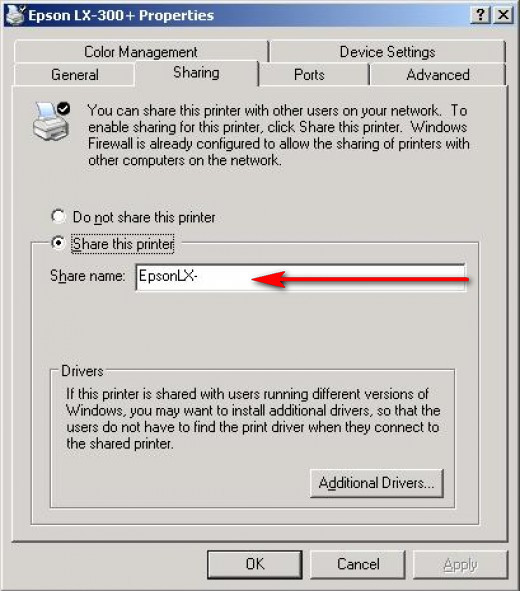
,
Port
A. Do as instructed above (instruction to find out printer share name) to reach the printer properties window. Then click the 'Ports' tab.
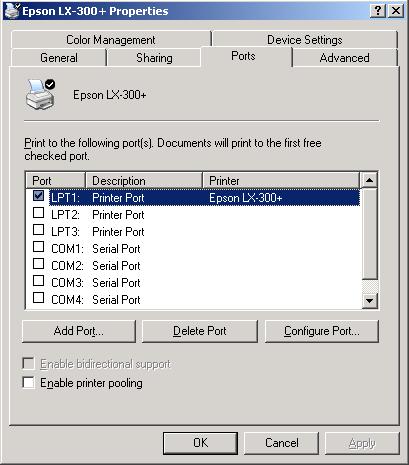
B. Now you can find out the port assigned to the printer. In the example picture below, the port is 'LPT1'.
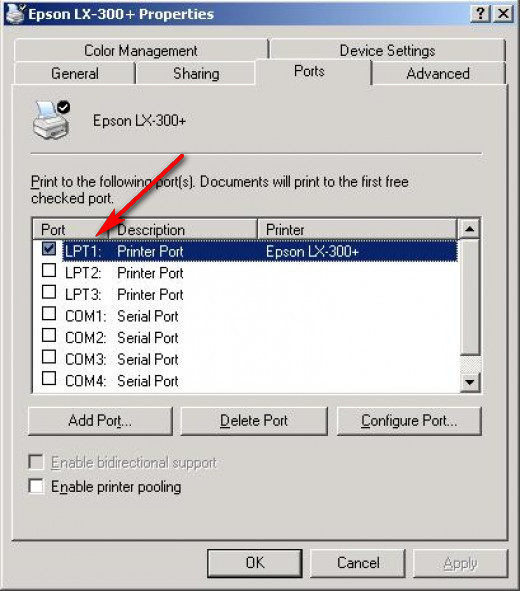
Note:
Enter the command 'net use lptx /delete' in the command prompt to delete a persistent port. (Type 'net use' in the command prompt and press enter to know the port number).