How to Protect Your Android Smartphone or Tablet

Introduction
Unless you're made of money, your Android-powered tablet or smartphone is probably an investment that you don't want to replace every month. Accidental drops are common in the life of a smartphone and can happen to anyone. Viruses or malware can find their way onto your tablet if you don't take the proper precaution, leading to headaches and the loss of your sensitive information.
Protecting your device from physical and digital injury is easy with a few quick tips, including buying a case and installing antivirus software.
How to Protect Your Device from Physical Damage
First, we'll cover a few tips and techniques to help you protect your device from some obvious dangers, including extreme temperatures.
Case and Screen Protector
Putting your tablet or smartphone into a case is a great way to protect it from damage if you accidentally drop it or spill a drink on it. If you're always careful with your device, you can invest in a lightweight case that will look stylish while offering basic protection. If you're planning a trip down the Colorado River, you may want to invest in something more durable. A rugged case can even protect your device from water damage.
If your case doesn't offer screen protection, you can buy screen protectors for your device separately. These protectors won't prevent your device from cracking if you drop it, but they will keep fingerprints and dirt from getting stuck to your screen.
Keep the Screen Clean
Leaving food residue and other gunk on your device's screen will make it harder to remove later on. You don't need much to clean your screen; a microfiber cloth will do the job perfectly. Use a little water on the cloth if you're having trouble cleaning some of the tougher spots. You can also use a screen protector to make cleaning your screen easy.
If you want to avoid fingerprints, consider using a stylus to operate your device. A quality stylus will last you for a long time and won't leave any residue on your screen. You may even find that you prefer using the stylus.
Take Care of the Battery
Depending on your device, your battery may have some specific care needs. Most, if not all, smartphones and tablets use lithium batteries. In general, these batteries operate best when you don't let them drain completely. Unlike nickel-cadium batteries, you do not need to let your battery deplete completely once a month to prolong the battery's life. In general, you should start charging your device when the battery level drops between 20%-40%. You should consult your device's manual for information specific to your unit.

Avoid Extreme Temperatures
Did you ever accidentally leave a VHS tape in your car on a hot summer day? As you probably know, heat and electronics generally don't mix. Your device likely won't warp as dramatically as the VHS tape, but the heat is hardly good for it. In fact, extreme cold or hot temperatures can damage your device's screen and reduce battery life.
If you accidentally did leave your device in the car on a very hot or cold day, use caution when bringing it back inside. Let the device return to room temperature before you try to turn it back on.
Oops, my smartphone fell in the water!
If you accidentally take a swim with your smartphone, don't despair! Place the phone in a container of rice immediately. The rice will absorb the excess water. You should let it sit in the rice overnight before trying to use your phone again.
Repair Options After Severe Damage
If your Android-powered device breaks or becomes unusable, you have a few options. Depending on where you purchased the device, you may have some sort of warranty protection. Your manufacturer may also have a service center for repairs. This option, however, may cost almost as much as a new device. If you're handy with a few tools, you may be able to fix some less-severe problems, such as a cracked screen, on your own.
How to Protect Your Device from Digital Harm
Physical damage isn't the only danger you need to worry about with your Android device. Viruses and other threats to the device's software are all too common these days.
Antivirus Software
Smartphones and tablet use is on the rise, which will surely increase the number of viruses written just for these handy devices. Many of the popular computer antivirus software companies have released apps for mobile devices, including AVG and Avast. An antivirus app should be the first app you install on your device. After installing your favorite antivirus app, be sure to update it regularly for the best protection. You should also schedule regular scans to make sure your device is clean of viruses.

Use Caution When Installing Apps
Installing random apps you find on the Internet is not a wise idea. If you want to exercise extreme caution, keep your app downloading limited to the Google Play Store. If you have an Kindle Fire, stick to the Amazon Appstore. Be sure to read at least a few reviews of an app before you download it. The reviews may let you know if the app causes serious issues with your device.
In addition, you can read Android news sites for information about the newest apps. Most of these sites will actually investigate an app before recommending it to their readers.
How to View App Permissions
Viewing the permissions each app needs via an online browser is easy:
1. Click on the app you want to download
2. Scroll down to "Additional Information"
3.Under "Permissions", click View Details
4. A pop-up will appear and describe what the app can access on your device.
Protect Your Privacy
Even game apps may try to take a little more information from you than they should. If you want to protect your privacy, pay attention to the permissions each app needs to install on your device. Unfortunately, most of these permissions make little sense to the average user. You can use Clueful to help you understand the permissions each app needs. This handy app will categorize each app you have installed so that you can quickly see which apps are sharing your information.
In addition, you must also watch out for digital thieves. If malware does end up on your device, thieves may be able to steal important information from you, including bank account numbers and other financial data. You can avoid this by simply limiting what data you store on your device.
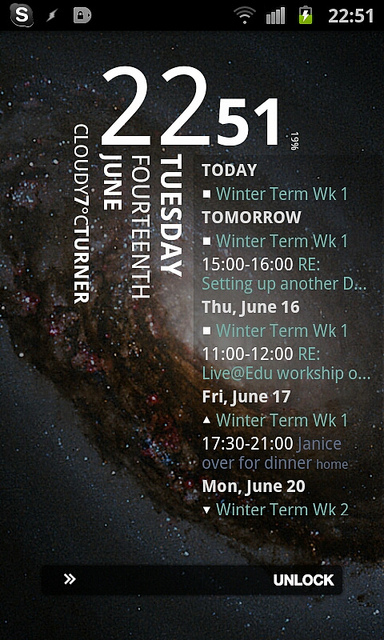
Deny Access
You can also physically prevent someone from easily accessing your phone by increasing the security of your device's lockscreen. To change your lockscreen on Android devices running the latest version of Lollipop, go to the Settings menu of your device. Under Personal, choose Security. At the top, you should seen “Screen lock” as an option. After selecting it, you will be given a variety of choices for your lockscreen:
None – This disables the lockscreen feature.
Swipe – The most basic option, anyone can swipe their finger to open your device.
Pattern – You can draw your own pattern on the screen that you can use to unlock your device.
PIN – Choose a PIN to let you unlock your device.
Password – Choose a password to protect your device.
Choose the option that best suits your needs. If your device never leaves home, you may find it easier to only have to slide your finger to unlock your home. If you take your device outside frequently, choose one of the other options instead.
Connect Only to Trusted Networks
As with any mobile device, you should exercise caution when deciding to connect to a public wireless network with your Android-powered tablet. To keep your data safe, only connect to trusted networks. If you want to use your device at a coffee shop or on another public network, be careful about which websites you access while connected on an unsecured network. It's probably a good idea to avoid a visit to your bank's website.
Protect a Lost Device
If you lose your device or a thief steals it, you have a few options to try to find it or delete your personal information remotely with an app. Where's My Droid, for example, can turn the volume on your smartphone up so that you can locate it in your home or office. If the phone is too far away to hear, the app can try to send you the GPS coordinates of the device. With the pro version, you can even delete your phone's information remotely. There are plenty of other apps that do similar tasks, including taking pictures of device's surroundings.
Conclusion
Your Android device is an investment worth protecting, especially if you rely on it to keep in touch with your family or your business contacts. Installing protective apps and using screen protectors are just some of the many ways to protect your device from harm.









