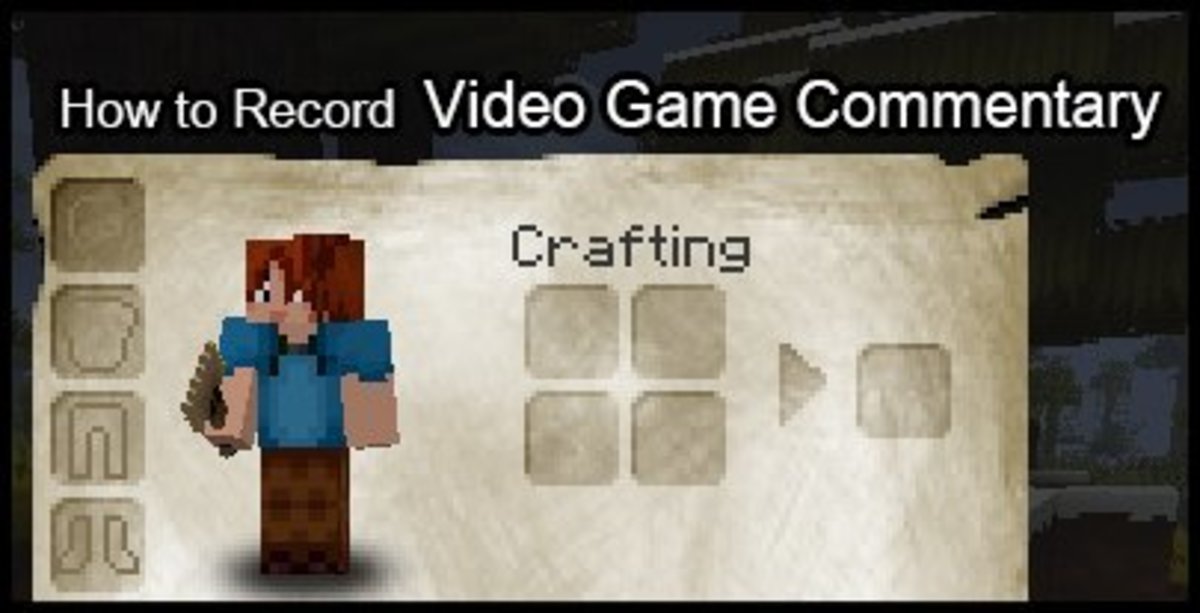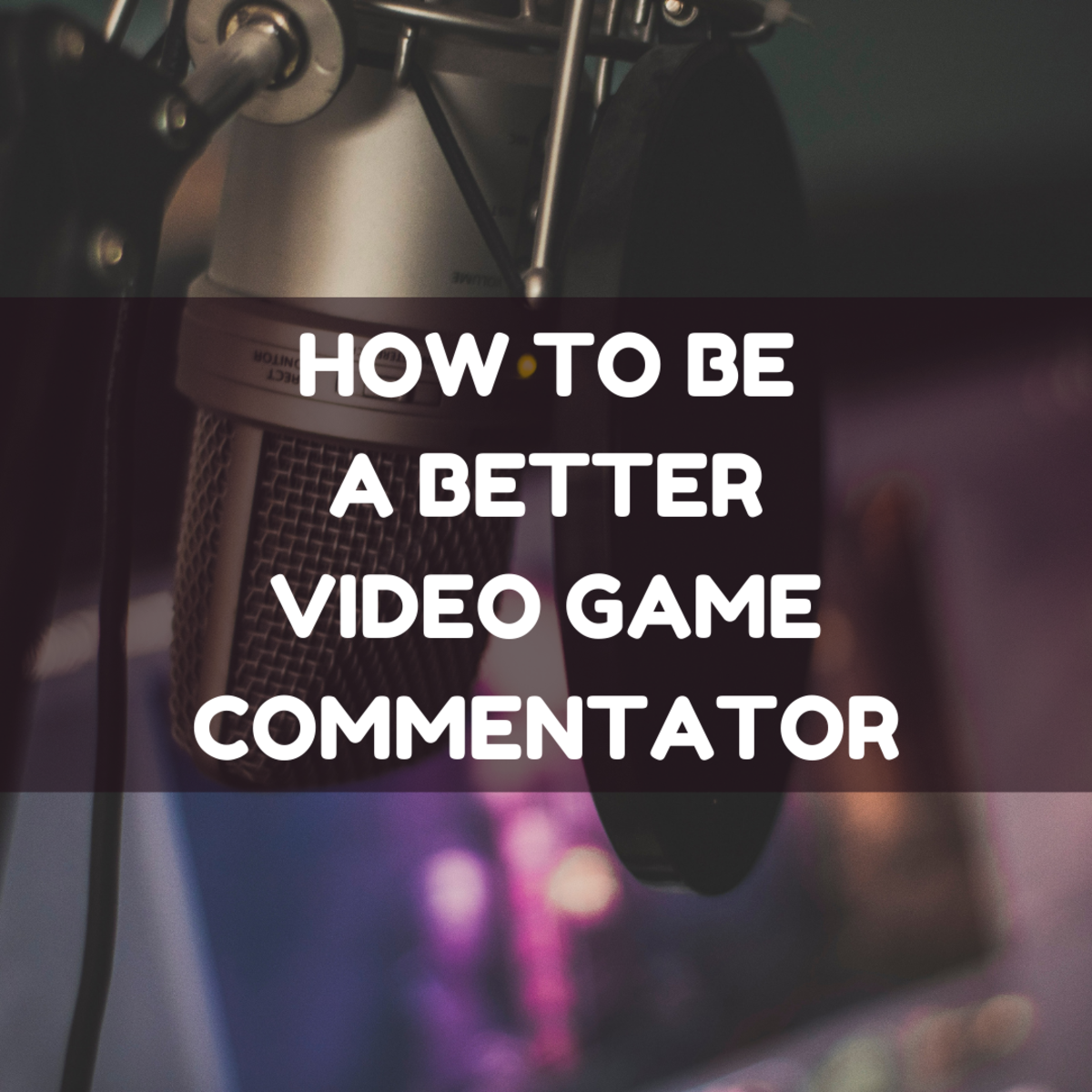How to Record PC Gameplay Footage with Fraps
Ever wanted to create your own Let's Play! series? The first step in creating a great video game with commentary is recording HD footage that will not only look good, but be free of any lag.
For this tutorial I'm going to be using Fraps. It'll cost you $37 to register it, but It's a program that I have yet to find a replacement for, so it's well worth the investment.
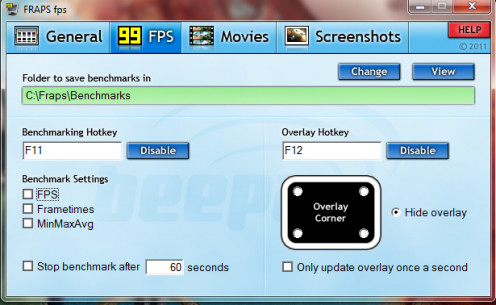
Using the FPS Menu in Fraps
The first thing you want to do is decide whether or not you want to have an overlay while recording that displays your FPS (frames per second). This is helpful when making sure your recording will not lag on your final output.
You can change where the overlay is displayed in the FPS Menu, or turn the overlay off by selecting the radio buttons on the right hand side.
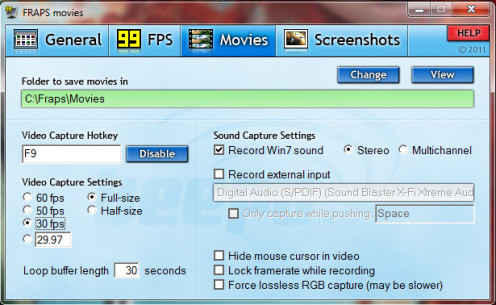
Using the Movies Menu in Fraps
In the Movies section you will be able to pick the framerate you want to record at, as well as how you want your audio to be recorded.
To change where you video is saved, click on "change" if you want to save in a folder other than the default folder.
Video Capture hotkey
This is the button you will press while in your game to record your footage.
Quick tip: Change the default video capture hotkey from F9 to another button not used in your game to prevent mistaken game reloads and saves.
Video Capture Settings
I suggest recording at 30fps if you are going to upload to a streaming website, such as youtube.
Sound Capture Settings
For this option you have three choices:
- Record gameplay audio and commentary at the same time.
- Record gameplay audio
- Record gameplay audio and then use another program to record commentary
I recommend recording commentary separately as you can then adjust the volume of your voice over, as well as the game audio. If you record them simultaneously, you lose the option of editing the two audio sources and if you're not careful, your commentary can easily get drowned by the game's audio.
A legal note about recording the game audio - while game commentaries are usually considered fair use, the use of game audio and video (game music, narration, etc) could be considered a copyright violation if you're intending to make money from the videos on youtube without the game creator's permission.
Recording Audio and Commentary Simultaneously
- Check "Record Win7 Sound" to capture all sound from your game.
- Check the "Record external input". You'll need an external microphone of some sort to be able to record a commentary. If your microphone is plugged in, you should be able to choose it from the drop down menu.
Recording Gameplay Audio
- Check "Record WIn7 Sound" to capture all sound from your game.
Record Gameplay Audio and Commentary Separately
- Check "Record WIn7 Sound" to capture all sound from your game.
- Open another program, such as Audacity to record audio to a separate audio file (use a video editing program to merge your audio files and adjust levels for final output).
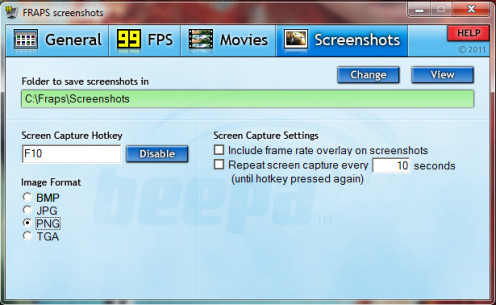
Using the Screenshots Menu in Fraps
Also included Fraps is the ability to screenshot your game while you play. You can even capture screenshots while you record video.
To change where you want the screenshots saved, click on "Change" and select your folder.
Image Format
- PNG usually has a better quality, but higher file size.
- JPG will have a smaller file size, but lower quality
You can also check the box for the framerates to be included, or continuously screenshot until you push the hotkey again.
Recording Gameplay
Recording gameplay footage is really easy with Fraps after you configure your settings.
- Open both Fraps and your game.
- While in your game, press the hotkey that you assigned in Fraps for video capturing (default is F9).
- Your gameplay is now being recorded.
- To stop recording, simply press the hotkey again.
- Edit your video in the editing software of your choice and compress it, then upload to youtube to share.