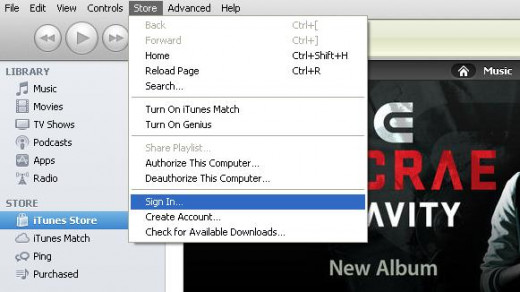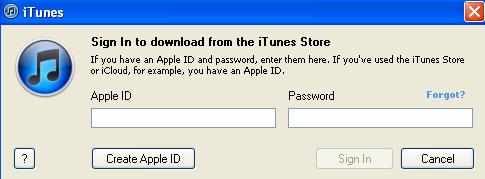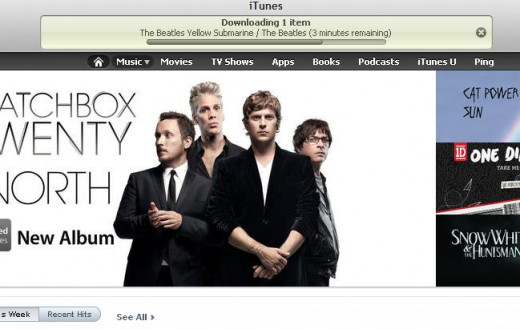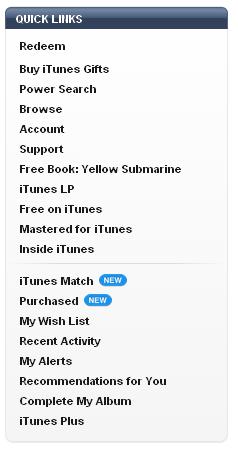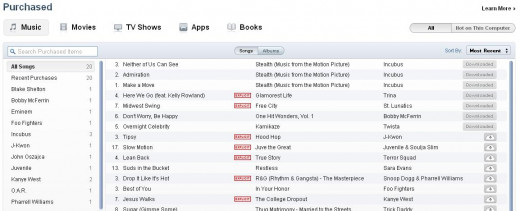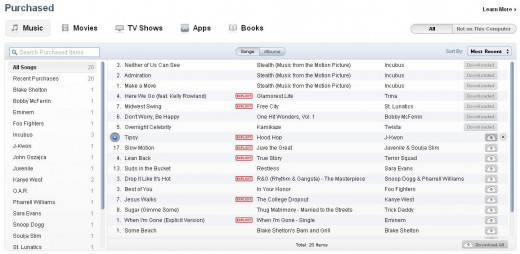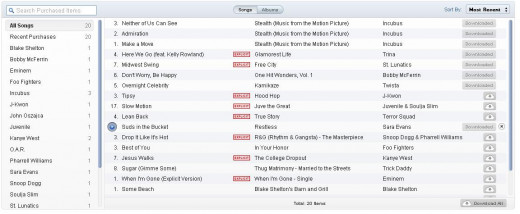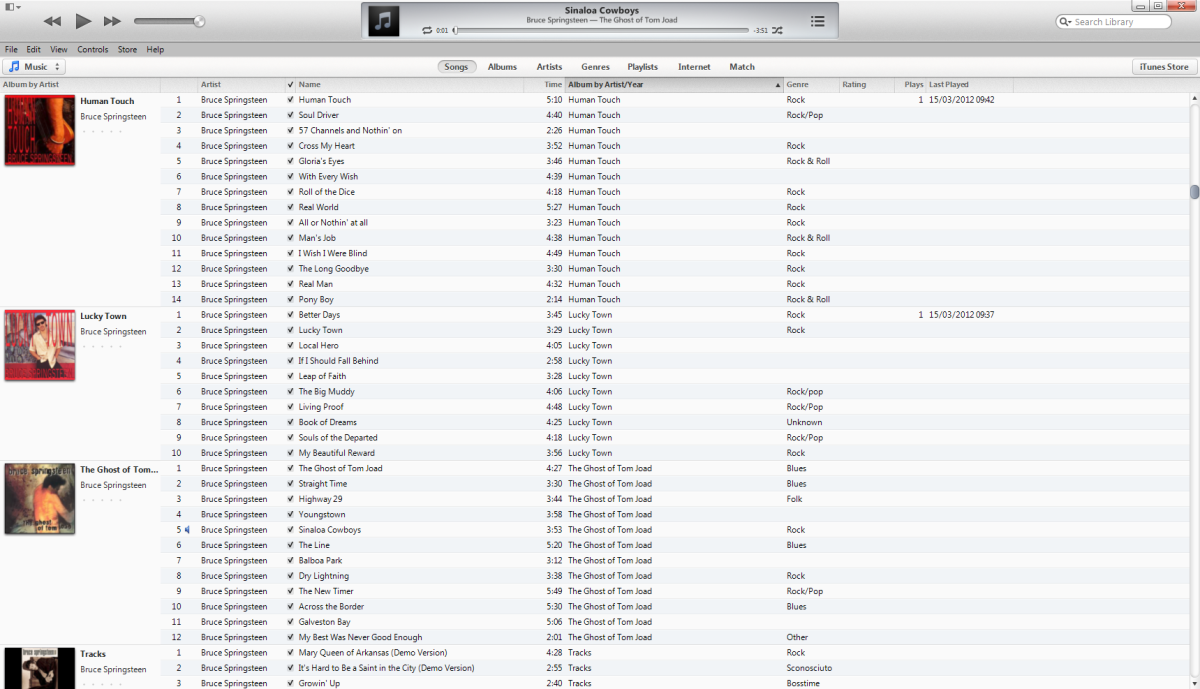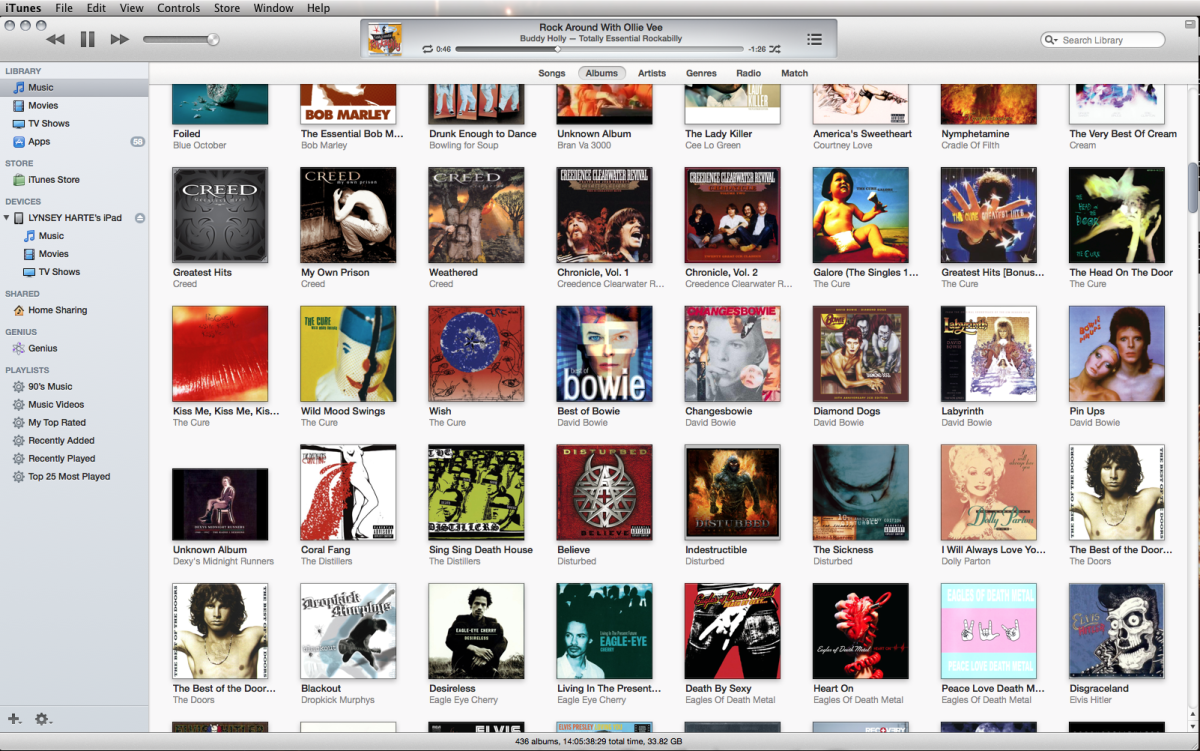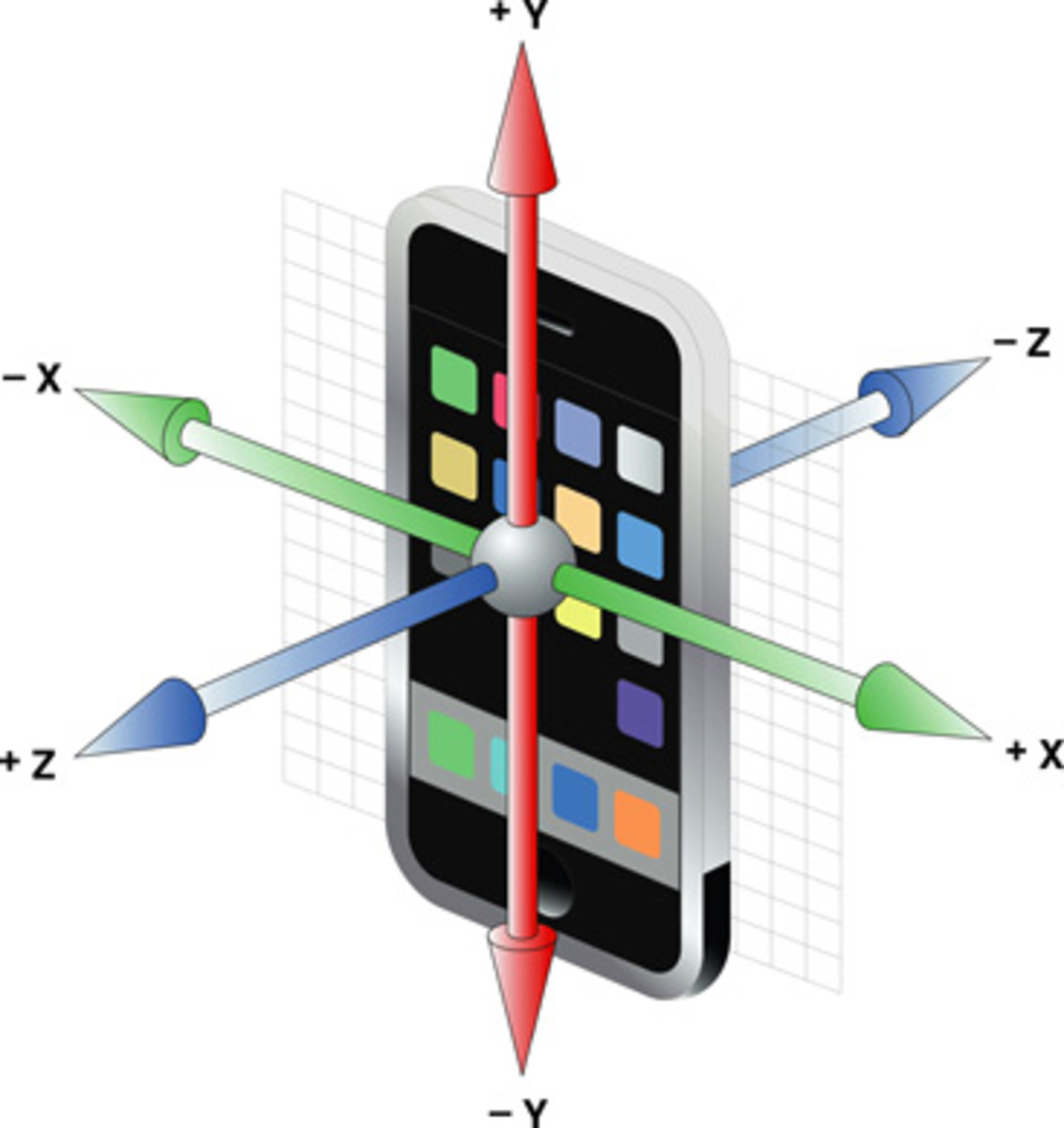- HubPages»
- Technology»
- Consumer Electronics & Personal Gadgets»
- Portable Electronics»
- MP3 Players»
- iPod
How to Redownload Purchased Music or Apps in iTunes
Introduction
If you throw out or format your computer that the version of iTunes is installed on, all of the content you purchased from iTunes that lived in that iTunes library is gone to. Having this content in your iTunes library is vital should you ever restore your iPhone and want to restore your previously purchased music or apps to it. However, if you don't use iTunes regularly for more than updating your device or checking your system information, finding your previously purchased content can be confusing. You can redownload this content from within the iTunes Store itself to get it back in your iTunes library -- where it belongs.
Preparation
- Before you begin the process of re-downloading your music and apps, ensure that you're running the latest version of iOS.
- Make sure the Apple ID that's currently associated with your account is the same Apple ID you purchased the content with. If you're logged in with a different Apple ID, Apple won't be able to associated the purchases you're looking for with that account.










Process for Redownloading Purchased Music or Apps in iTunes
- Open iTunes on your computer. Your Apple device doesn't need to be connected for this process.
- Click "Store" in the menu toolbar along the top of the iTunes program window, then click "Sign In" to open an iTunes dialog box.
- Enter your Apple ID and the password associated with your Apple ID in the dialog box, then click "Sign In." You'll be returned to the iTunes main program window.
- Click "iTunes Store" beneath Store.
- Click "Music" at the top of the iTunes Store pane on the right side of the program window.
- Click "Purchased" in the Quick Links section on the far right side of the Music pane.
- Select "All" in the upper right corner of the Purchased pane that opens, then select the type of content you previously purchased that you want to redownload. For example, select "Music."
- Click "All Songs" on the left side of the Music pane to view all of the songs you've purchased using the Apple ID you're logged in with. Alternatively, if you selected Apps, all of the apps you've purchased using this Apple ID will appear automatically.
- Click the cloud icon with a down-pointing arrow near either the app or song you want to redownload. The song or app will automatically be redownloaded to either the Music or Apps section of your iTunes library. Alternatively, click the "Download All" button directly beneath the list of purchased items to download all of the songs or apps that you've purchased to your iTunes library. The word Downloaded appears next to any song or app that's been downloaded to your iTunes library. You can connect your Apple device and sync your redownloaded song or app in the same way you would sync any other music or app to your Apple device in iTunes.
Tips
- There is no cost associated with re-downloading content that you've previously purchased.
- If you've purchased a new iPhone and the app you're re-downloading hasn't been updated in some time, the app may not fill the screen on your device. There is nothing wrong with the app, but rather it was never updated to support the larger screens on newer iOS devices.
- The app you re-download may not be the latest version a company has put out. It may be worth checking to see if there's a newer app they've released that supports newer features and functionality.