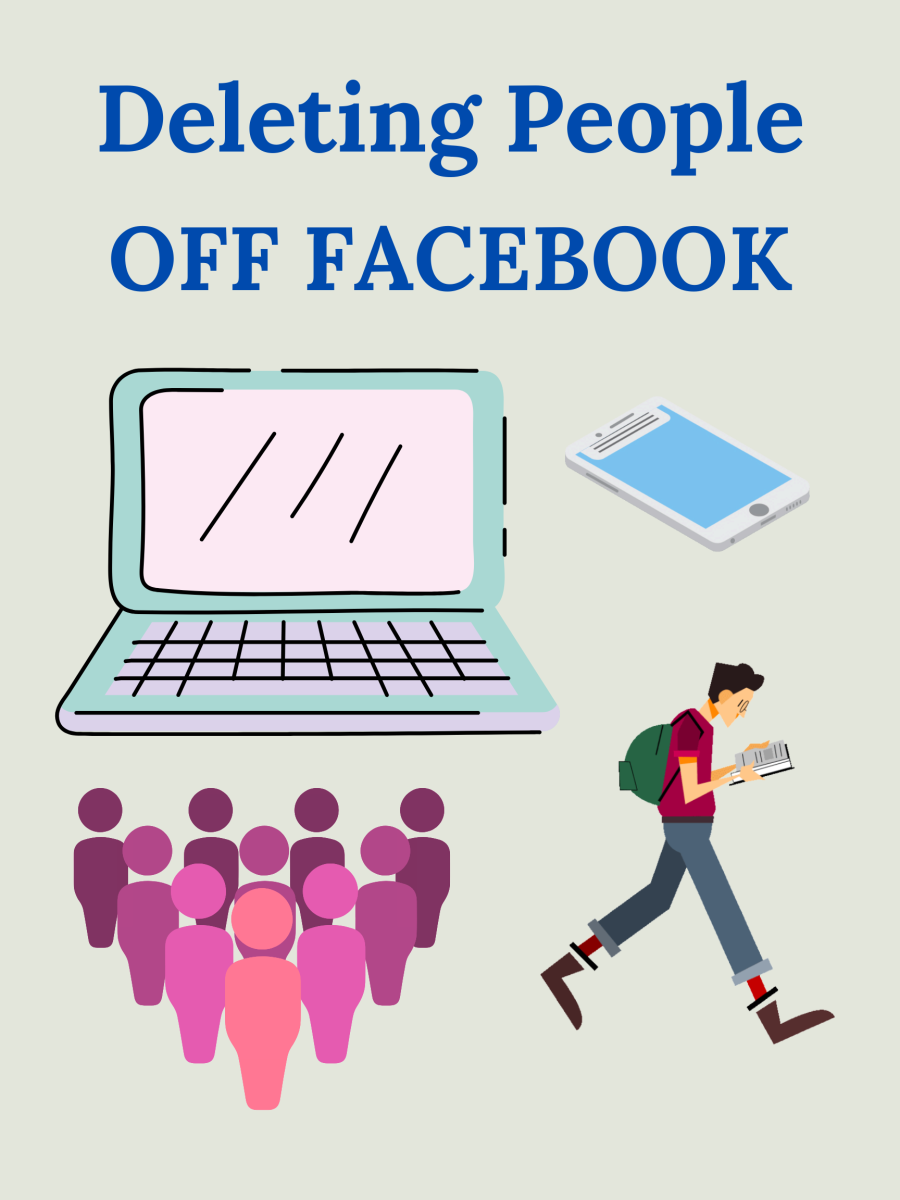How to Remove Effects in Final Cut Pro
There are two ways to remove your effects or "filters" in Final Cut Pro. The first way, removes all of your effects and gets rid of them. The second way, allows you to turn your filters on and off, and give you the option of deleting only selected effects to get rid of.
Remove All Effects from Multiple Clips
This method will remove all of your filters with one action. This option will not allow you to turn your effects back on, as it removes them completely.
Detailed Instructions
- Open your project file and the sequence you are editing.
- In your sequence editor, right click on the video clip you want to remove the effects from and select "Remove Attributes". A window will pop up, asking what you want to remove.
- To get rid of all of your effects at once, check the box that says "Filters". Make sure that you uncheck all other attributes so as not to remove them as well.
- Once selected, hit okay. This will get rid of all your filters without having to go through each and every filter to select it in the clip's view window.

Quick Instructions
- Right click on your video clip and select "Remove Attributes".
- Check "Filters", uncheck all other attributes.
- Click "Okay".
** This method works best if you want to remove effects from multiple clips as you can select multiple clips and use the Remove Attributes window to get rid of all of your filter. To select more than one clip at a time, hold down the command button and left click each video clip you wish to select.
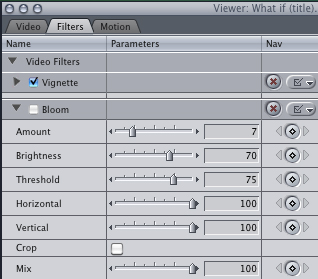
Quick Instructions
- Open video clip in your Viewer
- Expand "Video Filters"
- Check/Uncheck next to each filter to hide/unhide each filter.
Hiding Effects (Removing Effects Temporarily)
This second method, allows you to select which effects you want to delete, and it also allows you to turn each filter on and off to preview the clip both ways so you can decide if you wish to delete the effect.
- If you want to turn off or hide your effects, double click on your video clip in your sequence editor. This will select the clip and bring it up in the viewer so you can turn your effects on and off and give you the option of deleting select effects for each clip. Quick fix: If your viewer is not automatically opened in Final Cut Pro, go to your Window menu and select Viewer (command + 1) to re-open the window.
- Select the Filters tab in the Viewer, then click on the arrow next to "Video Filters". All of the effects and filters you've added to your video will be now displayed. To expand your filters, click on the arrow next to each name.
- To hide your effects, or turn them off and on temporarily, uncheck the box next to each filter. To re-enable them simply check the box.
This is helpful when you want to preview your video clips without effects. It also allows you to save your filter settings in case you change your mind later and wish to re-apply the effect.
Deleting Selected Effects
- Open the selected clip you want to remove your effect from by double clicking in the sequence editor. This will open it in your Viewer. Quick fix: If your viewer is not automatically opened in Final Cut Pro, go to your Window menu and select Viewer (command + 1) to re-open the window.
- Under your Filters tab, right click on the filter name and select "Cut". This will delete the effect permanently from your clip.
- You can select multiple effects by holding down the command button and selecting each effect. This will allow you to delete multiple effects at once.
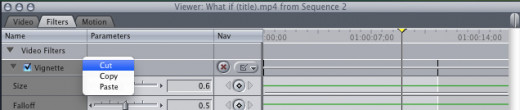
Quick Instructions
- Open video clip in your Viewer
- Expand "Video Filters"
- Right click and select "Cut"
*hold down command to select multiple effects to delete
Troubleshooting
- If it seems like your filters won't delete, try saving your project and closing down Final Cut. Then reopen the program. Sometimes Final Cut gets glitchy and restarting the program is a good first method to try when solving issues.
- If you deleted your effects and want to get them back, don't forget that you have the undo option!