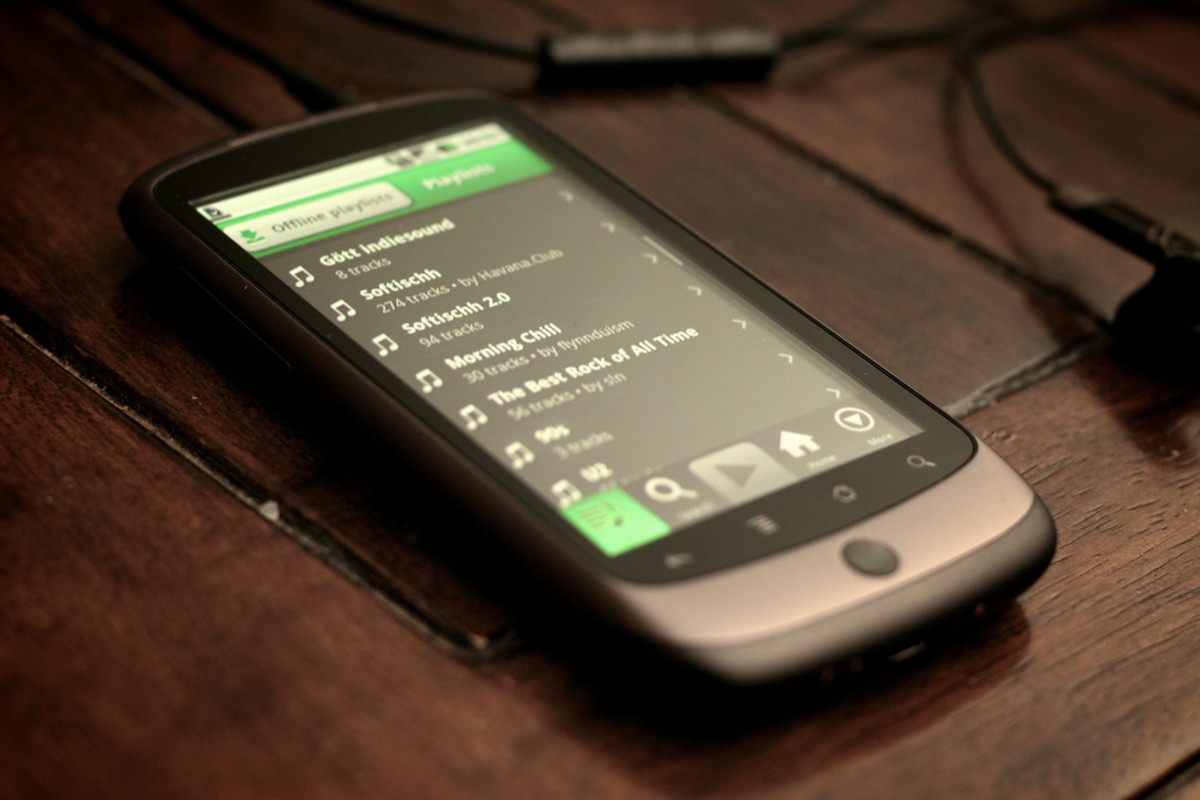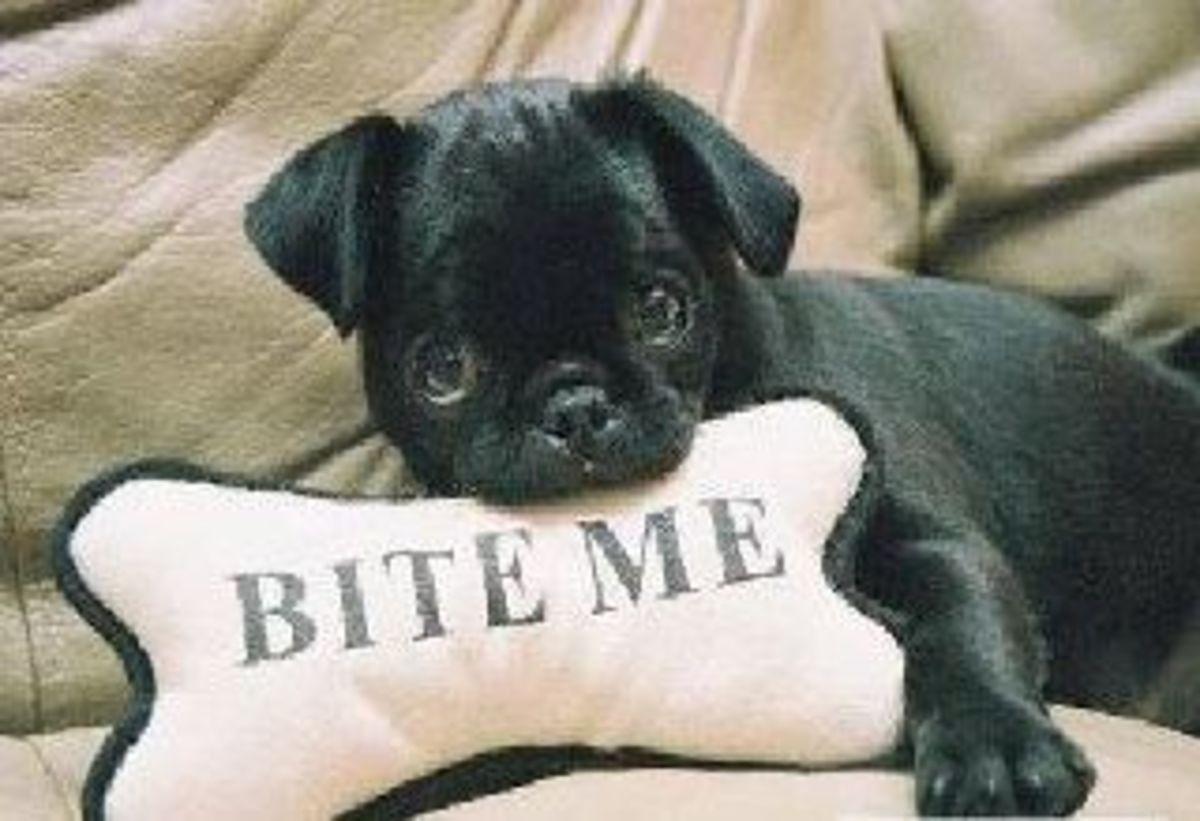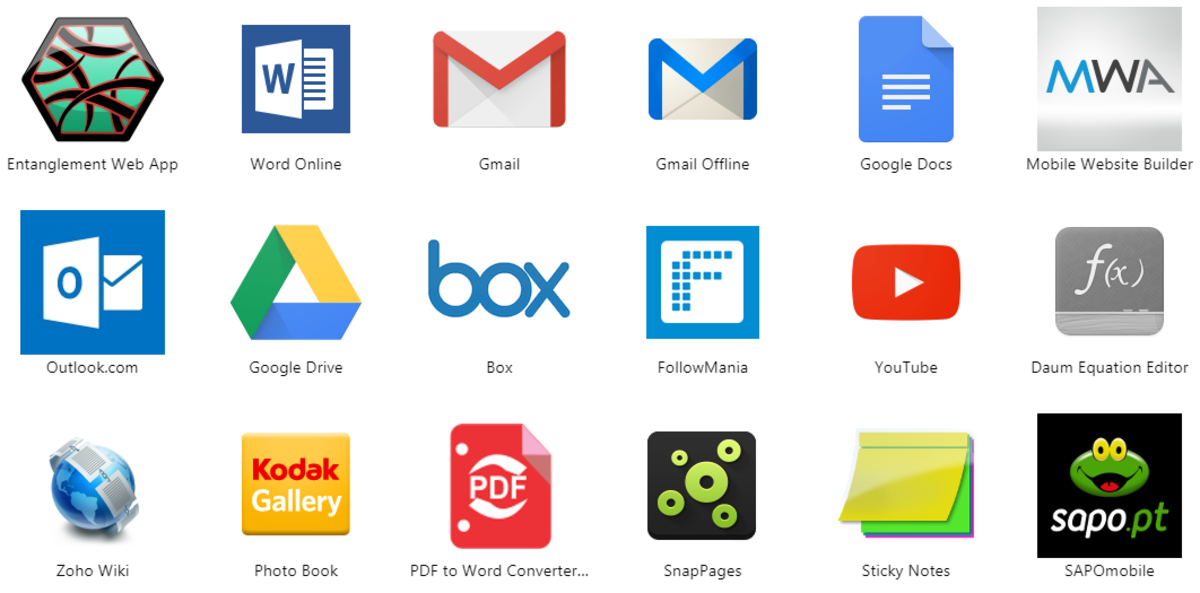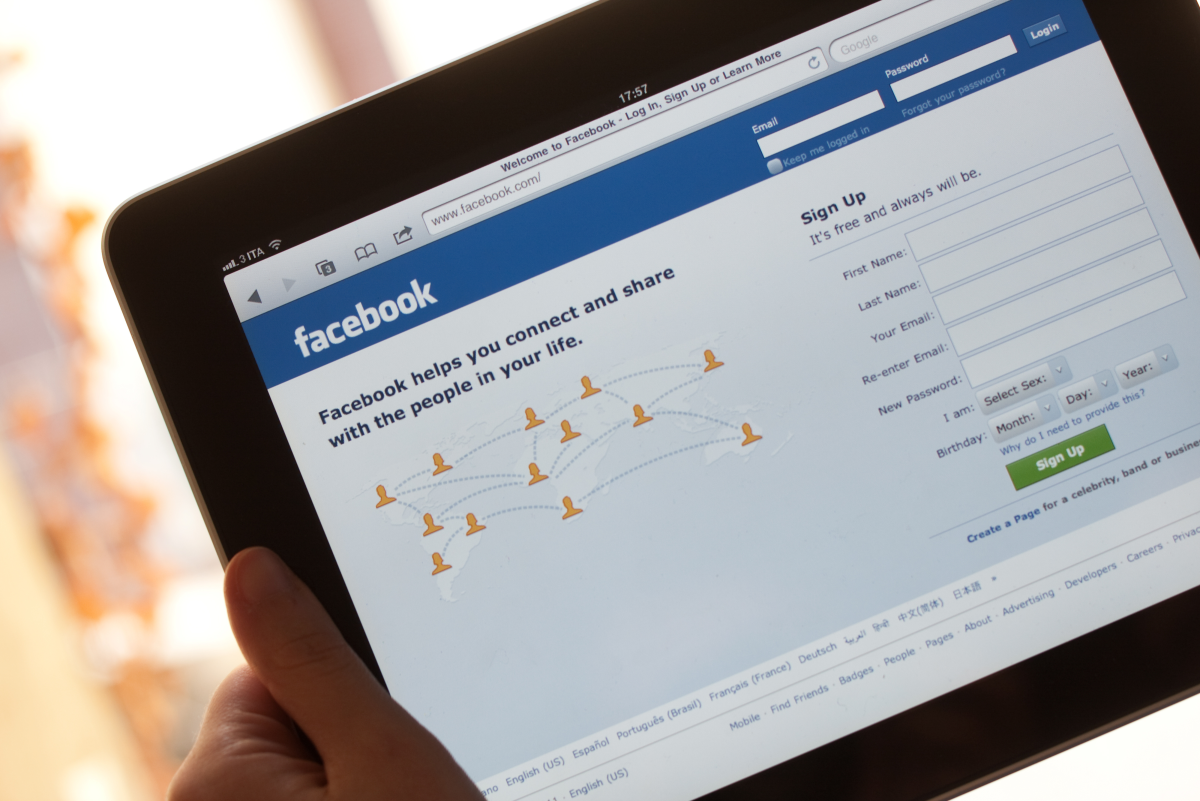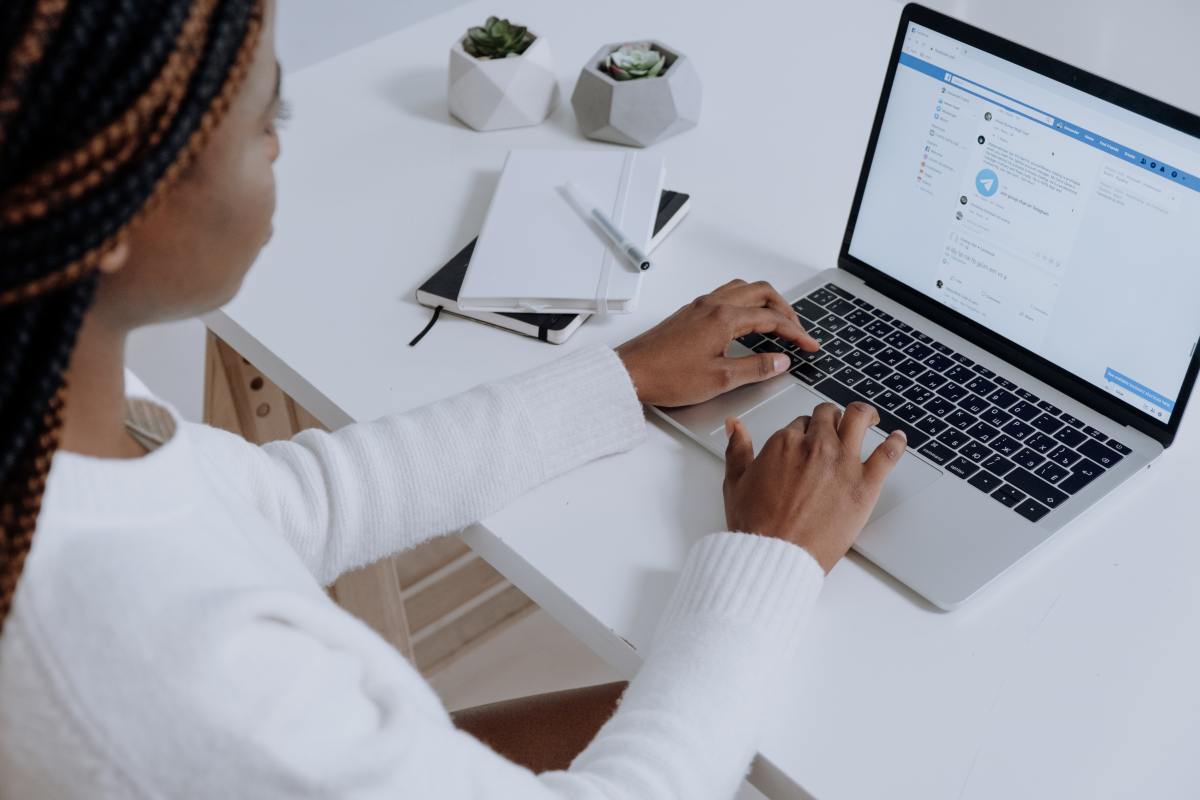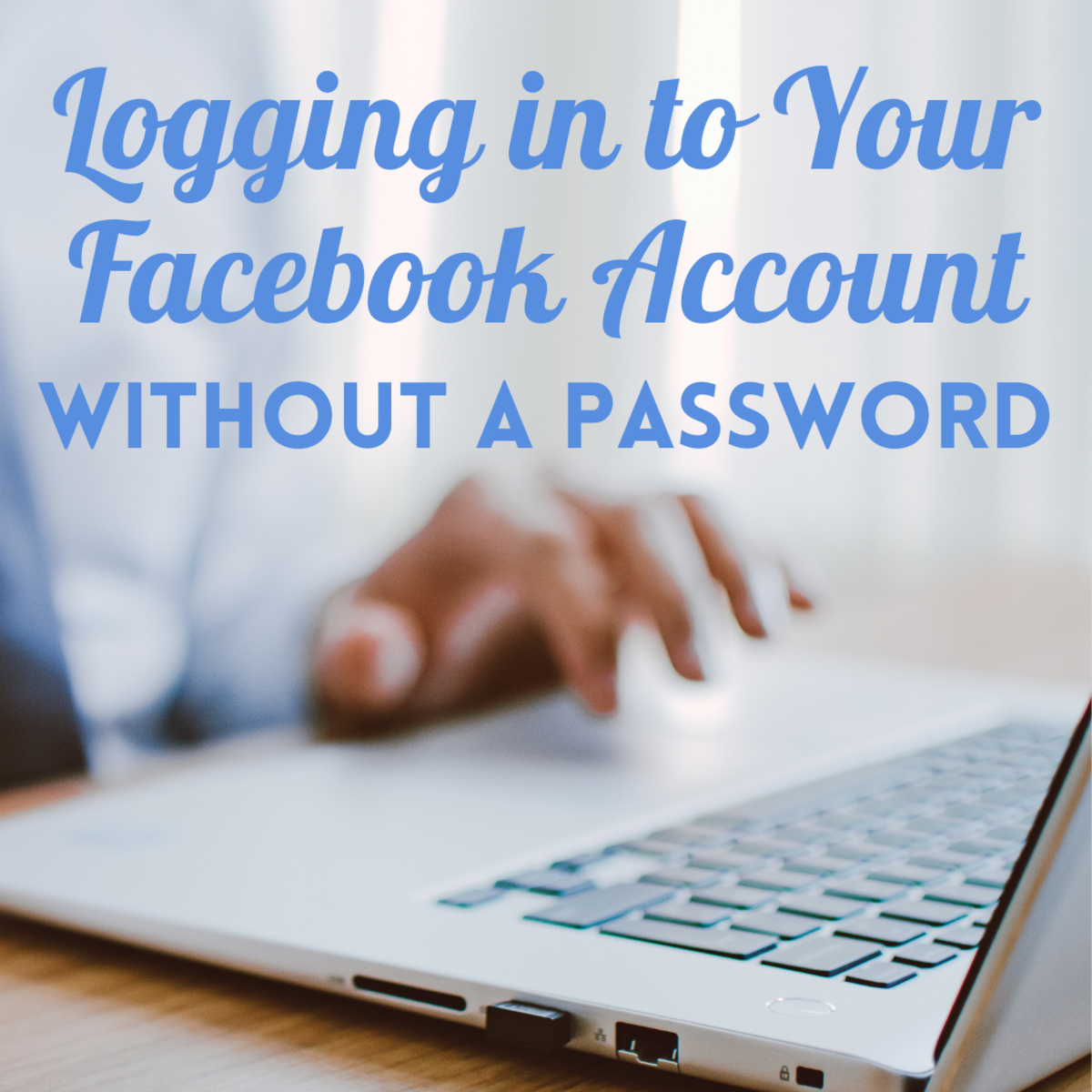- HubPages»
- Technology»
- Internet & the Web»
- Social Networking»
How to Remove Facebook Applications and Save Your Privacy
We've all seen them: Farmville, Fishville, Friend Buddy, Q&A, etc. They are Facebook applications, which have been made by developers and are used by Facebook users. These applications do a variety of things. Some are games that users waste hours every day playing; others are productivity applications that allow us to communicate more easily. Still, others sometimes don't work, and even more of these applications spam our news feed with content such as "John answered a question about you! Click here to see what he said." These applications can be entertaining, but they can also be annoying. And what many people don't know, is that they are actually a huge security risk.
Why You Should Be Concerned
Have you ever read this little box that pops up when you attempt to use a new application of Facebook?
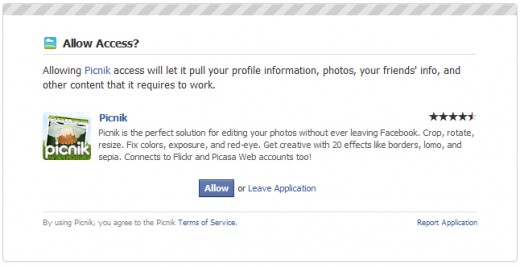
Read that a little more carefully before clicking "Allow," and you will notice these words: "Allowing [Application] access will let it pull your profile information, photos, your friends' info, and other content that it requires to work." What that means is that you essentially are giving unrestricted access to this application, and its developers (whom you do not know) to view your profile. So even if you think your profile is set to "Only Friends," chances are that some application developer somewhere can see all of your information, just as easily as your closest friends.
Don't Panic Yet
While these statements are certainly true, they aren't always the case. Many of the applications you probably use have what is called a "Privacy Policy" that outlines how they will use your information. Many of the larger and more respected applications do not collect user data. This doesn't mean that they can't, however. The problem lies with less trusted applications. You probably won't have an issue with Farmville, but if you're using an application that none of your friends use or it has less than 200 users, chances are the application isn't as trusted as the larger ones. (On a side note here, many small application developers develop helpful applications and are dedicated to their work. These issues are not present in every application, but it certainly doesn't hurt to be safe.)
What You Can Do
Many people have probably never even viewed their Facebook Application page. That is unfortunate, because many of them would probably be surprised to learn how many applications actually have access to their information, even ones they aren't currently using or can't remember ever using in the past. To look at which applications can view your data, go to the Facebook Applications Settings Page. Click on "Account," then "Application Settings." If you've never seen this page before, I'll warn you, it's probably full of applications.
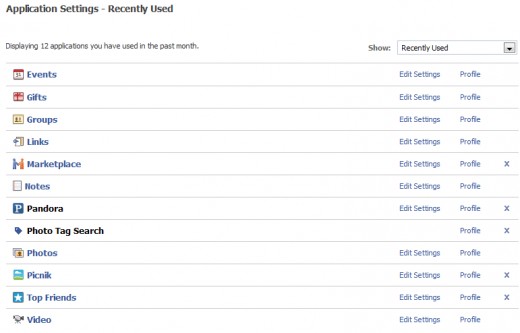
This image was taken after I edited my list. Beforehand, I had over 45 applications that could access my information. That was shocking. As you can see here, many of the applications listed are actually part of Facebook. Events, Gifts, Groups, Links, Notes, Photos, and Video are all trusted and released by Facebook itself. But look at Picnik. In the image from above where it was asking me if I wanted to grant access to Picnik, I declined, and selected "Leave Application." Yet somehow, thanks to Facebook's wonderful privacy issues, it found its way to a list of applications I've used. Using Picnik, I will show you how to remove applications that you do not use or do not want.
Before you begin, realize that removing an application doesn't always remove the content associated with it. So if you've used one of those applications that lets you answer questions about friends, removing the application will not delete those posts. It's best to make this list as small as possible which will make you the most secure.
Removing an application is actually fairly simple. You just click the "X" next to it. Then, click Remove.
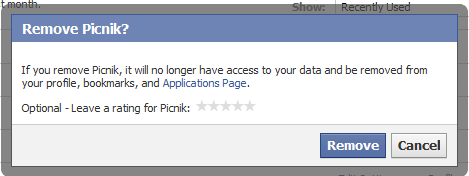
The application will then be removed from your list. Now, for another surprise, try changing the drop down menu to "Authorized." The applications you just saw were only your most recent ones. You may still have hundreds more hidden in this menu.
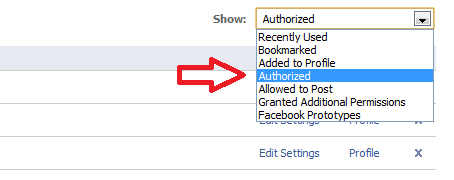
This will display a bunch more applications, in fact, every application you have authorized in the past. You will quickly see why you should check this more often. Go through and delete all the ones you don't use. If you're not sure about it, delete it anyway. You can always "re authorize" it later.
While going through my list, I found a very weird entry, which I was sure to remove. I have no idea where it came from or what it does, but some "Unnamed Application" had access to my information.
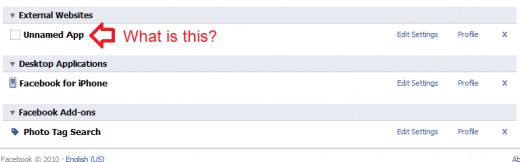
Suppose I Want to Keep an Application?
You may find several applications that you still use. For example, in my list, I have authorized the "Pandora" application because I connected my Facebook account to my Pandora account. I did this, so I know that I am allowing it. But that doesn't mean I want Pandora to have complete access to my information and the ability to post information to my profile. So go back through the list and find applications that you don't want to delete, but don't want to have complete access. Click the "edit settings" next to it.
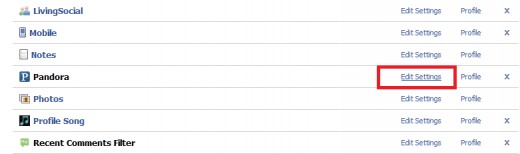
Now click on the "Additional Permissions" tab to see what your application is allowed to do. For my example, Pandora was allowed to post to my wall. I don't want that happening, so I unchecked the box.
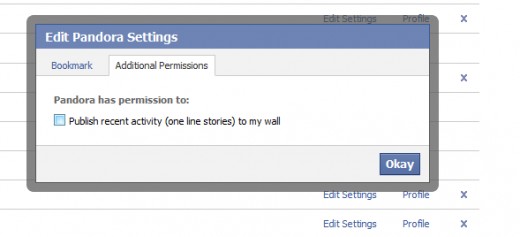
Go through and do that for all the applications you don't want to delete. This will stop extra problems from happening when you have all these applications that are allowed to post to your wall and read your information.
Some More Settings
Before we finish, there are a few more changes you need to make. Remember that line I talked about from before that allows the application to pull information from your profile. Well it also says it can pull information from your friends' profiles. And that means that any applications any of your 200 or so friends use can also see your data, even if you do not give them permission to. It also works even if you aren't using that application. So say your friend installs "Application X" on his profile. You normally would never even know it. Well Application X can see all of your information and could be sending it to the developers. This is a major security issue with Facebook that many people never even realize.
To stop this from happening, you need to limit what you share with your friends' applications. This can be done by clicking "Account," "Privacy Settings." Then, on that page, click "Edit your settings" under "Applications and Websites."
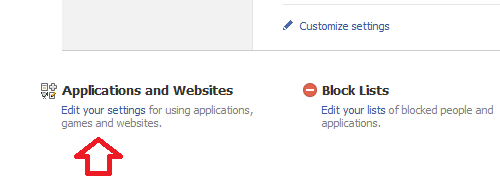
On this page, click on "Edit Settings" next to "Info accessible through your friends." Then uncheck everything you wouldn't want a complete stranger seeing. By unchecking these things, applications that your friends use such as "Who will you marry" will not be able to analyze your profile and list you in the results. It's a small price to pay for privacy.
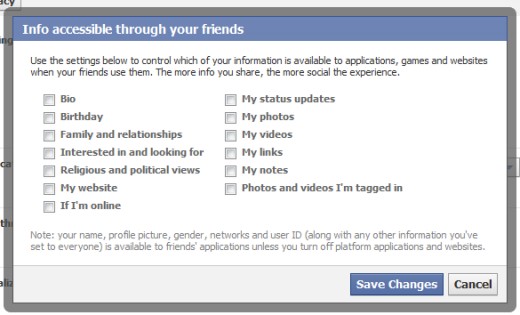
Conclusion
You never know who is making the applications you are using. For the most part, they are safe. But always make sure that many people are using them, and that they have at least a 3 star rating. You don't want your private information being sent to some developer without your knowledge.
Tags: profile privacy on Facebook, Facebook application privacy, privacy settings on Facebook, how to secure Facebook applications, removing Facebook applications, settings for Facebook applications, how to stop Facebook applications from posting on wall, stopping application Facebook wall posts, secure Facebook applications, deleting applications on Facebook, how to uninstall a Facebook application, Facebook application uninstall process, how to get rid of a Facebook application, stopping application spam on Facebook, removing unwanted Facebook applications