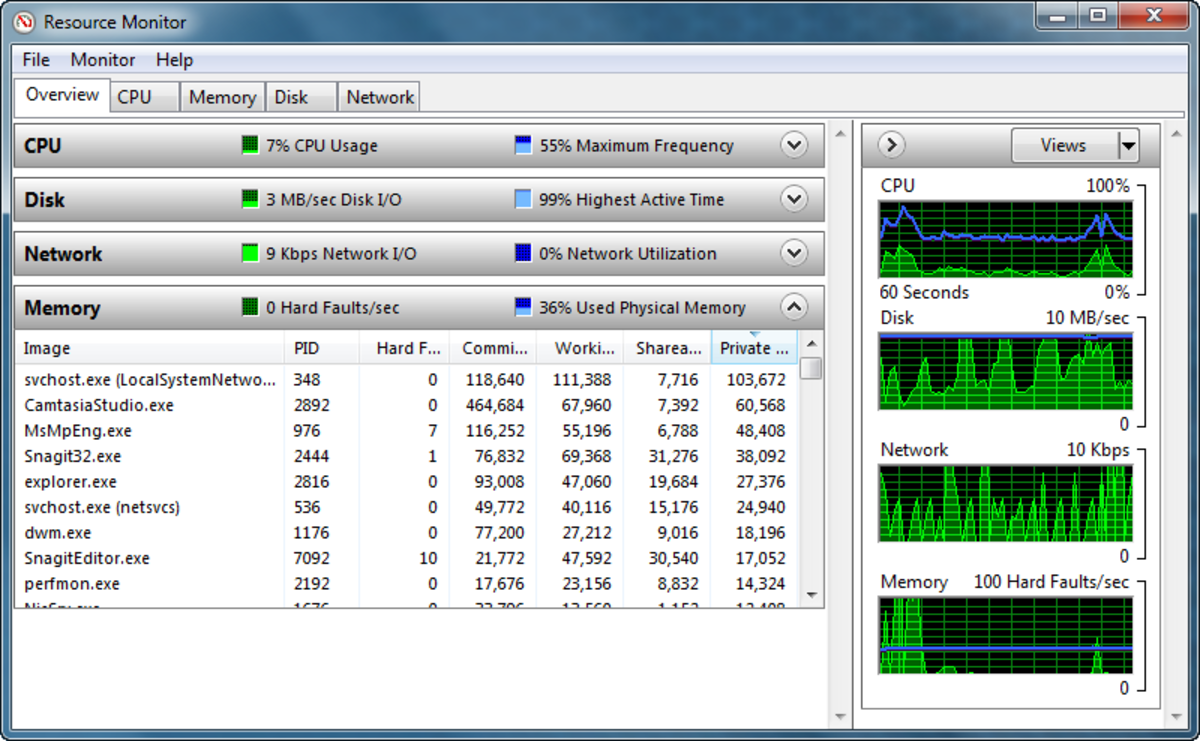How to Remove Junk Files from System
Your Windows system accumulate a lot of junk files in the form of temporary files, cache & cookies, history, thumbnails, log files and others. These files accumulate in large numbers over time and occupy a lot of disk space affecting system speed and performance. Let’s discuss few simple steps to remove junk files from your system instantly.
Use Disk Cleanup tool
Disk cleanup tool comes pre-installed on your Windows system. It enables you to clean your disk from all unnecessary data to speed up your system. It helps you clean all temporary files, thumbnails, and other junk files effortlessly. To use this tool,
- Go to Start menu and type “Disk Cleanup” in the search box.
- Now select the disk cleanup utility from the options and open it.
- Select the drive you want to clean and press OK.
- It will open the list of all programs and folders in the window. From here you can manage and remove the files or folders you don’t want anymore.
- To remove file or folders select them from the list and press OK.
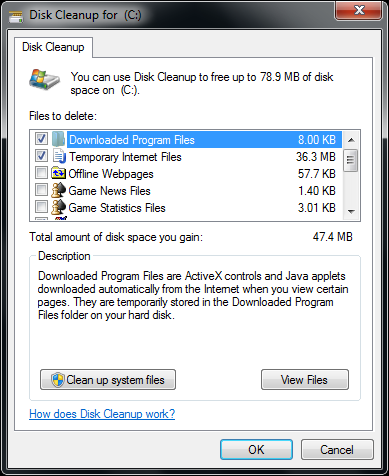
You can also open Disk Cleanup utility by typing “Free up disk space” in the search box and selecting the given option. The cleaning process may take time according to the data it needs to clean.
Remove system files
This is another big block which occupies a lot of your precious disk space. Apart from necessary files to run your system smoothly there come many files which remain on your system as second copy or in the form of other idle files. You can remove unnecessary system files to recover some disk space on your system. To do this,
- Go to Start menu and type “disk cleanup” in the search box.
- Select the disk cleanup utility and find the “Clean up System files” option to lower left corner of the window.
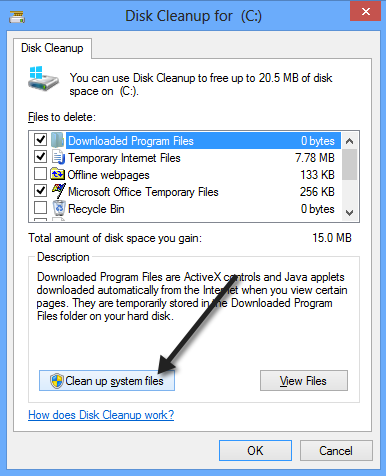
- Now select the drive to remove unnecessary system files and press OK.
- It will open a window which contains your system files. These files include several gigabytes of Service Pack Backup Files and other archived files which can be cleaned to recover some disk space.
Clean Recycle Bin
Deleted files from your system goes directly to recycle bin until you do not clean it. These files accumulate in large numbers over time and occupy precious disk space. You can clean recycle bin to recover some disk space instantly. To do this, press Windows + E to open File Explorer and find the Recycle Bin option in the left-hand pane. Open it and select the file (s) you want to delete, right-click on it and select “Delete” option.
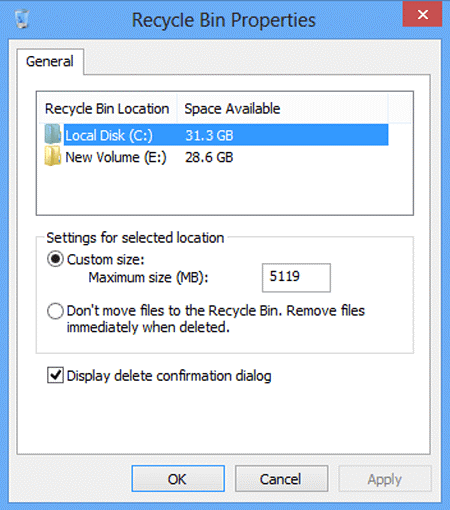
You can also manage recycle bin properties to manage the maximum amount of space Windows can use for the bin. By default, recycle bin uses 5 percent of your system drive’s (generally C:\) storage capacity. You can increase it to 10 percent. To do this, right-click on the Recycle Bin option in the left-hand pane and select Properties. Now select the maximum amount of space you want to use for the bin and press OK.
Use technology
You can use technology to clean your system effortlessly. You can use best PC cleaner tools to remove all unnecessary files like temporary files, history, cookies, and other junk files instantly. These nifty tools help you clean your system even from the remote corners of it. These PC cleaner tools use smart algorithms and smart technology to find and remove all unnecessary files on your system accurately. You can optimize and improve your system performance using these effective tools.
You can follow these simple steps to remove all kind of junk files from your system effortlessly. Using these tools, you manage to recover a lot of disk space which helps you improve your system speed and performance as well.