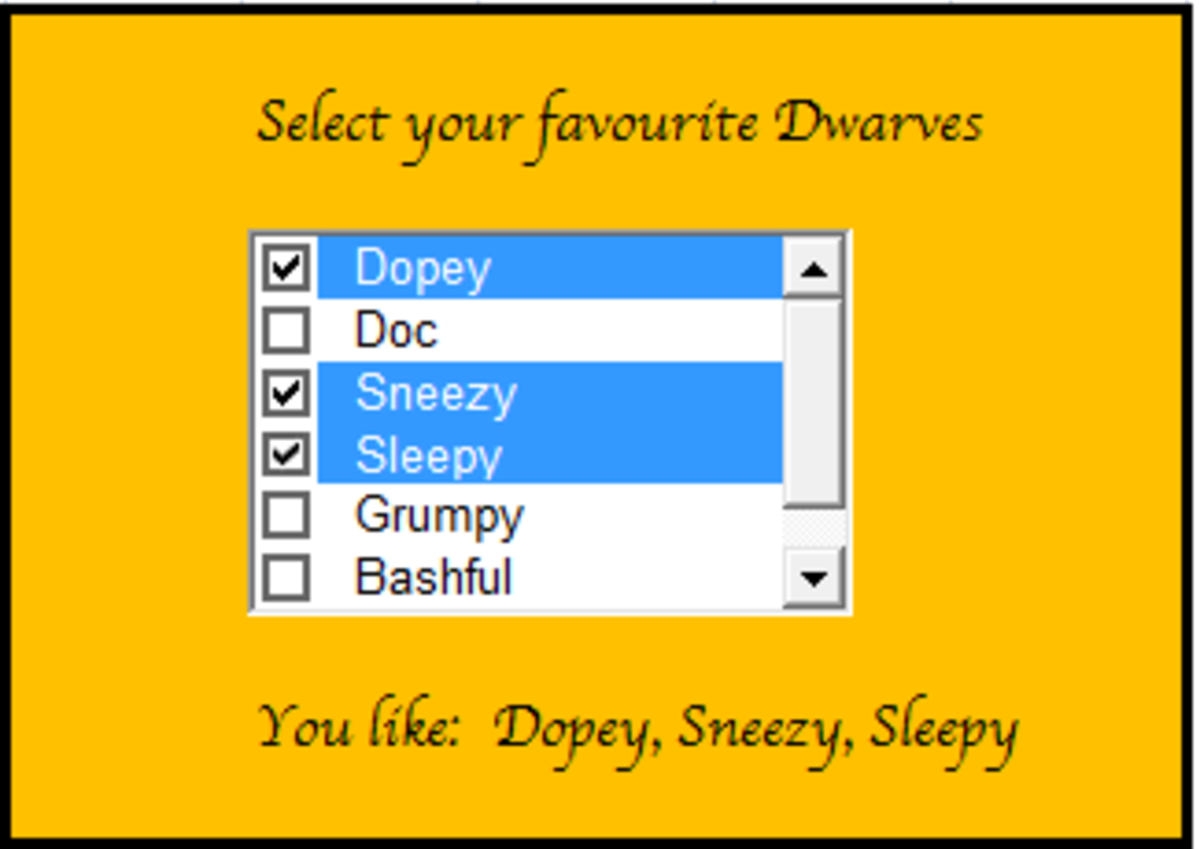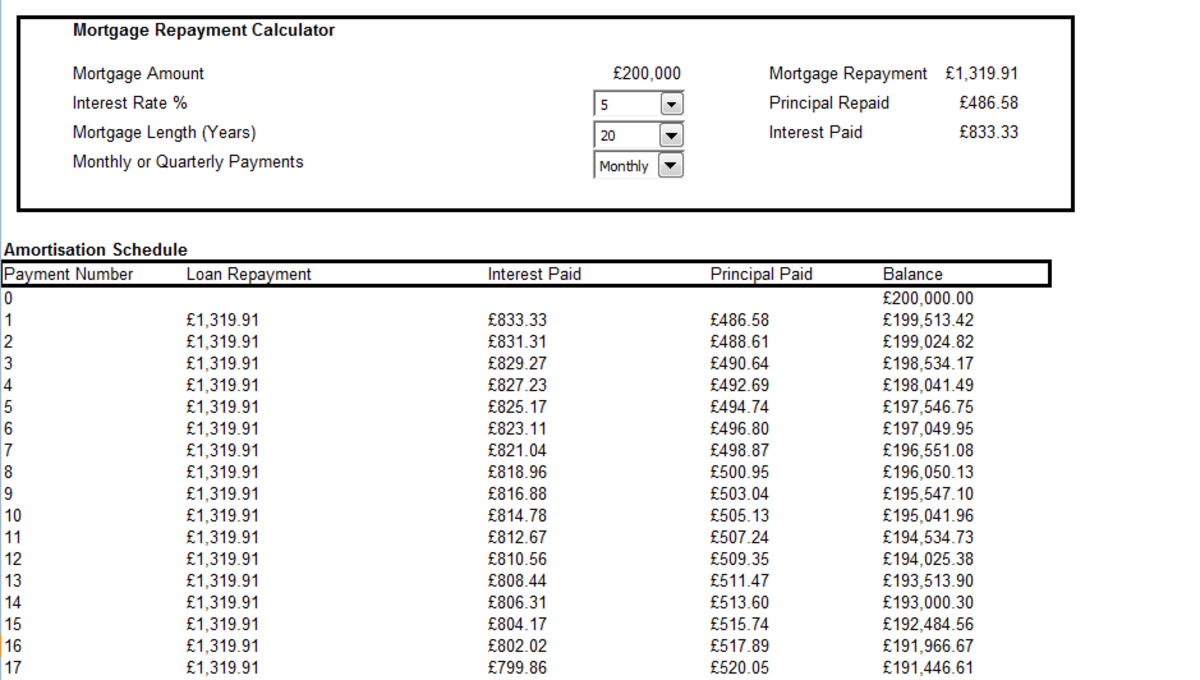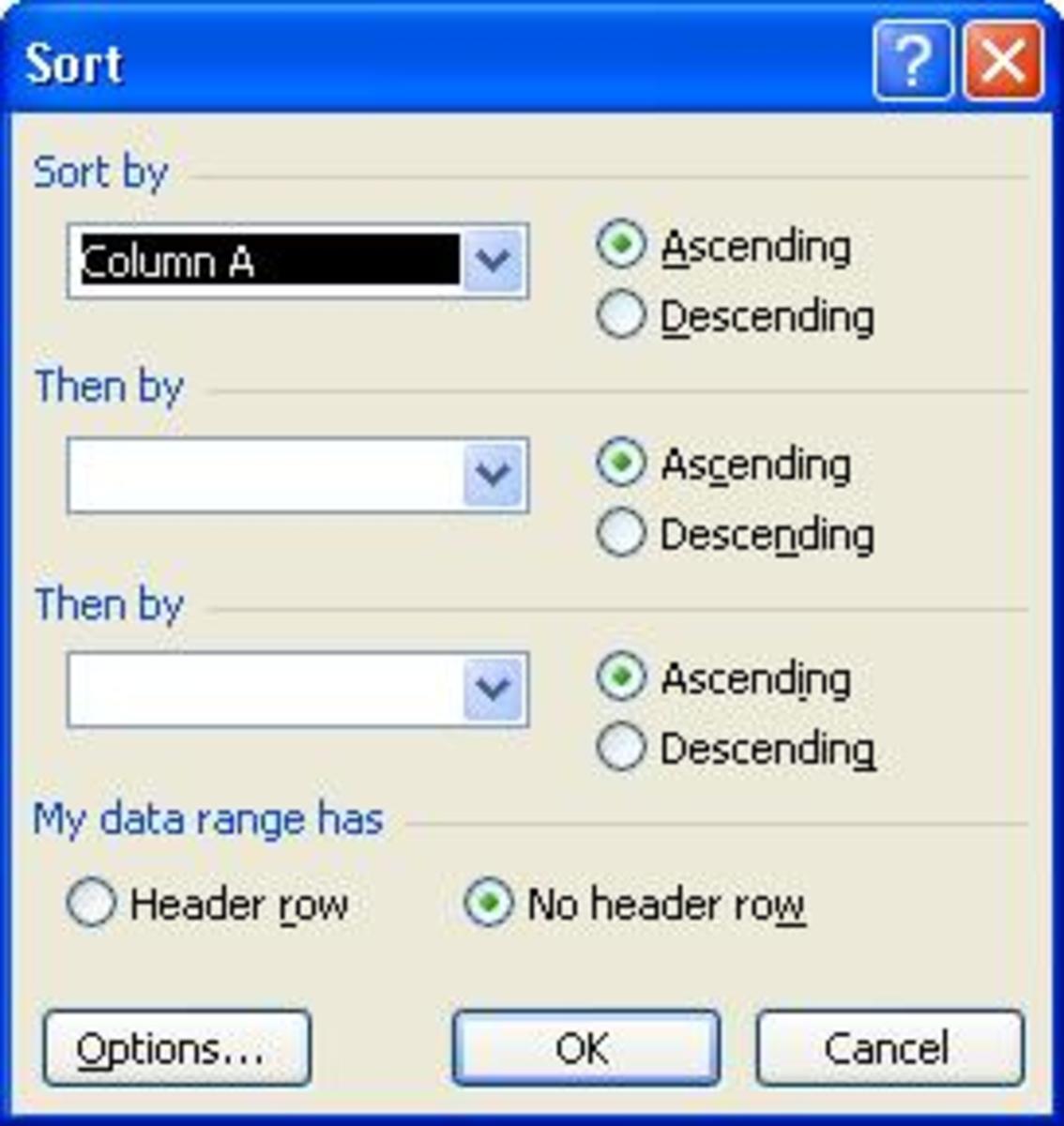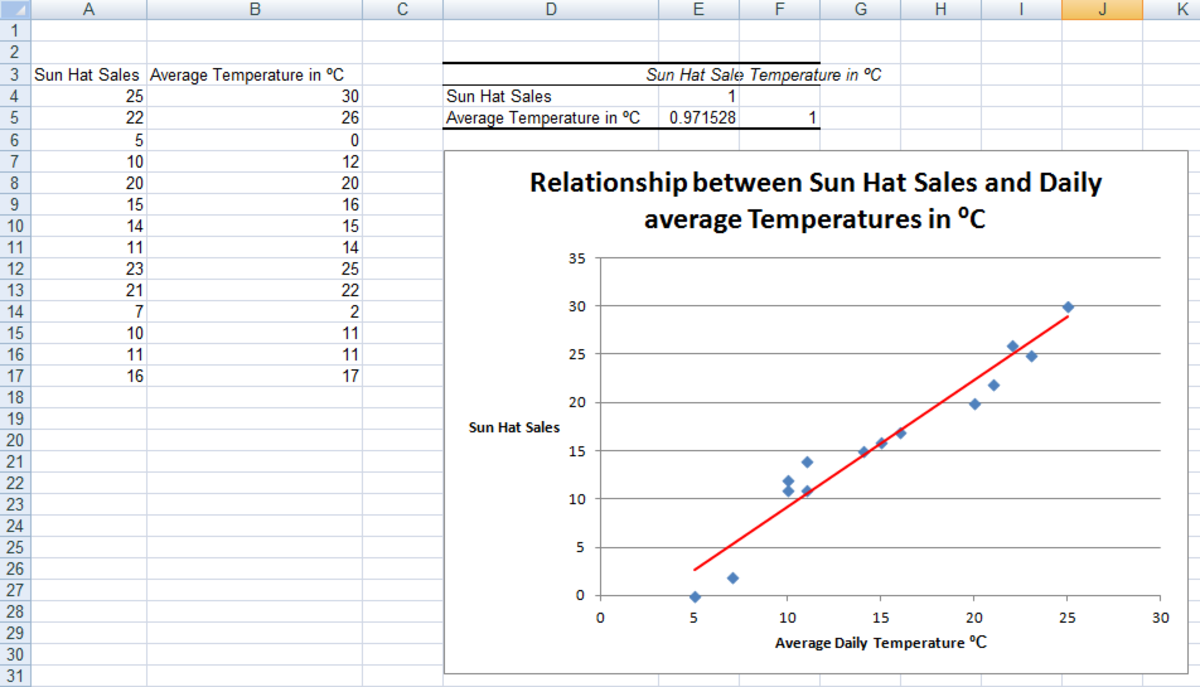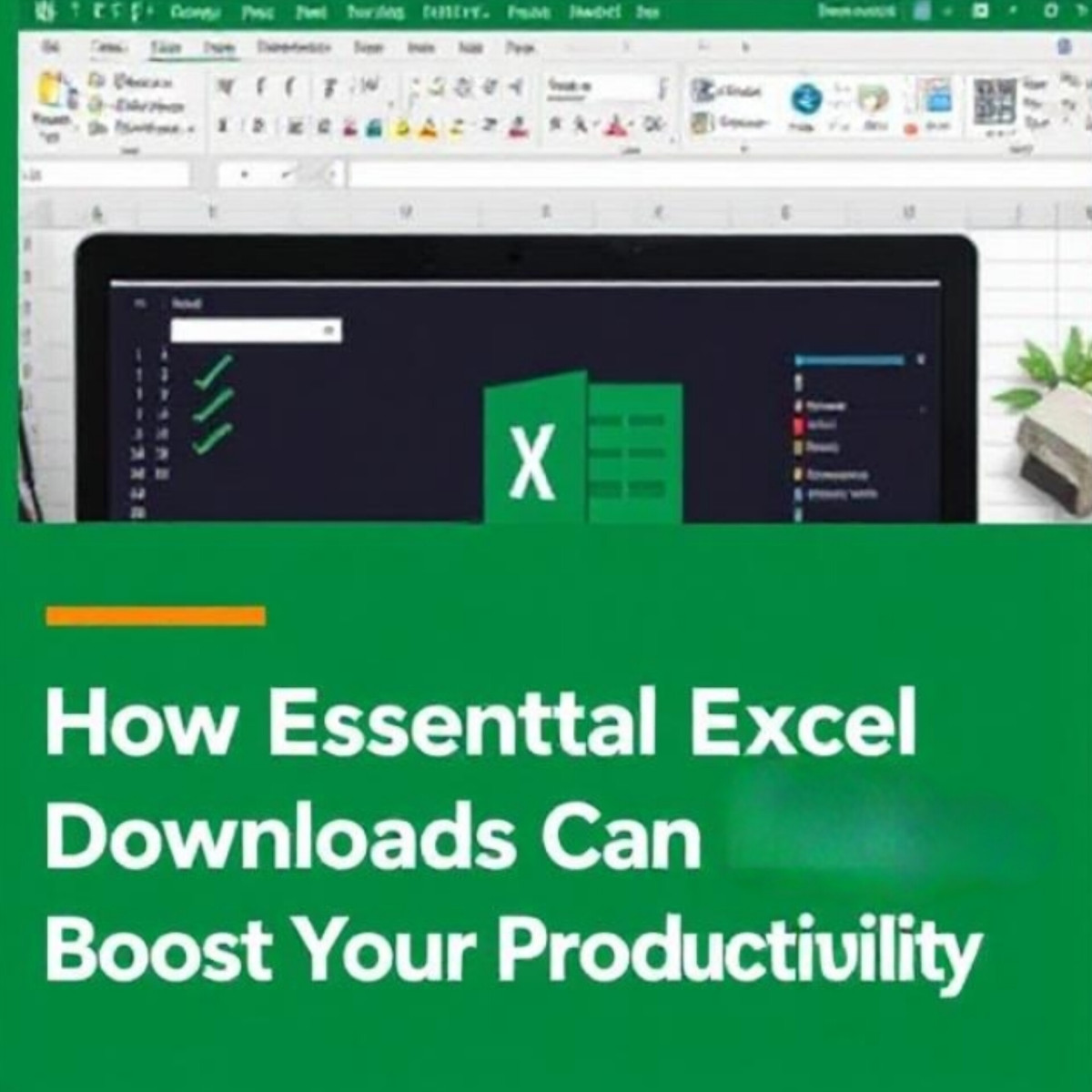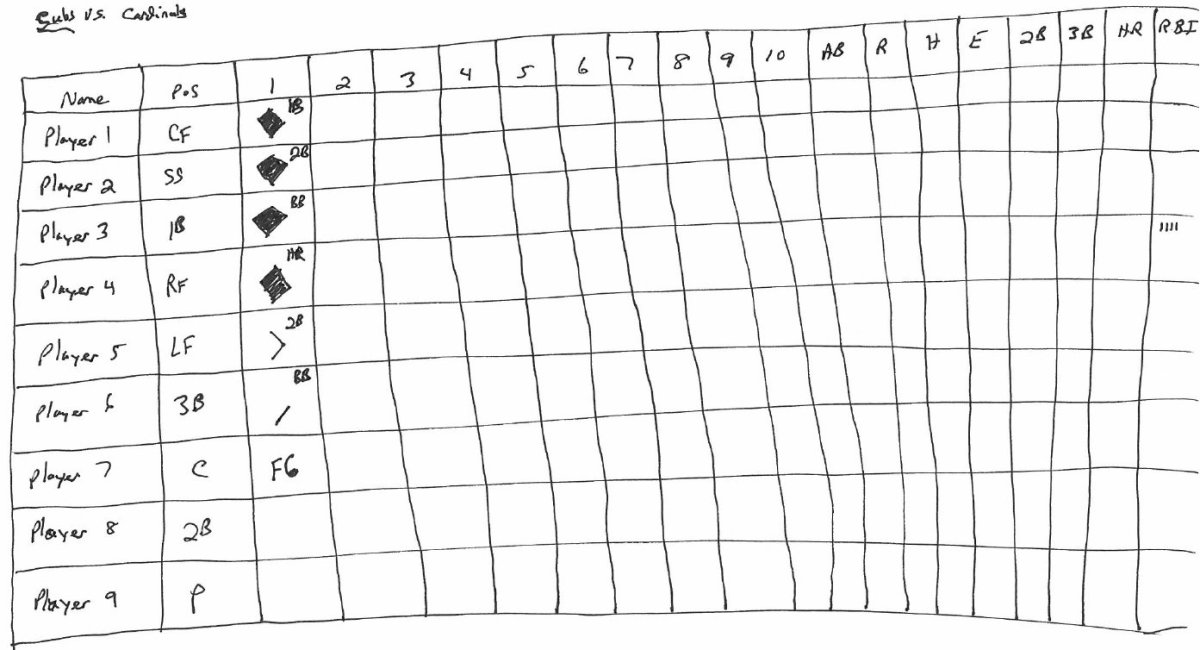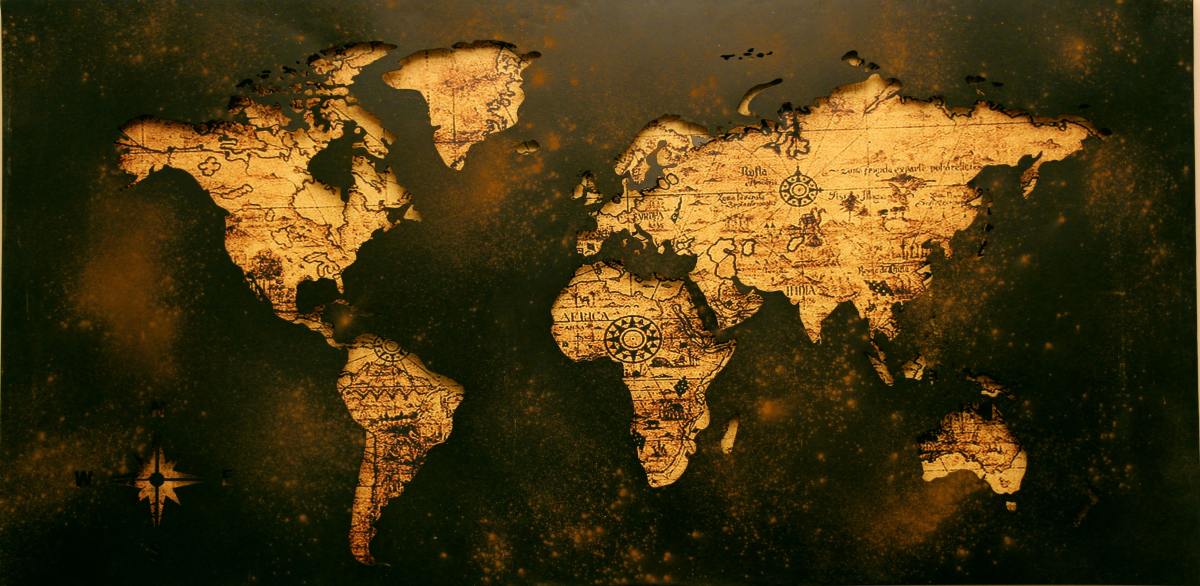- HubPages»
- Technology»
- Computers & Software»
- Computer Software»
- Office Software Suites»
- Microsoft Office
How to Remove duplicate Record Rows in Excel 2010 Easily
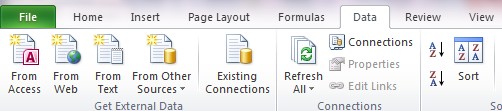
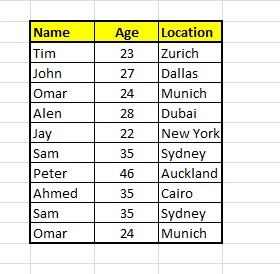
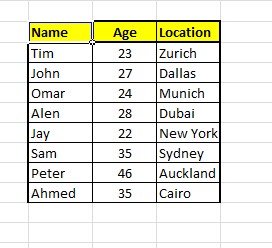
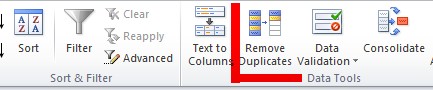
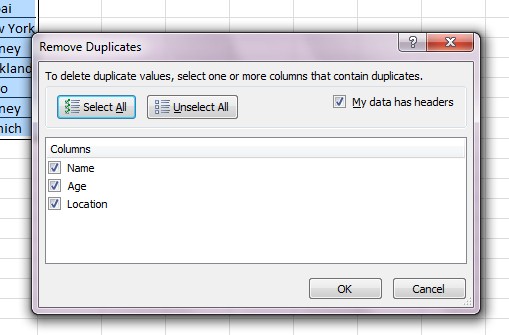
Microsoft Excel is one of the most useful and powerful spread sheet tools that have a large user base. Excel comes handy in our daily work as it is very much easy to handle and manage data with the help of an Excel file as you can make calculations and generate reports as per your requirement. Excel is generally used by those who use Windows operating system and Excel is available with the Microsoft Office Package.
A lot of calculations, conditional formatting and other useful activities can be done with Microsoft Excel and an average Excel user will be able to acquire around 5% knowledge about the various functionalities of Excel. Such is the range of the features and facilities offered by Excel that a normal user will not be able to master Excel completely. Common users will only know about the features that they use in their day to day work and will not be aware about the remaining powerful and useful features of Excel.
I use Excel 2010 and am really satisfied with its functionalities and features so far. I am not an expert and in my opinion I don't even know 1% of Excel, which is very much below the global average. But I am very much interested in Excel and love to learn and share new things on Excel that can make your data management smoother. Excel has become an integral tool for my profession and there is not a single day for me without dealing with Excel files.
Here I would like to share a small and basic tip which is about removing duplicate row for a record in Excel 2010 in the easiest way. We all come across the issue of duplicate rows in Excel file due to some other reasons and in the case of a huge record, it is not feasible to go and remove them manually. Fortunately Excel has provided various options to remove the duplicate rows from a record and here I will share how to remove the duplicate rows from an Excel record in the easiest way.
Consider a small table record in Excel with fields Name, Age and Location. If you notice, then you can see a couple of duplicate entries in the record which needs to be eliminated ultimately. Here are the simple steps that will help you eliminate duplicate entries.
1) First open the sheet which contains the record Select the Data tab in Excel 2010.
2) Put your Excel pointer on the first cell of the record. You can also select the whole record, but in the case of huge record, it will be better to place your mouse focus on the first cell from where the record starts. You can make your mouse focus on the first cell of the record by simply clicking on the respective cell.
3) Now inside the Data tab, you need to select the "Remove Duplicate" button.
4) A new pop-up windows shows up to select the columns that contain duplicates. It is better to select all the columns and click OK.
5) Now you have successfully removed the duplicate rows from your records.
Note that I have mentioned the tip for Excel 2010 and the same may not work for other versions of Excel. Hope that the same works fine for all in Excel 2010.